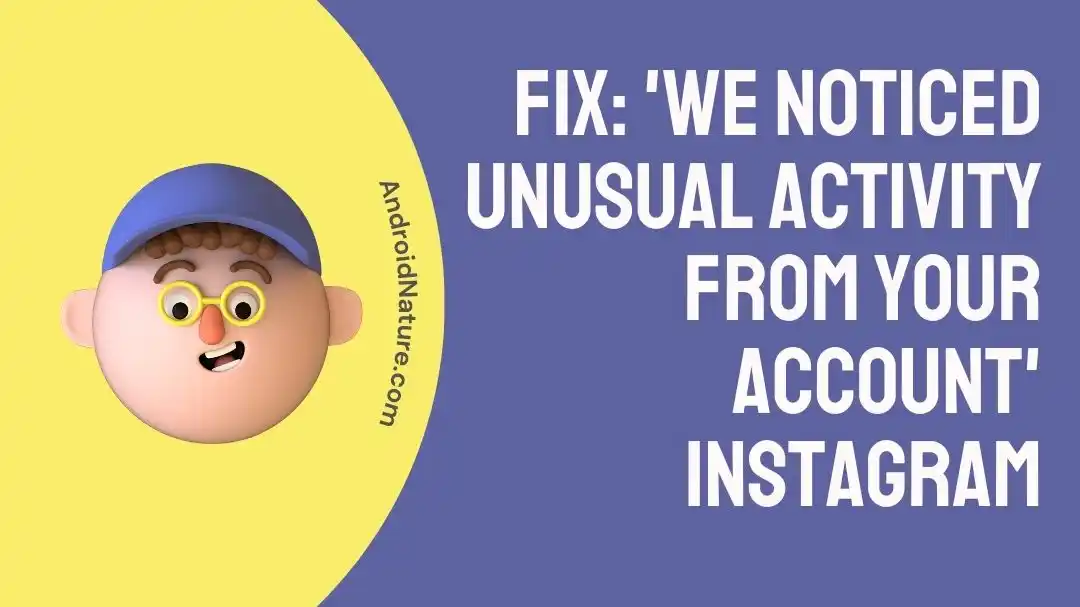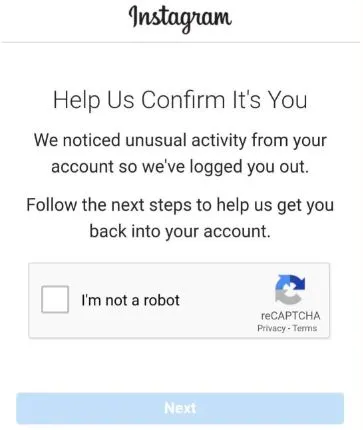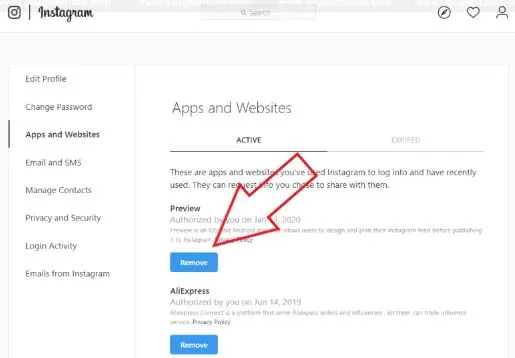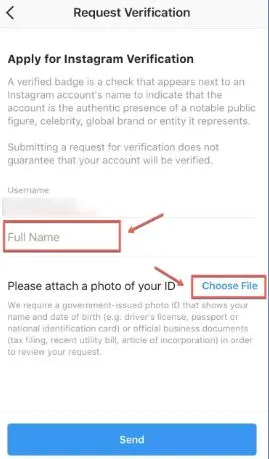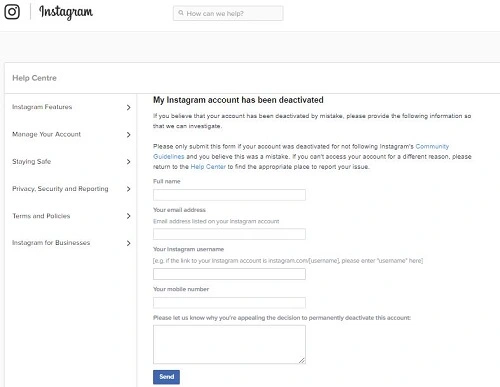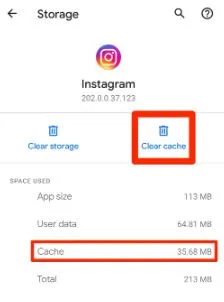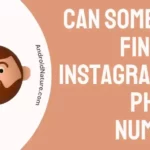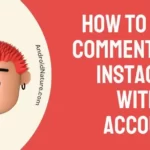Have you ever faced the situation when you tried to log in to your Instagram account but faced a message- “we noticed unusual activity from your account.”
If yes, then you’re not alone as it is an error message occurring when the platform fails to identify you as the account’s owner. There is no need to worry as we bring a detailed guide to fix this issue.
So, hang on, to enjoy Instagram and get rid of this error message on your account.
Why the message ‘We noticed unusual activity from your account’ Instagram?
Short Answer: The message “we noticed unusual activity from your account” on Instagram occurs due to several reasons. It includes issues with Instagram login details, use of third-party apps, outdated application, VPN services, or due to cache memory. You may not have verified your Instagram account causing this error message.
Fix: ‘We noticed unusual activity from your account’ Instagram
Below are the easy yet effective fixes for this error message on your Instagram:
Method 1: Re-login to your account
Many users facing this error message get their problem resolved without any effort within 48 to 72 hours. So, you can wait for some time before logging again into your Instagram account.
Method 2: Disable VPN
Do you use any VPN services to protect your online identity and your geographic location?
If yes, then chances are high that VPN services are interfering with the identity recognition on your Instagram account. So, you must disable VPN services and then check if you’re able to use Instagram now.
Method 3: Using Instagram on another device
If you face the message “we noticed unusual activity from your account” on Instagram, try to log in to your account on another device.
This confirms if Instagram is creating issues on one device or all devices.
Method 4: Remove third-party apps
The chances are high that Instagram is detecting unusual activity if you’re using third-party apps for accessing this social media platform. So, you can remove any linked third-party apps with the help of the following steps:
- Step 1: Open Instagram using a web browser.
- Step 2: Go to the “Settings” option and then select the “Apps and Websites” option.
- Step 3: Remove the suspicious or unwanted third-party app.
Know more on If I Have Two Instagram Accounts Are They Linked
Method 5: Verify your Instagram account
Have you verified your Instagram account yet?
If not then follow the given steps to verify your account and get rid of the error messages like unusual activity:
- Step 1: Open Instagram on your device.
- Step 2: Go to the “Settings” option and then select the “Accounts” option.
- Step 3: Now select the “Select Request Verification” option. You’ll be asked to enter your details and photo ID.
Method 6: Complete the video verification process using on-screen instructions
Instagram account may offer you the option to complete your video verification process by using a video selfie. All you need to do is follow the on-screen instructions to complete this video verification process.
Method 7: Submit the “My Instagram account has been deactivated” form
Moving ahead, Instagram offers different appeal forms to its customers for sending requests to the platform against account deactivation.
You can go to the Instagram appeal form and fill in all the necessary details like full name, email address, Instagram username, mobile number, and reason for appeal.
Instagram will contact you through email for a response on your appeal form.
Method 8: Checking for the violation of community guidelines/ possible shadow ban
Are you sure that you have not violated the community guidelines like using any offensive or restricted content on your account?
It is good to go through the given guidelines on Instagram to confirm if your account is suspended or banned.
Further, learn how to Fix: Instagram Stuck On ‘Help Us Confirm You Own This Account’
Method 9: Clearing Instagram’s app cache
Many times, the cache memory of Instagram may cause problems in identifying your account. Hence, clearing the app’s cache can be a possible solution here.
The steps to clear Instagram’s app cache are:
- Step 1: Go to the “Settings” option on your Instagram device.
- Step 2: Select the “Apps or Apps and Notifications” option.
- Step 3: Go to the “Instagram” option and then select the “Storage” option.
- Step 4: Now select the “Clear Cache” option.
Method 10: Update Instagram
The problem of “we noticed unusual activity from your account” on Instagram can be due to the use of outdated Instagram versions. So, all you need to do is check Google Play or App Store for downloading the updated version.
Method 11: Reinstalling the Instagram app on your device
Have you tried to reinstall your Instagram app?
If not then go ahead to delete Instagram from your device and then install it from Google Play or App Store for your device. Login with your account credentials to check if you’re able to use your account now.
Method 12: Contact Instagram customer support
Last but not least, seek the professional help of Instagram if your problem is not resolved. So, go to Instagram customer support and then confirm the best possible methods to get your account back.
SEE ALSO
- Why Can’t I Delete My Instagram Account?
- Instagram Account Suspended For 30 Days : 5 Ways To Recover
- Fix: Instagram Account Disabled For Violating Terms
Concluding Thoughts
Hence, no more worries when you face the issue of ‘we noticed unusual activity from your account‘ on Instagram. It is a method of this social media networking platform to save the user account from possible security and privacy issues.
Do let us know which method helped you to regain control of your Instagram accounts in the comments section!
An active wordsmith delivering high-quality technical content on AndroidNature.com. She loves to keep herself updated with consistent reading. A strong believer of consistent learning, she loves to read about technology, news, and current affairs.