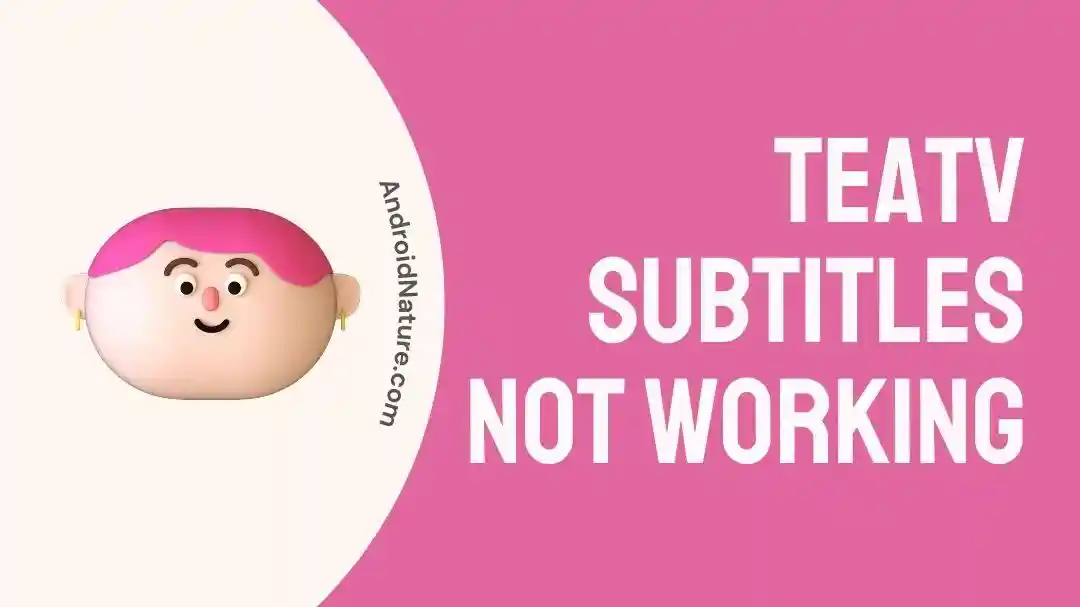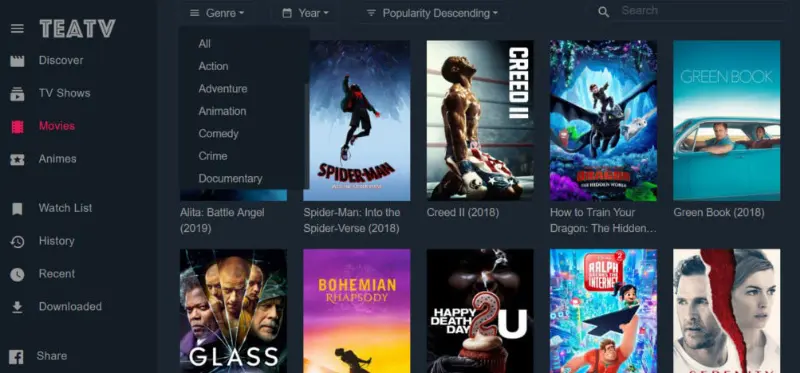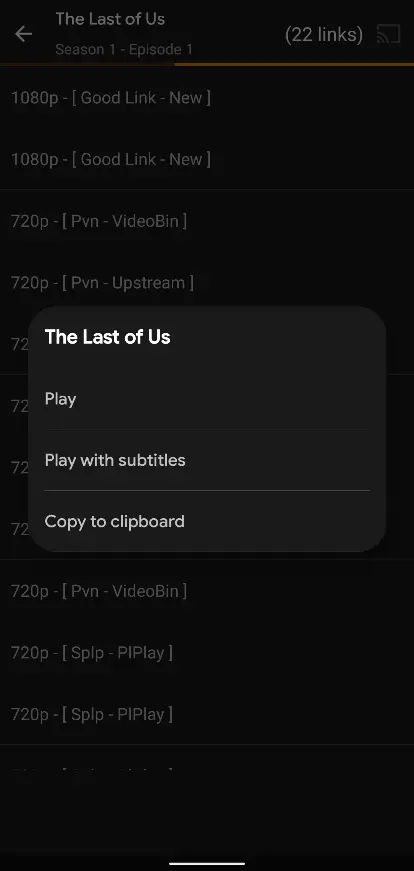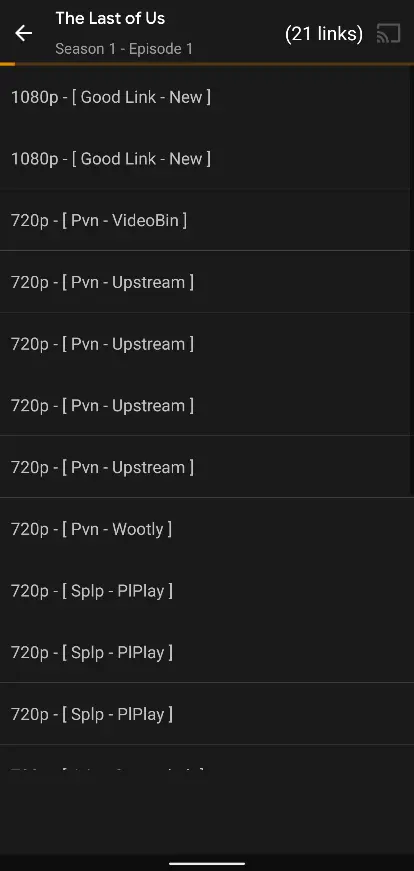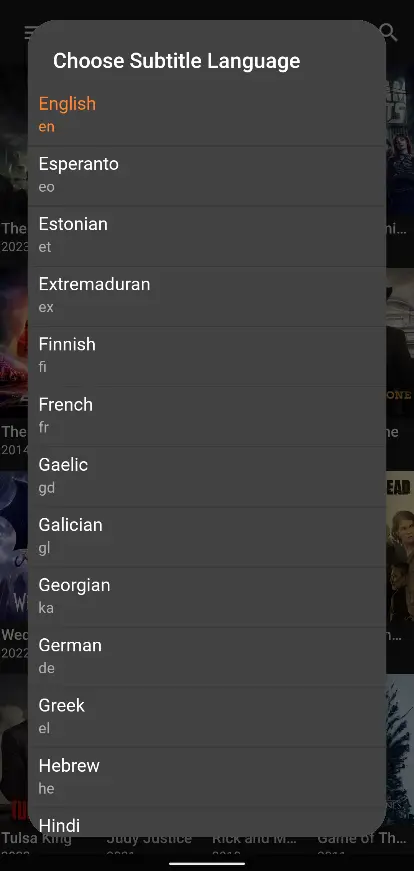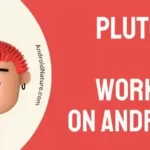TeaTV is a great alternative for those who love watching movies/ dramas and serials but are unable to grab the sometimes pricey subscriptions of various OTT platforms.
The app comes loaded with features and one of them is to enable subtitles.
However, there have been reports of TeaTV subtitles not working issue.
Here in this article, we focus on how you can enable subtitles, disable them as well as fix the issue.
How to get subtitles on TeaTV
Short answer: The subtitles can be enabled by going to Settings and choosing the desired language for the subtitles. Afterward, the media can be played with subtitles to enable them.
Using subtitles in TeaTV requires enabling and activating them at first. This is usually done at the time of opening the TeaTV app for the first time. If you have already followed the setup that is provided the very first time, we can proceed to how one can get subtitles on TeaTV:
- Step 1: Open the TeaTV app.
- Step 2: Select the Show/ movie/ drama or other content you would like to watch.
You can also use the search bar to perform a search if the content is not available on the home screen for you.
- Step 3: Tap on the desired episode of the correct Season if needed.
- Step 4: Select the appropriate resolution and the movie host.
You would notice a wide list of options, mentioning the resolution of the movie/ show along with the site it would be streamed from. The sites lying at the top are usually faster and buffer much less than others do. As for the resolution, 720 to 1080p is recommended for a good experience if possible.
- Step 5: Click on ‘Play with subtitles‘.
You would get a bunch of options, two of which would be ‘Play’ and ‘Play with subtitles’. The play with subtitles provides various options regarding the subtitles to use.
- Step 6: Select the right subtitles.
Subtitles are of various kinds. Some are made for a different resolution of video, while some might be for a specific codec. Choose the one which fits your resolution criteria and you should be good to go. As for the source, selecting one of the top ones from the list is a good way to proceed.
And that should be it. With these methods, your media file will start playing with the subtitles on!
How to turn off subtitles on TeaTV
Turning off subtitles in TeaTV is not hard at all. Keep in mind that this process is not universal and requires manual selection when playing each media file. The steps to achieve this effect require the same steps that are used to apply subtitles, but with a slight change at the end.
- Step 1: Open the TeaTV app.
- Step 2: Navigate to the desired show/ movie/ drama/ serial.
- Step 3: Select the appropriate Season and Episode.
- Step 4: Click on the desired resolution and video host.
Choosing the right resolution would prevent the video from buffering when playing, as well as the correct video host/ provider.
- Step 5: Tap on the ‘Play‘ option.
The Play option enables you to play the video without having the subtitles applied. This is slightly different from the previous method where we click ‘Play with subtitles’ instead.
So there you have it! Your media content playing with the subtitles turned off in the TeaTV app.
Fix: TeaTV subtitles not working
Method 1: Selecting the right subtitle language
Selection of the right subtitle language is important for watching the subtitles later on. This is usually done by the option provided the first time the app is opened.
If you have chosen a language that differs from the one you would like to view subtitles, you would not be able to find the specific language for the subtitles.
Here is how you can reselect the appropriate language for your subtitles.
- Step 1: Open the TeaTV app.
- Step 2: Tap the three horizontal line menu on the top left.
- Step 3: Go to Settings.
- Step 4: Scroll down and tap on ‘Choose primary language‘.
Here you can select the language that you would like the subtitles to be in, making the viewable.
Method 2: Using the right Third party app
TeaTV uses an external media player to run the selected media file. The option to choose an external media player is provided when a media file is selected for playing for the first time.
The recommended video player by TeaTV is Tplayer, which does support subtitles. In case you are planning to use a media player that does not support subtitles, you would not be able to play media files. To fix this, simply change the media player to TPlayer or any other supported player.
- Step 1: Go to your app drawer.
Locate the TeaTV app in it.
- Step 2: Hold on to the TeaTV app icon.
- Step 3: Tap on ‘More info‘.
You might also find ‘App info’ or ‘i’ labeled icon instead of ‘More info’. It varies from device to device and Android models.
- Step 4: Go to ‘Data and Cache‘.
- Step 5: Tap on ‘Clear Data and Cache‘.
- Step 6: Open the TeaTV app.
- Step 7: Play any media file.
You would be provided with a dialogue box asking if you would like to download TPlayer as an external media player or use another app. Press ‘Install’ to install TPlayer from the Google Play Store.
If you have installed MX player and would use that instead, you can simply select the ‘Subtitles’ option in the menu and search for the subtitles online. This way you would get the subtitles fetched from a site if it does not come preloaded with it.
Method 3: Improving internet connection
Improving your internet connection is a must if you are going to use the TeaTV app. Since the app scraps multiple media hosts to provide content, the speeds can often be bad and need a good quality internet connection to work efficiently.
Simply connect to a Wi-Fi to improve your Wi-Fi connection. You can also do a quick reboot of your Wi-Fi if it is not working well. Chances are, as long as the network is not under maintenance by the staff, you would be able to fix the internet issue.
Method 4: Allowing permissions
Playing a movie or a serial requires storage permission. This is because the subtitles need to be stored on the device temporarily to be loaded. It is also needed if you have already downloaded a movie. Thus, enabling permission is important.
You can enable the required permissions for the app when the app asks for them. In case you are not getting the options directly, follow these steps:
- Step 1: Go to your app drawer.
Locate the TeaTV app in it.
- Step 2: Hold on to the TeaTV app icon.
- Step 3: Tap on ‘More info‘.
You might also find ‘App info’ or ‘i’ labeled icon instead of ‘More info’. It varies from device to device and Android models.
- Step 4: Tap on ‘Permissions‘.
- Step 5: Click on the Permissions that are required and press ‘Allow’.
SEE ALSO:
How To Fix TeaTV ‘Unzip Sub’ Error
How To Watch Tea TV On Android TV
Fix: TeaTV Won’t Download Movies
Final words:
The article discussed the subtitles issue of TeaTV, which is one of the best go-to apps if you need a free movie streaming platform. While it is a little slow, it fulfills the need. If you liked this article, check out Fix: TeaTV Won’t Download Movies.

For someone who is a Medical School student, you certainly did not expect me to be here. But here I am, due to my fondness for technology, games and science. There is just something really sweet about technology that has helped in binding us together, so it is not surprising that I love to talk about it. And with the same technology, you could connect with me easily, so feel free to!