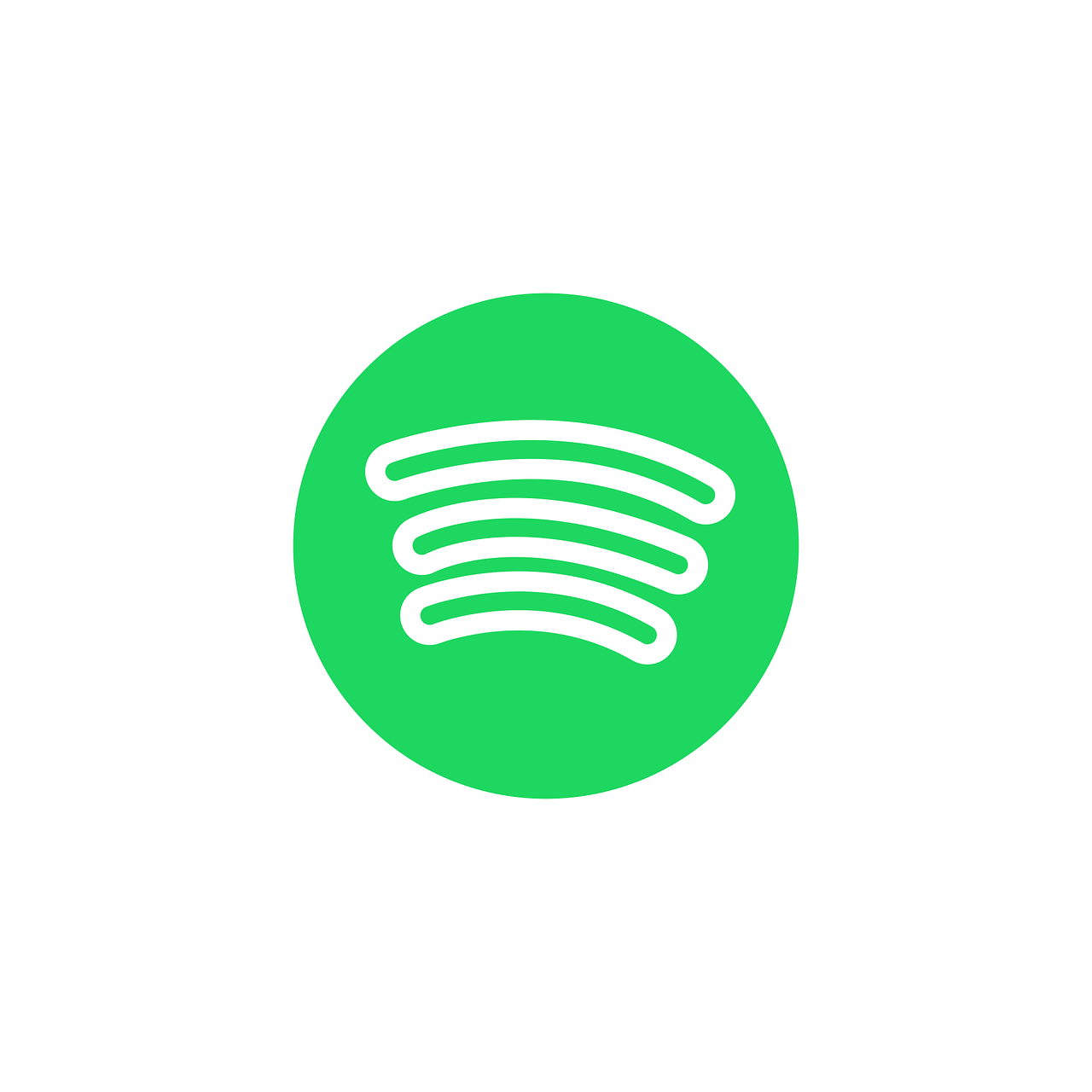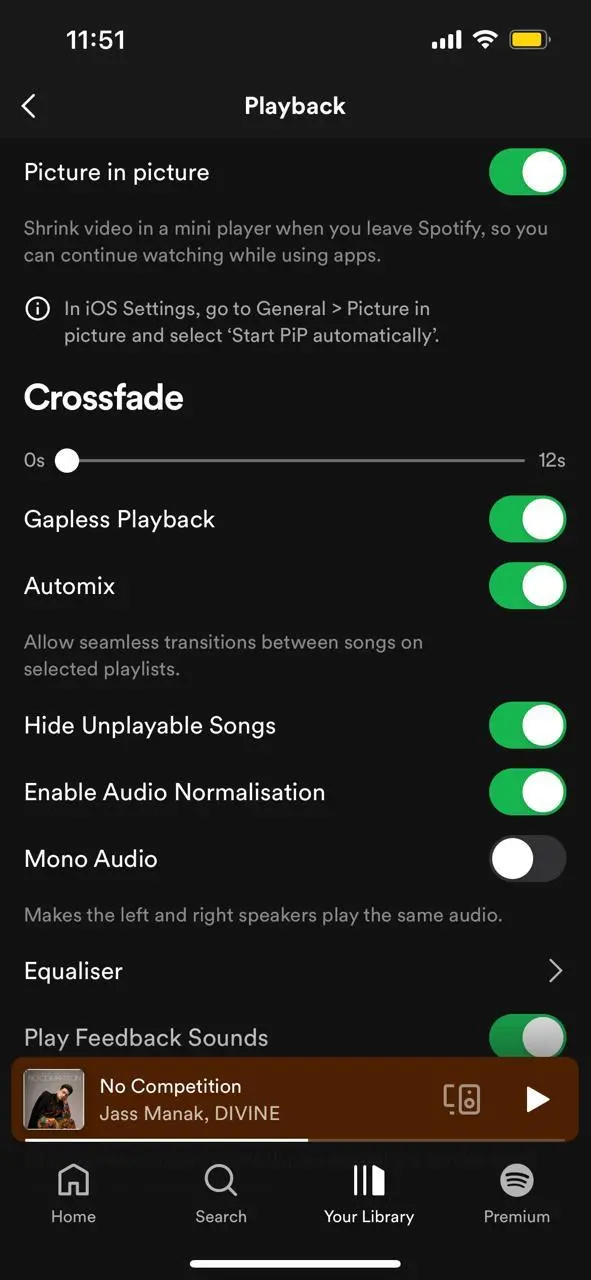Spotify is a popular music streaming app owing to its exceptional features. It has ruled out all other applications to step as the favorite of several people.
The application also provides a crossfade feature that permits the users to overlap 2 tracks, fading out of one and into another seamlessly. It happens to be one of the most valued features of Spotify.
However, several users complain about the Spotify crossfade feature not working. In this guide, we will help you figure out why the Spotify crossfade feature is acting up and introduce you to proven methods that can fix the error in no time.
Dive in for us to let you in on some secrets!
Why is Spotify Crossfade Not Working?
Short Answer: The reasons behind Spotify Crossfade not working can include app-related issues, internet connection problems, unsupported tracks, or platform eligibility issues.
1. App-related Issues
The primary reason behind Spotify’s crossfade not working could be an issue with the application. If you are on an outdated app version or there is some glitch with the app then this error can occur.
2. Internet Connection Issues
Internet connectivity is important for Spotify to work seamlessly. In case there is a faulty or weak internet connection, then this error is likely to crop up.
3. Unsupported Tracks
Spotify’s crossfade feature might not be supported for certain tracks or playlists. If you are trying the feature on any of the restricted tracks, then it will not work.
4. Platform Eligibility Issue
Spotify crossfade feature is not available for all settings. It does not work on Car Play and web browsers or when using Spotify Connect. As a result, the platform you are using can cause this error to occur.
Does your Spotify app stop working after 10 seconds? Here is how you can fix it.
How to Fix Spotify Crossfade Not Working?
There are different ways to fix the Spotify crossfade not working error. Some of the proven ways to resolve this issue are:
Method 1: Check Internet Connection
The first step to perform as soon as this error pops up is to check your internet connection. Try accessing other applications to see if they are working fine.
If you face an error there as well, it probably means that your internet connection is not strong. Try switching to another network or mobile data and then access Spotify crossfade again.
If the error was occurring due to a faulty internet connection, this will fix it.
Method 2: Force Close and Re-open the Application
Sometimes the problem can occur due to a basic glitch with the application. In such cases, go back to the home screen. Slide up and remove Spotify from your recent applications.
Now re-open the application. This will resolve any basic glitch with Spotify. You can also try logging out of your account and logging in again to see if that works.
Method 3: Update Spotify Application
The Spotify application can stop working properly if you are not on the latest version. To ensure a smooth functioning, update the application.
If the auto-update is turned off, manually update the application by going to the Play Store/ App Store. Once the application is updated, check again now if the Spotify crossfade feature is working or not.
Method 4: Check Crossfade Settings
A problem with the crossfade settings can also bring about this issue. Recheck and customize the settings as per your needs. To do this:
Step 1: Open the Spotify app and go to My Library.
Step 2: Click on your profile and select Settings and Privacy.
Step 3: Click on Playback and re-adjust the crossfade settings.
Ensure that the Gapless Playback and Automix features are toggled on.
Method 5: Check the Tracks
You must also check whether the tracks or playlists you are using are available for crossfade. Spotify might sometimes not allow the crossfade feature for certain tracks.
To check if this is the case, try using the same feature on a different track. If the feature is available, then there might be a problem with the specific track permissions.
Method 6: Check Device Compatibility
The Spotify crossfade feature is not available in all settings. You can only use crossfade on mobile and desktop applications. The feature is unavailable on Car Play or Spotify Connect.
Check the compatibility of the feature on Spotify support and see if the setting you are using is available or not.
Besides this error, here is a guide to educate you on Spotify Canvas not Working (iPhone/ Android).
SEE ALSO
- [Fixed] Why does my Spotify keep pausing when I leave the app
- Fix: Spotify ‘Something Went Wrong; Try Reloading The Page’
- [7 Ways to Fix] Why does Spotify play the same songs on shuffle
Summing Up
Try to understand the potential reason behind the Spotify crossfade not working and then follow the relevant method to fix it. By following these steps one by one, you are most likely to have your crossfade feature working again.
You can once again enjoy streaming music smoothly and go ahead without a moment’s delay. Have a lovely experience streaming music on Spotify with the crossfade feature enabled!