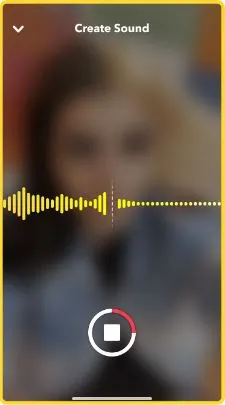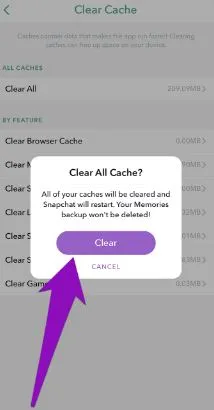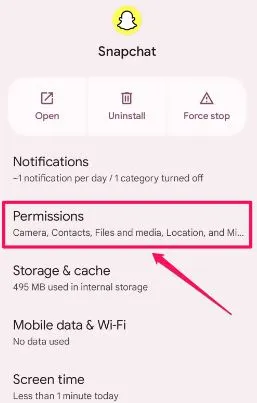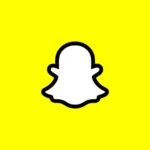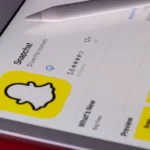Using Snapchat is a daily ritual for many of us. However, it is not free from possible technical issues and you may face the problem of the application not recording audio at times.
Recently, I faced the same issue but was able to solve it with some research and effort.
So, here is a quick look at the top reasons and fixes to solve the problem of audio recording not working on Snapchat.
Why Snapchat is not recording audio?
Short Answer: The key reasons for audio recording problems on Snapchat are internet connectivity, Snapchat app-related issues, or device-using Snapchat app issues. Further, microphone hardware issues, Bluetooth interferences, or Snapchat server unavailability can create this problem.
Explanation:
The reasons behind the Snapchat audio problem are:
-
1. Internet connectivity issues
The problem of the internet may create issues with audio recording.
-
2. Snapchat app-related issues
Issues like improper app permissions, technical app glitches, outdated app versions, or the app’s cache memory may create Snapchat audio problems.
-
3. The device having issues
If your device is not compatible with Snapchat, has microphone hardware issues, or may require an operating system update.
-
4. Snapchat server issues
If Snapchat servers are not available in your region, it will create audio problems.
Fix: Snapchat not recording audio
Below are the easy solutions to handle the issue with your Snapchat audio:
Method 1: Checking for the possible Bluetooth interferences
You may try to use Snapchat audio using the Bluetooth devices. So, you must check for possible Bluetooth interferences or try to use Snapchat audio without using Bluetooth devices.
Method 2: Restarting your device using the Snapchat application
Now, restart your device using the Snapchat application to eliminate the temporary issues with the device. Check if the Snapchat app is recording audio now.
Method 3: Checking the internet connection
Firstly, check if your Snapchat has proper internet connectivity. Try to turn off the Wi-Fi and then turn it on.
Method 4: Checking the microphone hardware issues
The chances are high that your device’s microphone is facing hardware issues. Confirm the same by checking the microphone on other applications.
Method 5: Restarting the Snapchat application
A quick restart of your Snapchat application can help with the possible issue of the Snapchat audio recording.
Method 6: Re-installing Snapchat app
Now, uninstall Snapchat from your device and then re-install it if you’ve issues with Snapchat audio. You can go to Google Play or App Store and install the updated application.
Method 7: Updating the Snapchat application
Snapchat audio may not load properly if you’re using a lower version of the app. So, go to Google Play or App Store and check for possible updates.
Method 8: Clearing the cache memory of the Snapchat app
Another possible solution to solve the issue of Snapchat audio is to clear the cache memory of the app using the following steps:
- Step 1: Open Snapchat and go to the “Settings” menu.
- Step 2: Select the “Accounts Action” option and then go to the “Clear Cache” option.
- Step 3: Finally select the “Clear Cache” option followed by the “Clear” option.
Method 9: Checking the Snapchat app’s permissions
Next, check if Snapchat has the necessary permissions to load audio. So, all you need to do is go to the app permission section of your device using Snapchat and check if the minimum required permissions are allowed.
Method 10: Checking the compatibility of your device with the Snapchat application
Next, check if your device’s operating system is compatible with the Snapchat application. Check if the application is working properly now.
Have you faced an audio issue while calling someone on Snapchat? If yes, then learn Fix: Snapchat ‘Call Failed To Connect’ here.
Method 11: Checking the Snapchat server status
Check if Snapchat servers are available in your region or not. You may have to wait to load Snapchat audio until the servers are restored in your region.
Method 12: Contacting the Snapchat customer support
Last but not least, go to Snapchat customer support and get professional help on your audio loading issues.
SEE ALSO:
- Fix: Snapchat Temporarily Disabled Due To Suspicious Activity
- Why Is There A Green Line On Snapchat (Try These Fixes)
- Does Chatting with Someone on Snapchat Affect Best Friends
Wrapping Up
So, no more worries about using Snapchat audio when you can go through the quick reasons and solutions for this issue. All you need to do is go through the details mentioned above and enjoy a seamless Snapchat experience.
Do share your views on this guide in the comments section!
An active wordsmith delivering high-quality technical content on AndroidNature.com. She loves to keep herself updated with consistent reading. A strong believer of consistent learning, she loves to read about technology, news, and current affairs.