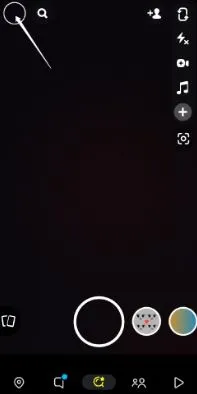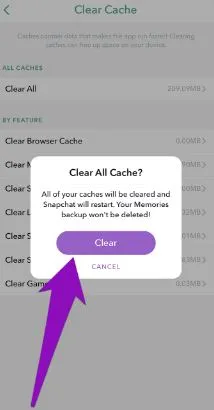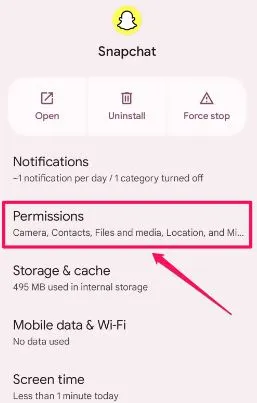Who does not love Snapchat filters?
Creating fun with your filters on Snapchat is easy and full of entertainment. However, one day I realized that these filters were not working properly.
Have you ever faced the same problem of Snapchat filters not working?
Let us discuss details of the Snapchat filter’s working and associated details in this quick guide.
Why are Snapchat filters not working?
Short Answer: This problem can be due to internet connection issues, Snapchat app issues, enabled data saving mode, enabled low data mode, or pending app updates. Further, your device may not be compatible with Snapchat filters, Snapchat may not have required app permissions, or facing server issues.
Explanation:
The key reasons for having issues with the Snapchat filters are:
-
Internet connectivity problem
The unavailability of a smooth internet connection can cause problems like Snapchat filter issues.
-
Problems with the device using Snapchat
Your device using Snapchat may be facing issues like internal glitches, temporary operational issues, or may not be compatible with Snapchat filters.
-
Problems with the Snapchat app
The filters may not work if the Snapchat app is not updated, has login issues, has large cache memory, or may not have the required device permissions.
-
Unavailability of Snapchat filters or Snapchat servers
The filters feature may not work if the Snapchat servers are not available in your region. Many times, servers are working properly, but Snapchat filters may not be available for your region.
Fix: Snapchat filters not working
Below are the key fixes to solve the issue with Snapchat filters:
Method 1: Checking the internet connection
Try your troubleshooting process by checking the availability of the internet to the Snapchat app. You can go ahead to turn off and turn on your Wi-Fi.
Many times, Snapchat does not work on your Wi-Fi. In our previously published post, you can learn ways to Fix Snapchat not working on Wi-Fi.
Method 2: Checking your device compatibility with Snapchat
Are you sure that your device is compatible with Snapchat filters?
If not, then go ahead and understand the minimum system requirements for using Snapchat filters on your device. You can check the details on Snapchat support here.
Method 3: Checking the availability of Snapchat filters
Moving ahead, a Snapchat filter may not work if there are some special restrictions for your region.
So, you must check the availability of the Snapchat filter in your region.
It is possible that a particular filter is not available in your region only.
Method 4: Restarting your device using Snapchat
Try to restart your device using Snapchat.
It can help solve temporary app glitches and help you to use filters again.
Method 5: Re-logging into the Snapchat app
Log out of your Snapchat account and then try to re-login to the application.
It can solve the possible temporary issues with the application on your device.
Method 6: Updating the Snapchat application
The chances are high that Snapchat filters are not working properly if you’re using a lower version of the app.
So, you can check for possible updates at Google Play or App Store.
Method 7: Re-installing Snapchat app
Try to uninstall Snapchat from your device and then go ahead to re-install it.
All you need to do is go to Google Play or App Store and install the updated version of the app.
Check if the Snapchat filters are working properly now.
Method 8: Clearing the cache memory of the Snapchat app
Another possible solution to solve the issue of Snapchat filters not working is to clear the cache memory of the app using the following steps:
- Step 1: Open Snapchat and go to the “Settings” menu.
- Step 2: Select the “Accounts Action” option and then go to the “Clear Cache” option.
- Step 3: Finally, select the “Clear Cache” option, followed by the “Clear” option.
Method 9: Checking the Snapchat server status
Many times, Snapchat servers are not available in one specific region.
So, all you need to do is check for the server availability of Snapchat in your region and wait if it is not available currently.
Method 10: Checking the Snapchat’s permissions
Go to the app permission section of your device using Snapchat and check if the minimum required permissions are allowed.
The filters may not work if you’ve restricted Snapchat permissions.
Method 11: Contacting the Snapchat customer support
If none of the above methods work for your Snapchat filters, it is time to seek the help of Snapchat customer support.
All you need to do is reach Snapchat support and get professional help on using its filters.
SEE ALSO:
- How to Get Original Snapchat Notification Sound on Android
- How to Know if Someone Deleted their Snapchat
- Someone Blocked Me On Snapchat But I Can Still Search Them: What Does It Mean?
Concluding Remarks
So no more worries when you’re facing issues with the Snapchat filters with a quick guide mentioned above.
It is easy to understand the key reasons and fixes for not working app filters.
Do share your views on this guide in the comments section!
An active wordsmith delivering high-quality technical content on AndroidNature.com. She loves to keep herself updated with consistent reading. A strong believer of consistent learning, she loves to read about technology, news, and current affairs.