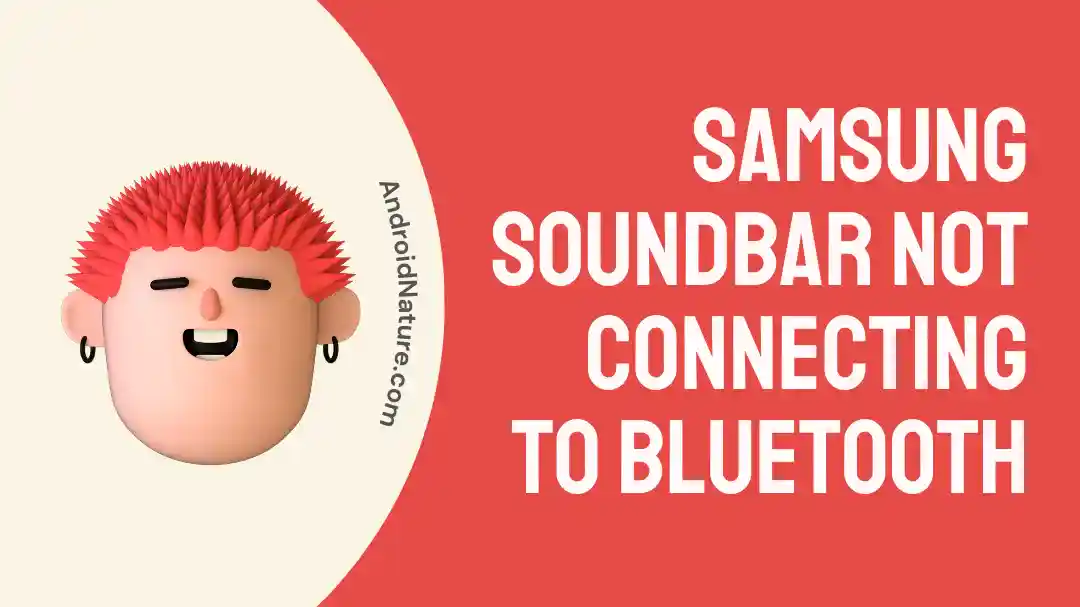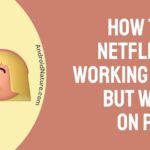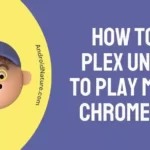In order to improve the whole experience of viewing TV, Samsung soundbars were developed. The reasoning for the invention of the soundbar was that as TVs shrank, less space was available for high-quality internal speakers, and people would appreciate having access to better sound without having to connect six separate speakers.
Users love Samsung soundbars because of the excellent sound and cutting-edge technology they offer. This sound bar’s Bluetooth capability is one of its most useful features. When trying to pair a soundbar with a Bluetooth device, however, consumers frequently run into difficulties.
As Samsung Soundbars support Bluetooth, you may pair them wirelessly with your TV and other devices. The elimination of wires allows for greater portability in wireless connections. Soundbar-TV Bluetooth pairing is not always smooth.
In this post, we’ll look at why Samsung soundbars sometimes have trouble pairing with Bluetooth and how to fix that problem.

Why is my Soundbar not connecting to Bluetooth?
Short answer: Your Soundbar can’t connect to Bluetooth because Bluetooth is off, there’s interference, the device isn’t in pairing mode, the devices are too far apart, or Problems with old software or lack of compatibility
The increased visual aesthetic and audio quality of soundbars have made them a popular component of home theater systems. Soundbars’ ability to wirelessly broadcast music and other audio files over Bluetooth is one of their most useful features. There may be times, though, when your soundbar has trouble establishing a Bluetooth connection.
There are likely other causes, but some of them are discussed here.
Reason 1 – Bluetooth is off
The most typical explanation for why soundbars are unable to connect to Bluetooth is that the Bluetooth capability on the soundbar has been disabled. The vast majority of people frequently forget that in order for the Bluetooth capability to function, it requires that they have it turned on.
Reason 2 – Interference
Interference from other Bluetooth devices is yet another typical explanation for why soundbars are unable to connect to Bluetooth. Because Bluetooth is a wireless technology that communicates by radio waves, having numerous Bluetooth devices in the same area might cause the signals from those devices to interfere with one another and lead to problems with connectivity.
Reason 3 – The device is not in pairing mode
When a soundbar can’t pair with a Bluetooth device, it could be because the device isn’t in pairing mode. First, you must enter pairing mode on the Bluetooth device you intend to use to link to your soundbar. Your device may not be immediately in pairing mode if it has previously been paired with another Bluetooth device.
Reason 4 – Distance between the devices
Because Bluetooth devices have a limited range, there may be challenges with communication if there is a significant distance between the soundbar and the Bluetooth device. There is a possibility that your soundbar will not be able to connect to your electronic device if it is located too far away from it.
Reason 5 – Outdated firmware
Next, you should see if your soundbar’s firmware has been updated recently. Make sure the Soundbar’s firmware is up-to-date before trying to link it with a newer system to ensure compatibility. Incompatible sound bars may not pair with your Bluetooth device because of the old firmware.
Reason 6 – Compatibility Issues
Compatibility problems are cited by some users as another potential explanation for why soundbars do not connect to Bluetooth. There is a possibility that your Bluetooth device and soundbar are not compatible with one another.
Fix: Samsung Soundbar not connecting to Bluetooth
The connection and communication between the TV and the Soundbar are typically the sources of any problems with the Soundbar; the Soundbar itself is rarely the source of the issue.
If, however, your Soundbar experiences difficulties when pairing through Bluetooth, you can try the following solutions:
Method 1 – Restart the soundbar
It’s possible that performing a soft reset or restarting your soundbar is the most efficient approach to fix a variety of problems, including connectivity issues with Bluetooth devices. Do a light reset first, then move on to the harder reset. Because there will be no data loss on your end, completing a soft reset is completely risk-free.
The following is a guide that will show you how to do a soft reset on your Samsung soundbar:
- Step 1– Make sure that your soundbar is switched off before beginning the process.
- Step 2- After you have finished using your soundbar, you should unplug it from the power source.
- Step 3- At a minimum of one minute, you should let your soundbar sit without being hooked in.
- Step 4- After the first minute has passed, reconnect the soundbar to its power supply.
- Step 5- You may turn on your soundbar by pressing the power button on the soundbar itself or using the remote control.
- Step 6- Test your soundbar as soon as it has been turned on to determine whether or not the problem has been fixed.
Method 2 – Check the Bluetooth device
Verify that the gadget you want to connect to your soundbar supports Bluetooth, that it is turned on, and that it is within range of your soundbar. In addition to this, check to see that the device is not already linked to another Bluetooth device.
Method 3 – Turn off Interfering devices
If your Samsung soundbar won’t connect over Bluetooth, try disabling any other Bluetooth devices in the room. Sometimes, the connection between your soundbar and the device you’re attempting to connect can be disrupted since there are other Bluetooth devices in the area.
Turning off other Bluetooth devices increases the likelihood that your device will pair with your Samsung soundbar by reducing interference. Use the other troubleshooting methods if Bluetooth connectivity problems persist.
Method 4 – Try again to connect the device.
To fix the problem, try to pair the device once more. To connect your Samsung soundbar to your Bluetooth device, search for other Bluetooth devices that are available, and then choose it from the list of devices that appears. To finish the pairing procedure, you need to follow any directions that appear on the screen.
- Step 1- In order to access BT, press the Soundbar’s or remote’s Source button.
- Step 2- The Soundbar’s Bluetooth settings should be activated.
- Step 3- When the sound bar shows “BT READY,” push and hold the Source button until “BT PAIRING” appears.
Method 5 – Connect to another device
If you are experiencing problems connecting your Samsung soundbar to a certain Bluetooth device, you should attempt to pair it with another device in order to determine whether the problem lies with the soundbar itself or with the device you are trying to connect it to.
If you are able to connect your soundbar to the new device without encountering any difficulties, the fault may lie with the device to which you were trying to connect it in the first place.
Method 6 – Update firmware
It’s possible that your Samsung soundbar’s software is out of date, which would explain why you’re having trouble connecting to Bluetooth devices with it. In many cases, these problems can be fixed by checking for and installing the latest firmware update for your soundbar.
Method 7 – Factory reset
Carrying out a factory reset on your Samsung soundbar may prove to be an efficient method for resolving a variety of issues, including those relating to compatibility with Bluetooth devices.
The whole process can be finished in considerably less than a minute. Find out how to do this by following the directions that are provided below:
Make sure that your soundbar is switched off before beginning the process of resetting it.
- Step 1– At least five seconds should be spent pressing and holding the Play/Pause button on the remote control for the soundbar.
- Step 2- Keep pressing and holding the button until the display screen displays the words “INIT OK.”
- Step 3- Now, the only thing left for you to do is wait for the Soundbar to resume, and then everything will be OK.
- Step 4- After the Samsung Soundbar has been reset, you will need to reconnect to your Bluetooth device and adjust all of the settings; however, this should not take too much time on your part.
Method 8 – Contact customer care
After attempting the aforementioned solutions and still having problems with your Samsung soundbar’s Bluetooth connectivity, you may want to contact Samsung customer support for further assistance.
How do I connect my Samsung Bluetooth soundbar to my phone
Connecting two devices is facilitated greatly by Bluetooth. It’s easy to pair your phone with your Samsung Bluetooth soundbar.
- Step 1– As a first step, activate the pairing mode on your Samsung Soundbar.
- Step 2- After putting your phone into pairing mode, open the SmartThings app.
- Step 3- To add a new device, go to the Devices menu and click the + symbol.
- Step 4– To find other devices to pair with, tap the “Scan nearby” button. If your Soundbar is listed, you may begin the setup procedure by clicking its name.
- Step 5- Just finish the setup by following the on-screen instructions.
SEE ALSO:
10 Fixes : Samsung Subwoofer Not Connecting To Soundbar
How To Update Firmware Of Vizio Soundbar (2 Ways)
[7 Fixes] : Samsung Soundbar Arc Not Working
Final Words
You can easily pair your Samsung Bluetooth soundbar with your mobile device.
Turning off other Bluetooth devices, doing a soft or hard reset on your soundbar, updating the firmware, or calling Samsung customer service are just some of the troubleshooting actions you can attempt if you’re having Bluetooth connectivity issues with your soundbar.

Technical writer and avid fan of cutting-edge gadgetry, Abhishek has authored works on the subject of Android & iOS. He’s a talented writer who can make almost any topic interesting while helping his viewers with tech-related guides is his passion. In his spare time, he goes camping and hiking adventures.