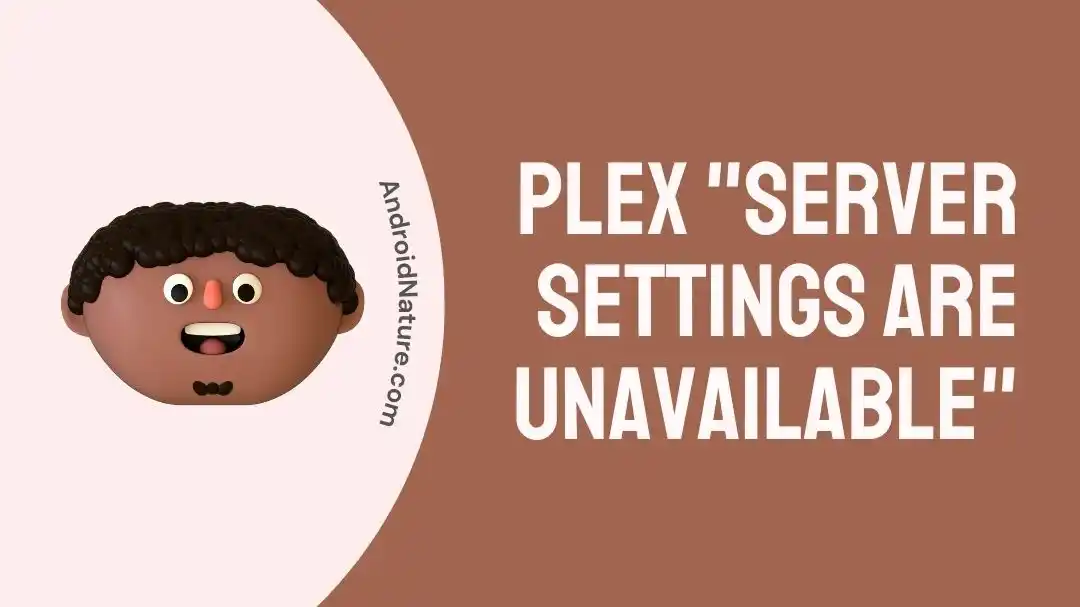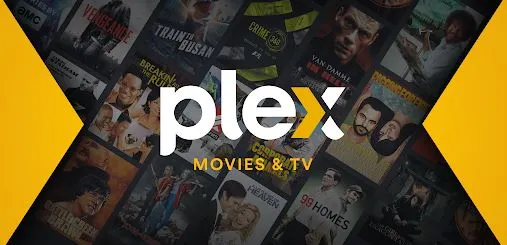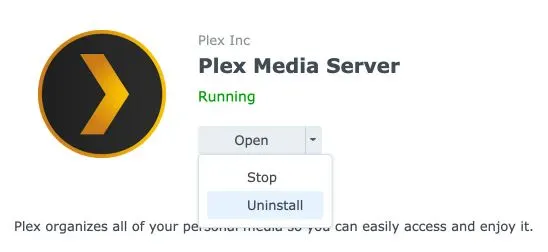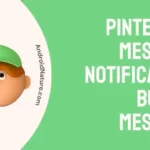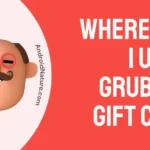Which streaming services do you use at your place?
Many prefer Plex as their entertainment partner. It is the leading streaming service offering a range of content- music, sports, TV, and other entertainment channels.
However, it is not free from common operational issues. The users need to connect to Plex servers using the server settings. However, they may face the issue of the unavailability of Plex server settings.
So today, let us focus on the key fixes for eliminating this problem with Plex servers in detail.
Why Plex server settings are unavailable?
Short Answer: The issue of Plex server settings being unavailable may arise due to different reasons. It may be due to the use of the host Plex app, internet connectivity issues, DNS rebinding, or Plex app-related issues.
Fix: Plex server settings are unavailable
Below are the easy yet effective fixes to solve the problem of the Plex server and enable the availability of settings:
Method 1: Checking the internet connection
Starting with a quick check of your internet connection to the device using Plex. Look for any possible issues with the internet, give your Wi-Fi a quick restart, and then confirm if Plex server settings are available.
Go the issue of Plex not working on Firestick? Learn more on fixes for Plex not working on Firestick.
Method 2: Re-login to the Plex account
The second method to get rid of this problem is to log out of your Plex account and then perform a quick re-login.
This will help eliminate any issues with the account details causing problems with Plex servers.
Method 3: Updating the Plex servers
The chances are high that the problem with the Plex servers may be due to the use of outdated versions. Go to the Plex Media Server Downloads page and check for possible updates to your existing Plex servers.
Method 4: Loading the bundled version of the Plex web app
Are you sure that you’re signed in to the Plex Media Server?
The Plex server settings may disappear if you’re using the hosted Plex web app. So, you can follow the given steps:
- Step 1: Load the server version of the Plex app using http://localhost:32400/web or http://127.0.0.1:32400/web on your device.
- Step 2: Sign in to the Plex web app.
- Step 3: Go to the “Server Settings” option.
- Step 4: Sign in to the Plex server. You can now see the Plex media server settings.
Method 5: Disabling DNS rebinding
The DNS rebinding protection on your device using Plex may lead to the problematic functioning of its servers.
So, disable DNS rebinding as it will not impact your device’s performance if it is properly configured. Try to access the server settings now.
Method 6: Disabling VPN settings
Go to the VPN settings of your device and disable it. The Plex server settings may create issues due to the VPN settings. Once you disable the VPN, check if server settings are appearing or not.
Further, understand how to solve Plex “Your changes could not be saved error” here.
Method 7: Disabling firewall or anti-virus
Next, the firewall or anti-virus on your device may cause issues with server settings. Disable the existing anti-virus or firewall on your device and try to access the server settings now.
Method 8: Reinstall the Plex server
Moving ahead, you can reinstall the Plex server to fix the issue of its unavailability. The steps to reinstall the Plex server are as follows:
- Step 1: Locate the Plex data directory and login to your Plex account.
- Step 2: Go to the data directory of Plex and copy all data into another folder.
- Step 3: Now, transfer the data to the selected location for data backup. Once done, uninstall the Plex app.
- Step 4: Finally, install the Plex app and load the previous data backup directory. It will load all previous data to Plex servers.
Method 9: Reach Plex customer support
Last but not least, let the expert team of Plex customer support help you with the server settings of Plex. So, go to the Plex customer support team and understand more about the accurate server settings of Plex for smooth use.
SEE ALSO:
- Why Does My Plex Server Keep Going Offline?
- Fix: Plex ‘Your Changes Could Not Be Saved’ Error
- [10 Ways] Fix Plex Not Working On Firestick
- 10 Fixes : Plex ‘Something Went Wrong While Searching Subtitles’
Concluding thoughts
Hence, it is easy to understand the different fixes for ensuring the availability of Plex server settings. You can solve this problem using the different methods mentioned above.
Do share your views on using this guide in the comments section!
An active wordsmith delivering high-quality technical content on AndroidNature.com. She loves to keep herself updated with consistent reading. A strong believer of consistent learning, she loves to read about technology, news, and current affairs.