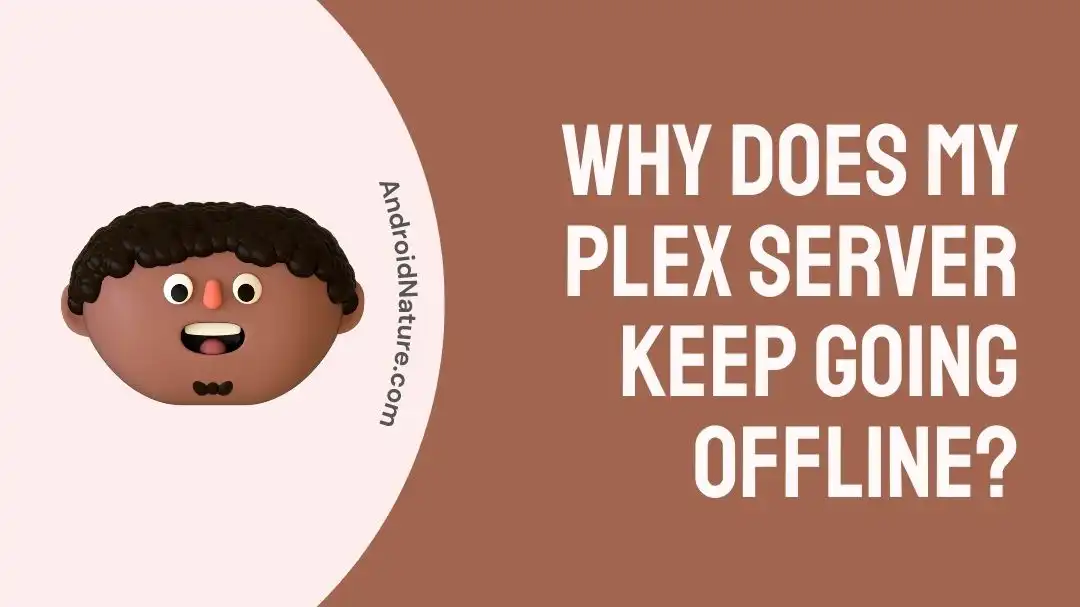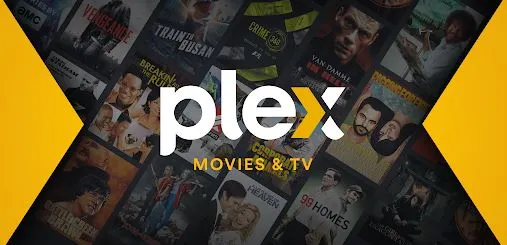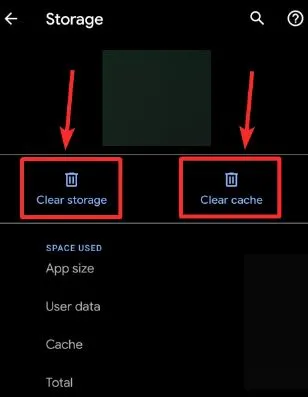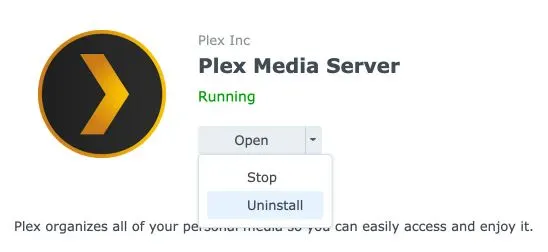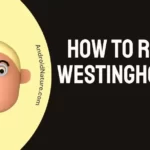Plex is the first choice of many people looking for high-quality entertainment. Ask for music, sports, movies, or TV shows and Plex has it all for you!
However, it is not free from common operational issues like the Plex server keep going offline. It is a common problem that can be resolved quickly with easy methods.
So today, let us understand the key reasons and solutions for Plex server issues in detail.
Why Does My Plex Server Keep Going Offline?
Short Answer: Plex servers may keep going offline due to different issues like internet problems, outdated apps, outdated servers, VPN, or firewall problems. The use of different servers on the device or cache memory of the Plex app may add to its server going offline problems.
Fix: Plex Server Keep Going Offline
Let us now shift our focus to the different fixes to solve the problem of the Plex server going offline:
Method 1: Checking the internet connection
Firstly, give a quick check on the internet connection to your device using Plex. The chances are high that your Plex servers may keep going offline due to internet issues only.
Give your Wi-Fi router a quick restart and check if Plex servers are working properly now.
Method 2: Restart the device using Plex
Another quick troubleshooting for the Plex server’s availability is to restart the device using this app. This may eliminate any possible temporary issues with Plex due to the device’s hardware problems.
Further, go through Plex “Something went wrong while searching subtitles” here.
Method 3: Updating the Plex app
Is your Plex app working on the latest version?
If not, then quickly update your Plex app and then check the availability of the Plex servers. All you need to do is visit the Plex app official page here and look for possible updates. A quick refresh of the browser Plex app web page loads the updated version for the hosted Plex web app.
Method 4: Updating Plex servers
Moving ahead in solving the problem of the Plex server keep going offline, try to update the existing Plex servers.
So, go to the Plex Media Server Downloads page and then check for possible updates.
Method 5: Log out and re-login your Plex account
If your Plex servers are going offline over time, try to log out and then re-login to it. The possible issues with the account details may lead to problems like offline Plex servers.
Method 6: Disabling DNS rebinding
Some devices may use DNS rebinding protection causing problems in the smooth connection of Plex with dedicated servers. Hence to eliminate possible problems with Plex servers, you must disable DNS rebinding.
All you need to do is disable DNS rebinding if your device using Plex is configured properly.
Solve the issue of Plex “Something went wrong an unexpected error occurred” here.
Method 7: Disabling VPN settings
VPN settings may offer several benefits of accessing blocked content in your geography and protecting your identity while surfing the internet. However, VPN settings may interfere with the smooth connection of Plex media servers.
So, you must disable VPN settings and check if Plex servers are online.
Method 8: Disabling firewall or anti-virus
Another solution to access Plex servers is to disable the firewall or anti-virus protection which may interfere with the smooth working of Plex servers.
Method 9: Clearing Plex app cache memory
Go ahead by clearing Plex app cache memory to ensure smooth connection of Plex servers. The steps to clear Plex app cache memory are as follows:
- Step 1: Go to the “Settings” option of your device using Plex.
- Step 2: Locate the “Apps” option, and select the “Plex.”
- Step 3: Select the “Clear cache” option.
Method 10: Removing unwanted servers
Does your system have different servers?
If yes, then you must remove unwanted servers to eliminate the issue of the Plex server keep going offline. So, remove any unwanted servers and check if the Plex server is working properly.
Method 11: Reinstall the Plex server
If nothing is working for your Plex servers, reinstalling the Plex server is the best solution. The steps to reinstall the Plex server while saving all previous data are as follows:
- Step 1: Locate the Plex data directory and log-in to your Plex account.
- Step 2: Go to the data directory of Plex and copy all data into another folder.
- Step 3: Now, transfer the data to the selected location for data backup. Once done, uninstall the Plex app.
- Step 4: Finally, install the Plex app and load the previous data back up directory. It will load all previous data to Plex servers.
Method 12: Reach Plex customer support
If Plex servers are still going offline, you can reach the professional customer support team of Plex.
All you need to do is reach the Plex customer support team and get the solution for your Plex servers.
SEE ALSO:
- Fix: Plex ‘Your Changes Could Not Be Saved’ Error
- [10 Ways] Fix Plex Not Working On Firestick
- 10 Fixes : Plex ‘Something Went Wrong While Searching Subtitles’
- Fix: Plex ‘Something Went Wrong An Unexpected Error Occurred’
Final words
Hope your issue with the Plex server going offline is resolved with the help of the different fixes mentioned above. All you need to do is understand the key reasons and try the fixes to use Plex smoothly.
Let’s discuss more on this guide in the comments section!
An active wordsmith delivering high-quality technical content on AndroidNature.com. She loves to keep herself updated with consistent reading. A strong believer of consistent learning, she loves to read about technology, news, and current affairs.