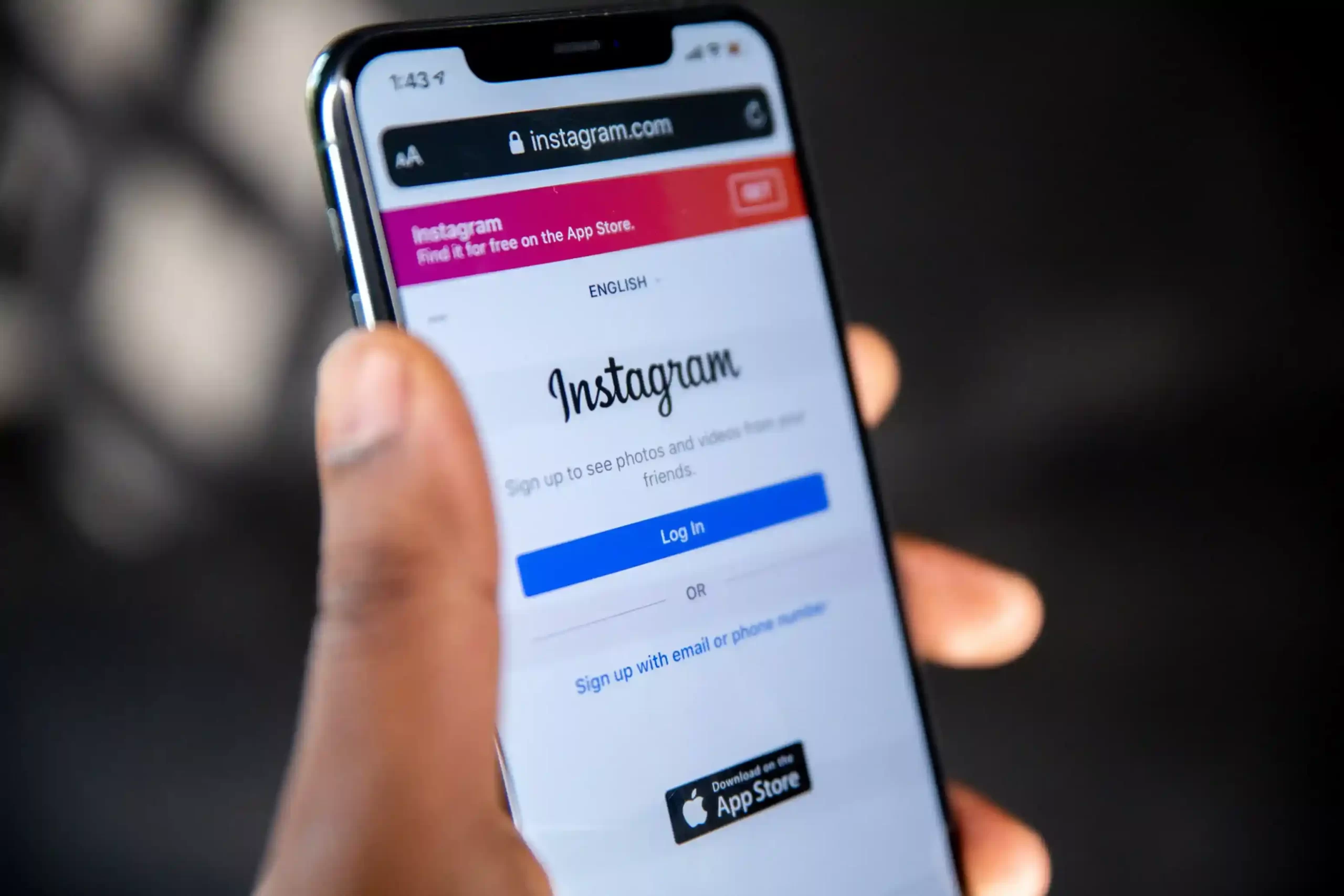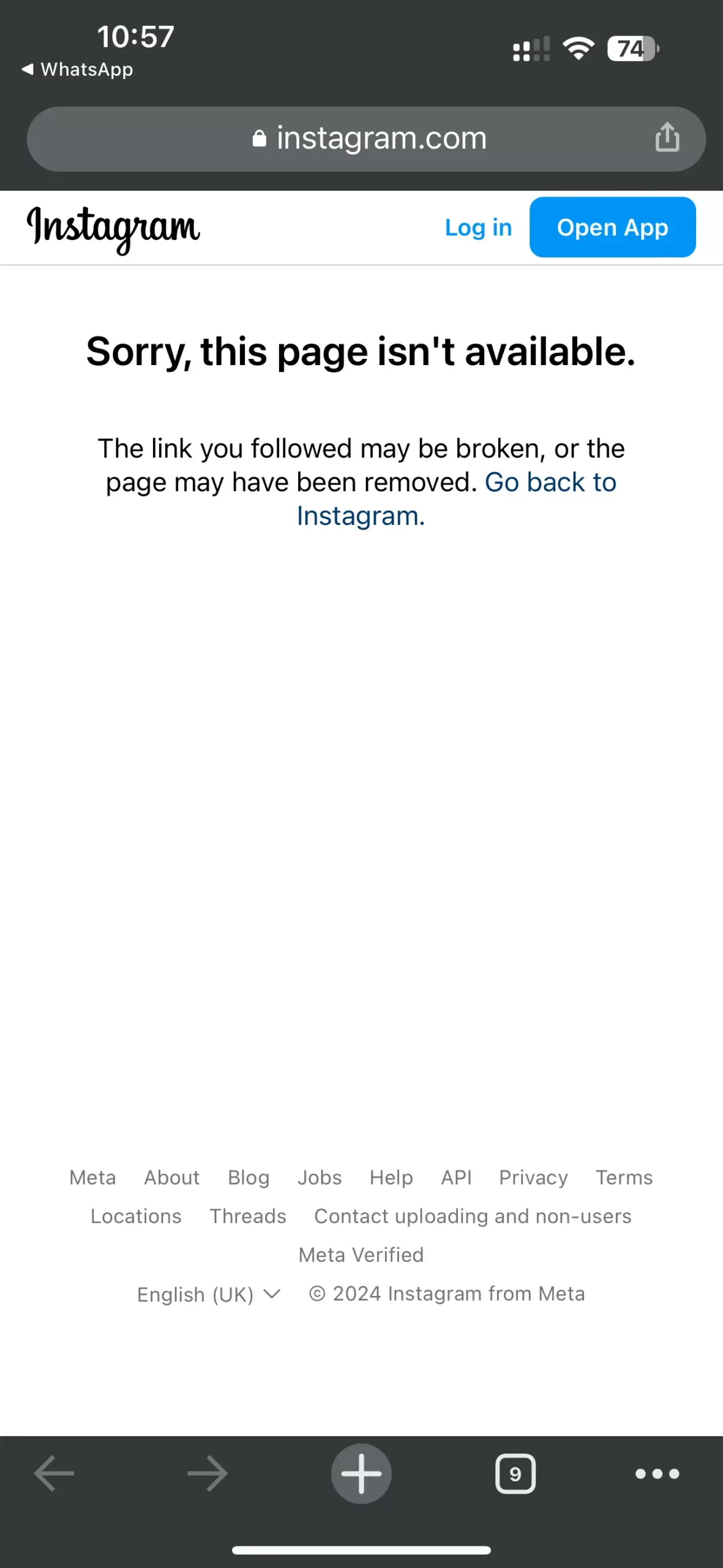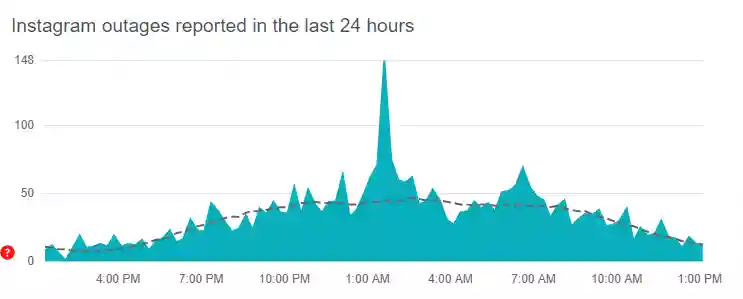Instagram is among the most used social networking applications, for individuals and businesses alike. While the application is generally smooth, it isn’t foolproof. You might come across an error now and then.
Errors such as your message cannot be delivered or this page is unavailable are rather common. However, there are ways to fix every error and hop on to smooth application functioning.
Are you trying to open a page your friends shared with you, or you found online, but does the message ‘Sorry this Page isn’t Available’ keep popping up? Several reasons can hinder your access to the page.
Read with us to know all about the potential reasons as well as the possible solutions for this Instagram error.
Why does Instagram show ‘Sorry this page isn’t available’?
Short Answer: Instagram flashes the error ‘Sorry this page isn’t available’ for several reasons. These include inaccurate or broken links, blocked users, page removal, browser access, or server issues.
The error ‘Sorry this Page isn’t Available’ is common on Instagram and a range of reasons can be responsible for it. These include:
1. Inaccurate or broken link
Sometimes, the link via which you are trying to access a page might either be incorrect or broken, restricting your access.
2. User blocked
The page owner might have blocked you, restricting your access to the page.
3. Page removed
The page owner might have removed the page, or Instagram might have removed it due to a policy violation.
4. Browser access
At times, opening a page link on the browser and not the Instagram application might show this error.
5. Server issues
This error can also occur if the Instagram server is down temporarily.
Fix: Instagram ‘Sorry this page isn’t available’
Let us now look at the potential troubleshooting solutions for fixing the error ‘Sorry this page isn’t available’ based on the different reasons that might be causing it.
Method 1: Check the link
The first possible solution is to check the link via which you are trying to access the page. You might have missed a part while copy-pasting the link, a letter, a number, or even a hyphen.
Not only this, but the person sending or uploading the link might have made a mistake. In such cases, check with the sender again and see if you can access the page now.
Method 2: Search after logging out
Try accessing the page after you log out from your account. It will allow you to view the page even if the page owner has blocked you. If you can view the page now, the situation is clear – the error occurred because you are blocked.
If you are blocked, are you curious to know when the person blocked you? Read this article to find the answer.
As against this, if you cannot view the page either logged in or logged out, this means that there is another error or the owner has removed the page.
Method 3: Install the application on your phone
When you receive the page link on WhatsApp or text message, and you try to open it up, it might be a problem. This is because if you do not have the Instagram application installed on your phone, you will be redirected to the browser. And sometimes, the browser doesn’t allow you to access pages.
As against this, if you install the Instagram application on your phone and then try it, you will surely succeed in accessing the page.
Method 4: Check if the person has deactivated their account
To check for account deactivation, search for the user’s profile from a different account. If you cannot see their profile, it means that the user has deactivated their profile.
In this case, the profile is not deleted but temporarily not visible. You can do nothing in this case except wait for the user to reactivate their profile.
Method 5: Check if Instagram has removed the page or banned the user
Instagram might sometimes remove the user or ban a page temporarily if they have violated Instagram policies. You might see the error ‘Sorry this page isn’t available’ in such cases as well.
If Instagram has blocked a user, they would not be able to access their profile, nor would other users be able to see the profile.
Sometimes, Instagram only blocks the users temporarily. Try viewing the page again after a week to see if it is accessible now.
You would like to check Why Does it say ‘User Not Found’ on Instagram but Not Blocked
Method 6: The Instagram server is down
It is common for social networking sites to experience a system-wide outage. If the Instagram server is down, you can do nothing but wait for it to work again.
One way of knowing if the server is down is to check with other Instagram users if they are facing the same issue, or visiting the downdetector page for Instagram. In case everyone is undergoing issues with Instagram, it would mean that the server is down.
It might take a few minutes to a few hours to fix the server.
Additional fixes
- Try using Instagram both on Wi-Fi and on your mobile data connection
- Clear app cache: Clearing the Instagram app cache on your device might remove temporary data causing issues.
- Update the app: Ensure you’re using the latest version of the Instagram app.
- Try switching to a different account in the Instagram app
SEE ALSO
- Instagram Story Navigation Meaning – Forward, Next Story, Back, Exit
- (Tricks & Fixes) Why are my Reels not Getting Views
- Fix: Instagram says ‘Credit Card has Insufficient Fund’s’
Summing Up
There are multiple reasons behind the Instagram error ‘Sorry this page isn’t available,’ making it difficult to point out the exact reason. All you can do is try different ways to troubleshoot the problem.
There is a high probability that these methods will help you fix the problem, or at least help you know the reason behind its occurrence.
With the problem figured out, you can now seamlessly access the page and continue surfing.