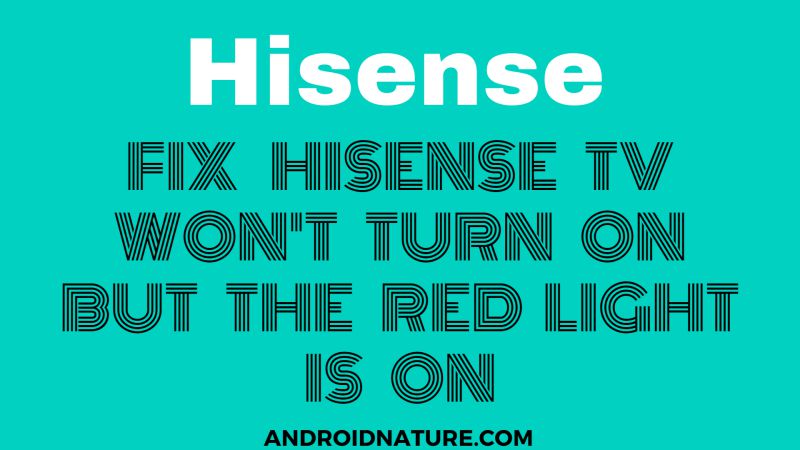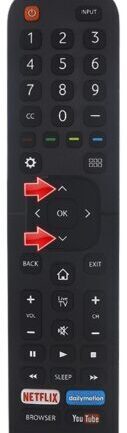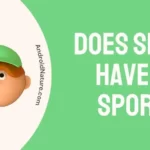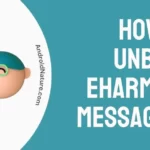Hisense is one of the popular TV brands which sells millions of TV across the world. The product is generally known for its durability and relaibility. But, sometimes, users report about an issue where their TVs do not switch on and show red light.
There could be many reasons why your TV is not turning on. Here, in this post, we will be mentioning all the possible reasons.
If you are someone, who is facing the same issue, you are at the right place. Find the methods to fix this issue in this post.
Why won’t my TV turn on but red light is on Hisense
Short Answer: If Hisense TV won’t turn on and red light flashes it generally indicates that there could be issue with main power supply, there could be issues with your TV motherboard, or remote issue can trigger the flashing of red light as well.
Red light in Hisense TV indicates a possible short on your TV. If the red light is blinking, it means that there is a problem with either the backlight or main power board. But in some models, the red light also indicates power. If the red light shows normally, without flashing, that means your tv is receiving power.
If the red light is on, but the TV is not turning on, then many factors can be responsible for this situation. It can be due to a problem with the remote. If your remote starts giving wrong signals, the TV stops responding.
There can be a problem with LED too. Now let’s get into the solution part and see How to fix Hisense TV won’t turn on but the red light is on
Fix: TV won’t Turn On, Red light on my Hisense TV
Method 1: Check PSU board
PSU stands for Power Supply Units. In technical terms, it is used to convert the power from the source into different formats and voltage. In simpler words, it regulates voltage and power.
Now, if the PSU voltage drops down then the Hisense TVs can’t startup. This can be one of the reasons why your TV is not turning on. So try to find out the Voltage supply.
If you find out that the voltage is less than 4.5 then, it is advisable to unplug the main power cable from the supply outlet.
Method 2: Reboot your television
This method will help you fix the small faults and give your TV a fresh start.
- Step 1: Unplug the TV cables
Remove the power cable from the main supply outlet. And if convenient try removing other cables too. Also, remove to unplug it directly and not after turning off the TV with the remote.
- Step 2: Wait for 10 minutes
Let your TV rest for a bit. A problem in display sometimes occurs due to overheating. So make sure you leave your TV undisturbed for 10 minutes. After 10 minutes, perform the steps further.
- Step 3: Plug the cables back
Now, after letting your TV rest, it’s time to plug the cables back. Make sure you do that carefully. Insert the cables at their respective places. Be careful while doing this.
- Step 4: Hold the power button
Press the hold the power button for a minute. This will also remove the extra power received by your TV.
- Step 5: Turn on your television
Now, after following the above steps, turn on your TV. And your problem must be gone.
Method 3: Check your remote
Sometimes the remote doesn’t respond, and that is the reason for your TV not turning on. So check your remote once.
- Step 1: Take your TV remote
Since you have to reboot your remote, you require your remote.
- Step 2: Remove the batteries
Remove the batteries from your remote now. If your batteries are old, try replacing them. Take out the battery for a few minutes.
- Step 3: Press the channel down and volume up
While your batteries are not in your remote, press and hold the channel down and volume up button together. This will help the remote reboot and reset both.
- Step 4: Wait for a few seconds
After releasing the buttons, wait for a few seconds before doing the next step.
- Step 5: Press the buttons on your remote
Now start pressing the buttons randomly on your remote. This will help the stuck buttons loosen up.
- Step 6: Place the batteries back
Now, you can finally place back the batteries in their respective slots. Try using your remote now.
Method 4: Check the connections
Make sure that all the cables are connected in the right place. Sometimes this issue occurs when the cables get displaced or loose. Check and fix if that’s the case.
Method 5: Contact Hisense Support
The methods we provided above might have fixed problems for most of the users. But, if the problem pertains, we will suggest you contact the Hisense Support for any assistance.
Simply follow this link to visit the official support page of Hisense.
How do I reset my Hisense TV that won’t turn on?
There are two ways of resetting the Hisense TV: Soft and Hard reset. Let’s see both of them one by one with their stepwise procedures.
Soft reset
This is the easiest and most impactful method while fixing any issue.
- Step 1: Unplug the cables
Ensure that you directly remove the power cable from the supply outlet. Don’t turn off the TV using the remote. Suddenly remove the plug so that the cut in the power supply is sudden and quick.
- Step 2: Press the power button
Now, press the power button present on your TV. In Hisense TVs, it is usually present below the TV logo, but it may vary according to the model. You need to press the button for 15 seconds.
- Step 3: Wait for a few minutes
Release the button now. Leave your TV set undisturbed.
- Step 4: Turn on your TV
Now, you can turn on your TV. The soft reset is done.
Hard reset
This should be the last step while fixing any issue, as it removes the data, settings saved on your TV. You need to set up your TV again after the reset. But this always proofs to be a good fix.
Method 1: Using the reset button
- Step 1: Find the reset button
Find a little hole on your TV. That is the reset button. In some TV models, it is also labeled.
- Step 2: Press the reset button
Since it is structured as a hole, you need a pin or any thin object to press it.
- Step 3: Hold it for 15 seconds
Hold the reset button for good 15 seconds.
- Step 4: Turn on the TV
Your TV is now reset. Turn it on now. You’ll need to set up your TV now since all the settings will be default after reset.
Method 2: Using volume and menu button
- Step 1: Hold the volume and menu button
You need to press and hold the volume and menu button. Both these buttons are present at the backside of the Hisense TV. Hold them together otherwise, the reset won’t happen.
- Step 2: Press the power button
While holding the other two buttons, press the power button simultaneously.

- Step 3: Observe the change in light
You will see a blue light on your TV indicator. It’s an indicator for power supply.
- Step 4: Release the buttons except for the power button
Leave the other buttons now but keep pressing the power button for 10-15 seconds more.
- Step 5: Unplug and wait for 10 seconds
Leave all the buttons now. Make sure you unplug the power cable from the main supply outlet now. This will give a break to your TV. Wait for a few seconds.
- Step 6: Plug back your TV now
It’s time, you can finally plug back your TV, and it is ready for use.
Further Reading:
Fix Hisense TV Sound but No Picture