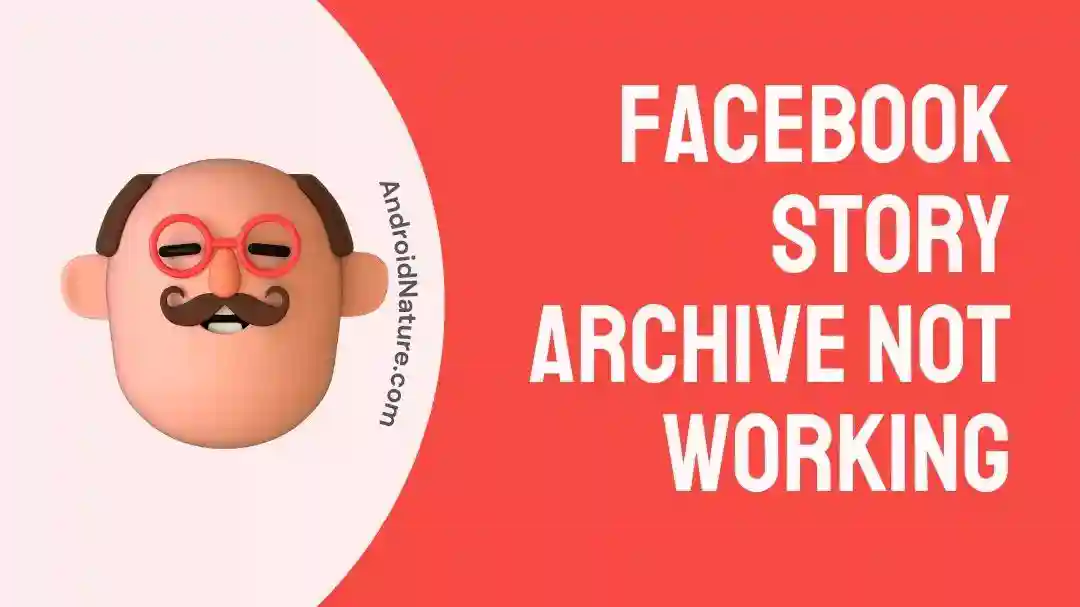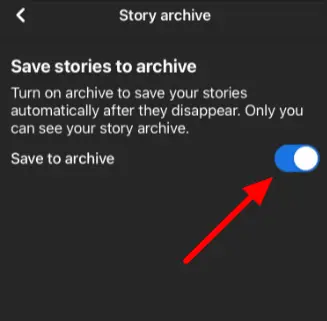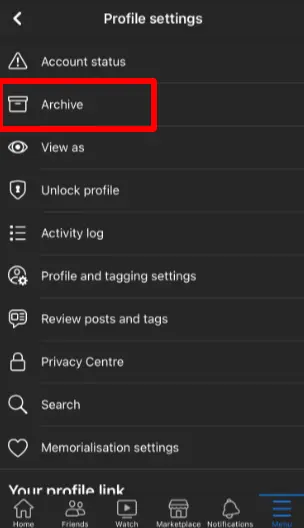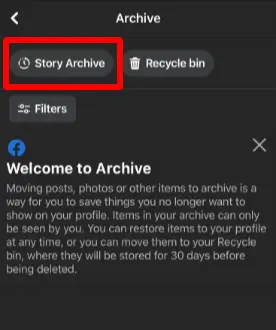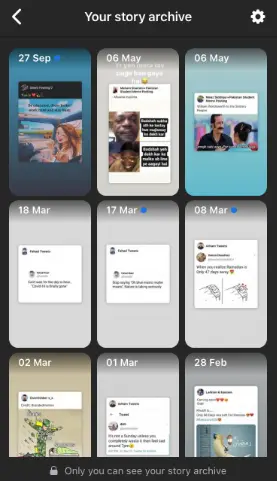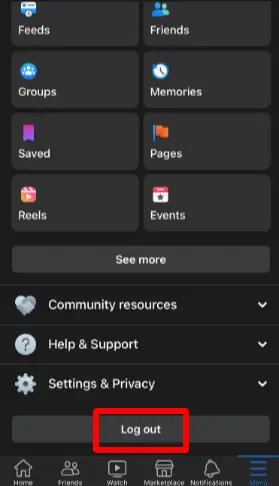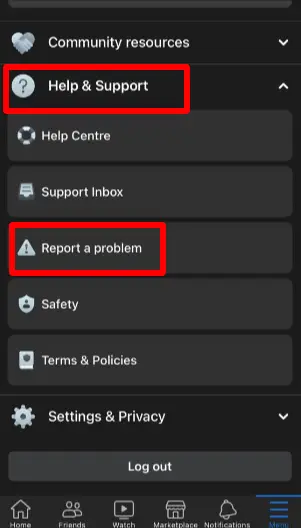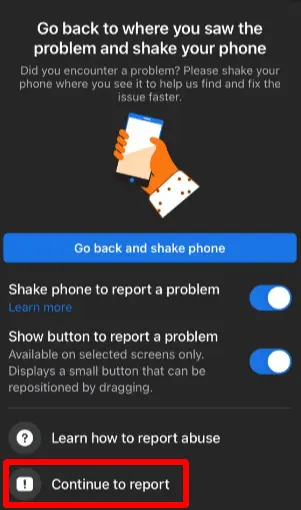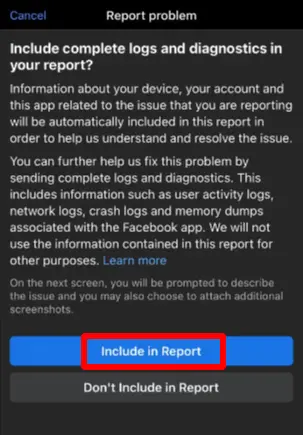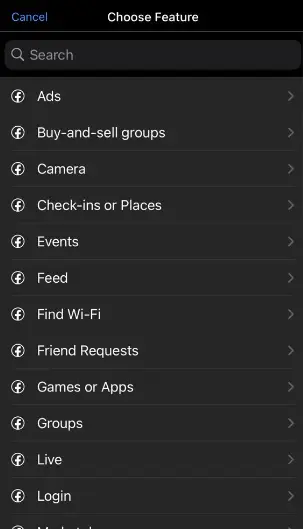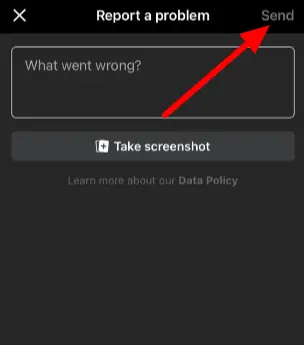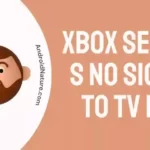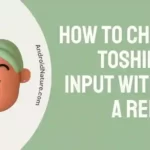Are you unable to see your archive stories on Facebook?
Fret not, you’ve to the right place.
Facebook archive stories are the best feature when you want to see your past stories once they disappear after 24 hours provided that the story archive feature is enabled.
But what if they go missing?
In this article, we will discuss why you can’t see archive stories on Facebook and how to fix this missing archive stories issue in no time.
Ready to revive your archive stories? Let’s dive in.
Why I can’t see my archive story on Facebook
Short Answer: The most common reason why you can’t access your archive stories is that you might have accidentally disabled the story archive feature on Facebook. There are other factors that contribute to this, such as removing the story within 24 hours and technical difficulties with the Facebook server.
Let’s discuss the reasons in detail.
Reason#1: Your Story Archive Feature is Disabled
In the majority of cases, people unknowingly disable the archive story feature on Facebook. This is the reason why their stories fail to save in the archive folder.
Reason#2: You Deleted the Story Before 24 Hours
Another reason for missing archive stories could be that you’ve removed the stories before 24 hours. If you do so, your stories won’t be saved in the archive folder.
So, if you accidentally or on purpose deleted your Facebook stories before 24 hours, then don’t look for them in the archive folder as you won’t be able to find them.
Reason#3: Facebook is Down
Facebook tends to face technical and server issues here and there. So, this could also be the reason for the missing archive stories error. Take a day off and let Facebook resolve the server issues.
You can check for server issues on Downdetector.
Fix: Facebook story archive not working/missing
Fortunately, there are some easy ways to fix missing archive story issues on Facebook. You just need to carefully follow the step-by-step guide mentioned below to revive your archive stories.
Let’s get into it, shall we?
Fix#1: Check Your Archive Settings
First things first, you need to enable the story archive feature on Facebook.
Here’s how you navigate to the story archive settings:
- Step 1: Launch the Facebook App on your device
- Step 2: Click on the three-line icon
- Step 3: Click on your Profile Picture
- Step 4: Next, click on the three dots located below your cover photo
- Step 5: Then, Tap on Archive
- Step 6: Now, tap on Story Archive
- Step 7: Hit the Settings icon in the top right corner
- Step 8: Turn on the Save to Archive feature
Remember, if you deleted your stories before they disappear on their own, they won’t be saved in your archive folder.
Fix#2: Discover the Location of your Archive Stories
Sometimes those stories you’re looking for aren’t really missing. They’re just hanging out in a different spot.
Facebook keeps those archived stories in a special folder that only you can see.
Here’s how you access the story archive folder:
- Step 1: Launch your Facebook App
- Step 2: Click on your Profile Picture
- Step 3: Next, click on three dots
- Step 4: Then, tap on Archive
- Step 5: Under archive, click on Story Archive
- Step 6: Here, you’ll be able to see all your archive stories.
NOTE: The archive folder is only accessible to you, your Facebook friends can’t see it.
Fix#3: Wait for 12 to 48 Hours
Not being able to access your archive stories is frustrating. But, sometimes it’s not your fault at all. There could be a problem with Facebook servers and maybe Facebook is down which is why you’re unable to see your archive stories.
If this is the case, there’s not much you can do except wait for Facebook to get its act together and fix the issue.
Fix#4: Log Out of the Facebook App
If the above methods fail to resolve the error, then try logging out of the Facebook app and then logging in back again.
This action helps to fix any bugs and resolve the issue.
Here’s how you do it:
- Step 1: Launch your Facebook App
- Step 2: Tap on the Menu icon (three lines)
- Step 3: Scroll all the way down and hit Log Out button
Once you log out of the app, enter your credentials to log into your account again.
Fix#5: Update the App
If your Facebook app is still running on the older version, then you’re more likely to face troubles while using the app.
Over time, your app can develop minor bugs and glitches. To combat those bugs and glitches, the company keeps rolling out new updates. Therefore, you should always keep your app up-to-date.
Here’s how you update your Facebook app:
- Step 1: Launch your Appstore (if you’re using an iOS device) or Google Play Store (if you’re using an Android device
- Step 2: Search for the Facebook App
- Step 3: Hit the Update button
That’s it. You’ve successfully updated your Facebook app to its latest version.
Fix#6: Contact Facebook Help Center
If the problem sticks around after trying all methods, then feel free to contact Facebook Help Center and ask for further assistance.
You can also report a problem within the Facebook app, follow the steps mentioned below:
- Step 1: Launch your Facebook App
- Step 2: Tap on the three lines icon
- Step 3: Scroll a bit and tap on Help & Support
- Step 4: Tap Report a Problem
- Step 5: Next, tap Continue to Report to proceed
- Step 6: Then tap on Include a Report or Don’t Include in Report
- Step 7: Choose the Problematic Feature
- Step 8: Briefly describe the problem and include a Screenshot as well
- Step 9: Lastly, hit Send
NOTE: Facebook usually takes 24 to 48 hours to get back to you.
SEE ALSO:
- Fix: No Data Available Facebook Likes
- Fix: Facebook Dating Not Showing Up New Account
- Fix: Compliment On Facebook Dating Not Showing Up
Conclusion:
By carefully following our step-by-step guide, you’ll be able to solve any error regarding Facebook Archive Stories.
So, why wait? Try out these methods and revive your archive stories.

An experienced technical writer who specializes in simplifying technical jargon. Being a lifelong learner, she stays up-to-date with the latest trends and tools in the world of technology. When she’s not writing technical stuff, you can find her reading self-help books.