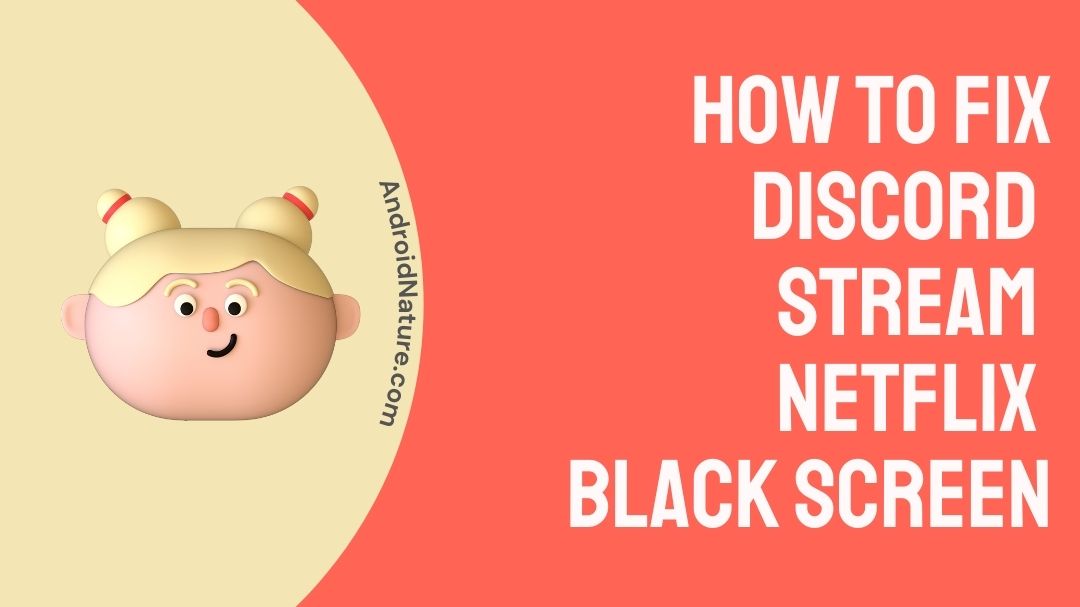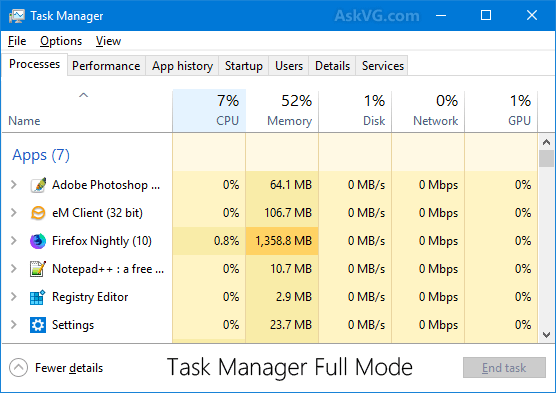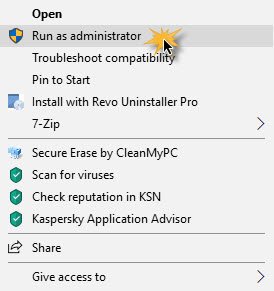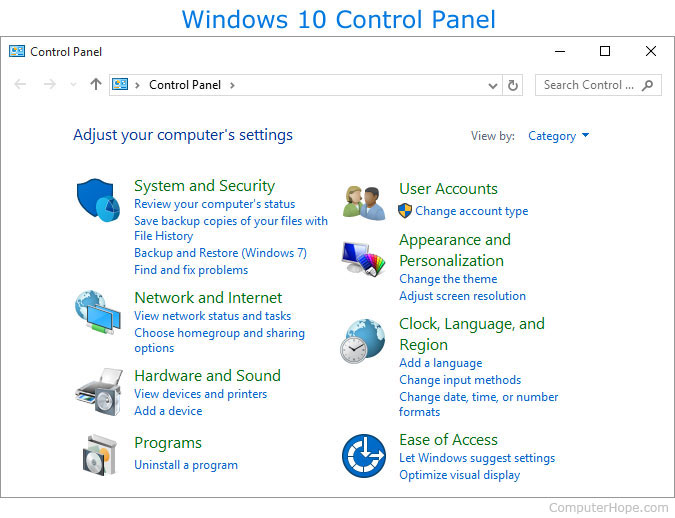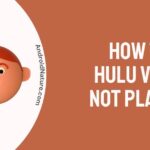Discord is a messaging and digital distribution platform where users can communicate with each other through text messages, voice calls, and video calls on the discord communities often referred to as servers. Discord was released on May 13, 2015, and is available now n 30 different languages. Discord is software and has been written in using 4 different programming languages.
Netflix is one of the staple movies and Tv shows streaming platforms. It offers the users a wide range of Tv shows and movies to stream, almost every program that you want to watch is available there on Netflix. Netflix was launched on August 29, 1997, and founded by Reed Hastings along with Marc Randolph.
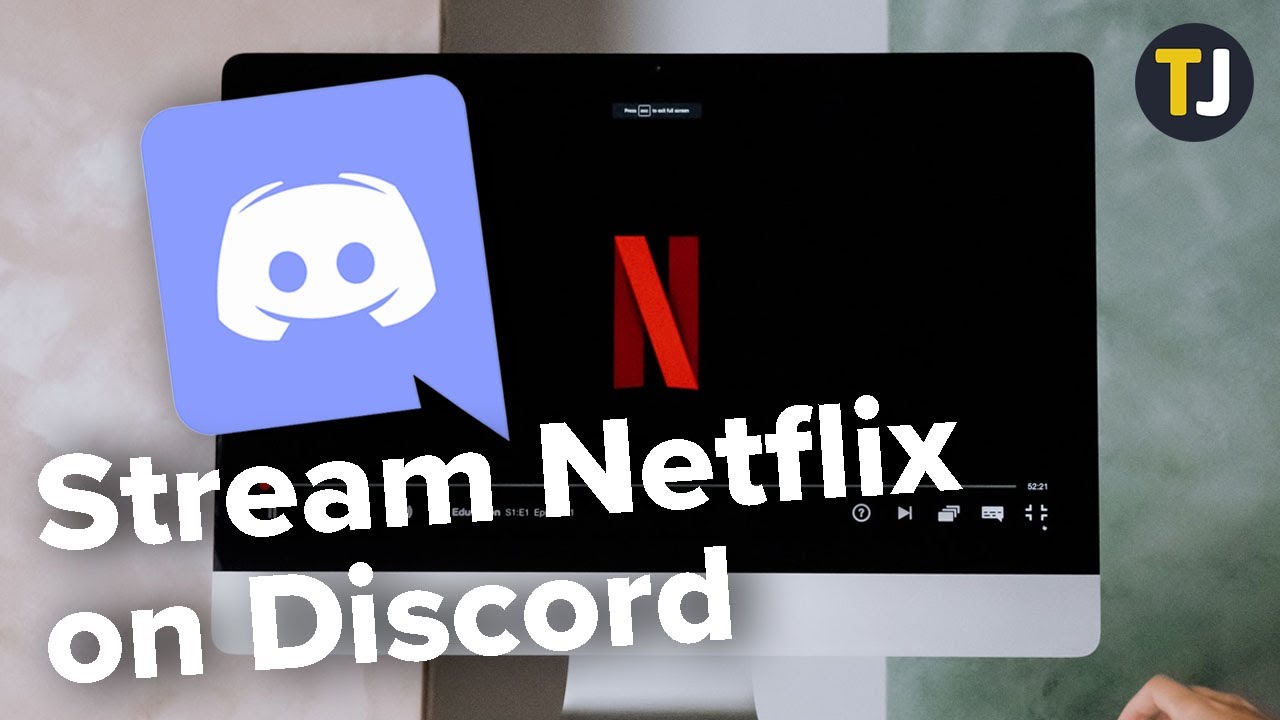
Discord is one of the most fun platforms to chat and communicate with people along with being safe you can even stream the Netflix programs that you want to watch on Discord. An individual can stream Netflix on various platforms, though Discord is a place for gamers even other people join Discord to gather around people with similar interests.
Discord streaming Netflix is possible and through discord not only can you stream the Netflix program along with that while watching it together with your friends you can even communicate with them. What’s better than Netflix and chilling with your friends even after being a mile apart on Discord, seems quite fun.
There can be issues with streaming Netflix on Discord. If you are facing issues such as Discord stream Netflix black screen? Read on to learn: How to fix Discord stream Netflix black screen.
Why is my screen black when I stream Netflix on Discord?
Your screen turning black while streaming Netflix on Discord can be due to having outdated graphic drivers, an old version of Discord installed on your laptop, having too many useless programs open while streaming Netflix on Discord and it can even be due to cache build up.
Several factors can lead to you facing issues while streaming whereby Discord stream Netflix Black screen problem occurs when you just want to binge-watch a program online with your friends. When you have an older version of Discord installed on your laptop, the whole streaming Netflix experience can be interrupted due to the lack of new features of the software.
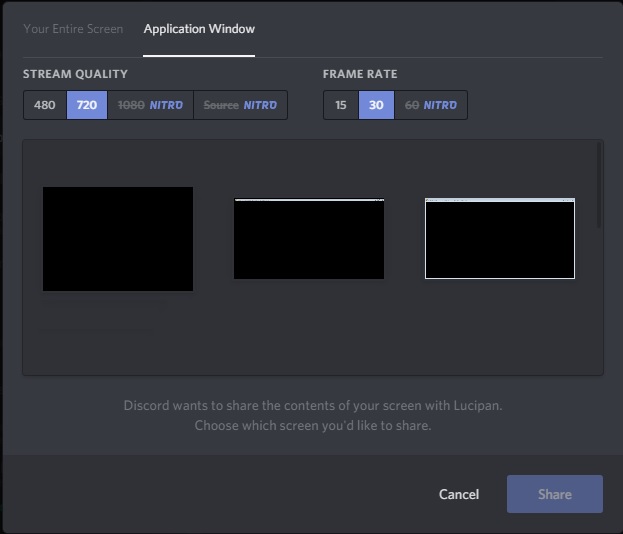
Along with having an older version of Discord installed, even if you have the latest version of the Discord software installed on your device if your device that is your laptop or computer that you’re using is out of date and is not so much compatible with other software’s and new drivers then there can be issues with Discord stream Netflix black screen.
We are prone to using several programs and software’s open on our computers all the time while we are on it. If you are one of those people who have several programs open on the device at the time there can be issues with streaming Netflix on Discord as the other programs opened are taking the CPU working process and also even increasing the data usage hence leading to such a problem.
You might be using Discord on your smartphones can be android or IOS but the Netflix streaming can only be done on the laptop or Pc so if you are using a smartphone for this purpose then it won’t work. You can switch to using a Pc if you want to experience streaming Netflix on Discord to watch Netflix programs.
Cache building up can cause several problems leading to glitches in the software along with numerous bugs. The cache files are prone to get corrupted so when those files that are meant to make the PC work faster get corrupted the user can face issues with not being able to enjoy the streaming experience that they wanted.
If you are new to Discord and don’t know how to stream Netflix on the platform, that can be the issue so follow the steps listed below:
- Open your browser and go to the Netflix website
- Open Discord and connect it to the server.
- Locate settings on the Discord window at the bottom of the page and select the “Activity Status” to use.
- Click add and go to the tab with the streaming service and select Netflix and click on “add game”
- Leave the settings and click on the Screen icon.
- On-screen share, select the browser tab.
- Click on “go live” and start streaming.
How to Fix Discord stream Netflix black screen
As mentioned earlier there are several factors that can lead to Discord streaming Netflix black screen errors to occur while streaming Netflix through Discord. If you are sitting down after a tiring day and want to connect with friends along with watching a Netflix program with them and yet the whole streaming time is interrupted due to the black screen being displayed. Follow the steps mentioned below to solve this:
Method 1: End all background processes
Having several programs and processes running on your desktop can cause the issue as those processes might be putting too much load on the processor and also if those processes run on the internet then it might slow down, your browsing and streaming experience on Discord.
To End background processes:
- Right-click on the taskbar of your desktop.
- Select “Task Manager” out of all the options.
Image source: AskVG - The task manager window will be opened.
- In the process section, it will view all the currently running processes on the desktop.
- End the process of those that are not in use at the current moment.
After this is done, try opening discord again and streaming Netflix to check if the issue has been fixed.
Method 2: Update Discord
Running an older version of the Discord app on your device can cause the screen to blackout while using it for streaming purposes. So, by updating the app even new features can be installed along with an efficient version of the Discord app.
To update:
- Launch the Discord app on your desktop.
- Right-click on the Discord icon located at the Taskbar.
- Then click on check updates.
- If the update is available, it will get downloaded.
- After the app is downloaded, install the updated version and restart your PC.
Discord is built to automatically check for updates but if there have been issues with the app it can cause it to malfunction. So, by manually updating it you will get a never updated version with fewer bugs and glitches.
Method 3: Clear the Discord Cache folder
Cache files are there to make the app process faster and efficiently but throughout the time the cache files can get corrupted and hence cause the issues such as screen blacking out or the process stepping midway while using it. By clearing cache files, you get rid of all the corrupt files.
To clear cache:
- To open run easily, press the Windows+ R key from the keyboard.
- Run window will appear, type out “%update%” and click on OK.
- Click on Discord out of all options. Delete the cache files on Discord.
Open the Discord app to check if it has been fixed.
Method 4: Run Discord as an Administrator
Discord doesn’t necessarily need to be run as an administrator, unlike some apps. By running Discord as an administrator, it can fix the issue if the above method didn’t work, you can go ahead by ending all discord processes and exiting the app.
To run as administrator:
- Locate the discord app on your desktop.
- Right-click on it.
- From the set of options, select “Run as administrator”.
Image source: The windowsclub - Then follow the given instructions on the screen.
Method 5: Uninstall and Reinstall Discord
Uninstalling the app will remove all its files of it. Sometimes we don’t install the apps properly on the device and hence face issues of Discord stream Netflix black screen. So, by removing the app and installing it back again, the issue can be fixed.
To Uninstall:
- Press the Windows logo key from your keyboard.
- Search for Control Panel.
Image source: ComputerHope - From the Control panel options click on Uninstall Program.
- Then navigate to Discord and proceed by uninstalling it.
After uninstalling, to install go to the official discord website to download the Discord app.
FAQs
Q1. Is it safe to use Discord?
Answer: With the right privacy settings and monitoring Discord is presumed to be safe as compared to other platforms. The safest way to be on Discord is to only accept friend requests from known individuals.
Final words
Being far away from your friends and wanting to watch Netflix programs together at the same time while communicating with each other seems quite impossible, but it can all be done through Discord. Discord has become a homey and fun place for people to get together to meet other individuals with similar interests.
Though there can be issues with streaming Netflix on Discord such as black screen it can be fixed. We hope that this article helped you solve the problem that you have been facing.
Do check out our other articles.
Further Reading:
[Mobile] Better Discord for Android : Guide
How to watch Netflix on zoom without black screen
(8 Ways) Fix Netflix not working on TV but works on phone
[Fixed] Your account cannot be used in this location Netflix
[8 Steps] Fix can’t sign in to Netflix with correct password
Benisha, a tech enthusiast with a passion for PC gaming (motosports) and a love for all things automotive. With a wealth of expertise in social media apps, software, and devices, Benisha is dedicated to assisting users in resolving their tech-related issues. Whether you’re navigating the digital world or hitting the virtual racetrack, Benisha is your go-to tech expert.