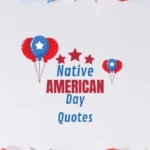There is a wide selection of live and on-demand programming available with DirecTV Stream, and it is easy for consumers to be able to watch their preferred shows on Apple TV.
Nevertheless, there is a possibility that technological problems could occur, which will prohibit the service for streaming from functioning as anticipated.
The following troubleshooting guide will assist you in resolving typical issues caused by DirecTV Stream on your Apple TV if you are encountering difficulties with the service.
Why won’t the DirecTV stream work on my Apple TV?
Short answer: Your Apple TV won’t play a DirecTV stream due to a compatibility issue, a problem with your internet connection, an outdated app, or an app cache.
- Compatibility: The DirecTV Stream app may not work well with Apple TV’s OS, causing freezes or crashes.
- Internet Issues: Stable internet is essential; poor connectivity can disrupt DirecTV Stream access.
- Outdated App: Failing to update the DirecTV app can lead to bugs and unstable streaming.
- Cache Glitches: An overloaded app cache can impair the DirecTV app’s performance.
Fix: DirecTV stream not working on Apple TV
Method 1 – Make sure the HDMI cable is connected.
For a really immersive watching experience, the cable connecting your Apple TV to your TV is essential.
Verifying the HDMI connection is an easy and effective first step in troubleshooting DIRECTV app difficulties on Apple TV.
Using an HDMI cable, you can connect your Apple TV to a TV while still receiving high-quality video and audio.
For the best streaming experience, a secure connection is a must-have.
Method 2 – Check App Updates
One of the possible causes of problems with streaming on Apple TV with DirecTV might be an outdated application.
- Step 1- If you want your streaming experience to go smoothly, head on over to the App Store.
- Step 2- Choose the “Updates” option on your Apple TV, and then check to see if there are any updates available for the DirecTV app.
- Step 3- If there are updates available, you should apply them to guarantee that your program is compatible with the most recent version and to maximize performance.
Method 3 – Close and relaunch DIRECTV
When it comes to troubleshooting specific streaming difficulties, closing and restarting the DirecTV app might be a straightforward and efficient solution.
It is possible for an application to experience transient malfunctions or problems with memory management when it is run for a lengthy period of time, both of which can have an effect on the application’s overall performance.
In essence, you are giving the application a new beginning by closing it and restarting it. This will eliminate any possible problems that may have developed throughout the course of its operation.
Method 4 – Power cycle the TV
Restarting your TV by turning it off and then back on again is like giving it a new lease on life.
If the DIRECTV app is acting up for you, this should fix any temporary issues.
- Step 1- To shut off your television, use either the remote control or the power button. Before you do anything, turn off the TV.
- Step 2- After you’ve switched off the TV, remove the cord from the wall outlet. To disconnect the power strip that the TV is using, just remove the plug from the strip.
- Step 3- Just wait a minute or two with the TV unplugged. This guarantees a full power cycle.
Method 5 – Check your home network connection and restart it
The streaming experience could be interrupted or ruined by misconfigurations or interruptions in the network.
If these problems persist after a network restart, try connecting to your home network again.
When there are a lot of devices trying to access the internet, routers and modems could crash.
Restarting the network will relieve the load on these devices, allowing your Apple TV to stream at its best performance.
- Step 1- In order to check the home network connection,
- Step 2- Check the network connection of your Apple TV.
- Step 3- Find the Settings app on the Apple TV home screen.
- Step 4- Choose “Network” to check the status of your network connection.
Method 6 – Check to see if your tvOS is up-to-date
If you want DirecTV and other applications to work properly on your TV, you need to keep the operating system updated.
Streaming problems are frequently addressed with software upgrades, which also include performance enhancements, bug repairs, and new features.
- Step 1- Step one is to access the Settings app on your Apple TV.
- Step 1- Move down the page until you see “System.”
- Step 1- Under “System,” locate “Software Updates.”
- Step 1- After you find out that an update is available, you’ll be able to select “Update Software.” Click on it.
Method 7 – Reinstall the DIRECTV app after removing it
The process of uninstalling and then reinstalling the DirecTV app can be a helpful step in troubleshooting instances when previous approaches have been unsuccessful in resolving streaming difficulties, it can also fix other problems like DirecTV stream buffering issues.
You will be able to eliminate any potentially corrupted files or settings that may be the source of the issue by following this procedure, which helps to guarantee that you have a fresh installation of the application.
SEE ALSO:
- How To Sync DirecTV Remote To Cable Box
- 10 Fixes : DirecTV Remote Not Changing Channels
- Fix: DirecTV Small Receiver Not Working
Final Words
Problems with DirecTV streaming on Apple TV are annoying, but fortunately, they are usually fixable with the correct troubleshooting procedures.
Make an effort to contact either Apple or DirecTV customer service if the issue continues after you have tried these remedies.

Technical writer and avid fan of cutting-edge gadgetry, Abhishek has authored works on the subject of Android & iOS. He’s a talented writer who can make almost any topic interesting while helping his viewers with tech-related guides is his passion. In his spare time, he goes camping and hiking adventures.