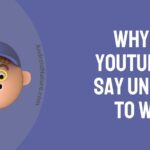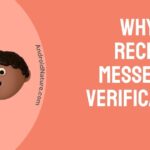Messenger application does a lot more than being an extension for the Facebook application. It helps create a more private space for all our messages and data shared. Today we are going to discuss an issue faced by several messenger users; Fix why I can’t open messenger?
In this article, we are discussing the issue with messenger, where the app simply won’t launch on clicking it. Instead, the message that states ‘Unfortunately, the messenger has stopped’ shows up on your device screen. You may not always get the pop-up message, however, the app won’t open as well.
If you are facing this issue, then we are here to guide you through the steps to repair it. Keep reading.
Why can’t I open messenger?
An application requires several maintenance actions at times, considering its worldwide use. However, this is not always the case. So what causes the Messenger application to glitch this way?
Although it is possible that a bug got instilled into the software, there are chances that the issue could be rooted in your device. Maybe overload of data has slowed down the progression of the app or it could also be a malfunction of the version of the app that you are using.
It is always wise to recheck your network connections before finalizing any other cause. Make sure you have connected to a stable network and have no obstacles in the way of the signal. It may be that too many devices connected under the same network might slow the signals.
Such unstable networks might slow down the app loading process, which is why this hiccup might have occurred.
If it is not the connection, then the issue could be your device. Sometimes, the device may encounter bugs, preventing it from launching applications or playing a video. There are several other reasons for this issue, and we have compiled some of the effective hacks to get your messenger application back to normal. Hope it helps.
How to fix messenger not opening?
Start with checking your connections. And then follow up with the rest of the methods mentioned below.
Here are the top 8 methods to fix why you can’t open messenger. Hope it helps.
1. Check your Wi-Fi connection.
Your Wi-Fi connections are the first troubleshoot that is required to be performed. Make sure that your network is steady and does not stand far from the device that you are using. Also, do not try to connect more than the permitted number of devices to the same router.
If your network is slow, then the messenger application may not load.
2. Re-launch the application.
Try tapping on the application numerous times. This might work out if the app is simply taking time to load. If this does not work out move on to the next methods.
3. Reboot your device.
Simply restart your device and see if it resolves the issue. Try to wait for a while before re-launching the application. Hope it helps.
4. Install the application again.
You could simply try to uninstall the application and then reinstall it after some time. This will ensure that any persisting bugs will be eliminated and you would get the latest version of the application.
5. Try to force stop your messenger app.
This is a simple hack that should fix the issue where you can’t open messenger. Here is how you can force stop your application;
- On your device, go to ‘settings’.
- Then scroll towards ‘apps and notifications’.
- Select the messenger app.
- Now click on ‘Force stop’.
Once you have performed these steps, try to re-launch the application. If the app does not launch itself then move on to the next method. Hope it helps.
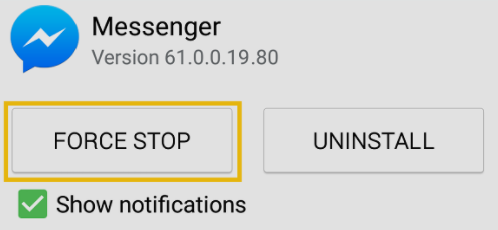
6. Try to reset network settings.
Even if your Wi-Fi network is working fine with all other software and devices, there could be errors concerning the messenger application on your device alone. So here is a fix you could try out to make sure your device does not have any faults;
- First, open the ‘settings’ on your device.
- Then navigate towards ‘system’.
- Click on it and scroll towards ‘reset options’.
- Select ‘reset Wi-Fi, mobile & Bluetooth’.
This will reset the network settings. Now try to re-launch the application. Hope it helps.
7. Remove unwanted cache to fix why you can’t open messenger.
The unwanted cache will take up all the space required for the app to load data and perform other functions. So it is essential to remove such cache that causes an overload of the device. This will definitely remove any sort of lag in the loading processes of the application. Here is how you can remove the cache from the app;
- Firstly, open the ‘settings’ on your device.
- Then scroll towards ‘apps and notifications’.
- Find the messenger app and click on it.
- Now, click on storage and cache’ and select ‘clear storage’.
This will remove all overload of cache. Try to open the application now.
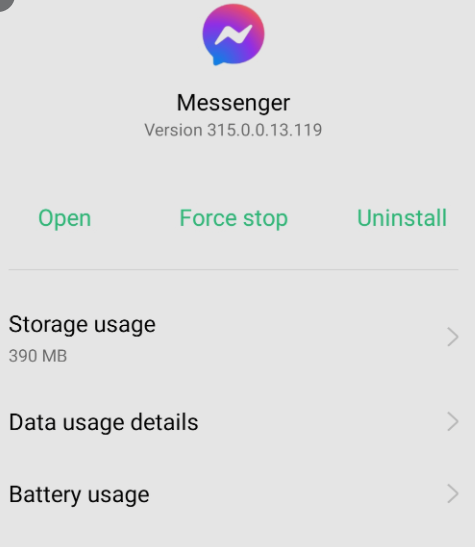
8. Look for pending updates.
If there are any sort of pending updates on your device, it would affect the functioning of the messenger application. So make sure you have no pending updates.
SEE ALSO: [Fixed] why is my message not sending on messenger?
Frequently Asked Questions.
Q1. Why is messenger not working on iPhone?
Look for pending updates on your device or simply uninstall the application and reinstall it. This will get you the latest version of the app. Also, try to reboot your iPhone. The above article explains some of the methods to use in order to overcome the issue in general. Hope it helps.
Q2. How do I get messenger back to normal?
You could try to reboot your device or re-launch the application. Look for pending updates on your device and try to clear the unwanted cache. There are other settings that you can perform such as force-stopping the application and re-launching it once again.
For more details, refer to the above article to find more details on the solution. Hope it helps.
Conclusion.
This article explains all you need to know about why you cannot open Messenger and how to fix the issue. We have provided the easiest methods that you can use to overcome the situation. Hope it helps.
Further Reading:
How to fix Facebook Messenger effects not working?
[4 ways to Fix] Why can’t I log-in to Messenger app?
[Fixed] Facebook Messenger chat heads not working

Dilha is a writer who loves composing poems and going into deep research on all kinds of tech stuff that they don’t teach in school. Anything that marks the extraordinary part of this generation excites her. she is currently persuing her degree in genetic engineering. here at Android Nature, she is assigned with various cool topics and is responsible for sharing cool insight and updates on the same.