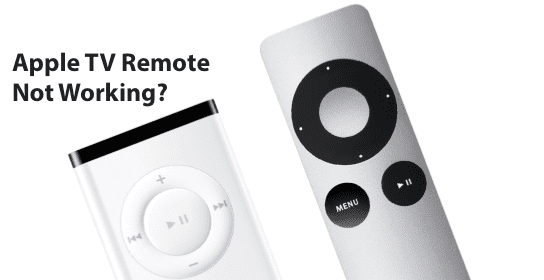Apple has always been considered the best technology brand of all time. It has evolved so much these days and it’s not going to look back any time soon.
It has so much variety. Be it the iPhone, Apple Watch, Apple TV, Siri Remote, etc. Siri remote has an innovative feature to reduce the workload of your fingers.
If you want to perform tasks like increasing volume, changing channels, or doing other things, all you got to do is ask Siri.
Its all-new touch-enabled click-pad allows you, swipe through playlists, and use a circular gesture on the outer ring of the Remote to find the perfect scene you’re looking for.
Your remote is of utmost importance if you have Apple TV at your home. And if it doesn’t work, then you will be embarrassed to the core especially when you have a get-together at your place. And we won’t let that happen to you.
So, let’s quickly discuss How To Fix Apple TV Siri remote not working error.
Why is my Apple TV Siri remote not working
There are a few potential causes for the issue. In the first place, the Siri remote may not be properly charged. Additionally, the language settings of the Siri remote are not linked to your Apple TV.
Lastly, there could be an obstacle between the range of Siri remote and the Apple TV or your Siri Remote has a lot of dust stuck on it.
Please don’t rush if you’re facing these issues. Follow the common and easy steps first and by that I mean refer to the User guide that you get along with the Siri Remote box.
If it doesn’t helps, follow the below-mentioned steps to be hassle-free.
How to Fix Apple TV Siri remote not working
Method 1: Charge Your Siri Remote
In most cases, users opt for complex solutions before even trying the simple ones. So, please make sure to check the charge of your Siri Remote. If your Siri Remote/Apple TV remote or Apple Remote (Aluminium/White) is not charged then do the following accordingly:
If you have a Siri Remote/Apple TV Remote, charge it for half an hour using a Lightning to USB cable and a USB wall charger.
In case you have an Apple Remote, simply replace the battery.

Method 2: Keep In Range
The whole system entirely relies on Bluetooth. So, it becomes necessary for you to keep your Siri Remote in the range of the Apple TV and then give the command to Siri remote.
Also, make sure that there is no kind of hindrance or obstacle between the range of the Apple TV and your Siri Remote because then you will not be able to operate your Apple TV.
It will help you to a lot of an extent.

Method 3: Do The Clean Up
In most cases, we do not care to wipe the dust off from the electronic devices that we use in our daily lives. Thus, there is a chance your Siri Remote has a lot of dust stuck on and inside it. Make sure you wipe the dust off from your Siri Remote with the help of rubbing alcohol (eg, Isopropyl Alcohol) and a cotton pad.
Kindly move the cotton pad in a circular motion to clean the dust properly. Do it twice or thrice in a particularly told motion.
Additionally, make sure the remote’s buttons are firmly placed and the remote is not filled with liquid. Do not harm the remote internally, else it will make the situation worse.
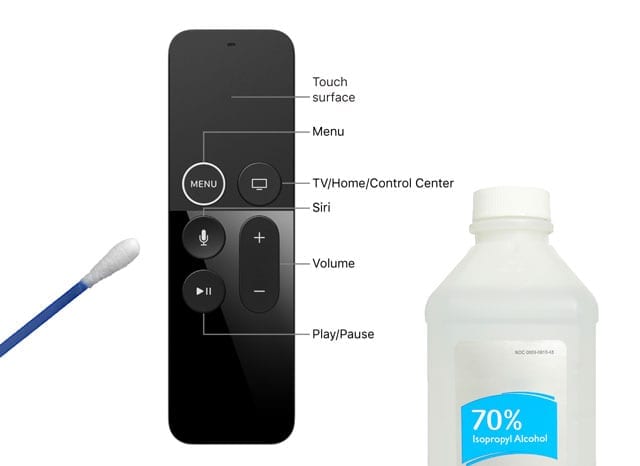
Method 4: Link Language Settings
There is the possibility that the language settings of the Siri remote are not linked to your Apple TV. So, please make sure that you have done so to avoid any issue while giving commands to your Siri Remote.
If the problem persists, after following all the steps mentioned above then you should reset or re-pair your Siri Remote/Apple TV remote or Apple Remote (Aluminium/White).
Following steps have been categorised according to the device you might have:
How to Reset Siri remote
If nothing works then simply reset or re-pair your Siri Remote to your Apple TV by following the below-mentioned steps thoroughly :
Siri Remote or Apple TV Remote
You just have to Point your remote a few inches away from your Apple TV.
Then Hold down Menu or Back and Volume Up for a few seconds.
If asked, place your remote on top of the Apple TV to complete pairing.
If you can’t pair your Apple Tv to the Siri Remote then make sure your Apple TV is updated with the latest version.
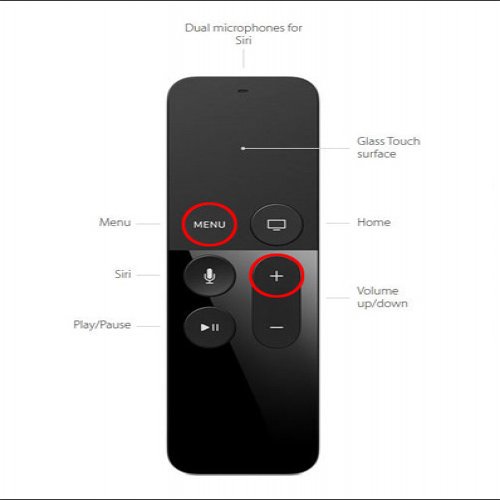
Apple Remote (Aluminum/White)
If you have an Apple Remote at your house then kindly follow the below-mentioned steps to unlink it with your Apple TV :
Hold the left arrow and Menu button together in your Apple Remote for good six to ten seconds to unlink the Apple Remote from your Apple TV. You will then see Unlink above an icon of a remote on your Apple TV.
Connect your Apple TV to your Apple Remote by holding Menu and right arrow for six seconds. After that, look for a Link above an icon of a remote on your Apple TV.

You can also reset it manually which by the way is the most convenient way to follow. You just have to Unplug your Apple TV from the wall power socket and then plug it back in after a few seconds.
Final Words
I attempted to provide all the possible causes and solutions for the problem in this article. Feel free to look through them carefully to fix the Siri remote not working issue.
Just make sure to follow the steps particularly which matches your device. And if in case your luck doesn’t support you even after following all the steps mentioned above.
Contact Apple Customer Care Support Service for further assistance. I hope this article helps you to the core and protects you from any future bizarre.
Thank You!
Further Reading:
Why is there no App Store on my Apple TV?
(6 ways) Fix Apple TV remote touchpad not working (2021)

Sakshi is a Terpsichorean (dancing all her stress out), she always had a keen interest in writing creative content since her school days. Basically, balance & short-term goals are something she looks forward to. She’s a big time foodie yet a fitness freak pursuing this job to fulfill her day-to-day needs.