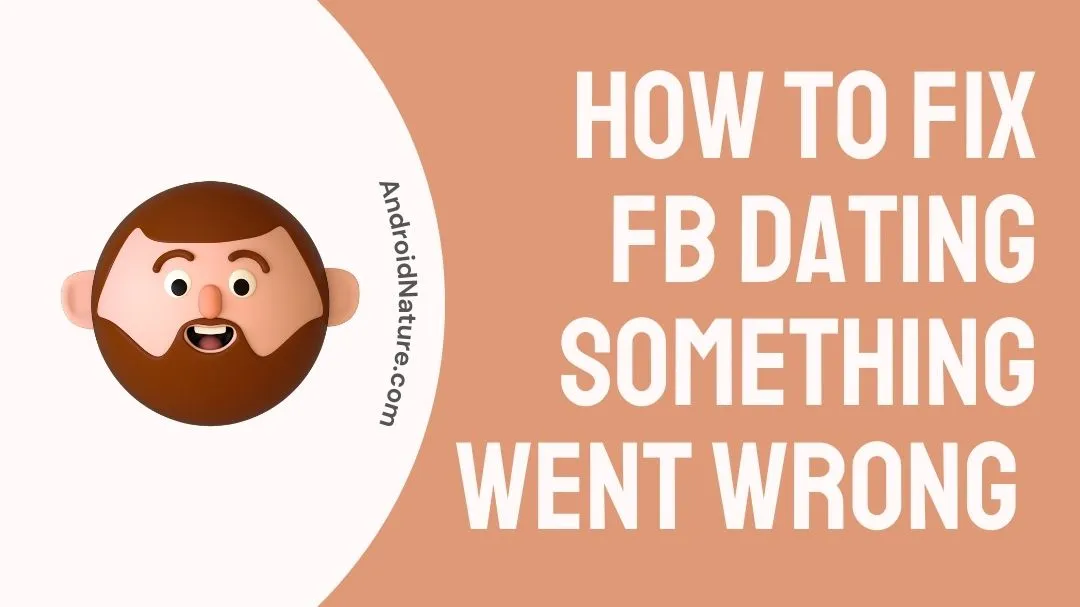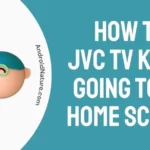Facebook Dating debuted in a big way in Europe in 2020, while it only partly debuted in the US in 2019. Facebook‘s enormous user base may be attributed to the site’s integrated dating functionality.
Regardless of its widespread usage and support from the dominant digital company, Facebook Dating has its fair share of documented issues, such as the Facebook dating ‘something went wrong’ bug.
We’ve compiled a list of probable causes and solutions to the Facebook Dating something went wrong error.
Why is my Facebook dating showing something went wrong?
Short Answer: There was an error with your Facebook dating profile because the server was down, the connection was slow, the app was out of date, you were visiting Facebook from a restricted zone, or you were under the age of 18.
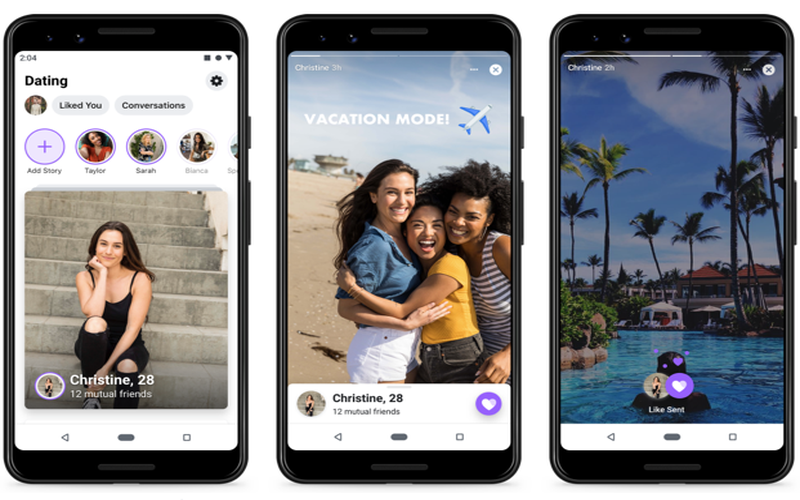
1. Server issue
A possible explanation for the temporary inaccessibility of the Facebook Dating service is a technical glitch on the part of the social media giant. Since you are not alone in experiencing this issue, it is best to be patient and wait for the Facebook server to stabilize before reporting any more issues.
2. Poor Internet Connection
It’s also possible that the Facebook Dating feature on your account isn’t functioning correctly because of an internet connection that’s either too sluggish or too unstable.
3. Outdated Devices
If you’re using an older version of Facebook on your device, the dating functionality may not function properly. In addition to that, it could cause errors to be shown.
4. Banned location
The availability of the Facebook Dating function varies by nation and location, so if you aren’t able to use it in your area, you won’t be able to do so from any device.
5. Under 18
Anyone under the age of eighteen will be blocked from accessing the dating section of Facebook. Underage people may be prevented from working as a result of this feature.
How to Fix FB dating something went wrong
Method 1: The Facebook Dating Server is unavailable
Every user would experience FB dating if something went wrong if the Facebook Dating app server went offline. Unknown bugs in the Facebook Dating app cause this function to malfunction sometimes.
If you’re having connection troubles with Facebook, you may check for outages using the Downdetector website. The website’s user-friendliness and precision make it ideal for users to diagnose their problems.
Method 2: Upgrade the Facebook app
Accessing a program’s latest and greatest features necessitates keeping the program up-to-date. What’s more, updates may mend any problems that are to blame for the program’s untimely malfunction.
In most cases, they also resolve any security issues that may be slowing down or otherwise interfering with an application’s normal operation. Accordingly, it is essential to always use the most recent version of any given software.
For iOS:
- Step 1: Navigate to the App Store on your iOS device.
- Step 2: In the upper right corner, click on “Profile.”
- Step 3: Assuming an upgrade is available, update the app.
Once you access your profile, you may check for available upgrades to any out-of-date applications. If an update to Facebook is available, you may upgrade to the newest version by clicking the “Update” button.
For Android Devices:
- Step 1: Launch the Play Store on your device.
- Step 2: Navigate to your profile and choose “Manage Apps and Updates.”
- Step 3: Select the “Updates” option.
To view all available updates for your out-of-date applications, click the “Updates” button.
- Step 4: When you see an update option for Facebook, choose it.
To complete the update, visit Facebook and look for the “Update” option.
Method 3: Enable Location Services
Like any other dating app, Facebook Dating relies on your area to provide profiles of people who may be a good fit for you. This is calculated using your preferred travel time and current location (for which you’ll need to have location services enabled).
Most often, these settings are adjusted when the dating function is activated. An app may stop working if location access is denied or if location services are turned off.
To enable location services on an Android device:
- Step 1: Navigate to the Settings menu on your phone.
- Step 2: Select ‘Apps & Notifications’.
- Step 3: Browse the list of programs until you find Facebook.
- Step 4: Select ‘Permissions,’ followed by ‘Location.’
Select “Permissions” and then “Location” under Facebook’s app settings.
- Step 5: Ensure that location services are turned on.
- Step 6: If not enabled, choose “Allow all the time.”
Here’s how to do it on an iOS device:
- Step 1: Navigate to the home screen and choose Settings.
- Step 2: Navigate to the ‘Privacy’ settings.
- Step 3: Click on ‘Location Services.’
- Step 4: Assuming this option is disabled, click to activate it.
Method 4: Delete Facebook Cache
The Facebook Dating app for Android might have intermittent performance issues due to data caching. Cache information might be space-consuming and slow down your app’s operation.
Follow the instructions below to quickly and simply erase Facebook’s cache on Android devices.
- Step 1: Navigate to your phone’s “Settings” and launch it.
- Step 2: Select “Apps” from the list of available choices.
- Step 3: Now, choose “Manage Apps”, followed by “Facebook.”
- Step 4: Choose “Storage” and then “Clear Cache.”
All of your Facebook history and data on your phone will be deleted with only one tap.
The following are the steps to clearing the cache on an iPhone:
- Step 1: Open the Settings app on your iPhone.
- Step 2: Navigate to Facebook.
Keep going to the bottom until you see a list of all of your installed apps, and then choose Facebook.
- Step 3: From the app settings, enable the ‘Reset Cached Content’ slider.
Method 5: Reboot your device
One of the most typical ways to get rid of a problem that can’t be diagnosed is to restart the device. If you’re having trouble using Facebook’s dating section, this solution may also help. Discover how to force-restart your Android or iOS device to fix the Facebook Dating something went wrong issue.
-
For iPhones:
Newer iPhones (iPhone 8) and Up:
The “Volume Up” button must be pressed and released before anything else may be done. Next, gently push the “Volume Down” button and then release it. Thereafter, restart your iPhone by pressing and holding the “Power” button until the Apple logo appears.
In iPhone 7 models:
Simultaneously push and hold the “Volume Down” and “Power” buttons. Keep your fingers on these buttons until you see the Apple logo.
In iPhone 6 and older models:
Simultaneously push and hold the “Home” and “Power” buttons. Keep pressing these keys until you see the Apple logo.
-
For Android:
To get started, go to the “Power Slider” menu item on your Android smartphone. To access the “Restart/Reboot” menu, push and hold this button for a few seconds.
If you choose this option, your phone will power down immediately. Just hold on for a second, and your smartphone will resume normally.
Method 6: Enable Facebook’s App Notifications
In case you have mistakenly turned off app notifications, Facebook will no longer keep you up to speed on your actions. When you have disabled all Facebook notification settings for your device, including Marketplace, you will need to establish an exception to resolve this problem.
Read on to learn how to activate Facebook Push notifications.
- Step 1: Launch the Facebook app on your smartphone.
- Step 2: Select the Menu option.
- Step 3: Choose the ‘Settings and Privacy option in the subsequent menu.
- Step 4: Select the ‘Settings’ option.
- Step 5: Go all the way down to ‘Notification Settings.’
Beneath “Notifications,” you’ll discover “Notification Settings,” which may be accessed by scrolling down. Now you may modify your notification settings for Facebook Dating alone.
Method 7: Remove and then reinstall the app
Although extreme, this turns out to have some unexpected practical applications. An issue with the application’s configuration is possible at times. Consequently, a fresh installation of the software is equivalent to a brand-new installation.
The quickest approach to remove an app is to tap and hold its icon in the app drawer until a menu appears, then choose “Uninstall” from the list. To remove the app from your device, you may also go to the Settings menu.
You may reinstall it by going to the App Store or Google Play on your Android smartphone.
Method 8: Get in touch with the Facebook Help Center
If you’re still seeing the “something went wrong” message on Facebook Dating after trying the solutions provided above, you can directly approach Facebook’s technical support team using the platform’s built-in Help Centre for further assistance.
FAQs
1. How do I access Facebook Dating on my computer?
Only smartphones, such as iPhones and Androids, may use the Facebook Dating functionality. What this implies is that using a computer to access this function is impossible. You may utilize the mirroring option to connect your smart device to your computer if you insist on accessing this function from your desktop.
Final Words
In this guide, we have provided you with genuine and workable answers, as well as detailed instructions, to provide you with the greatest possible ease.
We hope that this article will serve as a starting point for your investigation and eventual resolution of the problem.
Further Reading:
Why Can’t I See My Likes On Facebook Dating [7 Fixes]
How To Fix Facebook Dating Messages Not Working
Why Does Facebook Dating Won’t Let Me Swipe?
[7 Ways] Fix: Facebook Dating Not Working On IPhone

An anime aficionado who also maintains a keen interest in global developments in the fields of technology & gadgets. In her downtime, she can be found trying out all possible varieties of dumplings. A strong believer in animal rights, she can’t help but pet every cat she sees.