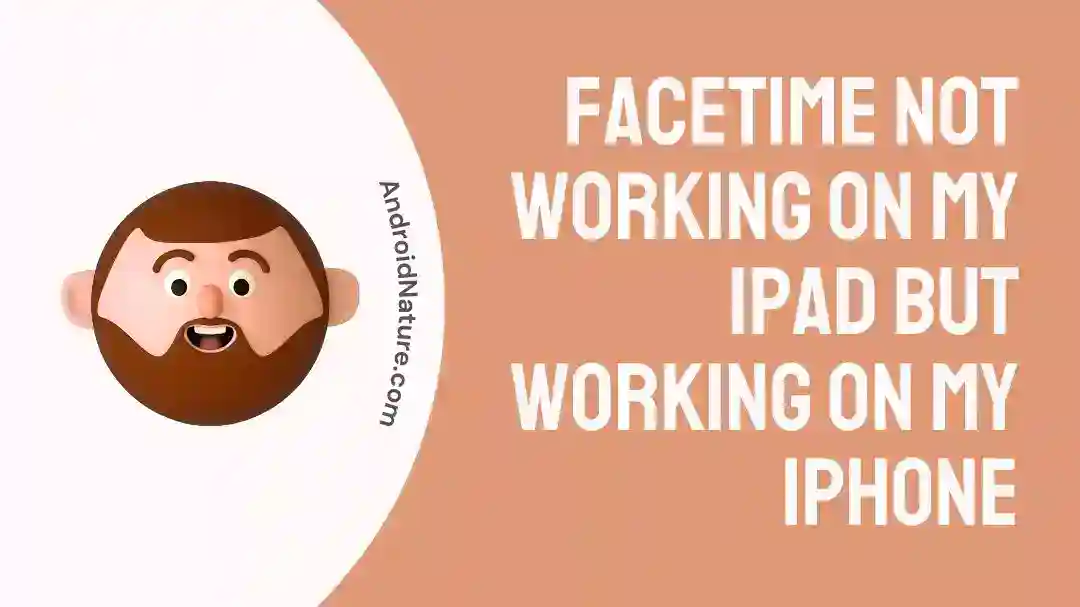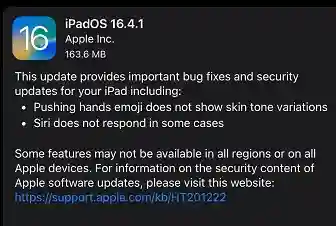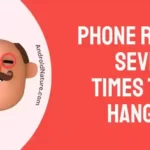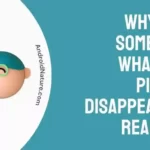Is FaceTime malfunctioning on your iPad but working normally on your iPhone?
It might be annoying if you have an iPad and have trouble using FaceTime, yet the software works flawlessly on your iPhone. If you use your iPad for business or to stay in contact with loved ones, the inability to use it for video calls might be a major inconvenience.
Even though the FaceTime feature usually works well with iPhones, several users have reported that they cannot access the Ask to Buy feature on their iPhones. If you are one of those users, you might want to check this article out.
There are some potential causes for this problem that Apple consumers often experience. In this piece, we’ll investigate why FaceTime could be malfunctioning on your iPad and provide some troubleshooting steps to get it back up and running again.
Why is FaceTime not working on my iPad but working on my iPhone?
Short Answer: FaceTime is not working on your iPad but on your iPhone because of outdated software, settings, and restrictions, or internet issues.
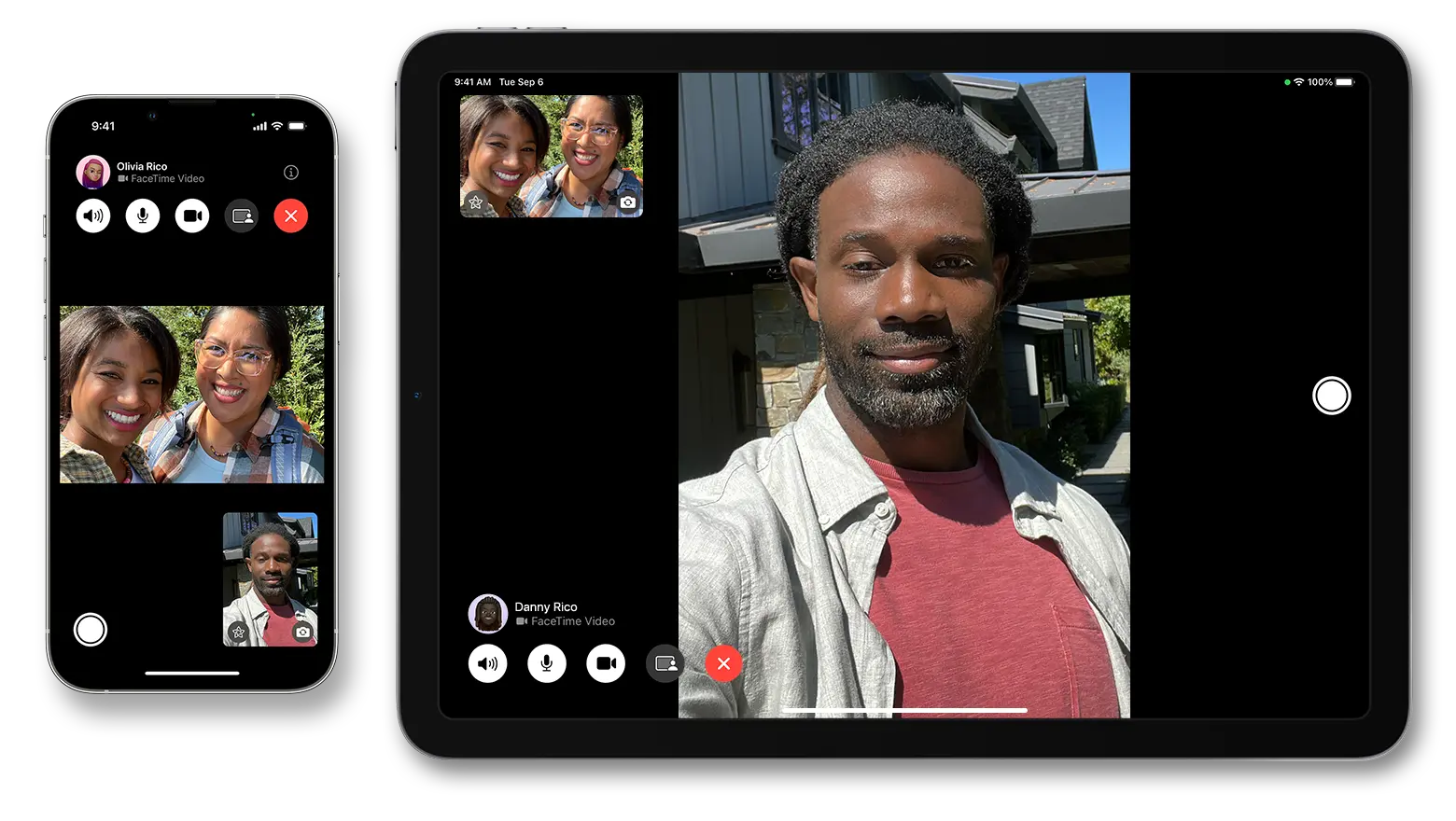
1. Software not updated
One of the most prevalent explanations for why FaceTime is inoperable on an iPad but operable on an iPhone is that there is a discrepancy in the versions of software installed on each device.
Software updates are constantly made available by Apple to correct issues, boost performance, and strengthen security.
If the software version operating on your iPad is out of date, there is a possibility that it will not be compatible with the most recent FaceTime features, which may cause connection difficulties.
2. Settings and Restrictions
FaceTime may not operate properly on your iPad if you have it set up with certain security measures or if you have it restricted in some way.
It is possible that it will not function correctly if, for instance, you have deactivated FaceTime in the settings of the iPad, or if there are parental restrictions that are active that prevent the use of FaceTime.
3. Internet issues
FaceTime is only going to operate effectively if you have a reliable internet connection, so make sure you have that set up before you use it.
It is possible that you may have connection troubles with FaceTime if your iPad is not connected to a reliable Wi-Fi network, but your iPhone is, or if you are using cellular data on the iPad with weak signal strength.
How to Fix FaceTime Not Working on iPad
If you are having problems connecting to FaceTime on your iPad, the following is a list of troubleshooting procedures that you may go through:
Method 1: Perform a software update
Make sure that your iPad is operating with the most recent version of the software by performing an update.
Check for available updates by going to the Settings menu, selecting General, and then selecting Software Update. Install any available updates, then force restart your iPad after each one.
Method 2: Check for Restrictions
Make sure that FaceTime is turned on by going to the Settings menu and selecting FaceTime. Check to see whether you can use FaceTime on your iPad and if you have any restrictions enabled, such as parental controls.
Method 3: Make sure you have a reliable internet connection
To check your internet connectivity, make sure that your iPad is connected to a reliable Wi-Fi network or that it has a robust cellular data signal.
You may increase network connection by connecting to a new Wi-Fi network or by restarting your router or modem. Both of these options are available to you.
Method 4: Initiate a Network Reset
If you’re having trouble getting FaceTime to operate on your iPad, it may be due to a problem with your network connection.
But rebooting your network configuration should fix this issue. Keep in mind that resetting these options will erase any previously stored Bluetooth or Wi-Fi networks and passwords.
Here’s how to perform a Network Reset:
- Step 1: Navigate to Settings, then General, and finally Reset.
- Step 2: Select the Reset Network Settings option on your iOS device.
Method 5: Use VPN
The functionality is not currently supported in several Middle Eastern countries. Aside from the fact that this feature is not supported in these nations, you can’t use an iOS device bought in one of these zones either.
If you want to see whether Apple’s FaceTime is compatible with your mobile phone service provider and the country you’re in, head over to the Apple carrier support website.
Using a virtual private network (VPN) on your iPad might help you get around restrictions if FaceTime isn’t accessible in your region. You just have to download a reliable VPN and connect the server to a country where this feature is available.
Method 6: Restart or perform a force reboot
Turning off your device and then turning it back on is the final resort when troubleshooting an iPad. In addition to a normal restart, you also have the option of performing a force reboot. However, unlike a normal restart, a force reboot completely resets your device.
Method 7: Opt to log out of FaceTime, then log back in.
Logging out and back in should fix any issues you may be having with FaceTime on your iPad. When re-logging in, be sure to use the same Apple ID and password you originally used.
Select FaceTime from the Settings menu on your iPad. Click on Sign Out from the menu that displays when you select your Apple ID.
Upon logging out, choose the Use your Apple ID for FaceTime option and enter your Apple ID credentials to sign in.
SEE ALSO:
- Fix: Facetime Not Working On Wifi (Work Fine On Cellular)
- (4 Ways) How To Screen Share HBO Max On FaceTime
- What Happens When You Call Someone Who Blocked You
- Why Is WhatsApp Not Showing Contact Names On IPhone
FAQs
Q1. Why am I unable to FaceTime a person when I know they are using an iPhone?
Possible causes include the other party not having FaceTime enabled or an iOS bug on their end. The problem might start from the target network itself.
Final Words
FaceTime is a fantastic tool for keeping in touch with loved ones, friends, and coworkers, but it can be infuriating when it fails to perform as intended. If you’re having trouble using FaceTime on your iPad, maybe the advice in this article will help you figure out what’s wrong and how to fix it.
If you’re having issues using FaceTime on your iPad, check some of the solutions provided below. However, if none of them work, you can always reach out to Apple Support for further assistance.

An anime aficionado who also maintains a keen interest in global developments in the fields of technology & gadgets. In her downtime, she can be found trying out all possible varieties of dumplings. A strong believer in animal rights, she can’t help but pet every cat she sees.