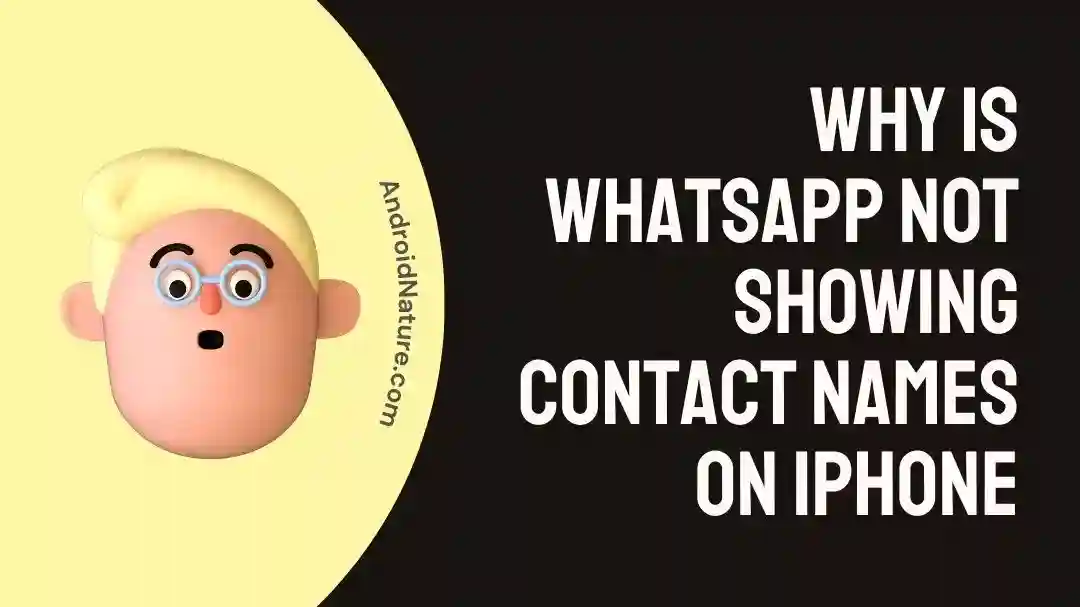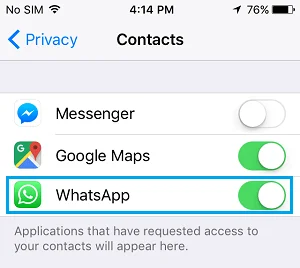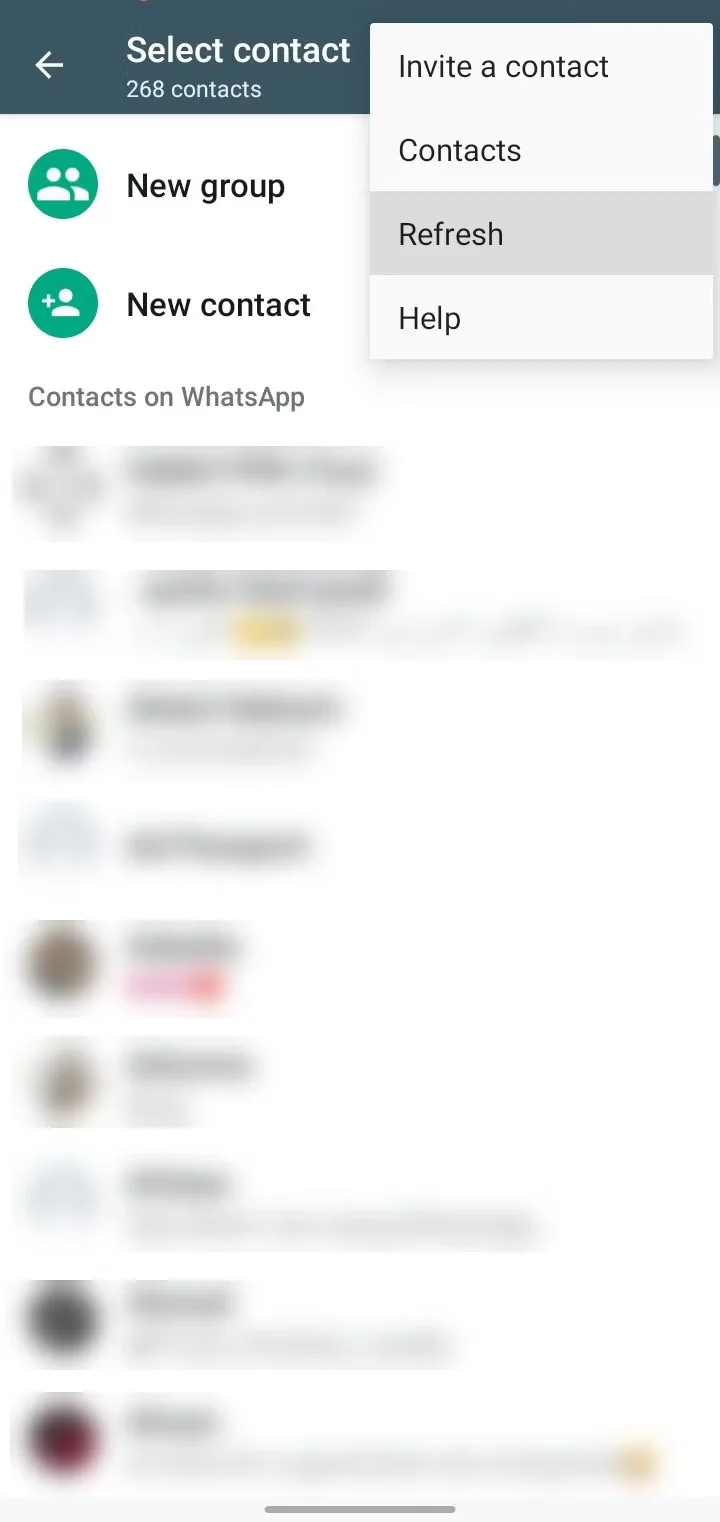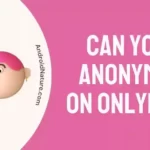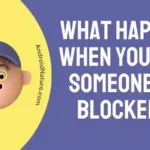Are you confused? Why isn’t your iPhone showing the names of your WhatsApp contact? If this worries you, you’ve come to the right place.
WhatsApp is a well-liked messaging program that enables its users to communicate with one another through text, voice conversations, and the sharing of various types of material. On the other hand, certain iPhone users could run into a problem in which WhatsApp does not correctly show the names of their contacts.
When WhatsApp fails to display freshly added contacts or the list of contacts that already have been added on the smartphone, this can be quite aggravating and puzzling.
You may be in the middle of introducing yourself to someone over WhatsApp, but the whole experience might be ruined if there’s a mistake. In this piece, we will investigate why WhatsApp could not display contact names on iPhones and examine several potential remedies to this problem.
Why is WhatsApp not showing contact names on iPhones?
Short answer: WhatsApp may take a long time to back up due to reasons such as a large backup file, slow network connection, low storage space, outdated version, background activity, or WhatsApp server issues or because you deleted your contact list or SIM cards can’t be found by the phone.
Reason 1 – WhatsApp sync issue
WhatsApp pulls information for user names from the phone’s address book. Names of contacts could not appear in WhatsApp if there are mistakes or inconsistencies in the information, or if the contacts aren’t correctly synchronized with the app.
Reason 2 – Technical issues with WhatsApp backend.
The names of your contacts might not appear on your iPhone if WhatsApp is experiencing server technical issues. The servers and infrastructure behind WhatsApp are referred to as its “backend,” and they are responsible for the app’s data processing, storage, and retrieval.
The app’s ability to correctly display contact names might be impacted by problems with the backend servers, such as server outages or other technical issues.
Reason 3 – WhatsApp hasn’t updated the contact list
It’s possible that WhatsApp won’t quickly update its contact list. When you add a new contact to your iPhone, it may take some time for WhatsApp to retrieve and sync that information before it is available to you.
Reason 4 – Contact list deleted
This problem might have been caused by the contact list on your phone being removed, which is a plausible explanation. If many people have access to your phone, there is a possibility that your contact list might be deleted as a result of a human mistake.
Reason 5 – The phone doesn’t detect SIM cards
The phone is no longer able to read SIM cards containing your contacts. The SIM card could fail to be detected if it is not put into the SIM card slot of the phone properly. The contacts saved on the SIM card might be lost if the phone is unable to identify them because of a malfunction.
How to Fix WhatsApp not showing contact names iPhone
Therefore, let us go forward and have a look at the procedures that need to be taken in order to fix the problem of WhatsApp Contacts not appearing or WhatsApp showing Numbers rather than Contact Names.
Method 1 – Restart the app
It’s possible that a simple restart of the WhatsApp app would fix any small bugs or troubles that you’re experiencing at the moment.
You may reach the app switcher on your iPhone by closing the WhatsApp app, swiping up from the bottom of the screen or pressing the home button twice (depending on the model of your iPhone), and then swiping left or right to locate the WhatsApp app.
To dismiss it, simply swipe it either up or off the screen. The next step is to restart WhatsApp and check to see whether the contact names are again displaying appropriately.
Method 2 – Update the app
Make sure that the version of WhatsApp that you have installed on your iPhone is up to date. Older versions of WhatsApp may have flaws or compatibility issues that prevent contact names from displaying correctly.
These issues might even cause the app to crash. Check to see whether there is a new version of WhatsApp by going to the App Store, selecting the Updates tab once you’re there, and entering the app’s name.
In such a case, make sure you have the most recent version of WhatsApp and then check to see whether the problem still exists after the update.
Method 3 – Allow Permissions
WhatsApp cannot function without access to your contact list. The inability to view contacts and friends within the app might be explained if the app is not authorized to access your contacts list.
In this instance, make sure that WhatsApp is allowed access to your contacts by checking the settings on your smartphone.
- Step 1- To access the settings, go to the main menu and select it.
- Step 2- Then, after you’ve reached the bottom, select WhatsApp.
- Step 3- The last step is to activate the Contacts switch by tapping the tab.
Method 4 – Ensure the Friend’s Number.
To initiate a conversation with a buddy on WhatsApp, you must have that person’s phone number saved in your address book or contacts. If your friends live in another country, the extension of their phone number that begins with the country code should also be entered.
Always use the +plus symbol followed by the country code and the phone number when adding a new foreign contact to your phone’s address book.
Users are having trouble locating their friends on WhatsApp for a variety of reasons, but this is one of the most prevalent of those causes.
Method 5 – Refresh the Contacts List
WhatsApp’s refresh function is particularly useful since it allows the app to instantly retrieve newly stored contact names. Here’s what you need to do to update your stored contacts:
- Step 1– Launch WhatsApp.
- Step 2- Hit the chat button in the bottom right part of WhatsApp.
- Step 3- Select the three dots that appear vertically in the upper right corner.
- Step 4- Simply select the Refresh option.
Method 6 – Show all Contacts
You might have accidentally added somebody to a hidden group of Contacts on your iPhone. If you want to see all of your iPhone’s Contacts, including those in Hidden Contact Groups, then you need to take the procedures outlined below.
- Step 1- In the upper left corner of your iPhone’s Contacts app, select the Groups option.
- Step 2- If you want to see all of your contacts, you need to make sure that all of the Contact Groups are checked off on the Groups screen.
Method 7 – Background App Refresh
Enabling Background App Refresh is another potential solution to the problem where WhatsApp for iPhone does not display the names of contact recipients. The iPhone version of WhatsApp has an option called Background App Refresh that automatically updates data while the app is running in the background and keeps everything in sync.
- Step 1- Launch the app labeled “Settings” on your iPhone.
- Step 2– To access WhatsApp, scroll down.
- Step 3– In the WhatsApp menu, select “Background App Refresh” to enable it.
Method 8 – Clear WhatsApp cache
If you’re experiencing problems with WhatsApp, such as crashes, slow performance, or other anomalies, clearing the cache may help. The iPhone WhatsApp cache can be deleted in the following way:
- Step 1– Launch the iPhone’s Settings menu.
- Step 2- Move down and select “General.”
- Step 3– To access the iPhone’s internal memory, select “iPhone Storage.”
- Step 4– Select “WhatsApp” from the app menu.
- Step 5- Select “Offload App” to uninstall the program from your mobile device.
- Step 6- After you have deleted WhatsApp, you can reinstall it from the App Store.
Method 9 – Try adding the contact from WhatsApp
If you’re having problems with WhatsApp on your iPhone not displaying the names of your contacts, you may try adding the contact directly from within the app if you want to see if that helps.
After you’ve added the person, you may try refreshing your WhatsApp contact list by navigating to Settings > Contacts > Refresh. This can be done in the app’s menu bar.
Method 10 – Gmail contact sync
If your Gmail contacts aren’t synchronizing with WhatsApp on your iPhone, you may need to adjust the sync settings in Gmail.
- Step 1- Select “Settings” from your iPhone’s app menu.
- Step 2– Select Accounts after clicking on Mail.
- Step 3- Use the Gmail account you already have.
- Step 4- Turn the switch on by touching the Contacts.
- Step 5- Your iPhone will immediately start syncing with your Gmail contacts.
Method 11 – iCloud syncing
It’s possible that an issue with synchronizing contacts between your iPhone and iCloud is to blame for the disappearance of names from your iPhone contacts.
If the solution outlined above did not work for you, you may try turning off your contacts in iCloud and then turning them back on again.
- Step 1- Go to your device’s Settings, then choose iCloud, then deactivate the toggle switch for revealing all applications that use iCloud.
- Step 2– To keep your contacts on your iPhone after disabling iCloud, select Keep on My iPhone.
- Step 3– You can merge your contacts later by re-enabling iCloud Contacts. Your iPhone should once again sync with your iCloud contacts.
Method 12 – Ask the other person to sms
If you are still having problems with the issue, you may ask the other person to sms you and then see what takes place because, according to the experiences of many users, this solution is successful the majority of the time.
Method 13 – Contact support
If none of those options work, WhatsApp’s support team can help you out. The WhatsApp website provides another way to get in touch with the company, in addition to the app’s settings and support center.
SEE ALSO:
- [13 Ways] Fix WhatsApp Call Disconnects After 1 Minute (Automatically)
- Can You Check Someone’s Location On WhatsApp Without Them Knowing
- How To Stop Messages From Unknown Numbers On WhatsApp
- How To Get Rid Of Clock Symbol On WhatsApp
Final Words
When WhatsApp merely provides the phone number, remembering everyone’s names becomes a formidable mental challenge. Follow the steps in the article to see if you want to get WhatsApp to show contact names again.

Technical writer and avid fan of cutting-edge gadgetry, Abhishek has authored works on the subject of Android & iOS. He’s a talented writer who can make almost any topic interesting while helping his viewers with tech-related guides is his passion. In his spare time, he goes camping and hiking adventures.