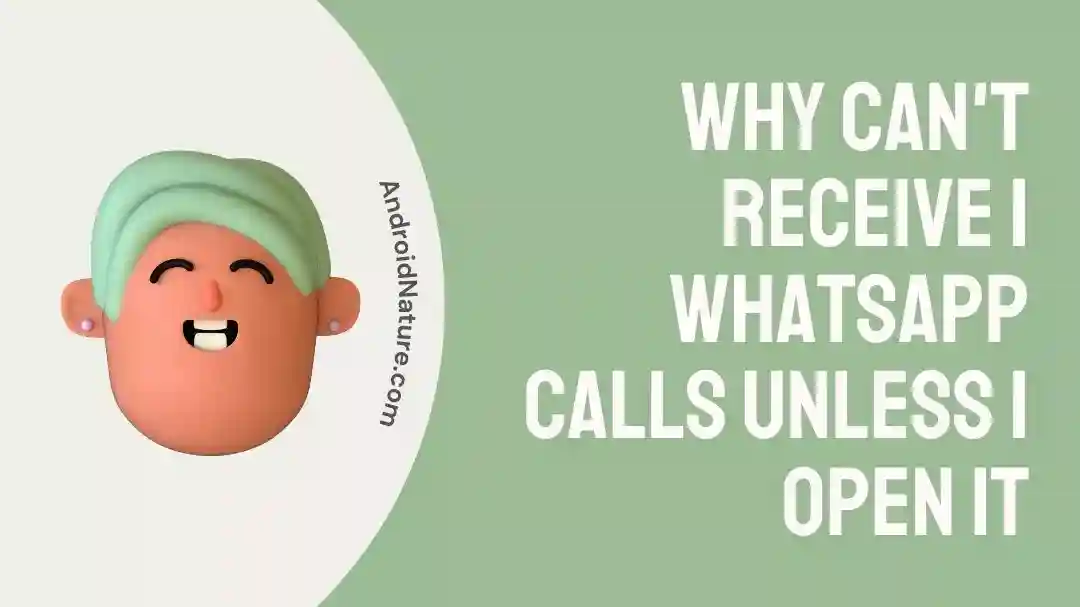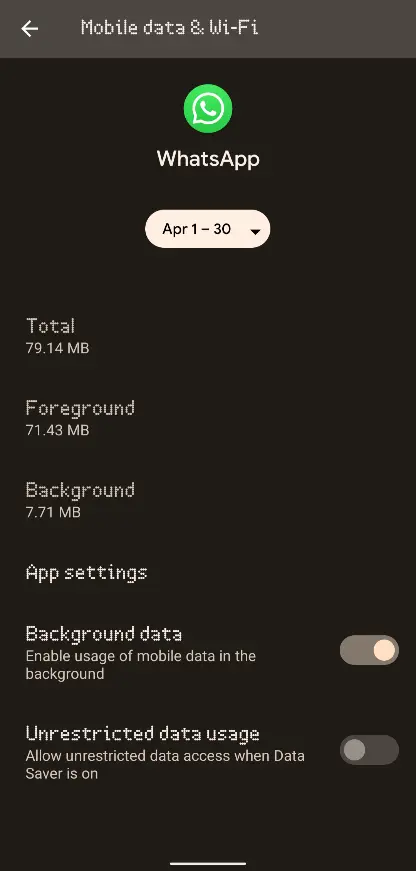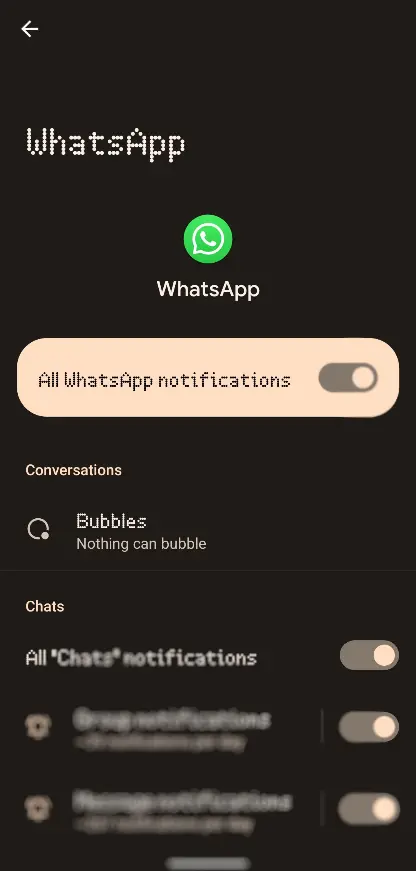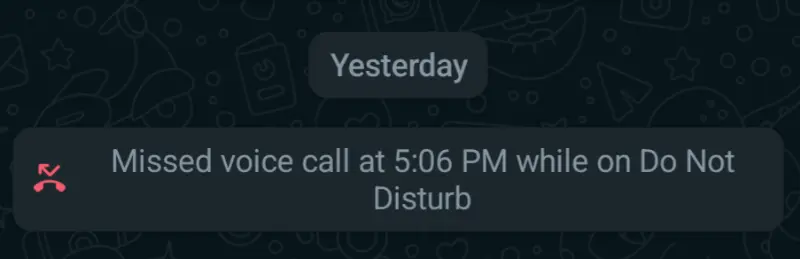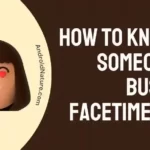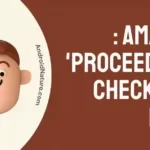Concerned about why you can’t receive WhatsApp calls without opening it? Nobody wants to miss a call of course. It could be important, perhaps from a family member or work.
This article explores exactly why you are unable to receive those calls directly and what measures can be taken to fix it for good. Keep reading on!
Why can’t receive I WhatsApp calls unless I open it
Short answer: You are unable to receive WhatsApp calls without opening them directly because WhatsApp is unable to run in the background or be able to use the internet, the notifications might be turned off, DND mode might be on, or the screen might be unresponsive.
Reason 1- WhatsApp not running in the background
There could be many a reason why WhatsApp might not be running in the background, but it would ultimately lead to issues with receiving WhatsApp calls, in the end, one way or another.
If your WhatsApp fails to run in the background then any calls or messages received would not be shown on the screen, nor would be delivered to you until you tap on WhatsApp and open it physically, explaining why you are unable to receive WhatsApp calls without opening the app.
Reason 2- Turned off Notifications
If your notifications are turned off you would not be able to receive calls or messages from WhatsApp. It would highly depend on what kind of notifications are turned off.
This ranges from specific call notifications to complete disabling of all kinds of notifications, be it from any app. Either way, you would not be receiving the call, but the user will get a ‘ringing’ status when they call you, indicating that you have a switched-on phone and a stable internet connection.
Reason 3- Do not disturb mode
Do not Disturb mode or DND is used to turn off all kinds of notifications, be it from social apps or your phone settings. Any and all kinds of notifications that were going to be shown on the screen are kept hidden until you turn the feature off.
You will also not get any sort of vibration or indication when called, which means a complete lack of information about whether or not you were just called. The only way to determine would be to turn off the feature or check WhatsApp if you received a call on it.
Reason 4- Issues with the phone screen
When we mention issues with the phone screen we do not explicitly mean a broken phone screen or a software/ hardware issue. An issue also means that your phone might be having multiple finger contacts simultaneously, thus being unable to decide where to tap.
If your phone screen has a droplet of water or a dried smudge produced from eatables, dirt, or other persistent materials, you will that certain areas of the screen are much harder to tap or even inoperable.
This means that even though you would be able to see the call notification, you might be unable to stimulate the screen enough to pick it up. The only way that remains is to somehow open WhatsApp and access the call.
You might also be facing issues with the call itself, and nothing related to the phone. If so, do check out our helpful guide on why the WhatsApp call might be unavailable to you.
Fix the issue with receiving WhatsApp calls
Method 1- Ensure that background services are allowed
First and foremost the main issue that could be preventing WhatsApp from running in the background is an option to restrict it within WhatsApp itself. You can access it through App info for WhatsApp and enable Background internet access as well as allow background activity.
Certain other options disable background activities, such as battery optimization, power saving mode, and developer settings. Be sure to turn them off to allow your WhatsApp to keep running in the background properly without any issues. One simple series of steps you can follow are:
- Step 1: Hold the WhatsApp app icon.
- Step 2: Tap on ‘App info‘ or ‘More info‘.
- Step 3: Go to ‘Mobile Data & Wifi’.
- Step 4: Turn on ‘Background Data‘.
Method 2- Turn on Notifications
Turning on Notifications is again, a very wide fix. You would need to turn on Notifications for either WhatsApp calls or the whole of WhatsApp or you might even need to turn on Notifications for all the apps.
The settings to enable notifications will depend on the OS and the smartphone you are using but as a general rule of thumb, going to Settings > Notifications and then turning all of them on or just for the WhatsApp app will do the trick, if you do not want notifications from other apps. You can also do this directly from WhatsApp’s App info:
Step 1: Open WhatsApp App info by holding the app and tapping on it.
Step 2: Go to Notifications.
Step 3: Enable ‘All WhatsApp Notifications‘.
Hopefully, this way you would be able to receive WhatsApp calls without further issues.
Method 3- Turn off Do Not Disturb or DND
Do Not Disturb is a great feature. It silences every notification and calls, along with their vibration. This means you would get no distractions from them while you are in a meeting, working on something, writing an article, or perhaps even playing competitive games.
There is an easy way to find out if you have missed WhatsApp calls on DND. That is, if you miss a call while your phone was on DND, WhatsApp will specially state that you missed it due to DND when you open WhatsApp.
The simple way to turn off DND, if you have accidentally turned it on is to toggle it via the Quick settings that are available with the notifications panel. If it is not available, you can always edit and add the tile to it.
Method 4- Check your phone screen
We mentioned that checking a phone screen doesn’t explicitly mean that there is a hardware or software issue with it. You might have smudges, water, or dirt on your screen that is preventing proper stimulation from occurring.
This means you would need to check your screen and wipe it free from any sort of smudges that could be a potential issue. Use a dry cloth to absorb water rather than wiping it, if it is in large amounts. As this could flow into the ports and be a concern later on.
If you suspect your screenshot might be damaged internally, it is best to take it to the nearest authorized service center in order to have it checked, and possibly repaired if it is damaged.
SEE ALSO:
- Why Does Someone’s WhatsApp Picture Disappear And Reappear
- Why Is WhatsApp Taking So Long To Backup (15 Fixes)
- [Reasons & Fixes]: WhatsApp Call Unavailable (But Not Blocked)
- Why Is WhatsApp Not Showing Contact Names On IPhone
Final words:
This article discussed why you are not able to receive WhatsApp calls unless you open the app, as well as how you can fix these issues. We hope that you found the article helpful! Stay tuned for more useful how-to guides on AndroidNature!

For someone who is a Medical School student, you certainly did not expect me to be here. But here I am, due to my fondness for technology, games and science. There is just something really sweet about technology that has helped in binding us together, so it is not surprising that I love to talk about it. And with the same technology, you could connect with me easily, so feel free to!