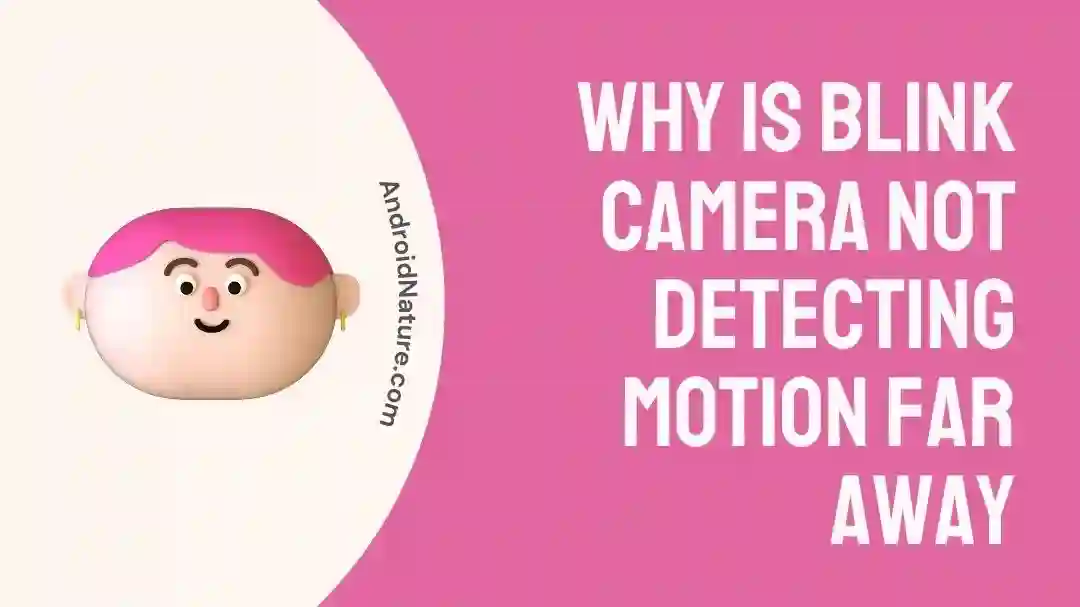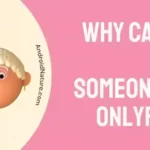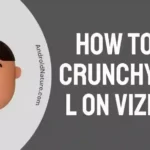Blink Camera is an Amazon brand that provides high-quality cameras for home surveillance. These come equipped with AI and a tonne of other features. This includes motion sensing, which is an essential part of just about every camera out there.
This article covers why Blink camera not detecting motion far away and how you can fix it using the mentioned steps. Let us get started!
Why is Blink camera not detecting motion far away
Short answer: Blink camera not detecting motion far away because of camera obstruction, distant Sync module, dead batteries, poor camera placement, and issues with motion detection settings.
Reason 1- Large distance of the sync module from the camera
If your sync module is situated at a large distance from the Blink camera, it would have trouble with uploading content to the internet, and thus using its features would be almost impossible as well, which includes motion detection.
This most commonly occurs when the sync module signal on your camera drops below 3 bars. It leads to the Blink camera not detecting motion issues.
Reason 2- Issues with Battery and power supply
One mode of power supply to the Blink camera is a pair of two AA batteries. If your batteries have run out of power or are damaged, your Blink camera would fail to work properly and might even fail to start altogether.
The same case happens if there is an issue with the USB power supply to the Blink camera, in case you are using it as a source of power to keep it running.
Reason 3- Sensitivity issue
Sensitivity is the ability of the Blink camera to detect an object moving at a certified speed across its field of view. If you have set your motion detection sensitivity to low, it would require quite quickly moving objects to raise the alarm and notify you, or for it to detect it.
This is useful to differentiate a normal person from a burglar, for example, who would move quicker than normal. If your Blink camera app settings have the sensitivity set to low, you can raise it a bit to allow it to detect motion.
Reason 4- Incorrect blink Camera placement
The camera placement is a much more important matter than you can think. The angles, the area under the cover of the camera and the glare, etc all things matter here.
If your camera is placed at an angle where the camera can barely see anything, or there is a light source such as the sun obstructing it, then it would not be able to detect motion easily.
Reason 5- Obstruction to Blink camera
Obstruction to Blink camera can be in many ways, but it is mostly either obstruction by the glass or some other component hanging by the roof or ceiling.
Since the Blink camera uses autofocus, if there is something closer to the camera than the area you want it to focus on, it might change its focus to that object instead.
This would lead to issues such as Blink camera not detecting motion far away, and it might as well as completely impair the field of vision of the camera.
Fix : Why is Blink camera not detecting motion
Method 1- Check motion detection settings
The motion detection settings are important because these tell the camera to detect any sort of motion, and they have a complex set of algorithms to determine what motion is classified as human movement and so on and needs to be recorded.
You would find the Motion detection settings in the ‘Settings’ where enabling it along with keeping the motion recording on would be the right thing to do.
Method 2- Check for firmware updates
Like other cameras, Blink cameras push out regular updates for their apps as well as firmware for their cameras. Be sure to keep them updated regularly to fix any bugs or glitches in the software that would prevent your camera from working properly.
The Settings to update the firmware as well the app can be found inside the base Settings, at the bottom-most part as you scroll down.
Method 3- Keeping your camera armed
Keeping your camera armed means it’s working and recording everything as it is meant to. A disarmed camera would not be recording or using any of its features such as motion detection.
A camera can be armed or disarmed easily by toggling it from the main camera menu. You would need the Blink camera app for that, which can be downloaded via Google Play Store for Android and App Store for iOS devices.
Method 4- Ensuring the right activity zones
Activity zones determine which parts of the field of view are important to the camera. Parts that have been mentioned under the privacy zone would not raise alerts when motion is detected for them.
This is particularly useful if you are using a camera outside in an alley next to your home where other people’s house entrances might be. Again, accessing and configuring the Activity zone is pretty easy.
All you need to do is head back into the Motion detection settings via Settings and then click on the grid icon to select the activity areas. Click Apply to confirm the selected areas for monitoring.
Method 5- Replacing the batteries or using a USB power supply
Blink camera uses two AA batteries as their power supply. If you have run out of battery, empty the battery compartment and put new batteries in place. A reboot would be needed for the camera to run afterward.
You can also make use of a USB cord-powered supply to the Blink camera if you have got a power outlet nearby. There is an adapter brick as well as a USB cord provided with the camera all ready for use.
Method 6- Clearing camera obstruction
Camera obstruction, as mentioned previously is an important thing to fix if you have to make use of your camera properly. Ensure that there are no objects near the camera lens that would hinder its field of view.
Avoid positioning the camera at an angle that would receive sun flares and prevent the camera from focusing as well as a small shed to protect the camera from blurring in rain. Apart from these, if your camera is located in a corner, ensure that the angle of the camera captures most of the field of view useful instead of walls and ceilings.
Most Blink cameras use Infrared as well, so if you have a glass then the infrared would fail to detect any motion by its thermal detection method. You might also have broken infrared machinery that needs fixing. There are other issues too, such as Blink camera not showing live view which we have already covered.
Method 7- Contacting Blink customer support
If nothing else works, you can always contact the Blink customer service and get help regarding your software or hardware issues. You might even get a free hardware repair if the product is under warranty.
They have various means to establish communication, especially a phone number if you are comfortable giving them a call.
SEE ALSO:
- Blink Camera Not Showing Live View On Home Screen ( 7 Solutions)
- How To Unregister Blink Camera Without Account
- Can I View My Blink Camera Away From Home
Final words:
This article focused on why Blink camera not detecting motion far away as well as how you can fix the same. We hope this helped you fix the issue with your Blink camera! Stay tuned with AndroidNature for more helpful guides and content!

For someone who is a Medical School student, you certainly did not expect me to be here. But here I am, due to my fondness for technology, games and science. There is just something really sweet about technology that has helped in binding us together, so it is not surprising that I love to talk about it. And with the same technology, you could connect with me easily, so feel free to!