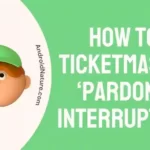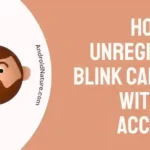If you’re wondering if you can view the Blink Camera when you’re not at home, you’ve come to the perfect place.
Because of how simple they are to install and operate, blink cameras are a common choice for home surveillance systems. Blink cameras are designed for those who are interested in purchasing video equipment that is both economical and unobtrusive.
However, there are some individuals who are interested in knowing whether or not the Blink Camera can be viewed outside the home.
This post will walk you through the procedures necessary to see your Blink camera when you are away from home.
Can I view my Blink Camera away from my Home?
Short answer: Yes, you can see your Blink camera from outside your home as long as you have an internet connection and the Blink app on your device
Yes, you can check in on your house via your Blink doorbell camera even when you’re not there. You are able to check in on your house and get a live stream of what is going on at any time, day or night, with the help of the Blink app.
The Blink Doorbell system’s Live View function is a very helpful and convenient tool to have. Live View can be turned off because of a number of different problems. Your doorbell’s Live View problem can’t be fixed by a repair specialist, so don’t bother calling one. You shouldn’t have any trouble completing it in the comfort of your own home.
Can I view my blink cameras online?
Short answer: Yes, you can access your Blink cams online by going into your account on their website.
If you have a PC or laptop with a web browser, you can watch your Blink cameras online by connecting to the Blink website from those devices. Blink is a wireless security camera system that gives you the ability to keep an eye on your house or place of business from virtually any location.
With the Blink app, you can use your smartphone or tablet to view live or recorded footage from any of the Blink cameras, and the cameras themselves are simple to set up and use. Live View is a feature that allows photos and audio to be sent directly from a camera to Blink.
How to view my Blink Camera away from Home
We’ll show you how to set up a remote connection to your Blink camera.
- Step 1- The blink camera app is required, so get it now if you don’t have it.
- Step 2– Access the internet or a Wi-Fi network from your camera, phone, or PC.
- Step 3– Blink app users may watch their cameras in real time by tapping the Live view icon on the camera’s home screen.
- Step 4– The microphone on the camera can be muted or unmuted by tapping the speaker symbol.
- Step 5- The Live View session can be saved by selecting the Save button.
- Step 6- To speak into the camera’s speaker, tap and hold the Talk button, and to switch to the camera’s microphone, release the button.
- Step 7– There’ll be a Continue button there, in case you want to keep watching the live view.
- Step 8- If the Live View session times out before you’re done, simply hit the icon again to start a new session.
Final Words
Live View is a feature included with every Blink Doorbell model. If you want to talk to whoever is at your door, all you have to do is pull out your phone, open the Blink app, and tap the notification.

Technical writer and avid fan of cutting-edge gadgetry, Abhishek has authored works on the subject of Android & iOS. He’s a talented writer who can make almost any topic interesting while helping his viewers with tech-related guides is his passion. In his spare time, he goes camping and hiking adventures.