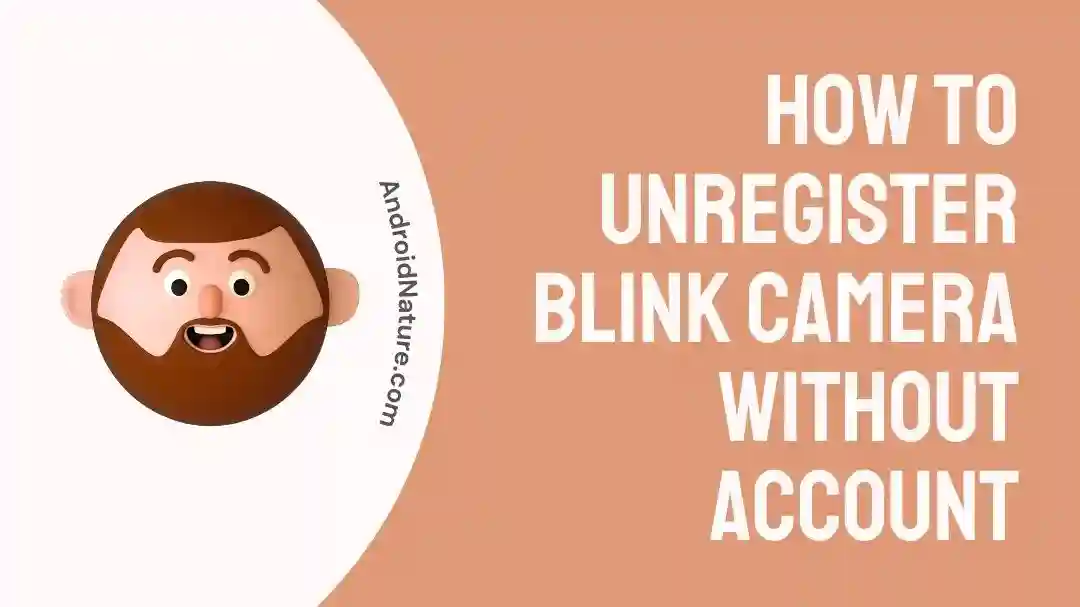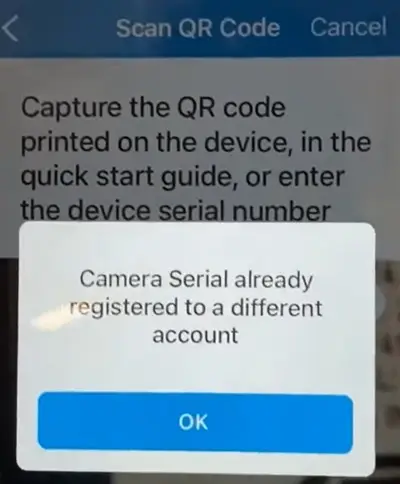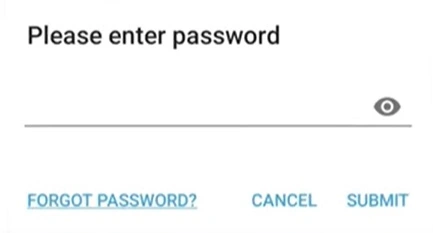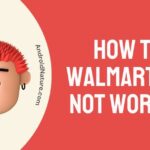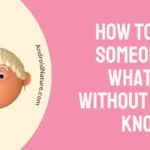A common problem that many Blink camera owners may have is being unable to unregister their device from an existing account, or the lack of an account altogether. One other common question is whether or not Blink cameras may be used away from home. You can refer to this article if you want to learn more.
It’s not very simple to unregister a Blink camera without an account or from another account, which may be both annoying and time-consuming. This is a security risk since the camera may still be associated with another user’s account, exposing their data.
Here, we’ll go through three different ways to remove a Blink camera from a different account. Users may protect their privacy by unregistering their Blink cameras by following these instructions.
Can you unregister Blink camera without account if the ‘Camera Serial already registered to a different account’ error appears
Short Answer: Without an account, it is technically impossible to unregister the Blink camera. To unregister a device from Blink, you must first have an account. But, in this post, we will be providing you with some ways to help you with the situation.
How do I unregister a Blink camera from another account?
1. If you bought a previously owned Blink camera –
If you have bought a second-hand Blink camera from an e-commerce website like eBay or FB Marketplace and scanned the QR code on the back to get a ‘Camera Serial already registered to a different account’ error. Then, it is impossible for you to unregister the device without email.
If you ask about the solution, the only that can be done is to contact the seller, who must also be the previous owner of the Blink camera, and ask them to unregister the device or delete it from the ‘System’ on the Blink app.
Following are the steps to Unregister a device from the Blink app –
- Step 1: Open the Blink app and go to the Home tab.
- Step 2: Find the device you wish to unregister and select the settings icon on the right side of the device’s name.
- Step 3: Select the ‘General Settings’ option
- Step 4: Finally, select the ‘Delete Device’ option at the bottom of the page
2. If the Blink camera is registered to your old account –
If you want to unregister a Blink camera linked to your old account, the best thing to do is recover your older email address and its credentials.
Recovering an email is a piece of cake. Download the Blink app on your device or update it and follow the steps below –
- Step 1: Open the Blink app and go to the Settings tab situation at the bottom tab.
- Step 2: Select ‘Account and Privacy’ option
- Step 3: Now, enter your old email address and proceed.
- Step 4: When the app asks for a password, select on ‘FORGOT PASSWORD’ option to continue.
3. Contact Blink Support
The methods mentioned above or suggestions might have helped you. But if you are still facing the same issues, the only solution is to contact Blink Support.
You can visit the official website portal for the required help. Generate an email ticket or call the support team. It’s up to you.
And that’s pretty much all you can do when the ‘Camera Serial already registered to a different account’ error appears during the QR code scanning of the Blink device.
SEE ALSO: Can I View My Blink Camera Away From Home
FAQs
1. Can I delete my Blink account and start over?
The short answer is “yes,” you may delete your Blink account. All of your recordings and clips will be lost, though, if you remove your account. After a full deletion, there is no way to resurrect the account or access any of the security settings associated with it. You should, therefore, make a backup of the account’s contents and disconnect any associated devices before erasing the account.
Final Words
It might be difficult to reset or unregister a Blink camera if you do not have access to the connected account. You may quickly remove a Blink camera from an account or return it to factory settings by following the steps suggested in this article.
Whether you’re transferring ownership or simply relocating your Blink camera, these fixes will get you up and running in no time. Before resorting to a complete reset, it’s usually preferable to take less harsh measures to ensure that no important information or preferences are lost.
Make sure you read and follow the directions carefully, so your Blink camera can do its job.

Ankit is an engineer by profession and blogger by passion. He is passionate to do all the stuff such as designing the website, doing the SEO, researching for the content, writing tech blog posts and more.