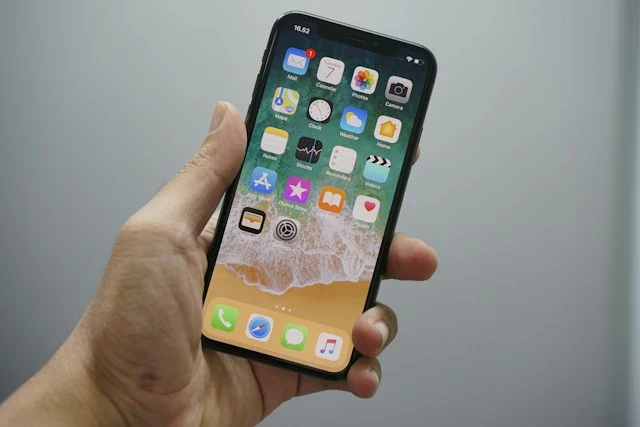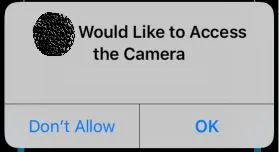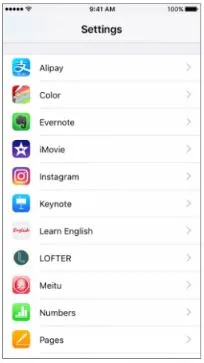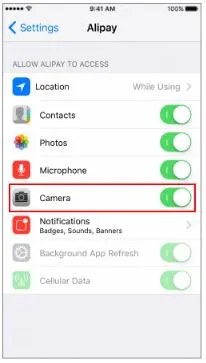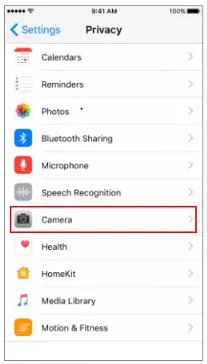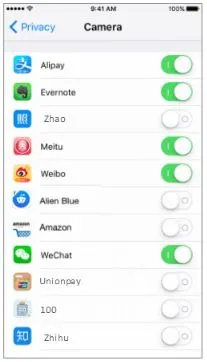Another day using my iPhone to take pictures on applications, and it shows that camera access is not allowed on my device. It came like a sudden issue and soon all my apps requiring a camera started to ask for camera access.
While I thought that it could be something related to the applications, I found that I had to enable the camera access on my iPhone.
Stay with me as I bring a detailed guide on allowing camera access on your iOS phone using easy steps.
How to allow camera access on iPhone?
Short Answer: You can allow the camera access by managing the single app or by managing the privacy permission of the camera on your iPhone.
Explanation:
If you’ve started on any app for the first time, it may ask you to allow for camera access. So, all you need to do is ensure that the application has complete access to the camera of your iPhone.
Having an iPhone can be an exciting journey with its range of features and amazing functionalities. However, there is no need to worry if there are any issues like side button problems as they can be quickly resolved. Here, learn ways to fix: iPhone Side Button Not Working.
The top two methods to allow camera access on iPhone are:
Method 1: Managing the single app permission
This method is useful if you wish to allow camera access to some limited applications only. The detailed steps for managing the single app camera access permission are:
- Step 1: Go to the “Settings” option on your iPhone and select any application out of the list of available applications.
- Step 2: Go through the list of the permissions required by the specific app. You can quickly enable the camera access here.
Method 2: Managing the privacy permission of the camera
This method helps you to manage the privacy permission of your iPhone camera. All you need to do is follow the given steps:
- Step 1: Go to the “Settings” option on your iPhone and select the “Privacy” option.
- Step 2: Select the “Camera” option and go to the list of the applications that have access to it. Check if your required application appears here. You can turn on the camera permission for specific apps here.
SEE ALSO:
- Why iPhone Videos are small on iMessage (Reasons & Fixes)
- How to Turn Off Inverted Camera on FaceTime ( 3 Steps Only)
- Why is my Phone Hotspot Not Connecting to Any Device (iPhone)
Conclusion
So no more worries when you can quickly allow the camera access on your iPhone using the steps mentioned above. It is easy to take care of the key points mentioned above to enhance the usability of the guide.
Do share your views on this guide in the comments section!
An active wordsmith delivering high-quality technical content on AndroidNature.com. She loves to keep herself updated with consistent reading. A strong believer of consistent learning, she loves to read about technology, news, and current affairs.