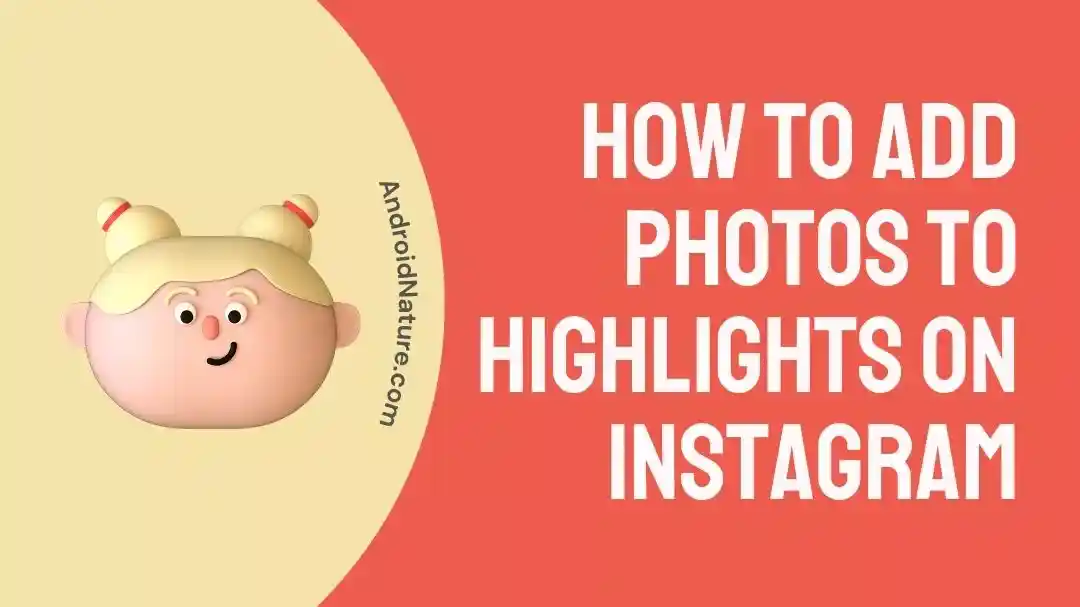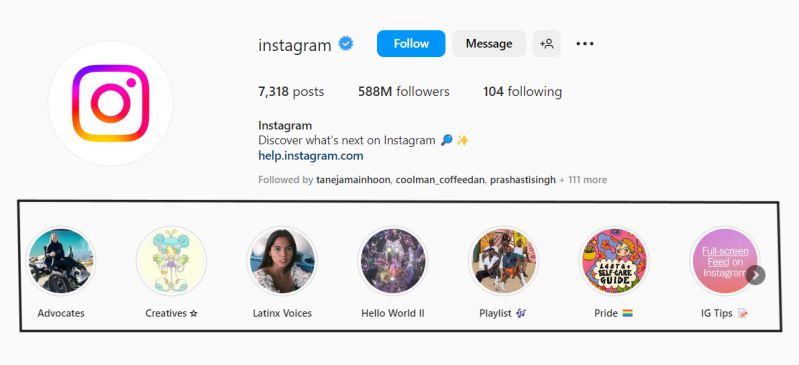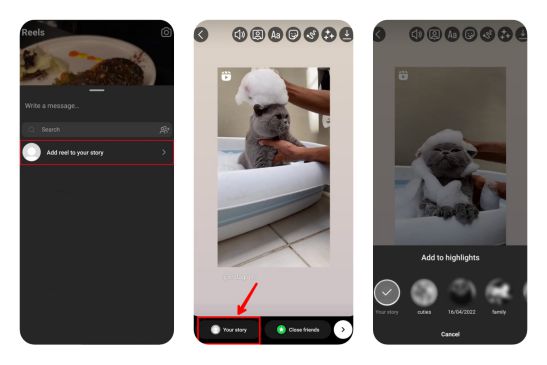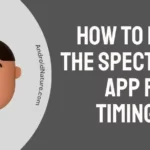Do you want to know how to add photos to highlights and more?
In this article, we have discussed briefly how to add photos and reels to highlights on Instagram and also how to add a picture to highlights without adding it to the story.
You may use highlights to save stories for later display or to compile a photo album of a special trip or event. Adding photos to highlights is not that tricky, however, there are a few hacks that a lot of active users are unaware of; all of which we have discussed in brief here.
How to add photos to highlights on Instagram?
Short Answer: You can add photos to highlights on Instagram by posting a photo to your story and highlight at the same time, by adding an active story to Highlight, or by adding archived stories to highlight.
Method 1: By adding photo to story and highlight simultaneously
- Step 1: Open Instagram.
- Step 2: Swipe right from your homepage to access the Instagram camera.
- Step 3: Then select a photo to upload.
- Step 4: Tap and hold the ‘Your Story’ button.
- Step 5: Your list of highlights will show up at the bottom.
- Step 6: Select the highlight you want to add the photo to.
Method 2: Add photos to Highlight from the active story
You can add an active story to a highlight by just following the steps given below:
- Step 1: Click on ‘Your Story’ to view your story.
- Step 2: Click on the option Highlight at the bottom right.
- Step 3: Select the highlight you want to add the photo to.
Method 3: Add photos to Highlight from your archived stories
You can also add photos from the stories archive to highlights. You may access the saved stories from your archive using the story controls and settings. If you want to include previously-posted Instagram stories in a highlight, here’s how:
- Step 1: Open Instagram
- Step 2: Click on your profile icon to go to your profile
- Step 3: Tap on the highlight you wish to add photos to.
- Step 4: Tap on the ‘More’ option at the bottom right.
- Step 5: Choose the ‘Edit Highlight’ option.
- Step 6: Click on the ‘Stories’ tab next to ‘Selected’.
- Step 7: Select the archived stories you want to add.
- Step 8: Tap on ‘Done’.
How to add Reels to Highlights on Instagram?
If you have come across a reel that you wish to add to your highlights then you can do so by first adding it to your story and then adding it to your highlight, or if you have already added it to your story before then you can add it from your archived stories.
- Step 1: Tap on the share icon.
On the bottom left of the reel, you will see an icon that looks like a paper plane. That is the share icon.
- Step 2: Tap on “Add reel to your story” from the menu.
You can customize the reel in any way you’d like after the reel appears in your story.
- Step 3: Tap and hold the ‘Your Story’ button.
- Step 4: Your list of highlights will show up at the bottom.
- Step 5: Select the highlight you want to add the photo to.
Can you add to Instagram highlights without adding to the story?
Normally, a picture must first be posted as a story before it can be included in the highlights. There is, however, a workaround that will enable you to add photos to your highlights without really making them public. You can follow the 2 methods discussed below to add to highlights without adding to your story.
Method 1: By deleting your story and then restoring it
- Step 1: Open Instagram.
- Step 2: Swipe right from your homepage to access the Instagram camera.
- Step 3: Then select a photo to upload.
- Step 4: Click on ‘Your Story’ to view your story.
- Step 5: Tap on the ‘More’ option at the bottom right.
- Step 6: Tap on Delete from the menu
- Step 7: Select ‘Delete’ again from the ‘Delete this photo?’ pop-up notification
- Step 8: Wait for 24 hours.
- Step 9: Go to your profile
- Step 10: Tap on the three horizontal lines at the top right
- Step 11: Tap on Your activity option.
- Step 12: Choose the Recently Deleted option.
- Step 13: Choose the deleted story from the list.
- Step 14: Tap on the More option
- Step 15: Tap on the Restore option.
An affirmation dialog will appear when you select it. To proceed, choose the blue ‘Restore’ button in the box.
- Step 16: Tap on the highlight you wish to add photos to.
- Step 17: Tap on the ‘More’ option at the bottom right.
- Step 18: Choose the ‘Edit Highlight’ option.
- Step 19: Click on the ‘Stories’ tab next to ‘Selected’.
- Step 20: Select the deleted story you want to add.
- Step 21: Tap on ‘Done’.
Method 2: By hiding everyone from viewing your story
- Step 1: Make your profile private if it’s public.
- Step 2: Swipe right from your homepage to access the Instagram camera
- Step 3: Tap on the settings icon at the top left
- Step 4: Tap on the Story option.
- Step 5: Select the ‘Hide story from’ option.
- Step 6: Check the boxes next to all of your followers.
- Step 7: Upload the photo you want to your story.
- Step 8: Now, add the story to your Highlights.
- Step 9: Wait for 24 hours till the story is gone.
- Step 10: Unhide your followers from the story settings.
SEE ALSO:
Can You Add A Photo To An Existing Instagram Post
If You Search Someone On Instagram, Will They Know
Can You Add A Photo To An Existing Instagram Post
FAQs
Q1. Why am I unable to add my story to my highlights?
If you removed a story from your Instagram account sooner than 24 hours had passed after uploading it, you will not be able to add it to your highlights.
Q2. Who all can view my highlights?
The only people who may view your highlights are those who have seen your story or those whom you have given permission to see it. For instance, if you only permit your close friends to access a story, only they can view that story in your highlights and no one else can.
Final Words
Instagram Highlights allow users to compile related stories into a single folder on their accounts.
Thus, after you’ve posted a story, you have the choice of saving it as a Highlight to be shown on your profile, or you may enable the Archive feature to automatically preserve Instagram stories and, in the future, produce highlights from the saved stories in your archive.

An anime aficionado who also maintains a keen interest in global developments in the fields of technology & gadgets. In her downtime, she can be found trying out all possible varieties of dumplings. A strong believer in animal rights, she can’t help but pet every cat she sees.