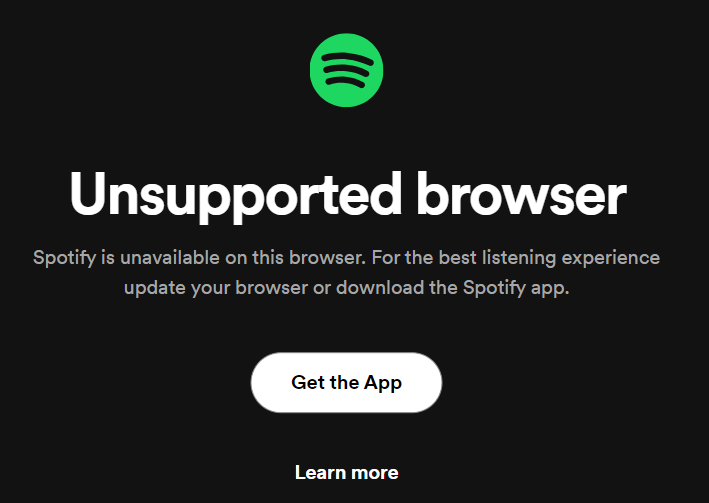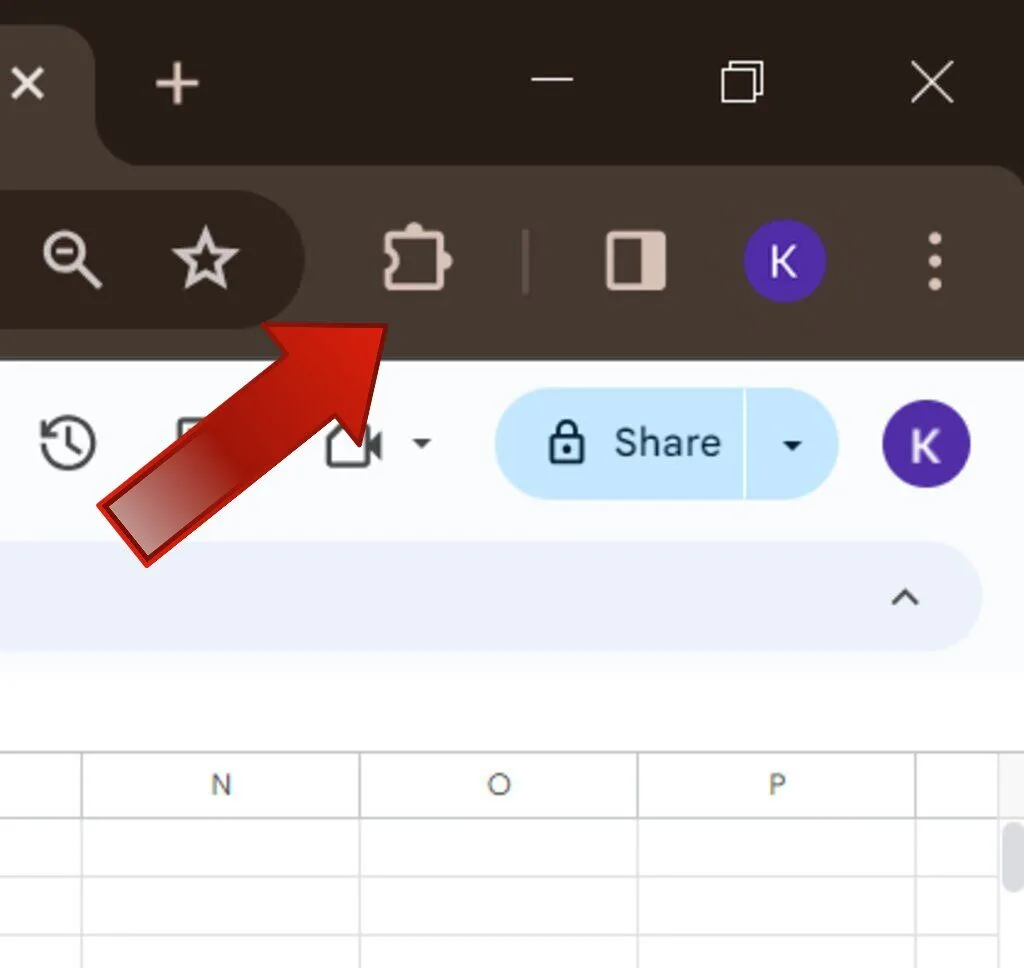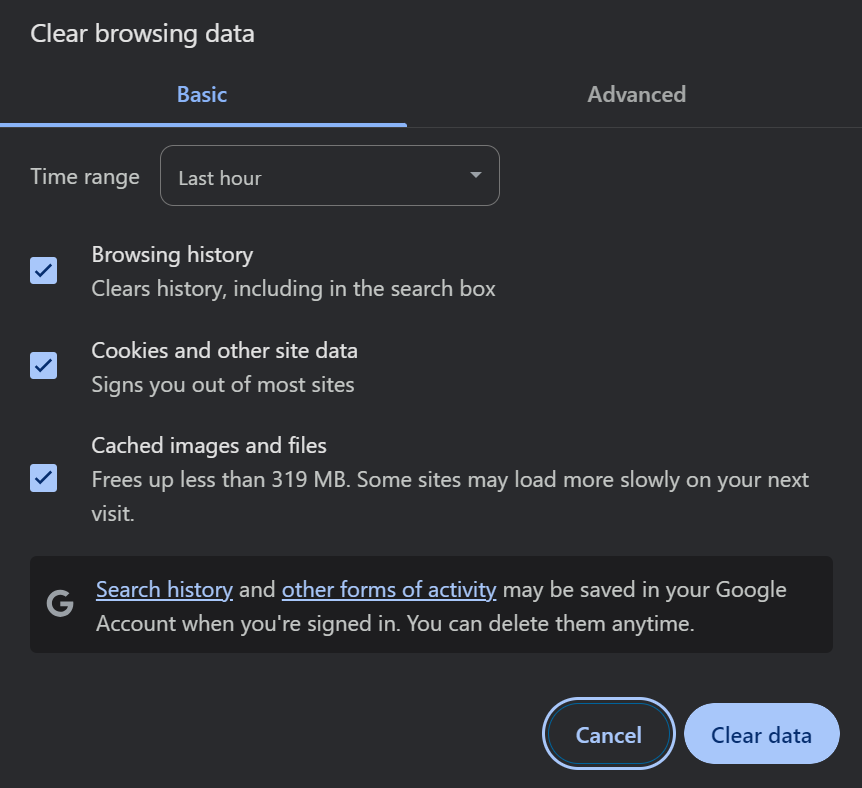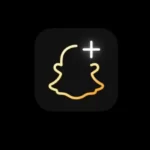Spotify is among the most preferred music streaming apps. Its seamless functioning and exceptional features have created a large community of Spotify users.
While using the Spotify application is mostly smooth, there can be certain errors that pop up in the web version. An unsupported browser is a common error that users face.
We understand it can be frustrating when this error pops up, not allowing you to access Spotify as before.
In this guide, we will educate you on the potential reasons behind Spotify’s unsupported browser issue and introduce you to the potential fixes to rule out this error.
Why Do I See an Unsupported Browser Error on Spotify?
Short Answer: The unsupported browser error on Spotify can occur due to internet connectivity issues, browser-related issues, cache and cookies problems, Spotify account issues, or third-party extensions.
The unsupported browser error can occur on Spotify for a range of reasons. These include:
1. Internet Connectivity Issues
Spotify requires good internet connectivity to provide a seamless experience to its users. In case the internet connection is interrupted, this error can pop up.
2. Browser-related Issues
If the browser you are using is not supported by Spotify, you will see this error. Ensure that you are using a browser supported by Spotify for smooth functioning.
3. Cache and Cookies
Sometimes the corrupted data in the browser might cause such errors. In such cases, it is important to delete the cache and cookies.
4. Spotify Account Issues
It is important to log in to your Spotify account for a seamless music streaming experience. Problems with your account can also cause an unsupported browser issue.
5. Third-party Extensions
Some third-party extensions you have enabled might be restricting smooth access to Spotify. It is important to disable them and then try using Spotify on the web.
Are you also sometimes troubled by Spotify offline usage on Apple Watch? Read how to fix Spotify Offline not working on Apple Watch.
How to Fix Spotify Unsupported Browser Error?
There are different ways to fix Spotify’s unsupported browser based on the reason behind the error. Some of the most effective ways are:
Method 1: Check Internet Connection
The first step to perform as soon as this error pops up is to check your internet connection. Try accessing other sites on your browser to see if they are working fine.
If you face an error there as well, it probably means that your internet connection is not strong. Try switching to another network and then accessing Spotify web again. If the error was occurring due to a faulty internet connection, this will fix it.
Method 2: Check if Your Browser is Supported by Spotify
Spotify supports its usage on specified browsers. If your browser is not a part of this list then this error is likely to occur.
Find information regarding the supported browsers on Spotify support. If your browser is not supported then you will be required to change the browser and then access Spotify again.
Method 3: Disable Third-party Extensions
Spotify might show an error if your desktop has certain third-party extensions/plugins enabled. Try disabling the extensions and then try again. To do this:
Step 1: Click on the extensions symbol appearing in the top right corner.
Step 2: Click on manage extensions.
Step 3: Once the list of extensions is open, toggle off all third-party extensions from the list.
Try using Spotify now to see if it works.
Method 4: Clear Cache From the Browser
Corrupted data in your browser is another reason why this error could occur. To ensure smooth functioning, clear cache data from your browser. To do this:
Step 1: Click on the three dots appearing in the top right corner.
Step 2: Click on Clear browsing data.
Step 3: A new window will appear. Choose the time frame for which you want to delete data from the browser.
Step 4: Click Clear Data.
Method 5: Connect with Customer Support
In case none of these options work, there might be a problem with your Spotify account. Connect with Spotify support to resolve issues related to your Spotify account and seek help with web access.
If none of these fixes work out, we recommend switching to the desktop app. The Spotify application promises a much smoother experience for you and rules out web accessibility issues entirety.
Another similar error of ‘Something Went Wrong Try Reloading The Page’ can also occur. Here is a guide on fixing the error.
SEE ALSO
- Play Spotify automatically in car instead of Apple Music (3 Ways)
- [7 Ways to Fix] Why does Spotify play the same songs on shuffle
- Fix: Spotify ‘upstream connects error or disconnect/reset before headers. reset reason overflow’
Summing Up
The aforementioned fixes are guaranteed solutions for Spotify’s unsupported browser issues. By following them based on the reason behind the issue, you can rule out the error and once again stream music smoothly.
These fixes will help you get rid of the error quickly. We hope this article was helpful, let us know your experience in the comments below.