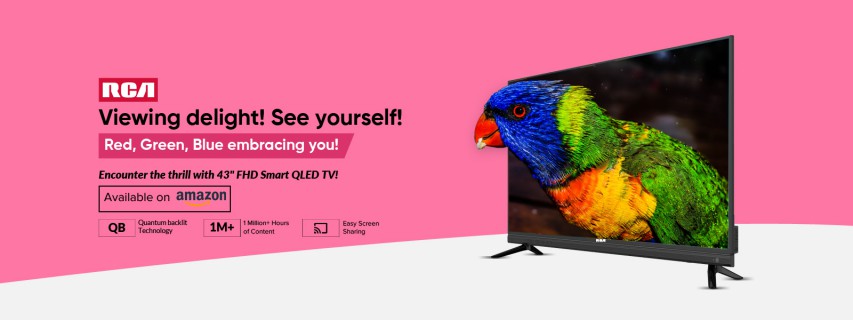Are you looking to enjoy streaming services, online games, and more on your RCA TV but not sure how to connect it to Wi-Fi?
You’re in the right place!
This article will guide you through the simple steps to connect your RCA TV to the internet, troubleshoot common connection issues, and get you back to enjoying your favorite online content in no time.
Can I connect my RCA TV to Wi-Fi (internet)?
Yes, you can connect your RCA TV to Wi-Fi, but it depends on its type:
Smart TVs: These have built-in Wi-Fi and connect directly. Just follow the instructions in your manual.
Non-Smart TVs: These lack built-in Wi-Fi, but you can connect them using:
- Streaming devices: Plug a Roku, Chromecast, or Fire Stick into an HDMI port for Wi-Fi and online content access.
- Ethernet cable: Connect your TV directly to your router for a reliable wired connection.
Check your user manual or for “Smart TV” labels on your TV to confirm its type. If you need help with specific steps or encounter issues, share your TV model for further assistance.
How to connect RCA TV to Wi-Fi
To connect your RCA Roku TV to Wi-Fi, follow these steps:
If Your RCA TV is a Smart TV:
- Access Home Screen: Grab your remote and press the Home button.
- Open Settings: Scroll down to Settings and press OK on the remote.
- Select Network: Once in Settings, navigate to network and press OK.
- Setup Connection: Go down to Set up connection and click OK.
- Choose Wireless: Select Wireless and then click OK again.
- Select Your Wi-Fi Network: Find your Wi-Fi network in the list, highlight it, and press OK.
- Enter Password: Input your Wi-Fi password.
- Connect: After entering your password, highlight Connect and press OK on the remote.
Wait for the connection to be established. You should see a confirmation that you’re connected if the entered password is correct.
If your RCA TV is not a Smart TV:
If your RCA TV is not a Smart TV, it will not have built-in Wi-Fi. However, you can still connect it to the internet using an external device.
Here are two options:
1. Streaming device:
You can connect a streaming device, such as a Roku, Chromecast, or Fire TV Stick, to your TV’s HDMI port.
These devices connect to your Wi-Fi network and give you access to streaming apps, websites, and other online content.
2. Ethernet cable:
You can connect your TV to your router directly using an Ethernet cable.
This is the most reliable way to connect your TV to the internet, but it requires running a cable from your router to your TV.
Why is my RCA TV not connecting to Wi-Fi?
Your RCA TV might not be connecting to Wi-Fi because of issues with your router or the TV’s settings.
Problems can include incorrect Wi-Fi password, MAC address filtering on your router, Wi-Fi interference, incompatible Wi-Fi bandwidth, or issues with the TV’s software or hardware.
How to Fix RCA TV not connecting to Wi-Fi?
Now, since we have discussed the reasons, let us take a look at the solutions to solve this problem of internet connectivity.
Note: The below methods don’t have a success rate of 100 percent.
Router Troubleshooting Steps
1. Verify Wi-Fi Password
Ensure the WiFi password entered is correct.
2. Check for MAC Address Filtering
Disable MAC address filtering on your router, which can prevent your TV from accessing the internet even if it’s connected to the router.
3. Reduce Wi-Fi Interference
Position your phone next to the TV and check for a stable connection to identify interference issues. Also, reduce the number of devices connected to the router.
4. Adjust Wi-Fi Bandwidth Settings
Some older TVs may not support the 5 GHz band. Ensure your router broadcasts both 2.4 GHz and 5 GHz signals, and consider adjusting broadcast frequencies to minimize interference.
5. Router Reset
If all else fails, perform a hard reset on your router, using a paperclip or pen to press the reset button for at least 10 seconds.
TV Troubleshooting Steps
1. Power Cycle the TV
Turn off and unplug the TV, press and hold the power button for 15 seconds, wait 30 minutes, then plug in and turn on the TV.
2. Check IP and DNS Settings
Ensure your TV’s network settings are set to automatically obtain an IP and DNS address.
If issues persist, manually set the DNS to 8.8.8.8 (Google’s DNS).
3. Enable Network Pings (Roku TV)
Access the Roku platform secret menu (using a specific button combination) and enable network pings to ensure the TV can communicate with Roku servers.
4. Update TV Firmware
Check for and install any available firmware updates through the TV’s settings menu.
5. Correct Time and Date Settings
Ensure your TV’s time and date are accurate to prevent DHCP IP lease expiration issues.
6. Factory Reset the TV
If none of the above steps work, perform a factory reset on your TV.
7. Contacting the customer support
This depends on where the problem is. If your Wi-Fi modem is under problem, then contact your respective Internet service provider.
Or if your Roku RCA TV is under any problem then try contacting the Roku customer support.
Further Reading:
Fix RCA TV won’t turn on, but red light is on?

A movie buff and an ardent fan of smartphone technology happenings in and around this globe. It all started when I had a craze on Google’s pixel lineup and that continued for other smartphone brands too. Not only smartphone, be it any technology around us, I wish to keep myself updated on them too.