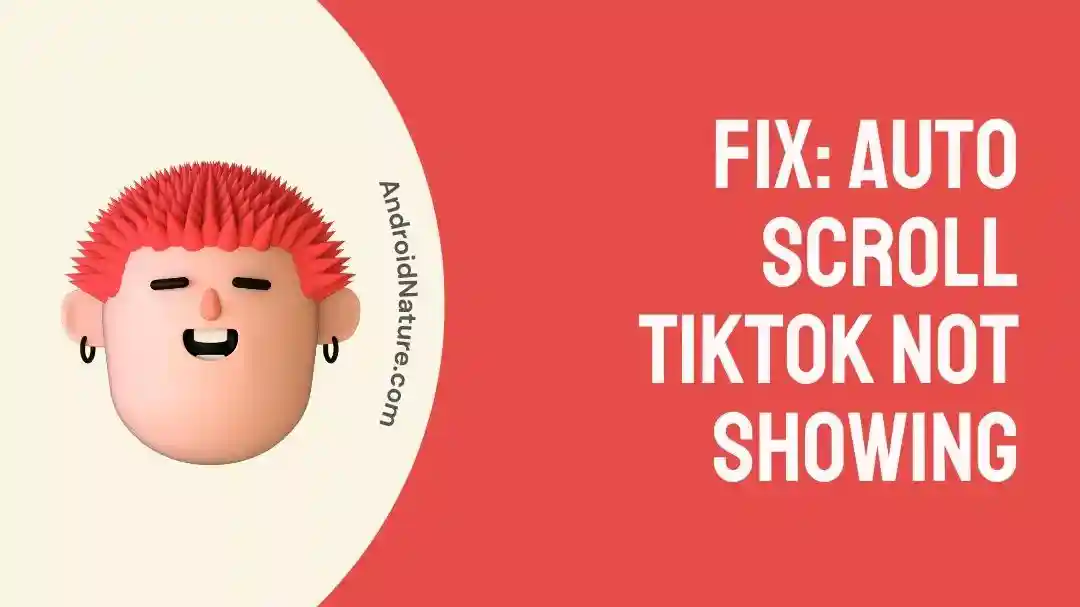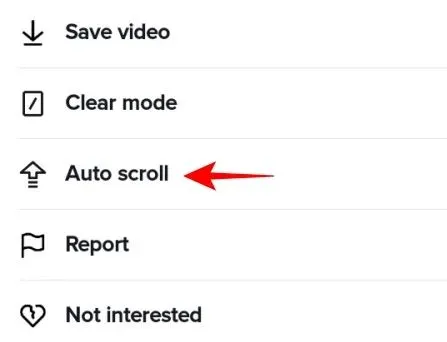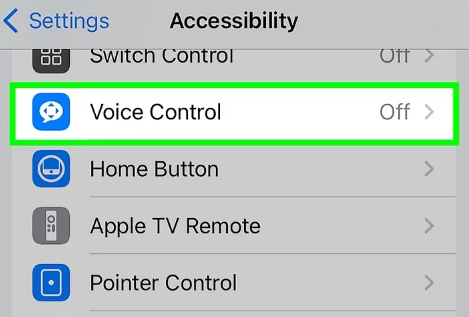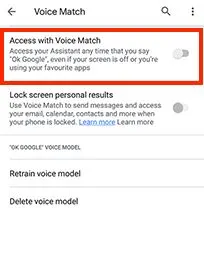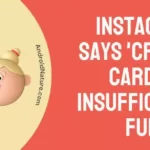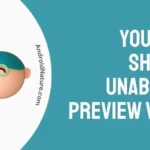Who doesn’t use TikTok?
It is my personal favorite when it comes to watching, creating, and sharing short videos online. One of the best features of TikTok is auto scroll which ensures that you get seamless entertainment.
However, recently I faced issues in using auto scroll on iPhone and Android while using this application.
So today, let me help you with a quick guide to turn on auto scroll on TikTok iPhone and Android. I’ve created a quick list of the top fixes for using the auto-scroll feature quickly and effectively.
Why Auto-scroll TikTok not showing?
Short Answer: The problem of auto-scroll on TikTok can be due to different reasons like internet issues, account-related issues, or outdated application version.
Fix: Auto-scroll TikTok not showing
So, here you’re at the top fixes for solving the issue of auto scroll on TikTok:
Method 1: Updating the TikTok app
Another possible solution to solve auto scroll problem on TikTok is to check if you’re using an updated version of the same.
Go to Google Play or App Store and check if you’re using the updated version of TikTok or not. Update your TikTok app, if required.
Method 2: Checking the internet connection
Firstly, it is essential to check the internet connectivity to the device using TikTok. All you need to do is restart your Wi-Fi and then check if auto scroll is working for your TikTok account.
Method 3: Restarting the TikTok app
The next method is to refresh the TikTok app. Give your app a quick refresh to check if the auto scroll is working properly now.
Method 4: Creating a new TikTok account
Another solution to the problem of auto scroll on TikTok is to create a new TikTok account. The detailed steps for the same are:
- Step 1: Go to the TikTok app and open your profile.
- Step 2: Select your username, select the “Add account” option, and sign up using the available options.
- Step 3: Go to the “For You” page and check if the “Auto Scroll” feature is here.
- Step 4: If not, then select the “Auto Scroll” option to enable the feature.
Method 5: Contacting the TikTok customer support
If none of the above methods are helping you, the best solution is to seek the professional help of the TikTok customer support team.
All you need to do is reach the TikTok Help Center and then find out the best methods to use auto scroll on this platform.
How do I turn on auto scroll on TikTok iPhone?
It is easy for iPhone users to scroll on TikTok without the need to touch the screen or download any additional application. The quick steps for turning on the auto scroll on iPhone are:
- Step 1: Go to the “Settings” option, followed by the “Accessibility” option.
- Step 2: Open the “Voice Control” option and then select the “Set Up Voice Control” option. Go to the “Continue” and then the “Done” option.
- Step 3: Select the “Customize Commands” option, followed by the “Create New Command” option.
- Step 4: Type any of the speakable phrases, select the “Action” option, and then select the “Run Custom Gesture” option.
- Step 5: Swipe up the screen and then select the “Save” option.
- Step 6: Now select the “New Command” option, followed by the “Application” option.
Understand When I Follow Someone On TikTok It Automatically Unfollows | Reasons here.
How do I turn on auto scroll on TikTok Android?
You can enjoy the auto-scroll feature on Android devices for TikTok using the voice access app and the automatic scroll app. The detailed steps for both methods are:
Method 1: Using the voice access app
It is easy to use Google’s voice access app to use the auto-scroll feature on Android devices while using TikTok. The detailed steps for using the voice access app on Android are:
- Step 1: Download and install Google’s voice app on your Android device.
- Step 2: Go to the “Settings” app, followed by the “Accessibility” option, and then go to the “Voice Access” app.
- Step 3: Now select the “Use service” option to activate the voice access app. Next, go to the “Continue” option, and then select the “Finish” option.
- Step 4: Next, select the “Continue” option and go to the “Finish” option.
- Step 5: Finally, click on the blue icon to enable the Voice Access app, go to the TikTok app, and then say “scroll down.”
Method 2: Using the automatic scroll app
The second option is to use the automatic scroll app for using this feature on TikTok Android. The quick steps for the same are:
- Step 1: Download and install the automatic scroll app on your Android device.
- Step 2: Go to the automatic scroll app, select the “+” option, and then go to the “TikTok” option. Press “OK” to confirm.
- Step 3: Now select the “Start service” option, followed by the “Show the settings” option, and then go to the “Allow permission” option.
- Step 4: Next, go to the accessibility page, select the “Installed services” option, and go to the “Automatic scroll” option. Finally, select the “Allow” option.
- Step 5: Move to the home page, select the “three dots” option, and select the “Settings” option.
- Step 6: Move to the delay between the pages and select the slider for time settings. Check if you’re able to use the auto scroll feature on TikTok now.
Learn Why Are TikTok Videos Zoomed In (Fixed) here.
SEE ALSO:
- How To Do The Blue Search Comment On TikTok?
- Why Can’t I Send Likes On TikTok Live
- What Does Sending Likes On Tiktok Live Do
Concluding Thoughts
Hope everything is clear to you regarding the detailed steps to fix the problem of the auto scroll on TikTok. You can go through the detailed steps to turn on auto scroll on this platform using iPhone and Android.
Do let me know in the comments section about your views on this guide!
An active wordsmith delivering high-quality technical content on AndroidNature.com. She loves to keep herself updated with consistent reading. A strong believer of consistent learning, she loves to read about technology, news, and current affairs.