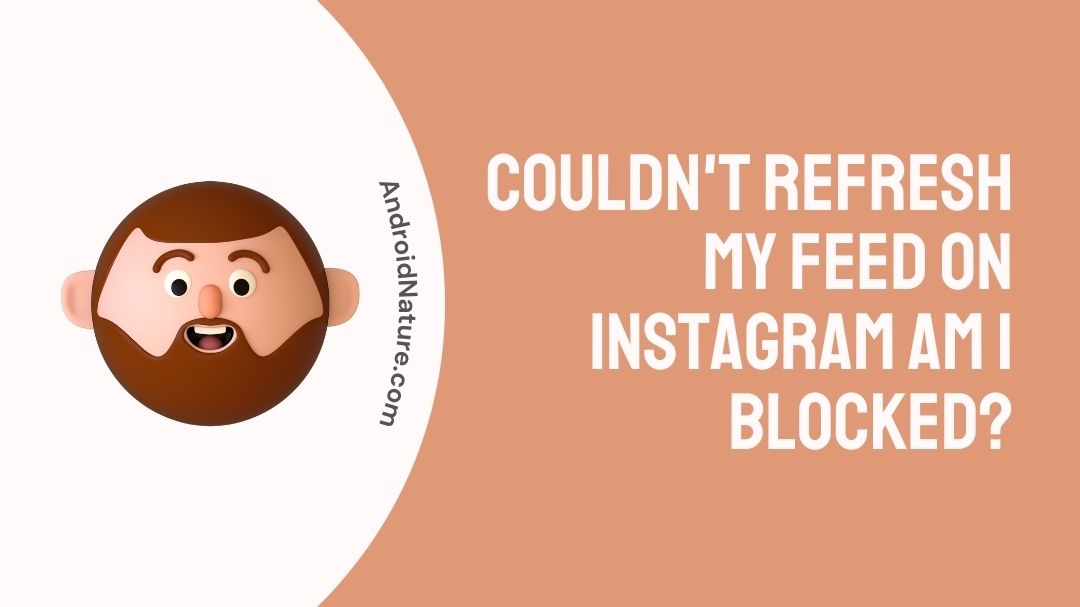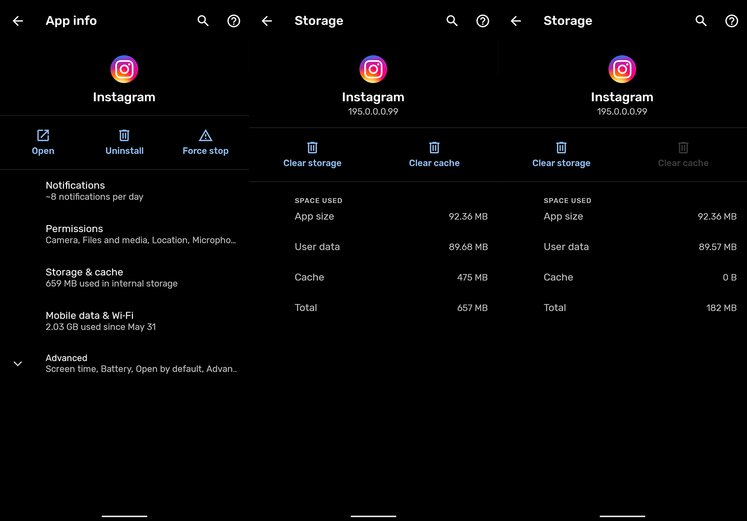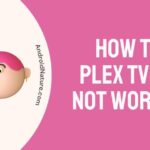If you Couldn’t refresh my feed on Instagram you have landed on the right page.
Here, we have provided the reasons why it may happen and how to fix it.
Instagram is one of the most prominent platforms that belongs under the category of social media, which is currently all the rage. It enables you to remain in touch with others as well as share your films and photographs.
You may also keep up with your favorite celebrities by following them on social media and being abreast of their latest news. However, when using this platform, you may see the error “Instagram couldn’t update feed.” in some instances.

This mistake is leaving some users perplexed because Instagram is such a happening platform. These users believe that Instagram has barred them, which is one of the possibilities that might lead to this situation; nevertheless, the majority of the time, this is not the case.
In the following paragraphs, we will provide you with a detailed explanation of how to correct this problem and refresh your feed.
Couldn’t refresh my feed on Instagram am I blocked?
Short answer: Yes, you might not be able to refresh your Instagram feed if you’ve been banned, but there are probably other factors at play here. If you are banned, Instagram will send you a notice saying so.
Instagram, which is rapidly becoming one of the most popular social networks, provides its members with a wide variety of interesting features. The program isn’t flawless, despite the fact that it’s trustworthy the vast majority of the time.
It’s possible that you won’t be able to refresh your feed, which is one of the problems you can encounter.
There are a variety of possible causes for the mistake. You may easily solve this issue by utilizing some of the straightforward solutions that are available to you. Once you utilize them, you will be able to use your Instagram account as you normally would.
However, there is no way to get around this if your account has been blocked. You won’t be able to use Instagram again until Instagram makes the decision to unblock you. This period of time is often indicated at the time they tell you that they have blocked your account.
There are other potential causes of Instagram couldn’t refresh the feed on one account, in addition to Instagram disabling your account.
You have to take care of the following things if you don’t want to get blocked by them:
- Don’t use any kind of automated bot to like, dislike, or comment on the app.
- Be sure to fill out the app’s bio section. Connect your social media profiles to this one also. By doing so, Instagram will recognize you as a real user rather than a bot.
- Maintain a steady, everyday routine of engaging with your audience. Keep your distance from large groups of people. Instagram moderators will see it as a major red flag.
- Do not start spamming again if you have been banned and then have your account unexpectedly opened. Instagram is serious about its user base, and if you get blocked twice, it may permanently remove you from the service.
How to fix “Couldn’t refresh feed” on Instagram
You will need to make the necessary adjustments to your Instagram app now that you are aware of what is causing it to malfunction. The following is a list of potential solutions to the problem that you might implement.
Method 1 – Check the internet connection
It is imperative that you investigate the general speed of your internet connection. Check that your Wi-Fi connection is working properly if you are connecting using that method. Simply opening any page in your web browser is all that is required to determine the speed of your internet connection.
It is possible that the sluggish internet speed is the reason for the procedure taking an unusually long amount of time. If you want further information about how to repair the problem, you should probably get in touch with your Internet service provider.
Method 2 – Force stop the Instagram app
If you were having trouble refreshing your feed on Instagram, you may close the program by using the Force Stop feature on Android or the End Task feature on Windows. This will terminate all activity that is currently taken on within the application.
- Step 1– Locate the app from the home screen, then tap and hold it for a while.
- Step 2– Proceed to the option labeled “App Info” that appears.
- Step 3– Now, select “Force stop” from the menu, and then confirm it.
- Step 4– Now restart the device, then launch the Instagram app.
Method 3 – Update the date and time
Your gadget is not automatically selecting the time and date by itself. It’s possible that the only way to remedy this is to manually adjust the time and date.
After you have completed those steps, you will be able to adjust the date and time settings on your device so that they update automatically. You may assure that there is never going to be a difference in their worth at any time by acting in this manner.
Method 4 – Restart the device
You might also try restarting your device since this is the solution that resolves issues with the system the majority of the time. Therefore, if the “could not refresh feed” problem message is still appearing on your screen, you could try rebooting your phone.
It is important to keep in mind that in order to restart an Android smartphone, you will need to depress and hold the power button until you see the choice to do so, and then pick it. On an iPhone, you will need to simultaneously press and hold the power button as well as the home button for around three seconds, until the display goes dark and the Apple logo displays.
Method 5 – Log out of the app, then log back in
It’s possible that a momentary problem is what’s prompting Instagram to display the notice that it couldn’t refresh the feed. You can make an attempt to log out of the application. After that, log in once again, and hopefully, the notice won’t appear anymore.
- Step 1- Touch your profile image, navigate to the settings menu, and select “Log out” from the drop-down menu.
- Step 2- Close the application, then reopen it and log in by entering the credentials associated with your account.
Method 6 – Clear Instagram cache
You may also try clearing the Instagram cache on your device since this tends to alleviate issues and is an option. Clearing the Instagram cache can be done in the settings menu. If you are still getting the message that says “couldn’t refresh the feed,” then you should try clearing your cache.
- Step 1– In the settings menu of your device, navigate to the “Apps” section and then select “Instagram.”
- Step 2– Next, navigate to the Instagram settings menu on your device and pick the “Clear Cache” option. This will remove any and all cache files that Instagram has stored there.
After you have deleted the cache on your device, you will need to remember to log in again the next time you access Instagram. Therefore, before you delete the cache for Instagram, make sure that you are familiar with your credentials.
Method 7 – Updating or reinstalling the app
It’s possible that an older version of the app is causing the issue. Visit the play store if you have an Android device or the app store if you have an iPhone. Check to see if there is an update waiting to be applied.
If this is the case, you should immediately upgrade your program and download the most recent version. You also have the option to delete the application and then reinstall it. If you did that, the issue that said Instagram couldn’t update its feed could be fixed.
Method 8 – Change Instagram’s data limits
Users of Instagram have the ability to limit the amount of data that may be consumed by the Instagram app over the course of a specified amount of time. After you have used all the allotted amount of data, the app will prevent you from uploading or viewing any photographs or videos.
- Step 1– On the other hand, the data restrictions that Instagram imposes can be raised from inside the app itself.
- Step 2– Navigate to the “Profile” menu, then “Settings,” then “Account.”
- Step 3– Next, scroll down until you reach the section labeled “Mobile/Cellular Data Usage,” then press on it and raise the limit.
Method 9 – Contact customer care
However, if your Instagram feed will not load, you may get in touch with Instagram’s support team for assistance. Launch the Instagram app, and after that, enter your login information to get started. Next, navigate to “Settings,” then “Help,” and finally “Report a Problem.”
SEE ALSO:
[10 Fixes] : Instagram activity feed not loading
If you unarchive a post on Instagram does it repost
[Fixed] Instagram not showing who viewed my story
FAQs
Q1- Why is Instagram telling me can’t refresh my feed?
An unstable Internet connection is the most prevalent cause of this problem. The good news is that this is usually a simple problem to fix, often requiring little to no action on your part.
It’s possible that Instagram is unable to update your feed because of a poor Wi-Fi or mobile connection, slow speeds, or provider troubles.
Q2- How do you know if you are blocked on Instagram?
If Instagram deletes your account, you will no longer be able to use the platform to view or interact with other users’ images. You will be unable to use the app at all. There will also be an alert; a screen will flash with a message telling you that you’ve been blocked.
Final Words
The social networking site Instagram is full of entertaining content. Users and marketers alike benefit from its utilization. But your feed might stop getting updated because you got banned in that case you can only wait till Instagram unban you.
But for other reasons, the aforementioned solutions should work to fix the Instagram feed refresh problem.

Technical writer and avid fan of cutting-edge gadgetry, Abhishek has authored works on the subject of Android & iOS. He’s a talented writer who can make almost any topic interesting while helping his viewers with tech-related guides is his passion. In his spare time, he goes camping and hiking adventures.