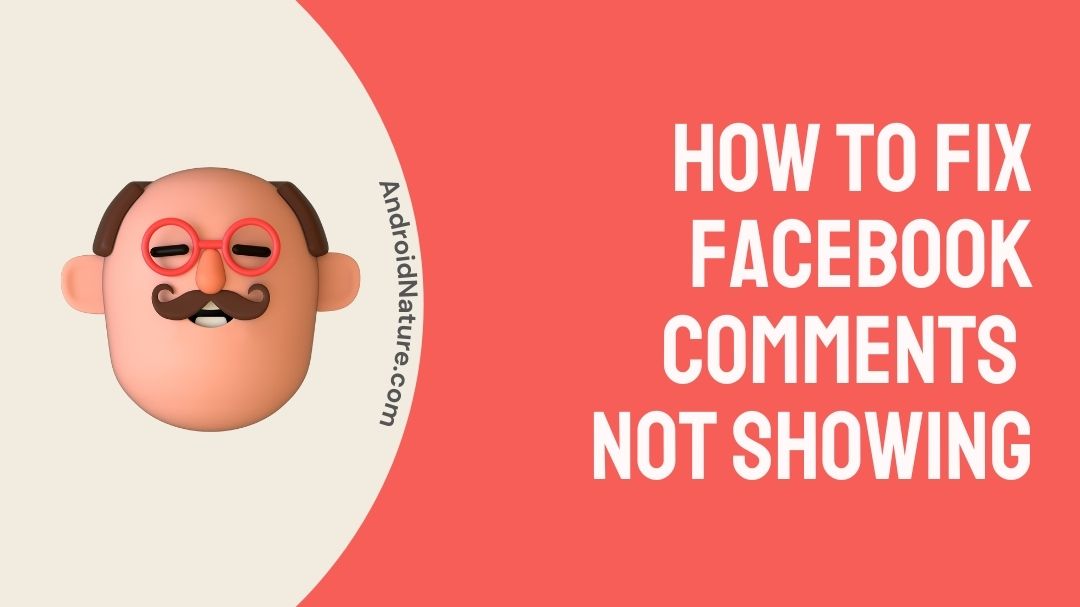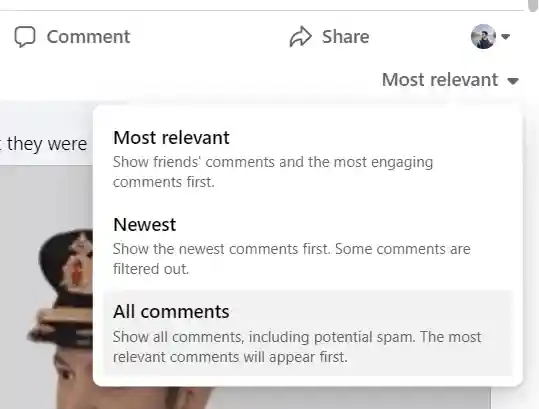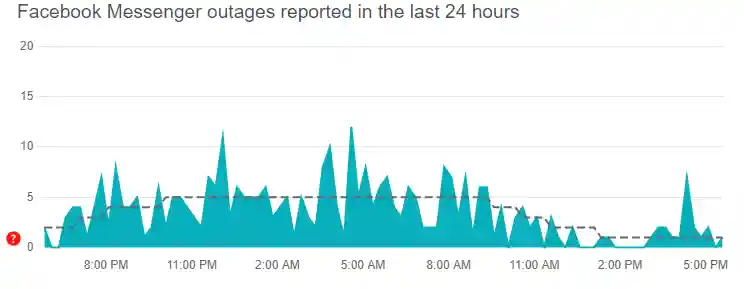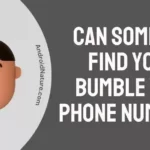Are your Facebook comments not showing or loading?
If you are having trouble with Facebook comments, you have landed on the right page.
This post explain the reasons why Facebook comments are not loading or showing and what you can do to fix it.
So, let’s begin.
Why is Facebook not showing all comments?
There can be many reasons why Facebook is not showing all comments such as you might not have selected the ‘show all comments’ option, your Facebook App is outdated, cache is causing the issues, your internet might be weak, or there can be other technical issues.
Well, do not worry, there are a few things you can try out on your own to fix the problem. Follow the methods below.
How to fix Facebook comments not showing or loading?
1. Check your internet connectivity
At any moment in time if you have an issue with an application, be sure to check your network connection. Always, make sure your network speed is above 5 Mbps (megabits per second), to gain access to all the basic internet services.
To check your internet connection, visit fast.com.
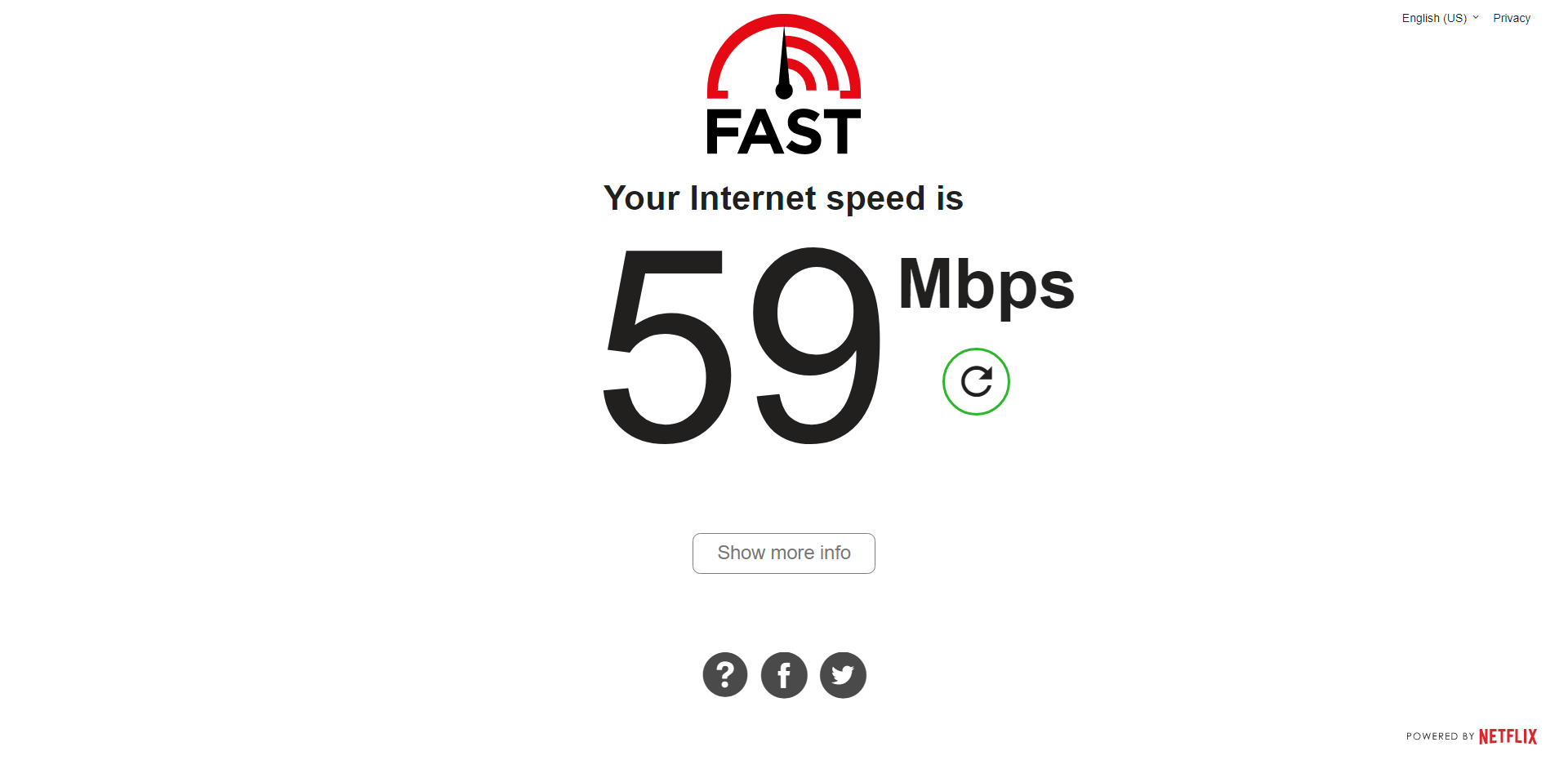
Once you are sure that the internet speed is above 5 Mbps, open Facebook, and the comments shall load normally.
2. Choose ‘Show all comments’ option
Facebook gives you the most relevant comments first. If you want to see all the comments, select the “Most relevant” option in the comments section.
It will show you a “Filter comments” section, and you can change it to the newest and all comments. Select all comments, and you will be able to view all the comments.
3. Check Facebook Server status
Next thing you would like to do is to make sure that the servers of Facebook aren’t down.
If the servers of Facebook are down, you will have issues with certain features of Facebook.
That being said, we would suggest visiting the downdetector page for Facebook.
Here, check the number of reports and user comments. If the reports are significant, it indicates the servers are having issues.
In this case, you would like to wait till the server gets restored.
4. Allow cookies on browser (for Facebook website)
Cookies are various pieces of information used by a browser to provide content for you, while also storing information about you. Some might invade your privacy, but others are essential for the website to load properly.
If you have any ad blockers or anti-tracking widgets disable them to get Facebook to function properly.
Comments and other kinds of content available on Facebook will not load properly if cookies are blocked.
After allowing cookies, make sure to refresh the website (if it does not refresh on its own). Then, Facebook will load its content normally, and you can scroll through it without any hassles.
5. Clear cache for Facebook
Cache is the data stored by the application based on past interactions. This is done so that future requests are catered to quickly. Build-up of this data can cause apps to malfunction, due to excess load.
- Go to settings.
- Select applications and then select Facebook.
- Go to manage storage and clear cache.
Once the cache is cleared, restart the app. Try logging out and logging in to your account. Any kind of functional errors AKA bugs will be washed out after this process.
6. Uninstall and Reinstall Facebook
Uninstalling and reinstalling an application will remove all the data and cache related to the Facebook application. That is why it is also known as a clean install.
- Go to Play Store.
- Search Facebook and uninstall it.
- Wait for a few minutes, probably 1 minute.
- Then install it again.
Any bugs present will be wiped out after this process.
7. Check with the Facebook post author
If you think Facebook is not loading comments or showing you comments and there is no error from your side, message the post author.
Facebook gives the post’s author, permission to limit who can comment on their post.
There are generally three options on who can comment on a post.
- Public – Anyone can comment on your post.
- Friends – Only your friends can comment on your post.
- Friends of Friends – Your friends and their friends can comment on your post.
If the post author has set any of the above settings, you will not be able to change it. But if the author changes it at any moment in the future, you will be able to access the comments.
8. Update the Facebook app
Updates rolled out frequently root out bugs present in the previous versions of the application. Check for new updates in the Play Store.
- Go to Play Store.
- Search for Facebook.
- If you find a new update install it.
The updated application will be rid of errors, and you can be sure that the application works perfectly. Further, if you have any issues even after the update, leave feedback on the Play Store.
9. Log out and Log in to Facebook
Any bugs present in the Facebook application can sometimes be reduced by doing a simple log out and log in.
- Go to your account and sign out or log out.
- Close the application or website for a few seconds.
- Reopen it and log in.
This should solve and remove some glitches.
1o. Visit Facebook Help Center
Try visiting the Facebook Help Center (https://www.facebook.com/help) if the above-mentioned methods could not fix your problem. There are various guides and solutions to problems faced by users of Facebook.
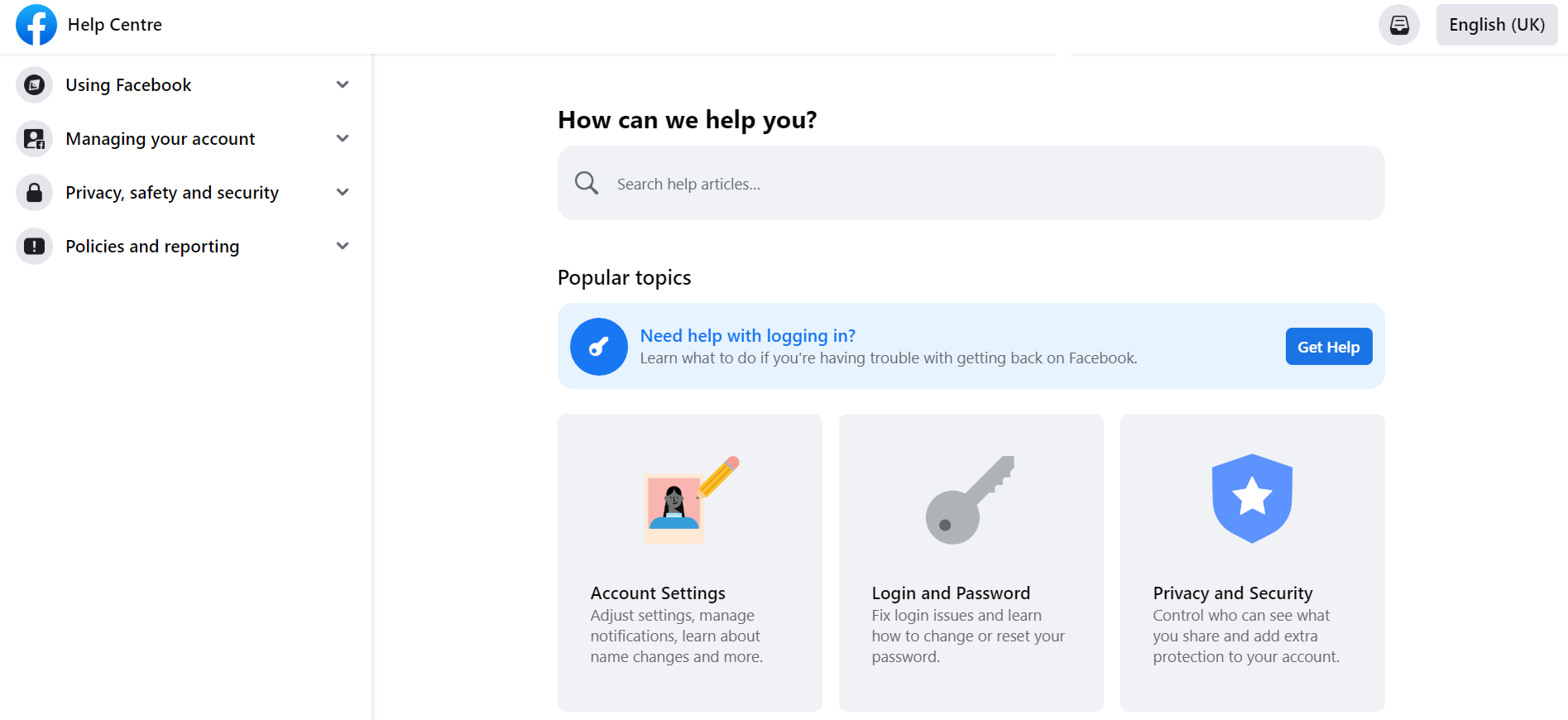
Find the question which is nearer to the problem you are facing, select it and you will find related answers. If that does not solve your problem, type your own question and post it.
After a while, someone will respond to your query with the solution to your problem.
FAQs
Q1. Facebook has removed my comment on a certain post. Why does this happen?
If Facebook has removed your comment, it means that you have violated its community guidelines. Please make sure that you do not spread any misinformation and are following Facebook’s guidelines. Read about Facebook policies here.
Q2. Why am I unable to comment on a public post on Facebook?
Even though the post might be public, the author of the post might not have set the comments settings to public. If the author has changed the settings to only friends or friends of friends to comment, then you will not be able to comment on that post.
Q3. Why is Facebook locking me out and saying that it has to verify my account?
One reason might be that you have not used your account (inactive account) in a while. Or Facebook considers you a bot based on your activity. Lastly, if you have violated its guidelines, it might lock you out. There is no need to worry, follow the steps it shows, and you will get your account back.
Final Words
This article introduces and sheds some light on the Facebook application and what kind of options and features it provides.
Problems that cause the comments section to the crash are mentioned. Also, the methods to fix it are listed.
I will list the methods briefly. They are checking your network, logging out, logging in, clearing cache, updating the app, allowing cookies, and checking privacy settings. You can also check out the Facebook Help center to solve your problem.
Some frequently asked questions are answered, which would solve the most common problems faced by the users.
That is the whole story. Please feel free to ask any kind of queries related to the Facebook comments, in the comments section down below.
Thank you!
Further Reading:
[Fixed] Why am I getting text messages from Facebook?
(10 Ways) Fix Facebook Messenger app Slow
[5 Ways] Fix no sound on Facebook Messenger Video Call (Laptop and Mobile)
Why does Facebook say I have a message

Sri Sahith is a B.Tech graduate specializing in Electronics and Communication. He writes articles by ensuring attention to detail. Any kind of technical revelation or news is his jam. Writing and technology are the things he is most passionate about and you can see it in his articles. Also, he loves to read books and talk about them for hours together.