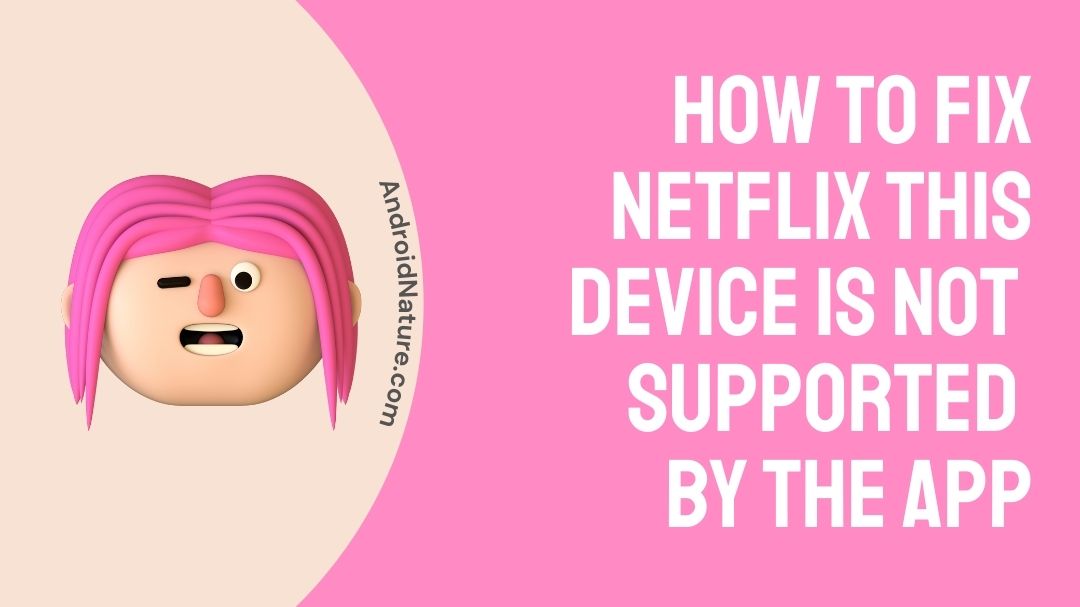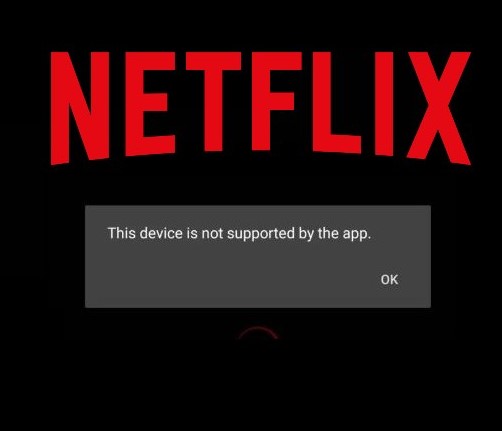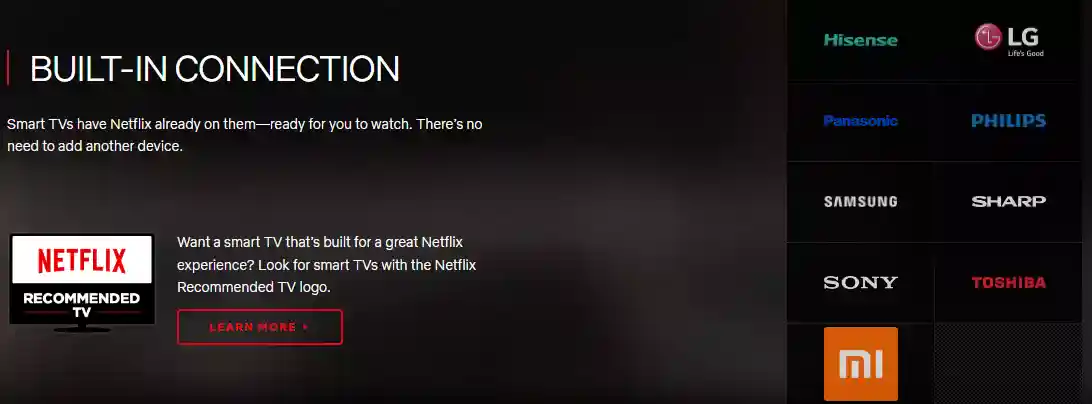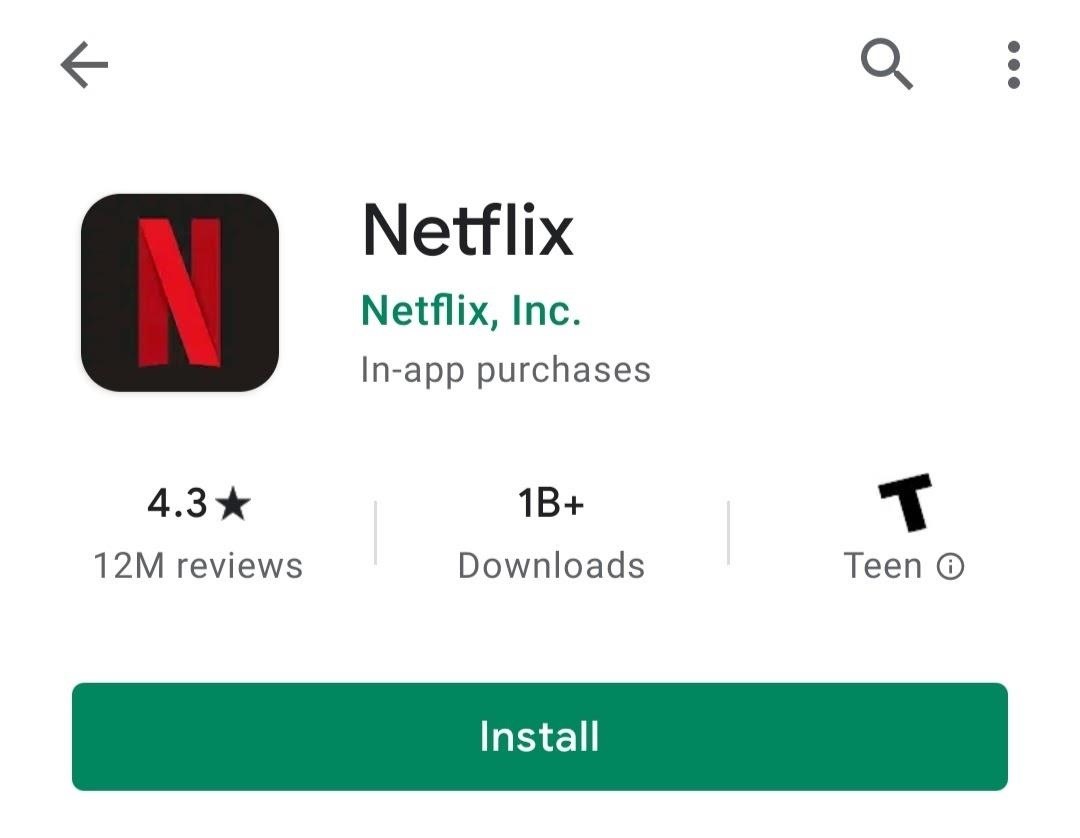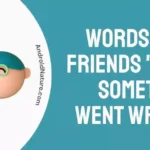Is your Netflix displaying that this device is not supported by the app?
If that’s the case, you have landed on the right page.
Here, we have explained How to fix Netflix this device is not supported by the app error.
Why is my device not supported by Netflix?
Short answer: Netflix is not supported on all the devices such as non-certified devices, or rooted devices. So, if you are getting the error ‘this device is not supported by the app’ it’s probably that your devices isn’t actually supported. The problem might also be due to outdated app, or due to build up cache.
It can be quite frustrating when you constantly try to open the app, but it keeps on displaying that on your device Netflix is not supported. At times when new updates of the app are launched, it is sometimes not compatible with the old devices as it used to be before, and it can cause disappointment for users when they are unable to open the app.
When a user is streaming through android TV, it can show an error that the Netflix app is not supported on the device as you might have downloaded the app from another source rather than from the Google Play Store.
Netflix is not supported on your device could even indicate that the device that you are using is not meeting certain requirements set by the Google Play Store, in order to download the app and use Netflix you will need to meet the requirements along with that your device need to be certified.
Devices having older versions of Android will also face the issue of your device not being supported.
Well, whatever be the case, you can try out some of the following solutions to fix the issue.
How to fix Netflix this device is not supported by the app?
To fix Netflix this device is not supported by the app, check your device compatibility, update the Netflix app, Uninstall and reinstall the app, update your device, try installing an older version of Netflix.
That being said, below we have explained all the fixes in detail with step:
1. Check your device compatibility
Netflix is not available on all the devices.
Moreover, there are certain TV’s brands the Netflix recommends having a smoother experience.
You can check the list of devices supported by Netflix.
2. Check your device Play Protect certification status
If you are trying to download the Netflix app on your Android device from the Google Play Store and you can’t then it is likely that isn’t Play Protect certified.
As per Netflix: Devices that are on older versions of Android or aren’t Play Protect certified can’t download from the Play Store. You may be able to install a simplified version of the app directly from Netflix if you can’t download it from the Play Store.
We have provided the link of simplified version Netflix at the end of the article (in the Download APK section)
How to check your device Play Protect certification status:
- Open the Google Play Store app Google Play.
- At the top right, tap the profile icon.
- Tap Play Protect.
- Under “Play Protect certification,” find out if your device is Play Protect certified.
If your device is certified, but it’s still showing it’s not, you can visit the Google support page for fixes.
Method 2: Uninstall and Reinstall Netflix App
Uninstalling and again installing the app back again can fix the issue as when installing the app again, the newer update version without any glitches or bugs will be installed.
For android:
- Locate the app on the device list of applications, hold on for a few seconds.
- Option of Uninstall will pop up, tap on it.
- After the uninstallation, open the Google Play Store.
- Search for Netflix, then click on the app.
- Tap on install.
For IOS:
- Locate the app on the device then hold it for a while.
- Tap on uninstall.
- Open the App store then searches for Netflix.
- Tap on install.
Often times the issue of Netflix not being supported on the device will be fixed right when you update the app to a newer updated version.
Method 3: Make sure servers of Netflix are working fine
If you have suddenly received the error that your device is not supported by the Netflix, it could be due to Netflix server issues.
So, we would suggest you to visit downdetector page for Netflix. Here, check the number of reports and user comments. If the reports are significant, it means the servers of Netflix are having trouble.
In this case, you would like to use Netflix after the servers gets fully restored.
Method 4: Update your device
Another reason you might get the error ‘this device is not supported by the app’ on Netflix is because your device is not updated to the latest version.
As per Netflix: To install the app from Netflix, your device must be on Android version 4.4.2 through 7.1.2.
Method 5: Download the APK file
If your device is not certified then you can download the app APK by following the steps below:
- Search up APKpure.com
- Then find the Netflix apk on the site.
- Download the apk and then install it on your device.
You can try downloading the following version of Netflix:
- Netflix v3.9.1 APK for Android 4.0.
- Netflix v4.16 b200147 APK for Android 4.4+.
- Netflix v6.26 APK for Android 5.0+.
Method 5: Download the app from the Netflix website
When your device is not certified by the Google Play Store then you won’t be having to access the app. For issues like this Netflix give the option of downloading an app from their site.
Follow the steps below:
- Open Settings on your app, then tap on security.
- Tap on the box that’s named unknown sources: allow installation of app from an unknown source
- Tap on Ok, then click on this link to download the Netflix app. (Link from Netflix Website)
- Click on install.
FAQs
Q1. Netflix won’t work on uncertified models of smartphones?
Answer: On uncertified models, the install ion process is not available, and the app is not supported as the device is not certified. But you can download the APK or download Netflix from the Netflix website for streaming.
Q2. Does Netflix offer a free trial for one month?
Answer: Before Netflix used to offer free trials but not anymore. Even if Netflix doesn’t offer a free trial, a user is allowed to cancel the subscription anytime.
Final words
Netflix contains a wide range of movies ad the latest TV shows which keeps us entertained, and they have been doing so for quite a decade. There can be issues with the app not being compatible with your devices, but Netflix always comes up with new solutions to help its consumers with the issues they face.
We hope that this article helped you fix the issue of Netflix is not being supported on your device. If any new methods come up to fix the issues we will keep you updated.
Do check out our other article on the page.
Further Reading:
How to pay Netflix using Gcash without MasterCard
How To Add Netflix On Plex: Guide To Watch Netflix On Plex
Benisha, a tech enthusiast with a passion for PC gaming (motosports) and a love for all things automotive. With a wealth of expertise in social media apps, software, and devices, Benisha is dedicated to assisting users in resolving their tech-related issues. Whether you’re navigating the digital world or hitting the virtual racetrack, Benisha is your go-to tech expert.