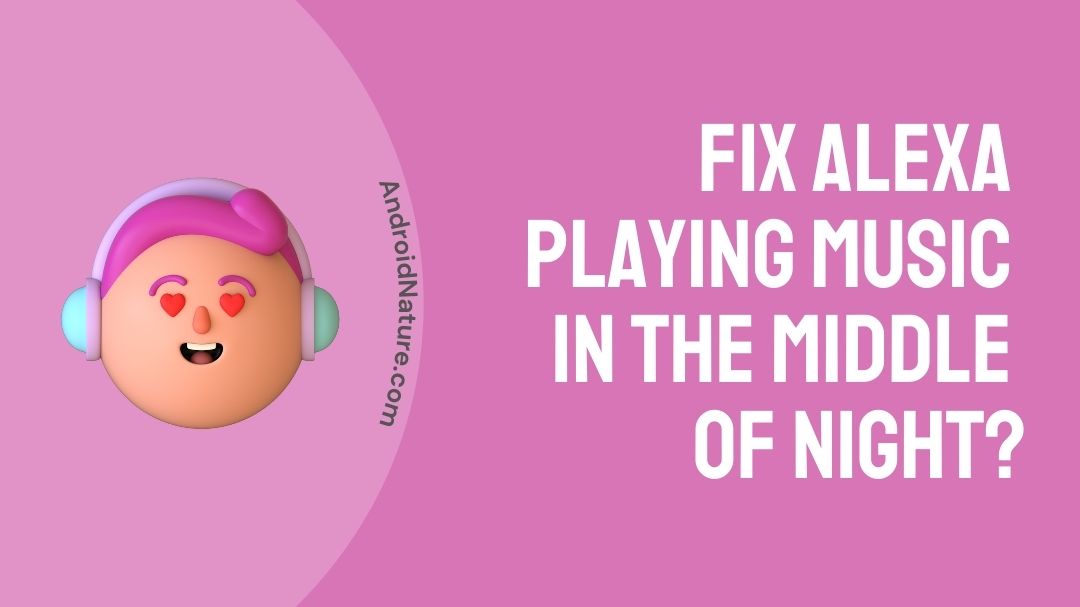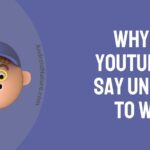Alexa is a virtual assistant technology that was introduced by Amazon in 2013 and is based on a Polish voice synthesiser named Ivona. Alexa is so well-known among most of us now that it has nearly taken on the role of a family member.
But sometimes Alexa makes the mistake of hearing “Alexa” on occasion. It’s possible, though, that there are a handful of additional factors at work. It’s conceivable that you set up an Alexa routine by accident to execute something at a specific time or in a specific area.
Why does Alexa randomly play music in the middle of the night?
We understand why some of you who have witnessed it find it extremely creepy. It’s one of those rare instances where deciding whether to call an exorcist, a paranormal investigator, or a technician can be difficult. Even if you’re joking, this issue can be aggravating. It’s frustrating when a device designed to improve your quality of life ends up adding more complications.
In general, we like to start these diagnostics by describing the problem’s primary cause. Unfortunately, such a thing isn’t possible in this case.
The thing with this issue is that it may be caused by a wide range of circumstances. So, rather than babbling on and on about every imaginable reason, we’ll simply get straight to it this time by trying these simple six ways.
How to fix Alexa randomly playing music in the middle of the night?
Don’t worry if you aren’t particularly tech-savvy. None of these repairs are so difficult that you’ll have to disassemble the gadget or risk destroying it. Let’s get started.
1. Set Alexa to DND Mode
Set Do Not Disturb before going to bed to avoid Alexa waking you up in the middle of the night with an errant notification. While this won’t solve the fundamental issue, it will alleviate the symptoms and prevent your Echo from waking you up at 4 a.m.
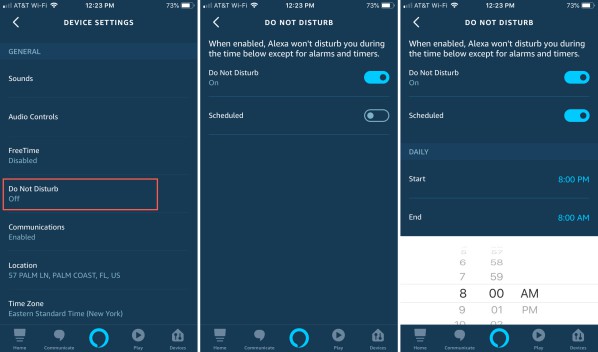
Simply say “Alexa, set do not disturb” before going to bed, and always unplug and re-plug your Echo. This works wonders!
2. It’s possible that a task was scheduled and then forgotten about.
We all have those moments where we schedule a task and then completely forget about it. It’s also possible that a mistake occurred during the setup of the routine, causing it to go off at the incorrect time.
In either case, this is most certainly the cause of your Alexa’s odd late-night behaviour. It’s really simple to fix this. All you have to do is open the Alexa app and navigate to the “Settings” section.
You should be able to quickly locate and examine the routines you’ve put up from here. If you come across anything that seems out of place or just plain wrong, delete it and everything should be fine.
3. Your Alexa may require a reset.
This step is preceded with a word of caution. Unfortunately, unless you don’t mind starting over with your Alexa, resetting will never be an option for you.
Resetting a device returns it to the factory settings – no saved data, but no issues. In some ways, it’s almost like having a fresh new Alexa.
However, if you are at all concerned about doing this, it may be advisable to try the other suggestions first before returning to this one. It is the most efficient, but there is a catch.
4. Make contact with Customer Service.
On rare occasions, a faulty microphone will be the root of the problem.
Furthermore, there may be a problem inside the speaker itself that will effectively deceive your Alexa into thinking it has received a command.
So, if you’ve noticed that she doesn’t always speak up at the same moment, this is most likely what’s going on in your instance. With either of these issues, the only logical next step is to contact customer service.
When compared to their competitors, Amazon support has a generally solid reputation, so we anticipate that the problem will be resolved for you fairly quickly.
5. Drop In on your Amazon Echo should be turned off.
Alexa’s Drop In feature is a fun way for friends and family to connect when they can’t meet in person. It seems interesting at first, but it’s easy to forget that virtual guests, once authorised, will be able to drop in at any moment — unannounced.
Drop In should be turned off until you wish to use it, unless you want to risk friends or family members utilising it at inconvenient times. This is how.
Tap Devices > Echo & Alexa from the Alexa app. Select the device you want, then go to Communications > Drop In. Drop In may be disabled or limited to particular devices from here.
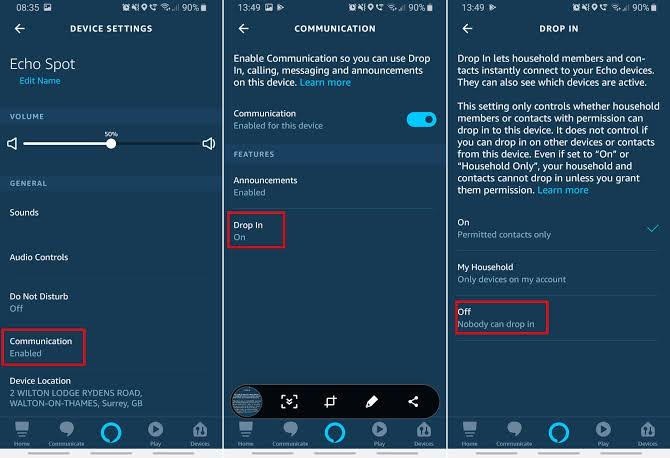
6. Set your Amazon Echo to Brief Mode.
OK, so this isn’t strictly shutting off a function, but Brief Mode effectively “turns off” Alexa’s ability to repeat your inquiries and instructions back to you.
It’s one of my favourite features because Alexa’s parroting soon irritates me while I’m listening to music (and I usually can tell it misinterpreted my command immediately, without hearing the voice confirm that).
To enable Brief Mode, launch the Alexa app and go to More > Settings > Voice Responses. Turn on Brief Mode from here (and also the useful Whisper Mode, if you so choose).
Conclusion
When listening to music, Alexa comes in handy. It does, however, have its peculiarities, as does most technology. If your Alexa has started playing music at random, you can fix it by doing the actions listed above.
Unfortunately, the preceding solutions were the only ones we could discover that truly worked. That said, we’re always open to the possibility that one of you reading this has discovered a better method to repair it.
Fortunately, the chances of the problem being too serious for you to handle alone are slim. Most issues may be handled with simple adjustments, however you may need to reset some account settings.
We’d love to hear everything about how you managed it if you chance to know anything better. That way, we’ll be able to share the information.
Thanks!
Further Reading:
How to connect Vizio TV to Alexa (2021)
[7 Ways to Fix] Why does Spotify play the same songs on shuffle?

Ishika is a CDS aspirant from Dehradun who is now doing her bachelor’s degree at Delhi University. She enjoys reading and doing her own skin care and maintenance, but she is also a fitness enthusiast who can’t seem to stay away from junk food. She enjoys the serenity of nature. She is new to Android Nature and works on our tech-related topics.