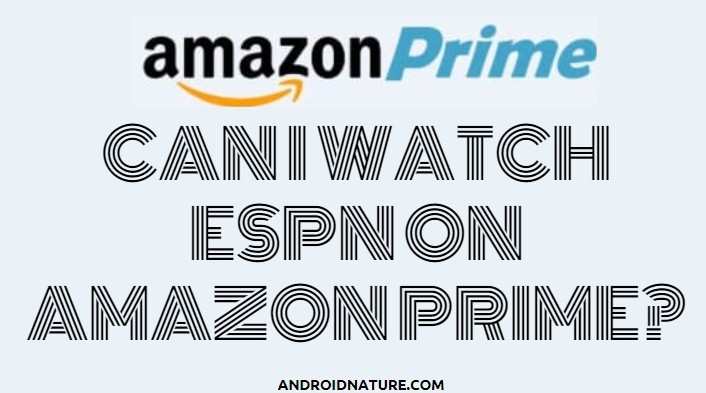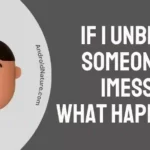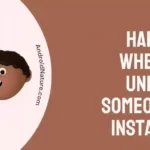It is impossible to deny that Amazon Prime, is indeed a cool streaming service with a reasonable rate per month. It harbors several films and the latest TV series under the same price, which are mostly the production by Amazon Studios.
All those amazing shows streaming on Amazon, and yet, nothing feels complete without your favorite sports channel ESPN. Today, we are going to talk about whether you can watch ESPN on Amazon Prime.
Can I watch ESPN on Amazon Prime
Short Answer: Yes, you can watch ESPN on Amazon Prime. And it is quite simple to acquire if you don’t already have it as one of the streams in your account.
This article explains the various ways that you can utilize to acquire this channel.
Most sports enthusiasts would expect two things primarily from their preferred channels; one is the right amount of details provided by the commentator, and the second one is to view the best and most touching highlights. You can say that ESPN has sufficiently given these two factors to their viewers. On a ranking of 1 to 10, ESPN is ranked as the 6th most-watched streaming channel. So, that proves the previous point.
Since ESPN is supported by almost all channel streaming services, there is no question about watching it on Amazon Prime.
Now, how can you watch ESPN plus on Amazon Prime? Keep reading to find out!
Is ESPN plus free with Amazon Prime?
No, ESPN+ is not free with Amazon Prime. While you can access ESPN+ content through Amazon Prime Video Channels, it requires an additional subscription fee.
If you want to subscribe to ESPN+ through Amazon Prime Video Channels, you can add it to your Prime subscription for an additional monthly or annual fee. However, this subscription fee is separate from your Amazon Prime membership fee.
How do I watch ESPN Plus on Amazon Prime with a fire stick?
Is there a provision to watch sports on Amazon Prime? You are in luck if you have an Amazon Prime account as the go-to for the latest and most trending networks from around the globe. And the exciting part is, Amazon Prime Video is accepted as one of the sports streaming services among various streaming platforms.
So if you have the routine of having Thursday nights off just to enjoy the football coverage during that time, then this article is just for you. Someone like you must be aware of the various add-ons that exist along with your Amazon Prime subscription.

As a matter of fact, you can enjoy both ESPN, ESPN2, and several other channels of your choice along with a Fire TV stick. Now here are some simple steps to follow in order to have ESPN among the list of channels that you could view over Amazon Prime;
1. Subscribe to ESPN+ through Amazon Prime Video Channels:
- Go to the Amazon website and sign in to your account.
- Search for “ESPN+” or go to the ESPN+ page on Amazon Prime Video Channels.
- Click on the “Subscribe” button and follow the instructions to complete your subscription.
2. Download the ESPN app on your Fire Stick:
- Go to the home screen of your Fire Stick and select the “Search” option.
- Search for “ESPN” and select the ESPN app from the search results.
- Click on the “Get” button to download and install the ESPN app.
3. Sign in to the ESPN app with your ESPN+ credentials:
- Open the ESPN app on your Fire Stick.
- Select “Log In” and choose “Amazon Fire TV.”
- Enter your ESPN+ credentials (the email address and password you used to subscribe to ESPN+) and click “Log In.”
If you have ESPN+, you can use the Fire Stick to watch your favorite sports. It can be confusing to use all of Amazon’s products, but the Fire Stick is a convenient way to access your favorite channels. You don’t need an Amazon Fire TV to use it – it works with any TV.
The Fire Stick also lets you access Amazon Prime Videos and other channels for free, like Rakuten Viki, Crackie, Tubi TV, Film Rise Classics, and YouTube. You can watch ESPN+ on any model of Fire Stick without any issues.
How Much Cost is ESPN+ on Amazon Prime
The cost of ESPN+ on Amazon Prime Video Channels is $6.99 per month, which is the same as the standalone ESPN+ subscription.
To subscribe to ESPN+ through Amazon Prime Video Channels, you need to have an Amazon Prime membership, which costs $12.99 per month or $119 per year.
You can add ESPN+ to your Amazon Prime Video Channels subscription for an additional $6.99 per month.
Download your Favorite ESPN plus streams for offline viewing.
On any streaming platform, you are bound to look for ways to go offline and save up your data or get yourself comfortable on a long trip while keeping your favorite shows close to you. Amazon Prime lets you download videos so that you may watch them offline later. This goes for some of the ESPN plus videos as well.
However, this provision is possible only on your mobile and not the Amazon Firestick. At least, it is not available yet. Here is how you can make use of this convenience on other devices and go offline;
- Look for your favorite content.
- If downloading is possible for that content, then click on the download symbol on the right of the video.
- This will initiate the download process.
- Now, open ESPN plus library to find the downloaded content.
Enjoy offline viewing whenever you like. Although not all videos can be downloaded, some shows like 30 for 30 are available. You won’t be able to download live content or game replays in the same way.
SEE ALSO: Fix ESPN app keeps buffering
FAQs
Q1. Can I watch ESPN on Amazon Prime?
Yes, it is possible to watch ESPN on Amazon Prime. Not just that, ESPN, ESPN2, and ESPN plus are also available for subscription. Refer to the above article to know how you can unlock these channels to enjoy your favorite sports shows.
Q2. How do I watch ESPN plus on Amazon Prime?
You can easily watch ESPN on Amazon Prime following this method; Start by opening the Firestick Home screen. Then open ESPN, select ‘Get’ to install the application, open the application, and go to settings. Now select a subscription, and select ‘ESPN plus’. On receiving the ‘activation code’ visit the espn.com/activate site and enter it there.
Complete the step by logging in to ESPN using your account credentials. You have installed ESPN plus successfully.
Conclusion.
This article gives you the details on how to watch ESPN on Amazon Prime. We have provided the details for your reference. Hope you found it helpful.
Further Reading:
Why is ESPN stream so bad? [6 Ways to Fix]
How to log into ESPN plus with Disney bundle
(5 ways) Fix ESPN App Chromecast Not Working / Not Casting

Dilha is a writer who loves composing poems and going into deep research on all kinds of tech stuff that they don’t teach in school. Anything that marks the extraordinary part of this generation excites her. she is currently persuing her degree in genetic engineering. here at Android Nature, she is assigned with various cool topics and is responsible for sharing cool insight and updates on the same.