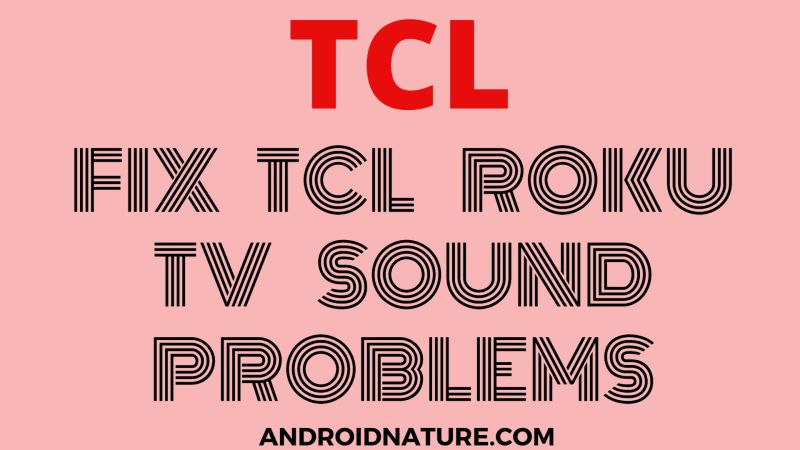Audio is one of the most crucial aspects in making your visual experience great and satisfactory. With keeping this in mind, we are here with another article titled How to fix sound problems in TCL Roku TV. So let us get started.
Why is my TCL Roku TV volume control not working?
If your volume buttons are not working, this can probably be because of your remote. So check your remote first. Ensure that your remote is working. Check their batteries. If the batteries are old, replace them with new ones.
The volume button is present on the right side of the remote. Check if the buttons are not stuck.
Make sure there is nothing in front of your TV sensor. This can be one of the reasons if your volume control is not working. Even transparent plastic can cause a hindrance.
How to fix TCL Roku TV sound problems?
Method 1: Check if the volume is up
In some cases, the users forget to check the volume of the TV and believe that there is an issue with the TV. So make sure you are not doing this mistake and raise the volume of the TV. Make sure it is not mute.
Raise the volume of the particular app, if you are using it. The volume buttons are present on the right side of the remote.

If you have connected an external device to your TV, then check its volume too.
SEE ALSO: (4 Ways) Fix TCL Roku TV Volume Control Not Working
Method 2: Change audio settings
Sometimes due to a firmware update, some settings change automatically. Or we change them without realizing it by mistake. If this is the case with you, then follow the steps given below.
-
Step 1: Turn on your TV
Make sure that your TV is turned on and is working. The connections should be intact. Check all the cables once.
-
Step 2: Press the home button
The home button is present on the remote. It is located at the top right corner of the remote. As soon as you press it, the homepage will open.
-
Step 3: Select settings
Navigate down your cursor and highlight settings. Press on ok to confirm your action. You will see many different options now.
-
Step 4: Go to audio
Use the right arrow button present on your remote to highlight your required option. Many options related to the audio settings will appear on your screen.
-
Step 5: Select audio mode
Using the right arrow on your remote, highlight Audio mode. This option will change the mode of the audio. Using the audio mode, you can balance the audio on your own.
-
Step 6: Choose Auto(Stereo)
Press the right arrow button present on your remote. Scroll and highlight the option Auto(Stereo). Now press OK to confirm the change made.
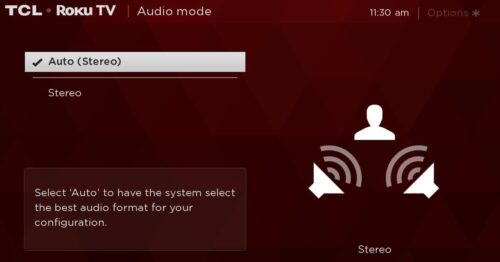
Method 3: Restart your television
This method will help you rectify the small defect causing any trouble.
-
Step 1: Turn on your television
Press the power button and turn on your TV. Make sure it is receiving enough power to function. Check all the cables and connections thoroughly.
-
Step 2: Press the home button
The home button is present on the remote. It is located at the top-right corner of the remote. This button will take you to the homepage of the TV. The homepage consists of a menu and other options related to the TV.
-
Step 3: Go to settings
Use the arrow buttons present on your remote and navigate your cursor to the settings option. To move to the left side, use the left arrow button.
-
Step 4: Select system
A new set of options related only to your system will display on your screen. Use the arrow buttons in order to navigate your cursor to the required option.
-
Step 5: Select system restart
Press the right arrow button and click on system restart. You will see other options too related to system restart.
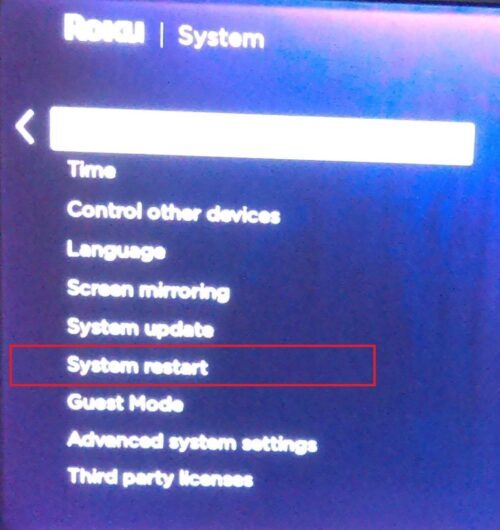
-
Step 6: Choose Restart
Use the right arrow button and click on restart. Give your television a few seconds and it will begin with the restart process automatically.
SEE ALSO: How to fix TCL TV keeps restarting
Method 4: Check the cables
If you are using DVI or YPbPb cable, then connect the cables into correct input and output ports and jacks. Connect the device’s left and right audio output jack to the left and right of the audio input port correctly.
Also, try connecting the cables again to your tv. It might be creating a problem due to loose connections.
Method 5: Reset TV
This should be the last method, as it erases all the settings saved manually. After resetting your TV you will have your TV with default settings. But it has a plus point that it fixes the issue occurring in the TV due to certain settings or bugs.
-
Step 1: Press the home button
The home button is present on the remote. It is located on the top right corner of the TCL remote. As soon as you press it, your homepage will open displaying the menu.
-
Step 2: Go to settings
Settings is the topmost option in the menu. Use the left arrow button on your remote in order to highlight it. Now after highlighting it press OK.
-
Step 3: Select system
Press the left arrow, bring the cursor to the left side. Now navigate the cursor to the settings option. Click on it. Your screen will change immediately showing different options. Use the right and up-down arrow buttons and select your required option.
-
Step4: Choose Advanced system settings
Many options related to the system will be displayed on your screen. Navigate down the cursor and select Advanced system settings.
-
Step 5: Select factory reset
Navigate your cursor and highlight your required option. Press OK to confirm your step.
-
Step 6: Enter the code and press OK
Now your TV will ask for a 4-digit code. Enter it if you have set it. Otherwise, its default password is 0000. After a few seconds the screen will wipe off and your TV will start with the reset process.
-
Step 7: Set up your tv
After the reset, wait for your TV to initialize completely. Now you need to setup your TV again. To do that enter all the settings again according to your requirement. Answer the on-screen prompts. Login into all your apps on the tv.
SEE ALSO: [4 ways] How to fix TCL TV No Picture but Sound (2021)
Hope these methods helped you fix the sound problems in your TCL TV. If it didn’t then there must be a serious problem with your TV which only a trained technician can fix. Try contacting the TCL customer support too.
Further Reading:
[4 ways] How to fix TCL TV keeps Turning off (2021)
TCL TV and Roku Universal Remote codes (2021)
How to look up my TCL TV serial number (2021)