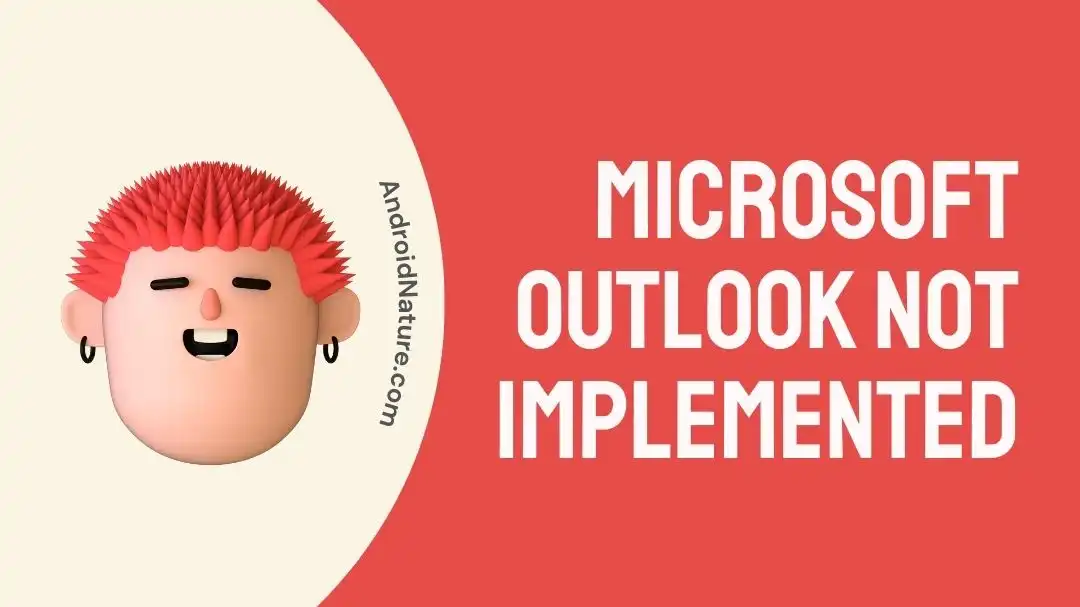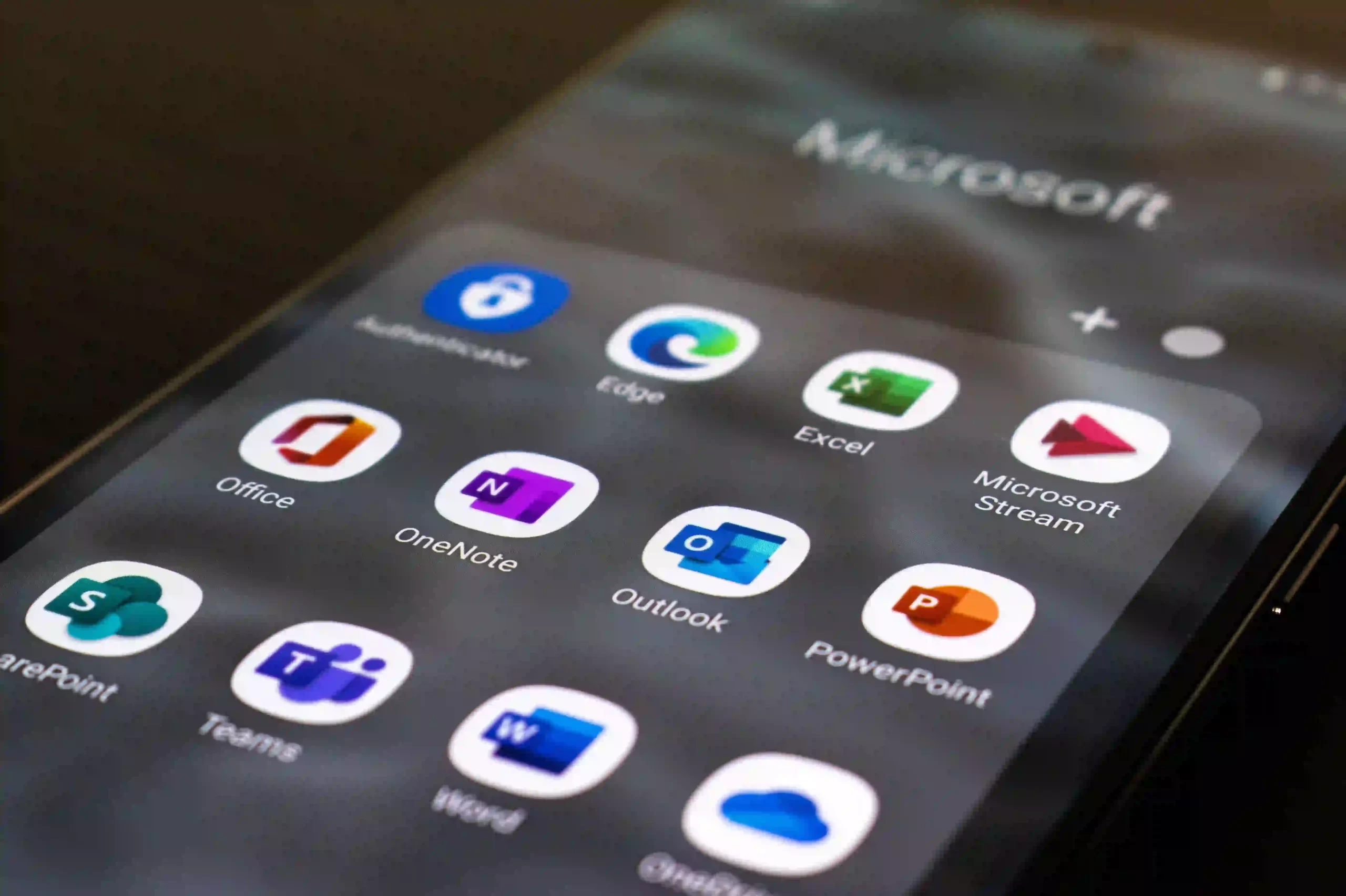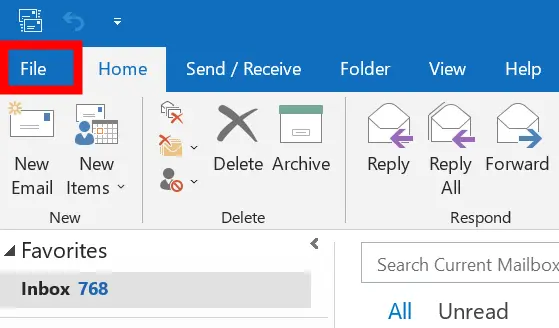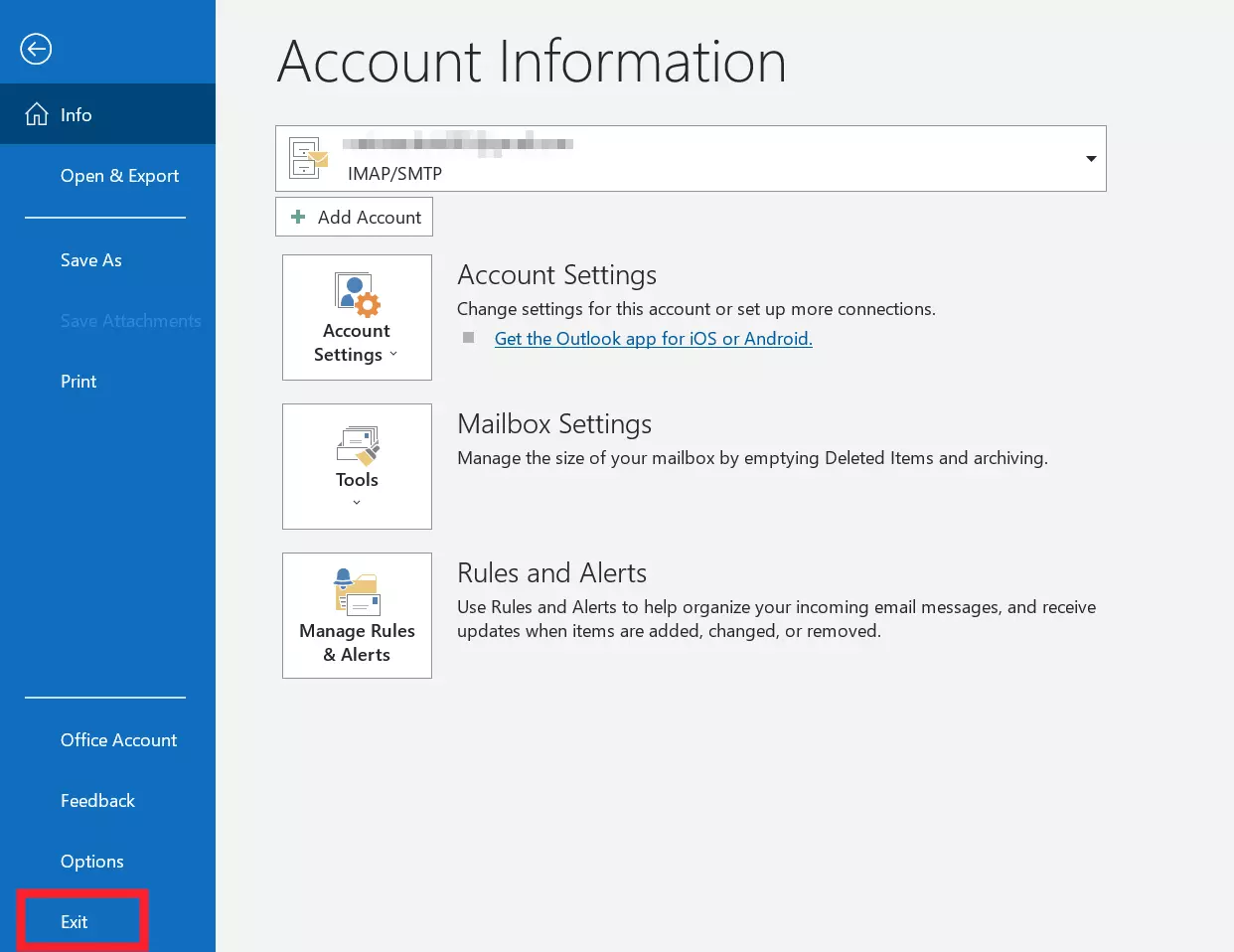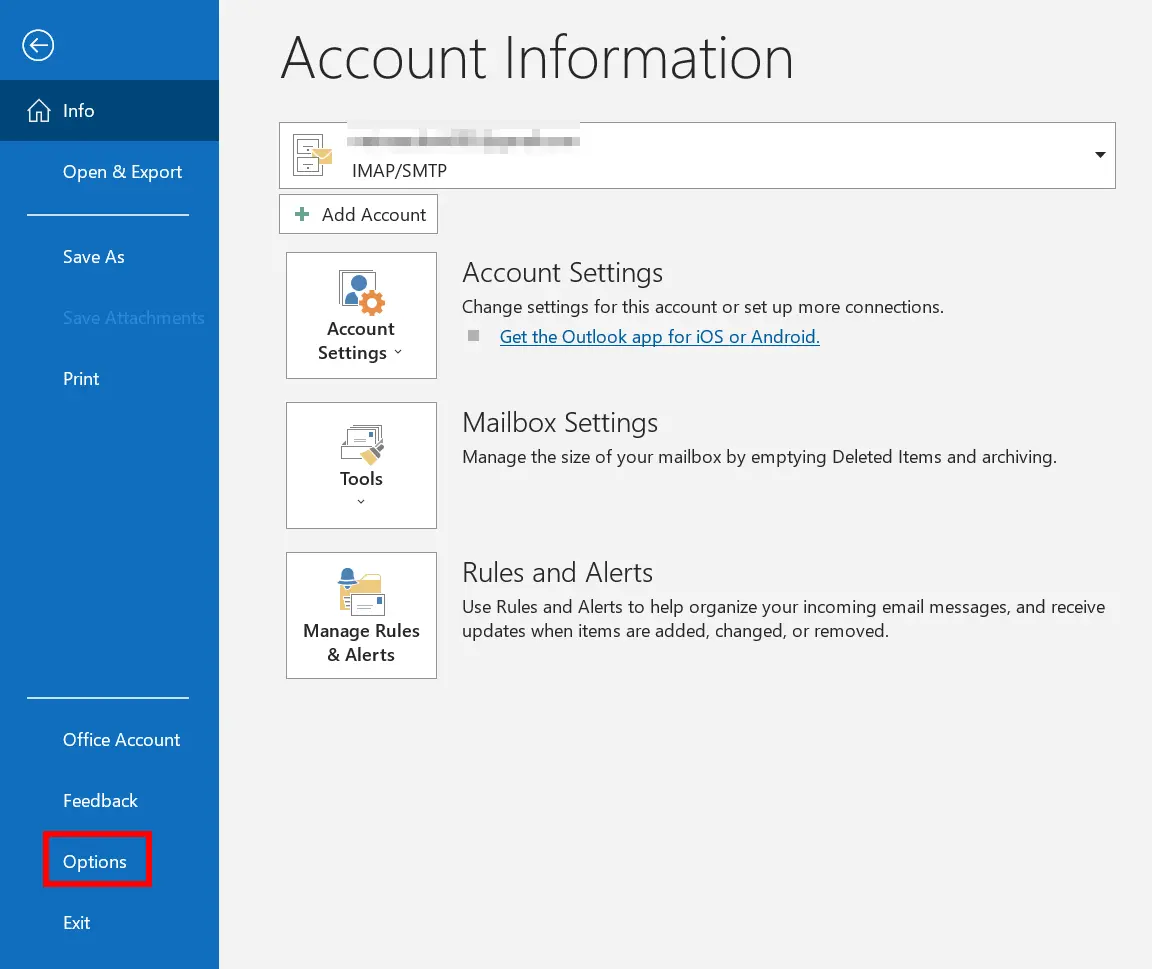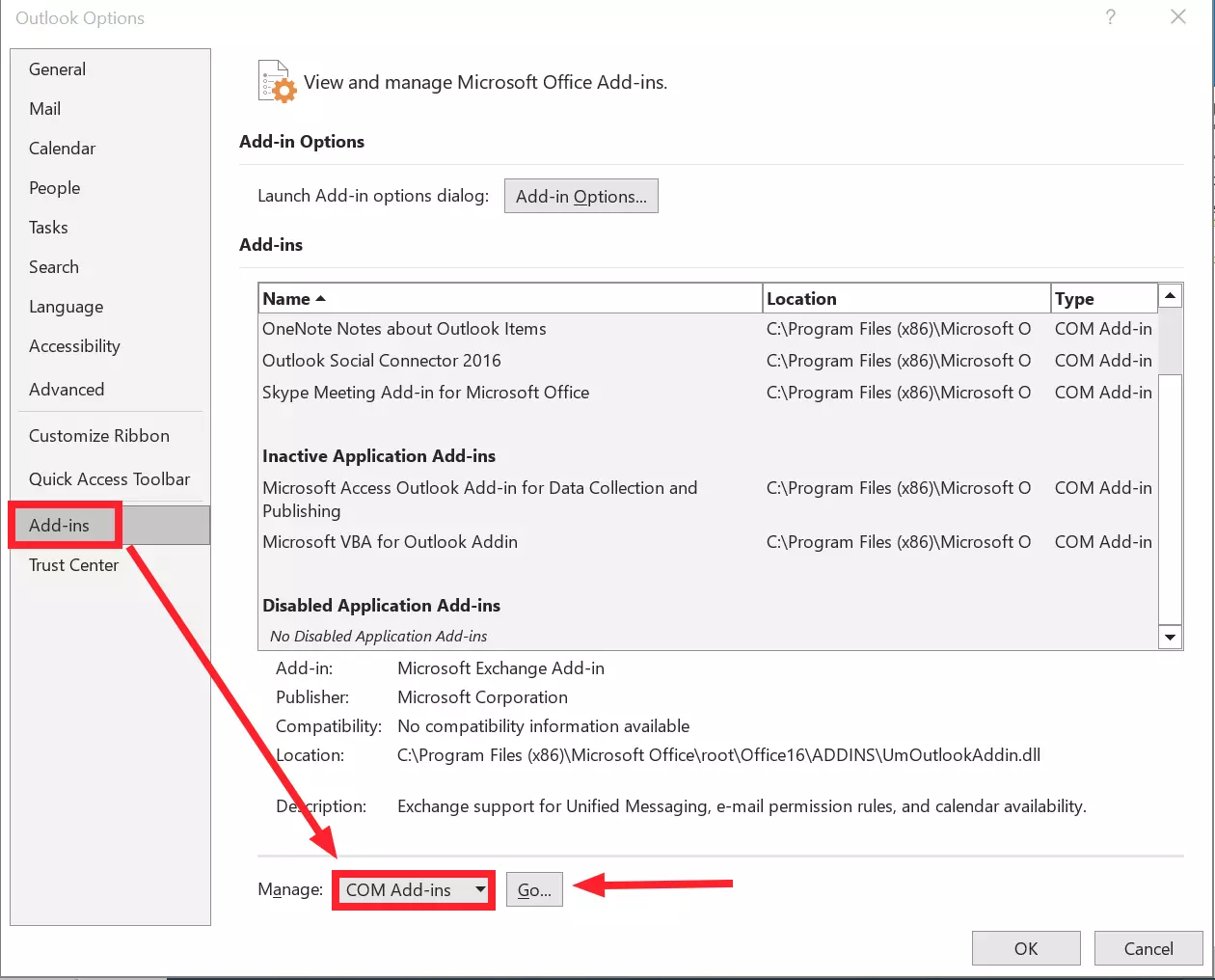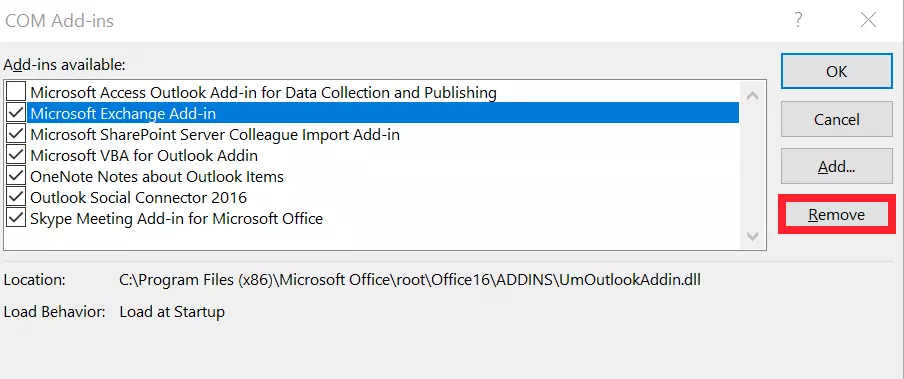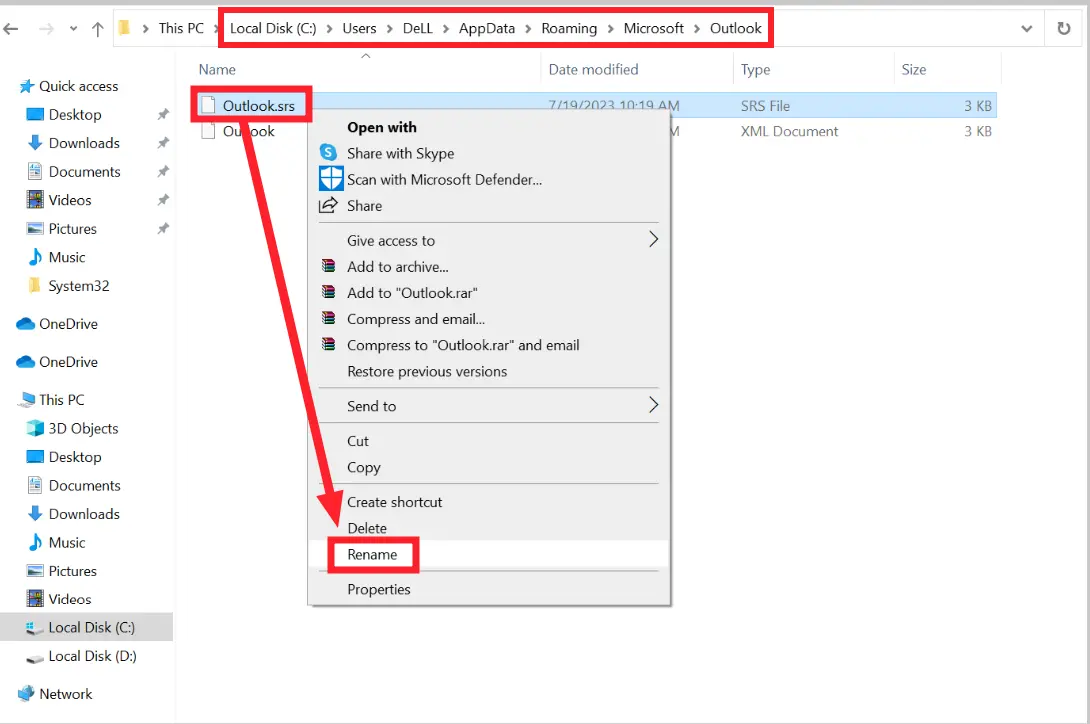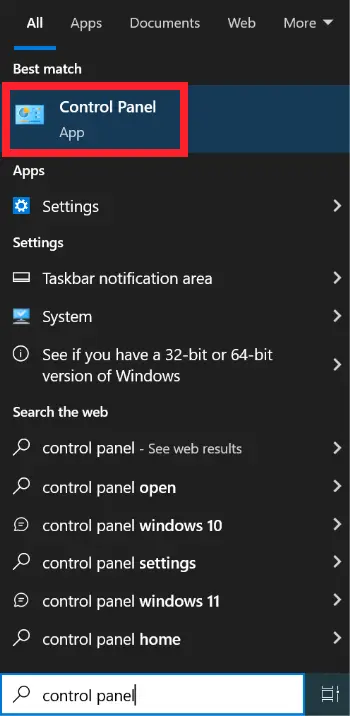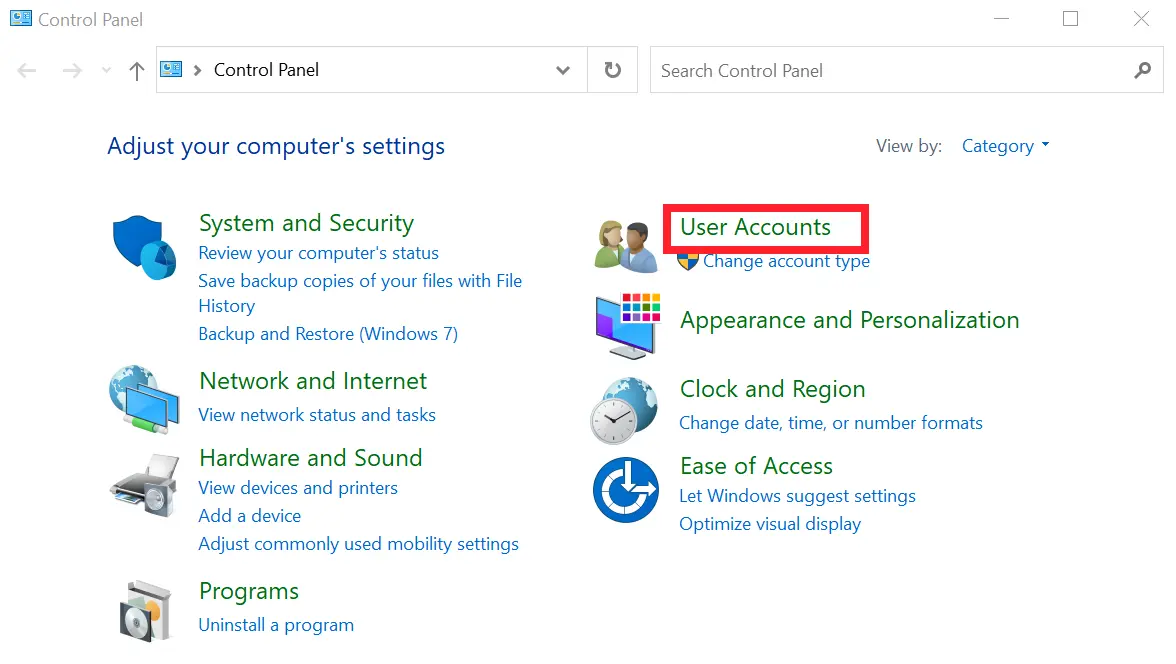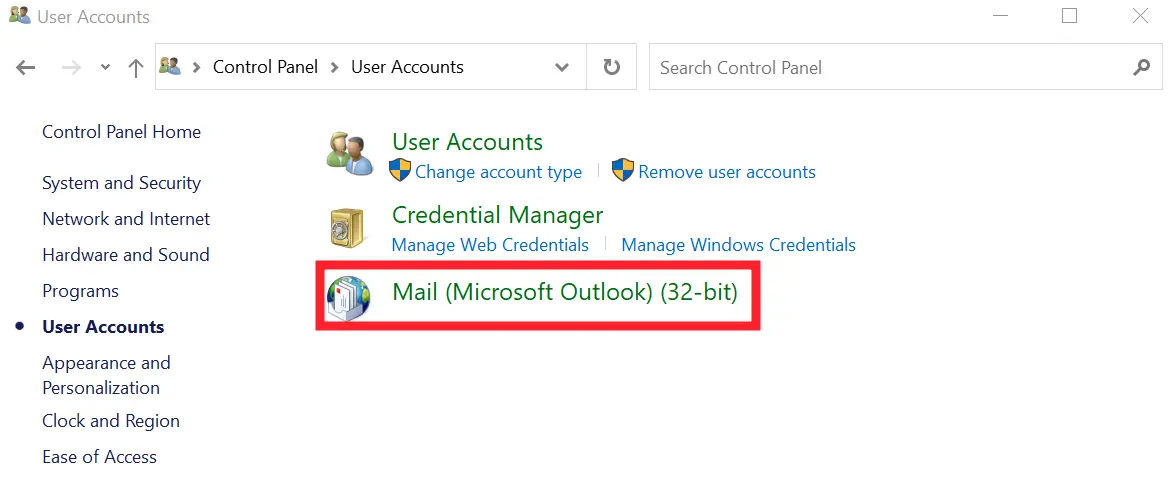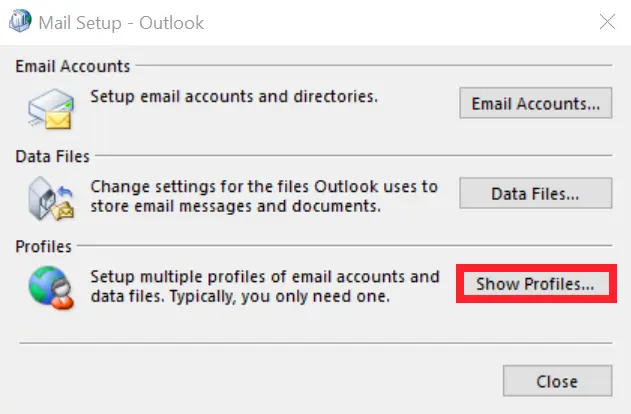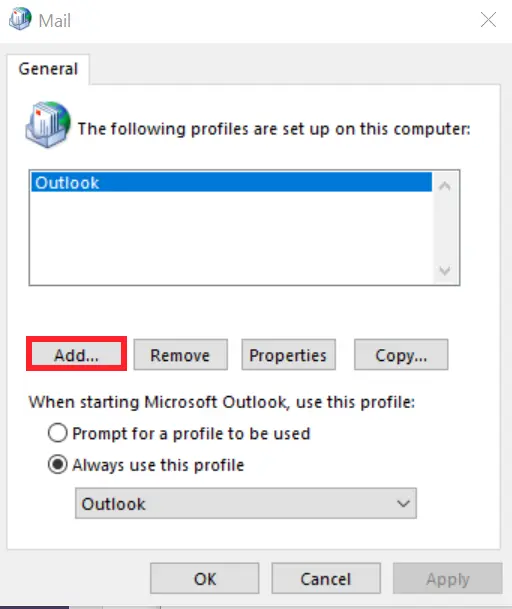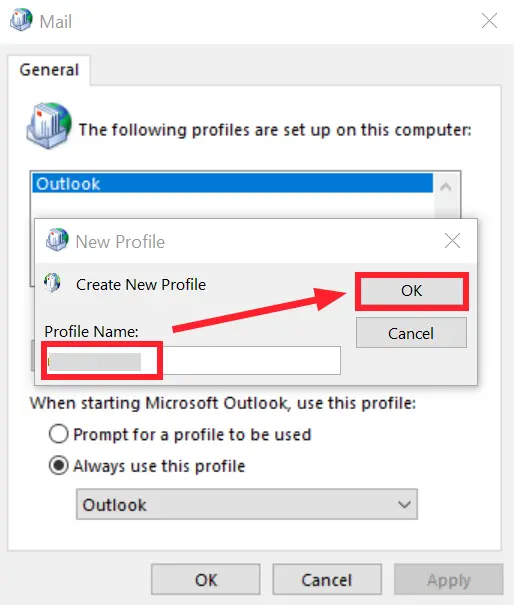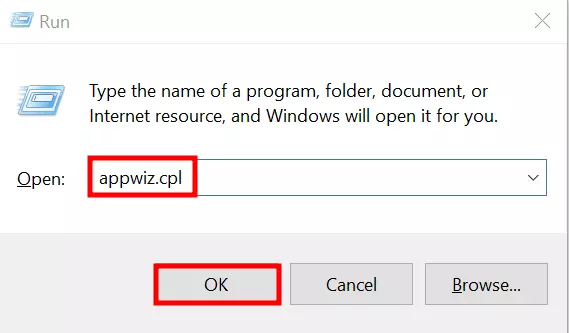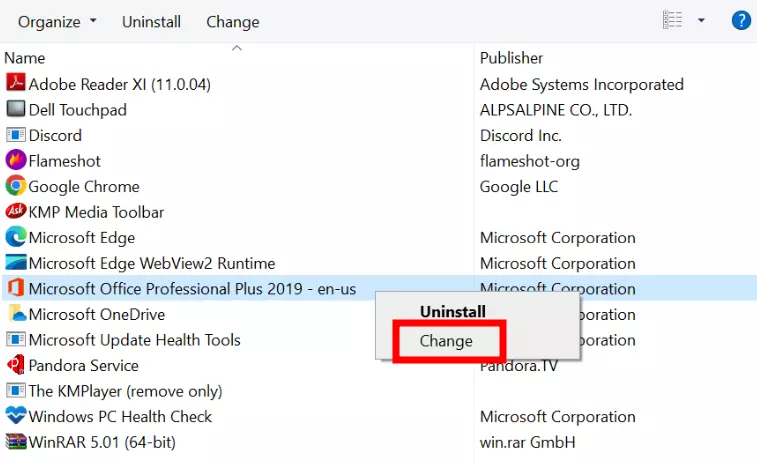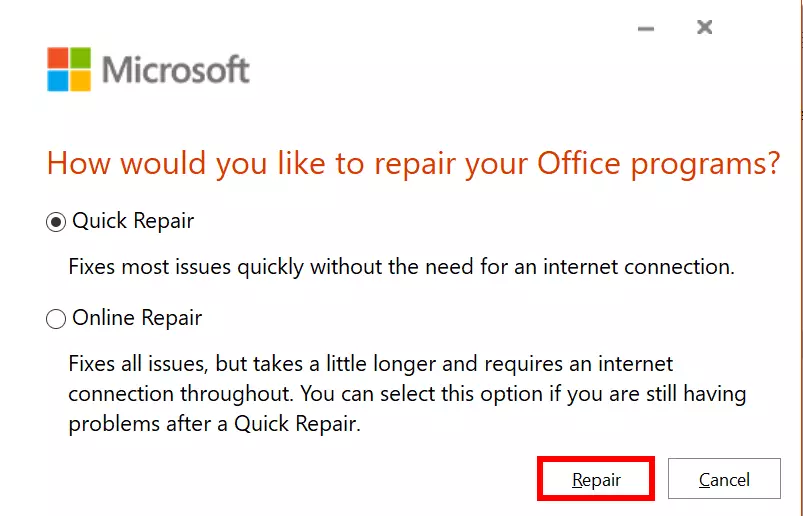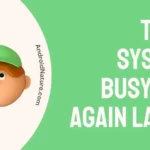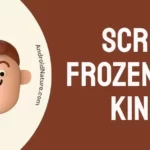Stuck figuring out ways to resolve the “Microsoft Outlook Not Implemented” issue?
Fret not, we’re here to help you out!
Microsoft Outlook is hands-down the best platform to send, receive, and manage your emails.
Having said that, it can sometimes catch errors leaving users confused. One such error is the “Not Implemented” error that occurs when you try to send or receive an email.
In this article, we will explain “What does not implemented mean in Outlook” and arm you with practical solutions to fix the “Microsoft Outlook Not Implemented” issue.
Let’s get started.
What does ‘not implemented’ mean in outlook
Short Answer: If you get the not implemented error message while attempting to send or receive emails on Outlook, it means something is wrong with your Outlook app. The reason may include faulty add-ins, misconfigured settings, running antivirus programs, improper installation, or corrupted PST files.
Before we dive into solutions, let’s have a quick look at the possible reasons that might be causing the “Microsoft Outlook Not Implemented” issue.
Reason#1: Malfunctioning Outlook Add-ins
The primary cause of the “Microsoft Outlook Not Implemented” issue is third-party add-ins on Outlook. Sometimes, third-party add-ins can get corrupted or bugged, leading to issues.
Reason#2: Misconfigured Send/Receive Settings
Another factor contributing to the “Microsoft Outlook Not Implemented” issue is misconfigured send/receive settings. Adjusting and reconfiguring the settings might help you resolve the error.
Reason#3: Conflicting Anti-Virus Program
While it’s great to have an anti-virus application installed on your system, it can sometimes trigger different errors like the one in question.
Reason#4: Incorrect Outlook Installation
If you haven’t installed your Outlook application properly on your device, this could lead to the “Microsoft Outlook Not Implemented” issue.
Reason#5: Corrupted PST File
Last but not least, a corrupted Outlook PST file could also be the reason for the occurrence of the “Microsoft Outlook Not Implemented” issue.
That being said, let’s now proceed to discuss possible solutions to get past the “Microsoft Outlook Not Implemented” issue.
Fix: Microsoft Outlook not implemented
Luckily, we’ve compiled effective troubleshooting steps that can help you resolve the “Microsoft Outlook Not Implemented” issue.
Solution#1: Restart Outlook
Let’s start off with our reliable method which is to restart your Outlook application.
Here’s how you do it:
- Step 1: Click on File in the top-left corner
- Step 2: Next, click on the Exit button located at the bottom
- Step 3: Wait for a few minutes
- Step 4: Finally, Re-launch your Outlook application
After relaunching the Outlook application, check if the “Microsoft Outlook Not Implemented” issue still occurs. If it does, proceed to the next troubleshooting step on the list.
Solution#2: Disable Third-Party Add-Ins
Next up on the list is to disable all the third-party add-ins that you’ve installed in your Outlook app. While add-ins can be incredibly convenient and great for productivity, they can sometimes malfunction causing your Outlook to lag.
To disable add-ins, follow these steps:
- Step 1: Launch Outlook
- Step 2: Click on the File in the top-left corner
- Step 3: Then, click on Options at the bottom
- Step 4: Select Add-ins and hit Go
- Step 5: Check all the Add-ins and hit Remove
After disabling all the add-ins, check if the “Microsoft Outlook Not Implemented” issue resolves. If it does, start re-enabling the add-ins one by one to find the faulty one that triggers the error.
Solution#3: Recreate Send/Receive Settings File
Another viable way to resolve the “Microsoft Outlook Not Implementing” issue is to recreate the send/receive file. Outlook stores your Send/Receive settings in a file known as the SRS file. If this file becomes corrupted, it can lead to various issues. Therefore, we recommend recreating the SRS file.
Here’s how:
- Step 1: Go to C:\Users\%username%\AppData\Roaming\Microsoft\Outlook\ (copy paste this path)
- Step 2: Rename the SRS file to something else
- Step 3: Launch Outlook
- Step 4: Let it create the new SRS File for you
After recreating the SRS file, the “Microsoft Outlook Not Implementing” issue should be resolved.
Solution#4: Disable Anti-Virus Program
While it’s great to have an anti-virus application installed on your system to protect against malware infection, it can sometimes conflict with other applications, leading to issues.
Therefore, it is recommended to disable the anti-virus program to see if it resolves the “Microsoft Outlook Not Implementing” issue.
Solution#5: Create New Outlook Profile
If the “Microsoft Outlook Not Implementing” issue persists, it might be time to create a new Outlook profile.
To create a new Outlook profile, carefully follow the steps mentioned below:
- Step 1: Navigate to Control Panel
- Step 2: Then, go to User Accounts
- Step 3: Click on Mail
- Step 4: Next, click on Show Profiles
- Step 5: Now, click on Add
- Step 6: Here you can create your New Profile
- Step 7: Lastly, hit OK
After creating a new profile, launch your Outlook application and check if the “Microsoft Outlook Not Implemented” issue has been resolved.
Solurion#6: Repair MS Office Installation
More often than not, improper installation of MS Office triggers the “Microsoft Office Not Implemented” issue. Therefore, we firmly advise performing a repair on your MS Office to rule out installation-related issues.
Here’s how you do it:
- Step 1: Press Windows + R to launch the run prompt
- Step 2: Type in Appwiz.cpl and hit OK
- Step 3: Locate Microsoft Office and Right-Click on it
- Step 4: Click on Change
- Step 5: Lastly, click on Repair
The repair process can help resolve any installation-related issues and get your Outlook application back up and running again.
Solution#7: Repair Corrupted Outlook PST File
If the “Microsoft Outlook Not Implementing” issue remains unresolved, try repairing the Outlook PST file. The great news is that Outlook makes it super easy as it comes with an in-built tool called SCANPST.EXE
- Step 1: Go to MS Office Installation Folder
- Step 2: Double-click on SCANPST.EXE to open it
- Step 3: Click on Browse and select the Outlook Data File from the Outlook folder
- Step 4: Hit Start to begin the scanning
- Step 5: If any errors are detected during scanning, select the Repair option to fix them
NOTE: Keep in mind that this tool is only effective in repairing minor issues within the Outlook PST file and can’t repair majorly corrupted PST files.
SEE ALSO:
- Fix: ‘Cannot Open Outlook Window. The Set Of Folders Cannot Be Opened.’ Error
- Fix: Outlook ‘Something Went Wrong & Your Search Couldn’t Be Completed’
- Fix An Encrypted Connection To Your Mail Server Is Not Available Outlook
Wrapping Up:
Not being able to use your Outlook can be exasperating especially when you’re anticipating an important email, but luckily you have our guide. In this guide, we’ve explained effective solutions to get rid of the “Microsoft Outlook Not Implemented” issue. So, don’t wait any longer, try out these solutions and get back to sending and receiving your important emails in no time.

An experienced technical writer who specializes in simplifying technical jargon. Being a lifelong learner, she stays up-to-date with the latest trends and tools in the world of technology. When she’s not writing technical stuff, you can find her reading self-help books.