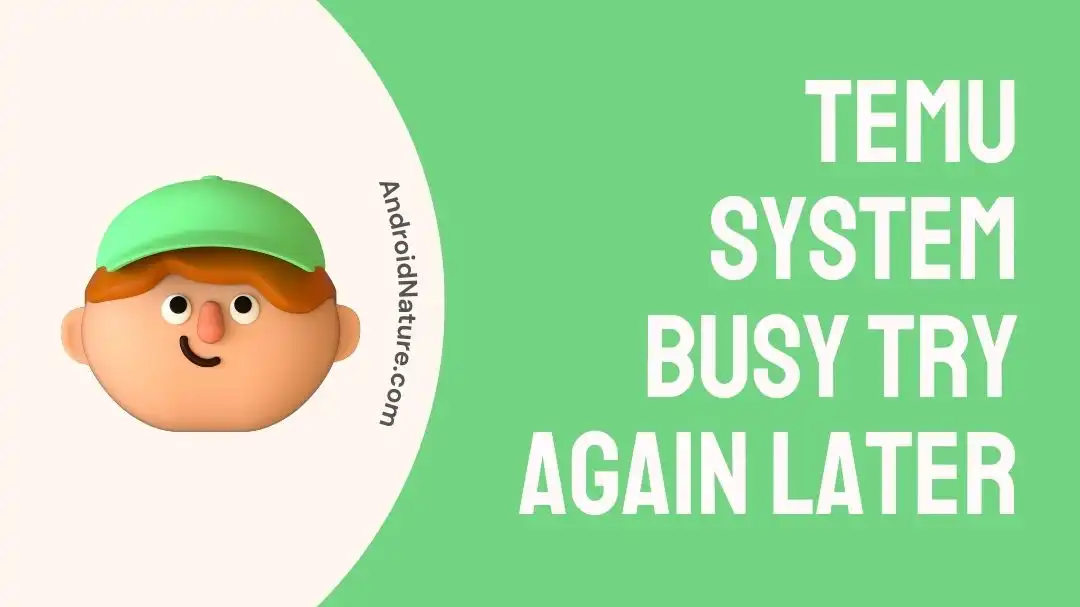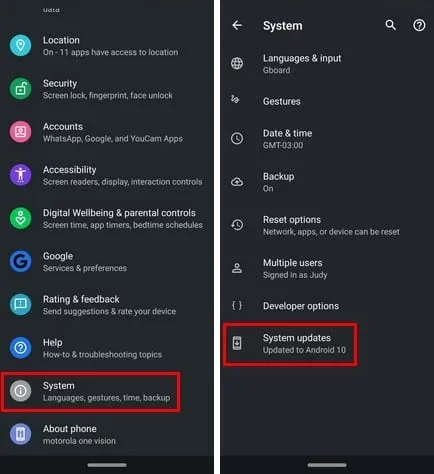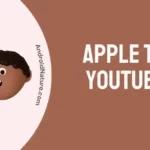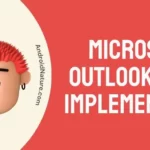If you’re wondering why Temu says the ‘system busy, try again later’, you’ve come to the right place.
Temu is currently one of the most successful marketplace labels all across the United States. It only recently came to people’s attention after the dramatic increase in the number of downloads it received on both the Google Play Store and the App Store. The Temu app has a high number of users, which means that it is more likely to have issues.
Users are frequently taken aback when they encounter the infamous “Temu system busy try again later” warning, which prompts them to look for answers and seek out potential remedies.
In this post, we will investigate the reasons behind the error, discuss the various troubleshooting approaches, and provide detailed advice on how to properly resolve the “Temu system busy try again later” issue.
Why Temu app says ‘system busy try again later’
Short answer; Temu app indicates ‘system busy, please try again later’ because of server overload, network congestion, software glitches, VPN use, or app updates.
Reason 1 – Server Overload
The ” Temu system busy try again later ” problem is caused by an excessive number of user requests that are inundating the app’s servers. This is the most typical cause of the error.
As more people use the app at the same time, the servers may have trouble keeping up with the volume of data being sent to them, which may result in delays or a temporary inability to use the services.
Reason 2 – Network Congestion
Users may get this error if their network connection is unreliable or if there is congestion on the network. Inadequate network conditions can result in delays in the transmission of data between an application and its servers, making it impossible for the application to reply in a timely manner.
Reason 3 – Software Glitches
The Temu app, like any other digital app, is susceptible to software faults and hiccups that render it inoperable or cause it to show error messages. Recent changes or interactions with certain setups of devices may be to blame for these problems.
Reason 4 – Using VPN
When a virtual private network (VPN) is in operation, the app’s requests may be sent to a server other than the one used by Temu. The server may reject the requests or put them on hold because of this, resulting in a “system busy, try again later” error message.
Reason 5 – App updates
Software updates are yet another potential reason why you are seeing the “system busy, try again later” error message. During the process of updating the Temu app, it’s possible that some of the app’s functionality will be temporarily disabled, which will cause an error message.
Fix: Temu system busy try again later
Method 1 – After a few minutes of waiting, try again.
Waiting a few minutes and then attempting to use the Temu app once more after receiving the error notice “system busy, try again later” is the simplest and most direct way to fix the problem.
This error notice will typically display when the server or system is overloaded, and giving the system a few minutes to recover before continuing to accept requests is the best way to resolve the issue.
Method 2 – Restart the phone
The error “system busy, try again later” on the Temu app can be remedied by just restarting your phone, which is both a simple and effective solution to the problem. Simply restarting your phone can assist clear the cache and make RAM available, both of which can lead to an improvement in the phone’s performance as well as its connectivity.
When you restart your phone, any applications and processes that were operating are terminated, and the memory on the phone is wiped clean. The error notice “system busy, try again later” that appears on the Temu app may have been caused by a malfunction or issue that was only temporary. This solution may help fix the problem.
Method 3 – Check if the server is down
This error could be caused by server troubles, such as when the servers hosting the “Temu App” are either unavailable or suffering technical difficulties.
Users have access to a wide variety of online tools that allow them to monitor the status of websites or servers. You can use these services to determine whether or not the server for the “Temu App” is currently functioning properly. To see if the app’s server is online, enter its URL into a status checker like updownradar.com
Method 4 – Close and reopen the app
The issue with the message “system busy, try again later” can be fixed by quitting and restarting the Temu software, which is a solution that is both straightforward and effective. This error message may happen for a variety of reasons, including transient bugs or problems with the programme itself. These problems can typically be fixed by quitting and restarting the app in question.
Method 5 – Update the app
If you’re seeing the “system busy, try again later” message, updating to the newest version of the Temu app may be the answer. Updating your programme can help guarantee that you are using the most recent version, which includes the most recent bug fixes and performance improvements that have been released by the developer.
To get the latest version of the Temu app, please follow these steps:
- Step 1- Launch the Google Play Store or the Apple App Store, depending on which platform you’re using.
- Step 2- Try typing “Temu” into the search bar to find it.
- Step 3– You will see a button labeled “Update” next to the Temu app whenever an update is available for that program.
- Step 4- Simply clicking the “Update” button will begin the process of downloading and installing the most recent version of the application.
Method 6 – Check your Internet connection
If you encounter the “system busy, try again later” error in the Temu app, checking your internet connection may be the best solution. Network problems that prohibit the app from talking to the server are a common cause of this error message.
The first thing you may do is see if your wireless network or mobile data connection is working. Verify this by seeing if other services, such Google or YouTube, are accessible.
Method 7 – Clear app cache
It’s possible that deleting the Temu app’s cache will be the most effective way to fix the “system busy, try again later” problem you’re having. The app cache is where temporary data and files are stored; these data and files have a chance of becoming corrupted, which can lead to functionality difficulties inside the app.
These procedures need to be taken in order to remove the cache of the Temu app:
- Step 1– Launch the app that controls settings.
- Step 2- Navigate to the Apps category or the Manage Apps section.
- Step 3- Try looking for the app.
- Step 4- Simply select the app, then scroll all the way to the bottom of the page and tap the button that says “Clear Cache.“
Method 8 – Uninstall and reinstall the app
In many cases, the problem can be fixed by uninstalling the software and then reinstalling it to get rid of any corrupted data or conflicts. Any and all “Temu App” data, including settings and cached information, will be deleted along with the app if you decide to uninstall it. This procedure restores the app to its original condition, eliminating any pre-existing problems or incompatibilities.
- Step 1– Navigate to the main menu or app drawer.
- Step 2– You need to find the icon labelled “Temu App” and press and hold it.
- Step 3- The uninstall button will appear; selecting it will cause the software to be deleted.
- Step 4- Go to the app store on your phone, whether it’s Google Play or the Apple App Store.
- Step 5- Try looking for the Temu application.
- Step 6- Select “Install” from the menu.
- Step 7- Wait until the app downloads and gets set up.
Method 9 – Update the device
To ensure peak performance and continued app compatibility, mobile devices need regular updates, just like any other piece of technology. In many cases, updating the software on your device will resolve issues like the “Temu App System Busy” notification.
- Step 1- Ensure that your gadget is Wi-Fi enabled.
- Step 2- Launch Settings.
- Step 3- Click on About Phone.
- Step 4– Select Check for Updates.
- Step 5- An Update button will show up if an update is available. Click it.
Method 10 – Contact support
In the event that none of the aforementioned methods are successful, it is recommended that you get in touch with the Temu support team. The support team will be able to assist in diagnosing and fixing the problem, particularly if it is due to problems with the server or the system.
SEE ALSO:
Final Words
The ” Temu system busy try again later” problem can be a frustrating obstacle to your digital endeavors; however, with the knowledge that you have obtained from reading this article, you now have the tools necessary to face it head-on and overcome it.
Keep in mind that maintaining patience and carefully working through each step of the troubleshooting process is really necessary.

Technical writer and avid fan of cutting-edge gadgetry, Abhishek has authored works on the subject of Android & iOS. He’s a talented writer who can make almost any topic interesting while helping his viewers with tech-related guides is his passion. In his spare time, he goes camping and hiking adventures.