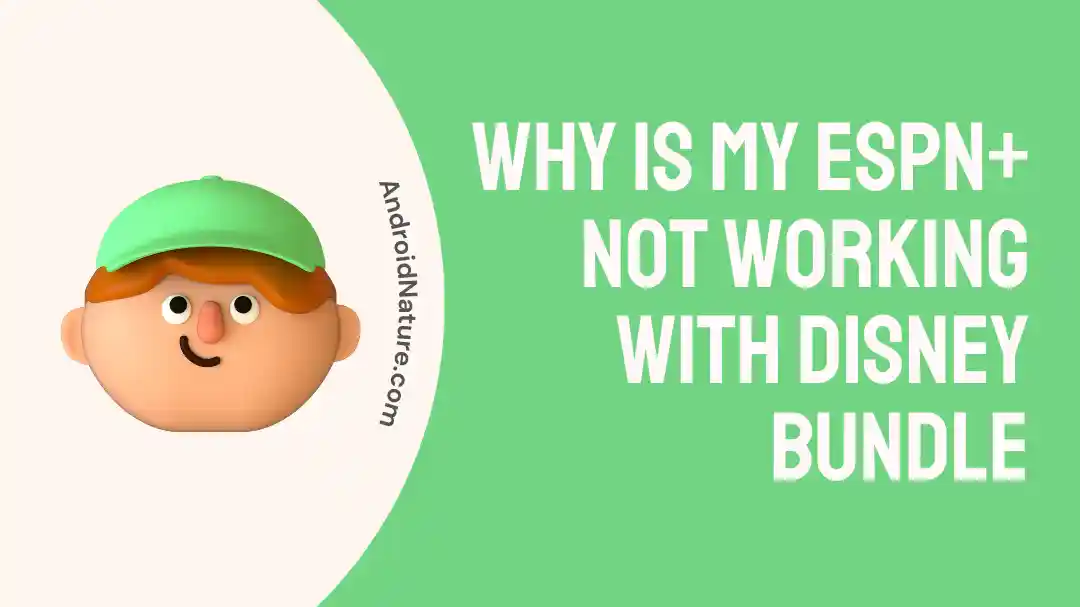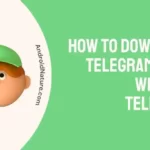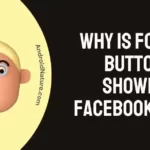If you purchased a Disney bundle for your streaming needs, you’re probably here because ESPN+ isn’t working.
The truth is, when I purchased my Disney bundle, I had the same issue.
While they give you a website to visit and activate the bundle, it doesn’t seem as straightforward given the number of complaints on Reddit and other forums.
So let’s understand how to get your ESPN+ activated with your Disney+ account.
Why Is My ESPN+ Not Working With Disney Bundle
Short Answer: Your ESPN+ isn’t working with your Disney Bundle because you’re using the wrong login credentials, or you haven’t activated the service from your Disney account management page.
Make sure you’re using the same credentials to sign in to ESPN+ as your Disney+ account. Since it’s a bundle, you’ll be using the same credentials for any add-on streaming services you use on Disney+.
Additionally, check if you’ve activated the ESPN+ service on your Disney+ account. You won’t be able to log in and use ESPN+ till you’ve activated it.
How To Get ESPN+ Working With Disney+
Apart from outlining the fixes to get ESPN working on your Disney account, I’ll also walk you through a few checks to make sure you’re using the right account.
Method 1- Activate Your ESPN+ Add-On
The first thing to do is make sure your add-on is activated by following the steps below.
- Step 1- Download ESPN+ on your Smart TV or Smartphone from the relevant app store.
- Step 2- Open the app and click Sign Up.
- Step 3- Make sure you use the same credentials as your Disney+ account.
Once this is done, you’ll be able to log in to ESPN+ without any issues.
Method 2- Verify Your Account on Disney+
If you’re not able to sign in to ESPN+, it’s probably because you haven’t verified your Disney+ account yet.
Visit the Disney Plus page on your PC or mobile and follow the steps below.
- Step 1- Enter your email ID and password and log in.
- Step 2- Click on your ‘Profile’ icon and navigate to ‘Account’ from the homepage.
- Step 3- Find the ‘Verify Account’ banner and click it.
Once you’ve verified your account, you should be able to log in to ESPN+.
However, if you don’t see a ‘Verify Account’ banner, try resetting your Disney+ password and log in to ESPN+ after that.
Please note that it might take a few minutes for your account to sync with ESPN.
Method 3- Replacing Your Old ESPN+ Account
If you were already subscribed to ESPN+ and you opted to get the Disney bundle to save on costs, then you’ll need to replace the old ESPN+ account.
Even if both accounts use the same email address, you’ll still need to replace it.
The easiest way to do this is to log out from your existing ESPN+ account, and once you’ve finished verifying your Disney+ account, log in again with the new credentials.
Method 4- Contact Support
If none of the fixes mentioned worked for you, you’ll need to reach out to either Disney’s or ESPN’s support line.
Since it’s a Disney bundle, I’d recommend reaching out to Disney’s support first. If they ask you to get in touch with ESPN+ support, then go ahead with that.
SEE ALSO:
- Does YouTube TV Have ESPN Plus (Setup Guide)
- Can I Watch ESPN On Amazon Prime For Free
- (14 Ways) Fix ESPN App Keeps Buffering
Final Words
Generally, when you purchase a Disney bundle deal for streaming services, you expect it to work seamlessly.
You can log in to all the apps including ESPN+ using the same credentials, and you can manage them from one place with a single bill.
But if you run into a situation where it doesn’t work for you, use these fixes as they’re guaranteed to sort out the issue.

As a seasoned DIY tinkerer, Arvind found the simplest way to help anyone troubleshoot or set up tech without feeling overwhelmed by it. He’s an advocate for smart home technology and in his free time makes music. He’s also an avid gamer, mostly obsessed with single-player titles.