The users usually complain that their music on Apple Music is skipping like a CD. So if you are someone facing the same issue, then you are at the right place. This article is going to be about Why is my apple music skipping like a CD.
Why is my Apple Music skipping like a CD?
Apple music offers around 75 million music content to its users worldwide. But sometimes, these minor issues make its users furious. Nowadays, the problem of music skipping like a CD is pretty common. This problem can be due to multiple reasons.
First of all, make sure you are connected to a good internet connection while streaming songs on apple music. If you are listening to it offline, then make sure that the songs are downloaded properly. Now this problem also occurs due to some settings.
You can make a few changes in the settings and, you will be good to go. Now read the article further to know how you can fix this issue.
Fix Apple Music songs skipping like CD
Method 1: Check your internet connection
Make sure that your device is connected to a stable internet connection. Your device needs a strong internet connection for the smooth working of Apple music. Your music must be skipping like a CD because of an unstable internet connection. So make sure you troubleshoot the problem.
Also, disconnect and connect the internet from your device. Turn off the router for a few seconds and then turn it on. This way the router will reboot and, you can connect it to your device again.
Method 2: Restart your device
The problem can be in your device too. So restarting the device will be a wise option. This will also reboot the app on your device. So let us get started with the restart method.
-
Step 1: Press the volume or power button
Make sure your phone is on. Now, press either the power or volume button present on your phone. It is located at the sides depending upon the model. Press and hold the buttons for a few seconds. Now you will observe a change on your screen.
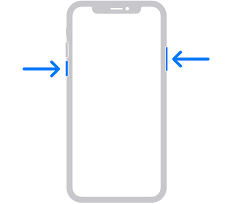
-
Step 2: Drag the slider
After pressing either of the buttons, simply drag the slider now and choose the Restart option.
-
Step 3: Turn it off
Tap on the restart option and, it will begin with the process instantly. You don’t need to switch on your phone now. It will turn on automatically after a few seconds. You will see the Apple logo while it is turning on.
-
Step 4: Switch on your phone
Now let your open initialize properly, so wait for a few seconds. Your phone now must be on. Open the Apple Music app and check if you are still facing the issue or not.
Method 3: Update your app
The apps start acting up if it is, not updated with the new version. The app must be updated, along with the phone. Follow these steps in order to update your app, which must be causing the problem.
-
Step 1: Open the Apple app store
Go to the Apple app store on your device. You will see multiple apps on your screen.
-
Step 2: Click on Updates
You will find the settings options at the top of the app. Click on it to open it. Now another window will open showing different options regarding the settings. Look for the updates option. A different window will now open showing update settings.
Now, a list of apps that require an update will appear on the screen.
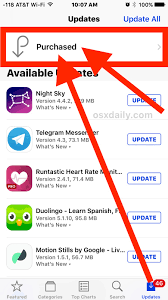
-
Step 3: Click on install
The apps which need an update will display on your screen. You need to choose the required app and click on install. The installation process will begin in a few seconds. Make sure your device is, connected to a good internet connection.
The speed of the internet will determine the installation time of the app.
Method 4: Check the quality
Sometimes, this problem occurs due to the quality of your music selected. Let us try to check that and improve the quality.
-
Step 1: Go to settings
Open the settings tab. Plenty of options will appear on your screen.
-
Step 2: Select Music
Under the settings tab, choose Music. All the options related to the music of your device will appear on your screen. Now follow the next steps in order to resolve the problem.
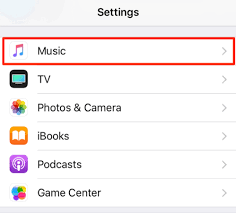
-
Step 3: Choose the cellular data option
Now choose the cellular data option to know the details about this app. You will have multiple options related to the music’s data. It will also show the usage of the app and cellular data used.
-
Step 4: Check the quality
Two types of quality options will appear on your screen. There might be a chance that the problem must be occurring because of the low quality. Choose the high-quality option and observe if the problem is still occurring.
If the problem is fixed after the high quality, let it be and your problem is fixed.
Method 5: Reinstall the app
-
Step 1: Open your phone
Unlock your phone. It should be connected to an internet connection.
-
Step 2: Press and hold the app icon
Look for the Apple music app among other apps on the home screen. After finding it, select the app and hold it. You will notice a change on your screen. The screen will blur a bit.
-
Step 3: Tap on X
As soon as you press and hold the app, you will see a cross mark on your screen. Drag the app to the cross mark. Your app will then uninstall. It might take a few seconds to uninstall. Your app is uninstalled now.
-
Step 4: Go to the App store
Now you need to re-install the app. Now look for the app store on your phone. It must be present among the apps on your phone. Tap on it and open it.
-
Step 5: Search and download Apple music
After opening the app store, search for Apple music. The search bar is present at the top of the app store. Brief information will appear you soon as you click on it. Now click on install.
The installation will start in a few seconds depending on your internet speed. Make sure your device is connected to an internet connection before the installation process.
SEE ALSO:
[Fix]Why do songs become unavailable on Apple Music
Why are some songs not available in my country apple music
[Fixed] Why is apple music crashing, glitching, not working, not playing songs
For further queries contact Apple customer support.









