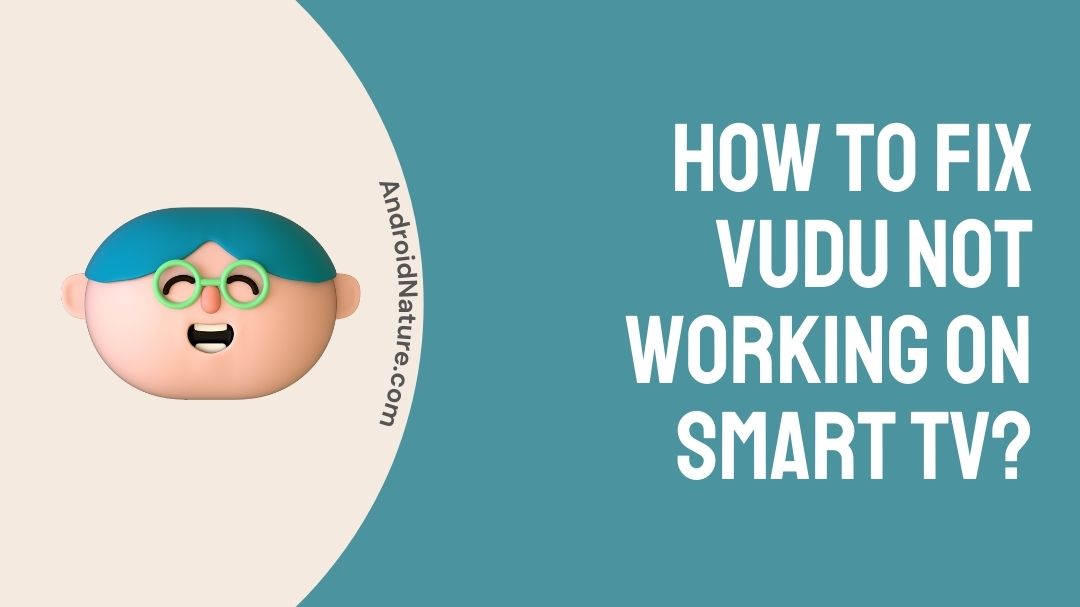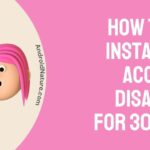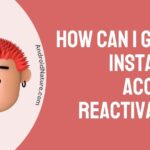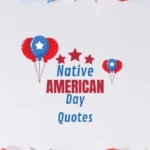Are you the one who’s planning to get VUDU on your smart TV or dealing with the “VUDU not working on smart TV” issue? Then, mate, we have got you all covered. All we want is you to recline back and stick by the article till the end.
What exactly is VUDU?
It is nothing but a platform that provides an ad-supported/free as well as paid on-demand streaming service without a monthly fee.
Infrequent users can rent movies or TV shows or buy content they would like to watch in their spare time on any device without being a subscriber.
If we go back a bit in its history, VUDU is an American digital video store that delivers paid/non-paid video-on-demand streaming services to the audience.
VUDU is owned by Fandango Media (2020-present), a joint alliance between NBC Universal (75%) and Warner Media (25%).

Is it worth using it?
Here are a few pros and cons of VUDU that will help you know its worth.
- (Pros) VUDU has a great collection of your favorite movies and TV shows ranging from oldest to latest.
- As VUDU does not follow any subscription custom, it allows you to pay only for the content you watch. Though, the price varies from content to content. Just rent your favorite show/movie and enjoy.
- It is very easy to use and available for many devices.
VUDU can be operated on a number of devices,
- Smart TV : VIZIO, Samsung and LG
- Game consoles : PlayStation, NVIDIA and even on Xbox
- Streaming devices : Roku, Chromecast, TIVO, Amazon Fire TV, Xfinity, VUDU Spark
- Pcs/Macs : Lenovo, ASUS, HP, Dell,
- Smartphones/Tablets : Android and iOS
- Blue-ray players : Sony, Samsung and LG
Drifting towards its cons,
- (Cons) If you are not a resident of the US, you won’t be able to use VUDU in any other region. Except you are using a VPN service to get access to VUDU.
- If you are a constant user of VUDU, you might find VUDU an expensive video on-demand service. It is a commendable choice for infrequent users. However, for more streams, we recommend you opt for a streaming service that offers monthly plans like Netflix, which offers $8 and $12.
Now that we have discussed quite a detail about VUDU, we shall proceed further to the next relevant topic, “How do I get VUDU on my smart TV?”
How do I get VUDU on my smart TV?
Although, this tutorial works well for any smart TV you have. However, it may vary from model to model. We are illustrating the installation procedure of VUDU in a Samsung TV here.
- Turn on your Smart TV and press the Smart Hub button using your remote or navigate to the Play Store/App Store.
- There you have to select Apps shown on the Home screen. Hover the cursor to the Search icon and search for VUDU.
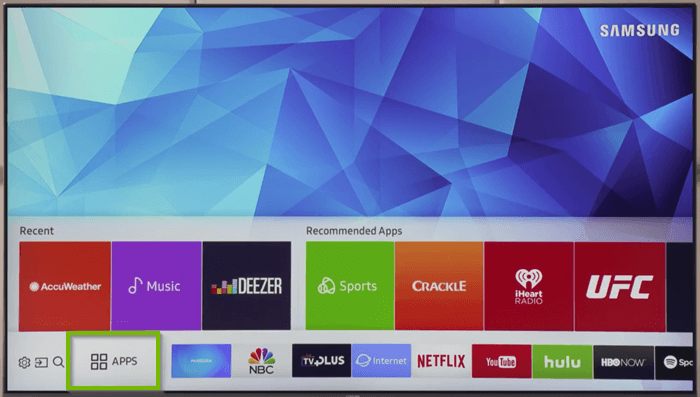
- Select the VUDU app from the top results and click on Install. Once the app is installed, launch it, & open it from the menu.
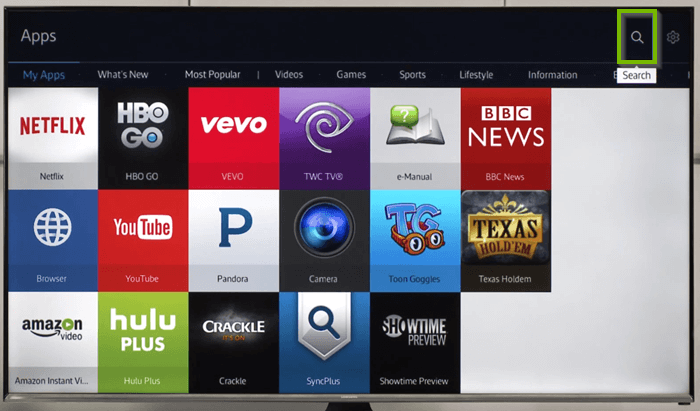
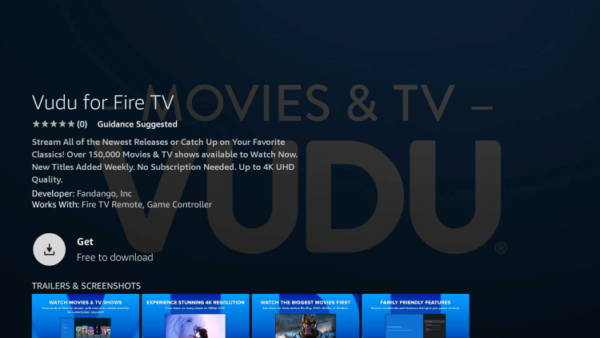
- Log in with your VUDU account (if you have any) and then make a purchase of the content that you would like to stream at any hour of the day.
If in case, your Smart TV doesn’t support VUDU, all you have to do is connect any one of the supported streaming devices to your smart TV and get direct access to watch your favorite content on VUDU.
How To make purchases?
To make purchases on VUDU, it is necessary to have a payment method saved in your VUDU account.
To add a mode of payment to your VUDU account, you have to:
- Search for VUDU by typing www.vudu.com in the address bar and then sign in to your account.
- Navigate to the Payment Methods column. Opt for the appropriate payment method you would like (Credit Card, PayPal, or gift card) and enter all the required information.
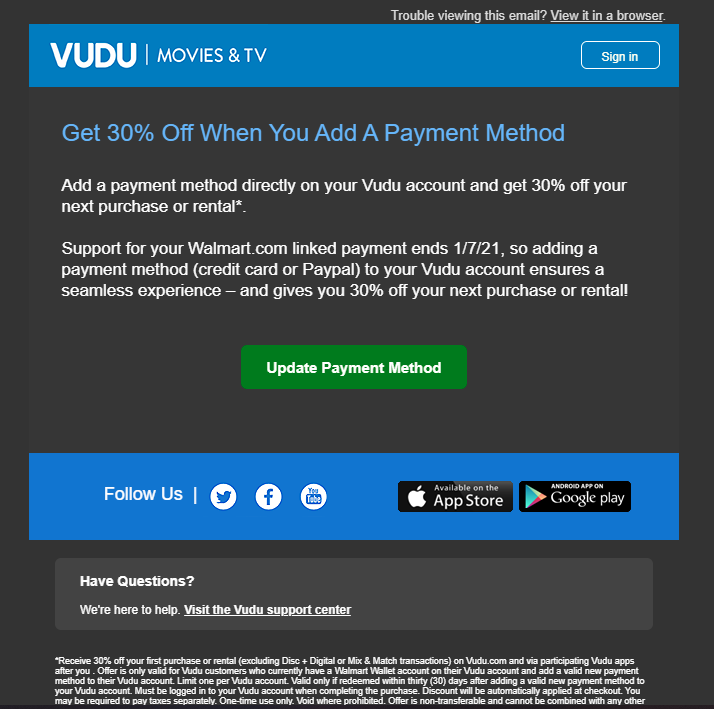
- After opting for a payment method, you are now eligible to make purchases on vudu.com or from most VUDU apps.
- Then, click on the buy option of your choice and just follow the required on-screen instructions to make the purchase of your choice.
NOTE: You won’t be able to make any purchases on Amazon Fire TV devices.
How To Fix VUDU not working on smart TV?
Neither VUDU nor any other streaming service guarantees 100% fault-free service. Consequently, many users claimed that they have faced a lot of issues, such as buffering, screen blackout, frozen screen while streaming VUDU.
What could be the reasons behind it?
There could be a bunch of possible reasons for the “VUDU not working on smart TV” issue:
- Temporary bugs are a flaw in the device or app that causes it to behave in inadvertent ways.
- Slow Internet connection at your place that needs a boost up.
- Network strength is not frequent.
- Outdated VUDU app and the firmware.
- Incorrect TV settings.
- Either the server or the app is down. You can check it via a Down Detector app.
So, without further a due, let’s dive into the ocean of solutions and get rid of the “VUDU not working on smart TV” issue.
Method 1 : Restart the VUDU app to fix VUDU not working
All you got to do is press the back or exit button using your TV remote control.
Then, select the Yes option to confirm the exit of the app.
Now again, try to launch the VUDU app on your smart TV by opening it from the home screen menu.
Method 2 : Reboot your Smart TV
Exit the VUDU app by pressing the back or exit button using your TV remote control.
Then, press the power and standby button on your TV remote until the TV turns off.
If you want a quick solution to turn it off, just unplug the power cable from the wall socket or the surge protector and your smart TV for a while > Then Plug it back in.
Press the power button again and then launch the VUDU app.
Method 3 : Update the VUDU app to fix VUDU not working
Without frequently updating the apps you have, it won’t work as swiftly as it can, and you may experience some issues, such as app crashing, buffering, screen blackout, frozen screen while streaming VUDU on your smart TV.
Here’s how you can check whether the update for the VUDU app is available or not?
- Visit the specific Play/App store built in your Smart TV
- Look for the VUDU app.
- You need to update your app if the update option appears on your screen.
- Select the Update option.
- Wait for a while until your app is updated.
- Launch the app, and it’s done.
Method 4 : Update your smart TV
It is a rough idea of how you can update any of your smart TV.
Navigate to Settings > opt for Support > Select Software Update > choose Update Now.
You can exit the Settings menu if there are no updates available, and continue watching the TV.
If you don’t want to take any chance in the future, ensure to set your apps to auto-update. This way, you won’t have to worry about updating them manually again and again.
Method 5 : Reinstall the VUDU app
If the VUDU app is not processing even after updating your TV and the app, then you must reinstall it.
- Visit the specific Play/App store built in your Smart TV.
- Search for the VUDU app.
- Select the Uninstall option > Install it again.
- Wait for a while until your app is successfully installed on your device.
- Launch the app, and it’s done.
Sometimes, the issue is within the app only, and by reinstalling it, all the bugs in the app will vanish and give a fresh start to your device and the app.
Method 6 : Factory Reset
If even after trying all the above methods to fix the “VUDU not working on smart TV” issue, the problem persists. Then there must be some conflict in your TV’s setting.
To fix those settings, the best alternative is to factory reset your smart TV so that the settings in your TV are set back to the default ones.
You can look for the steps on how to factory reset your smart TV specific to your model on the company’s website. After that, install the VUDU app on your Smart TV and launch it.
Final Words
This article will help you cover a variety of aspects related to the VUDU app if you’re the one who’s planning to get VUDU on your smart TV or dealing with the “VUDU not working on smart TV” issue.
A few effective methods to fix this issue are “Restart the VUDU app”, “Reboot your smart TV”, “Update the app/TV”, “Reinstall the app”, and finally “Factory Reset” it.
These methods will definitely help you to get your issue resolved instantly and operate the app on your device hassle-free.
Do share the knowledge with your near & dear ones. I hope it felt insightful & valuable.
Thanks a bunch y’all! Have a great day 🙂

Sakshi is a Terpsichorean (dancing all her stress out), she always had a keen interest in writing creative content since her school days. Basically, balance & short-term goals are something she looks forward to. She’s a big time foodie yet a fitness freak pursuing this job to fulfill her day-to-day needs.