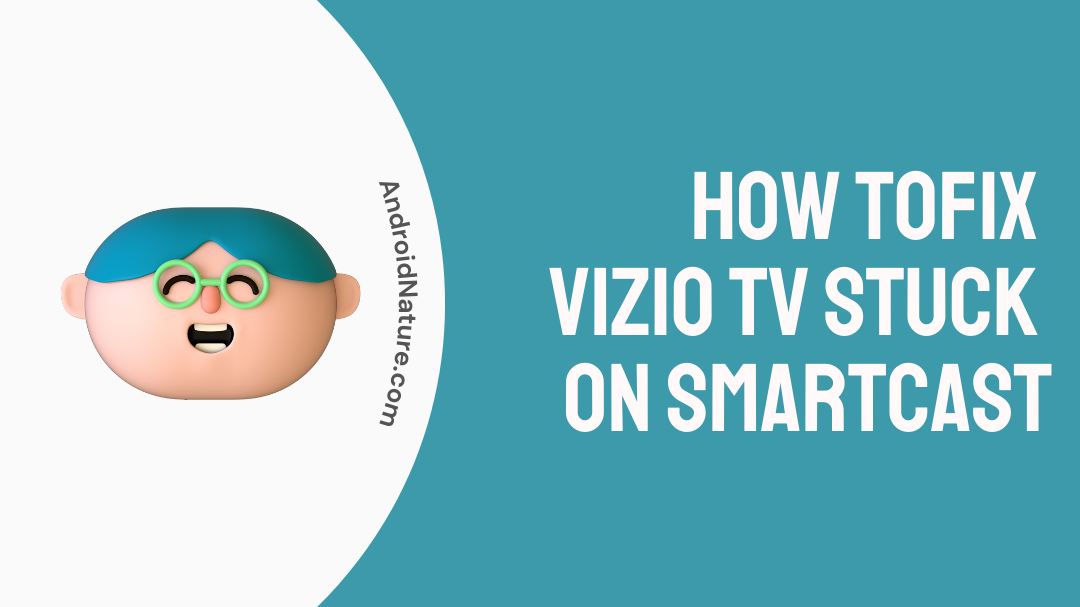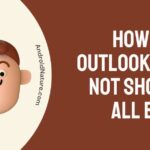There are more than 12 million VIZIO SmartCast TV owners all around the world who are enjoying the greatest in-home theater entertainment. Even though it’s inexpensive, it doesn’t sacrifice quality at all. Having a Vizio TV in your house has received overwhelmingly good feedback from its many owners. You and your family will have a much more enjoyable time if you have SmartCast installed in your house.
Although Vizio has a reputation for producing high-quality, reasonably priced televisions, its SmartCast platform has struggled to compete with Samsung’s Tizen and LG’s WebOS in terms of functionality.
As a whole, Vizio TVs are an excellent product, despite the fact that they are plagued by a number of issues. We’ve always provided step-by-step guidance on how to solve a wide range of issues.
Some aspects that the general public may not be aware of or have access to are currently being discussed. We’ll go through how to get the most out of your Vizio smart TV in this post. How to fix a Vizio TV stuck on a smart cast is what we’re going to discuss today.
Why is Vizio TV smartcast not working?
Watching your preferred films online over the weekend might not always go as well as you had hoped. It’s possible that you won’t be able to watch some of your favorite shows due to technical issues with your smart TV. “The beginning of Smartcast has arrived. Wait if you please “is one of the most common issues that may arise with the use of your Vizio TV. In addition, the loading time is unbearably extended.
The Smartcast notification will show up the first time your Vizio TV loads after the initial setup process. On the other hand, if it stays there for a significant amount of time, there may be a problem with either your television or your internet connection.
There are a few different things that might be preventing your Vizio Smartcast TV from being able to stream video. It is also possible that the connection you use to access the internet is unstable or faulty. Have a look at the solutions that are provided below if you are having difficulty finding a solution to the problem.
Fix Vizio TV stuck on smartcast
If your Vizio TV won’t switch on, the problem might be one of a variety of internal difficulties, or it could just be a software problem that can be repaired by following the instructions that are provided below.
Method 1- Verify Your Internet Connection.
There is a possibility that your Vizio TV is stuck on a smart cast because of a problem with your internet connection. It is recommended that your internet connection has a minimum speed of 1.5 megabits per second if you wish to view Netflix without interruption (Mbps).
Determine the speed of your network by using either Fast.com or speedtest.net to test the upload and download bandwidth.
If you reset your router and then rejoin the servers supplied by your Internet service provider, your network may be sped up (ISP). Remove the router’s power cord from the wall socket and keep it somewhere safe until you need it again, like in a drawer or cabinet. After reconnecting the power cord, shut off your router for five to ten seconds before turning it back on.
Method 2- Your Vizio TV needs a soft power cycle.
A form of cycling known as soft-pedaling involves the use of a You might utilize your Vizio television in order to bypass the screen that appears while Smartcast is being set up. In the event that you are unaware of how to do a gentle power cycle on your smart TV, the following steps will be of assistance to you:
- Step 1- To access the menu hit the button labeled “menu” on your Vizio remote.
- Step 2- Click the ok button on your Vizio remote to access the system menu, then scroll all the way to the bottom of the screen to make your selection.
- Step 3- Repeat the process of selecting the Reset & Admin option.
- Step 4- You may now do a soft power cycle on your Vizio TV by selecting the option and then hitting yes in the confirmation box that appears thereafter.
By doing a soft power cycle on your Vizio TV, you will be able to get around the smartcast launch screen. If the issue continues to occur, consider doing the troubleshooting steps that are listed below.
Method 3- Restart Your Device
It’s possible that restarting both your router and your Vizio TV can help you get rid of an issue that’s only temporary with your equipment. To do a power cycle on your device, you will need to take the following steps:
- Step 1-Turn off your television and make sure that it is unplugged from the electrical outlet.
- Step 2-Now unplug your router from the power outlet in the wall where it was previously hooked in.
- Step 3-After one to two minutes, after you have plugged in your electronic devices, turn them on.
- Step 4-Make good use of the wireless features offered by your Vizio television.
If you are still looking at the screen displaying your smartcast after the power cycle, you will need to restart your computer.
Method 4- Connect Your Device With Another Network
Whether you are still having problems after doing the steps outlined above, you might see if connecting your TV to a different network would resolve the issue. Internet service providers will occasionally employ a variety of strategies and procedures to reduce online traffic in order to protect their customers.
On the other hand, internet service providers limit access to some services that are essential for you to make use of the internet to control your television. Because of this, if you want to determine whether or not your service has been restricted, you can easily find out by connecting your TV to a different network and checking it out there.
Step 1-You can connect your TV using the hotspot on your mobile device or another network that is appropriate. You are free to utilize it provided that it has a connection to the Internet.
Step 2-Try restarting your television to see whether or not it is functioning correctly.
Method 5- Switch the DHCP setting on and off your Vizio TV.
The DHCP setting of the Vizio television may be toggled either on or off. To adjust the DHCP settings on your Vizio TV, follow these procedures:
- Step 1-Your remote’s menu button should be pressed now.
- Step 2-Now is the time to make your network choice from the menu that drops down.
- Step 3-Now, select the option that allows you to manually configure everything.
- Step 4-In this scenario, you need to reactivate your DHCP server if it is currently set to the off position.
- Step 5-It seems as though your Vizio is back online and connected to the internet.
After that, try to navigate through the smartcast starting screen and into the program itself if you are successful.
Be patient, as it might take a few minutes to complete.
Method 6- Resetting a Vizio Tv to factory settings
As a final resort, you may need to factory reset your vizio tv to get it working again. It is possible to factory reset your vizio tv to its original settings. Vizio’s TV may be factory reset by following the instructions below.
- Step 1-Your remote’s menu button should be pressed now.
- Step 2-Selecting the system and then selecting the reset & admin option from the drop-down menu will complete the process.
- Step 3-Select Reset TV to Factory Settings from the menu that appears.
Using the TV buttons, do a factory reset on a Vizio TV.
Step 1-If you don’t have a Vizio remote, you can find four buttons on the side panel of your tv to control the TV. The volume and input buttons are located at the bottom of the device. For at least five to ten seconds, hold down the Input and Volume buttons simultaneously until a bar appears at the very top of your TV’s screen.
Step 2-Step Once you’ve done so, push the bottom Input button for 5 seconds or hold it until the screen turns black on your TV, whichever comes first.
Step 3-The next step is to turn on your Vizio TV and follow the on-screen instructions.
Method 7- Customer care service
When you reset your Vizio TV, you will avoid having to deal with any smart cast starting issues that may arise on your Vizio TV. In the event that the issue continues, you should get in touch with the Vizio support team.
FAQs
Q1-What’s up with Smartcast starting so slowly?
Your Smartcast may take a long time to start because of bugs. In order to remove the problems from your television, do a firmware update or conduct a factory reset.
Q2- How can I remove the Smartcast screen from my Vizio TV?
Unplug your Vizio tv from the power outlet for 5 to 10 minutes to go through the smartcast screen. Try again when you’ve connected your Vizio television.
Final Words
You’re at the proper place if you don’t know how to repair the smartcast starting up problem. The Vizio smart tv has its share of glitches, just like any other.
Most of the time, it’s only a problem with the internet connection, a brief malfunction, or incorrect DHCP settings that are to blame.
Here we have stated some of the working steps which can help users on how to Fix Vizio TV stuck on smartcast .
If you follow their instructions, your vizio tv will no longer have this problem.
Further Reading:
How to jailbreak Vizio Smart TV
Fix Vizio TV keeps switching to Smartcast
How to turn up volume on Vizio tv without remote
[10 Ways] Fix Vizio TV Green Screen issue

Technical writer and avid fan of cutting-edge gadgetry, Abhishek has authored works on the subject of Android & iOS. He’s a talented writer who can make almost any topic interesting while helping his viewers with tech-related guides is his passion. In his spare time, he goes camping and hiking adventures.