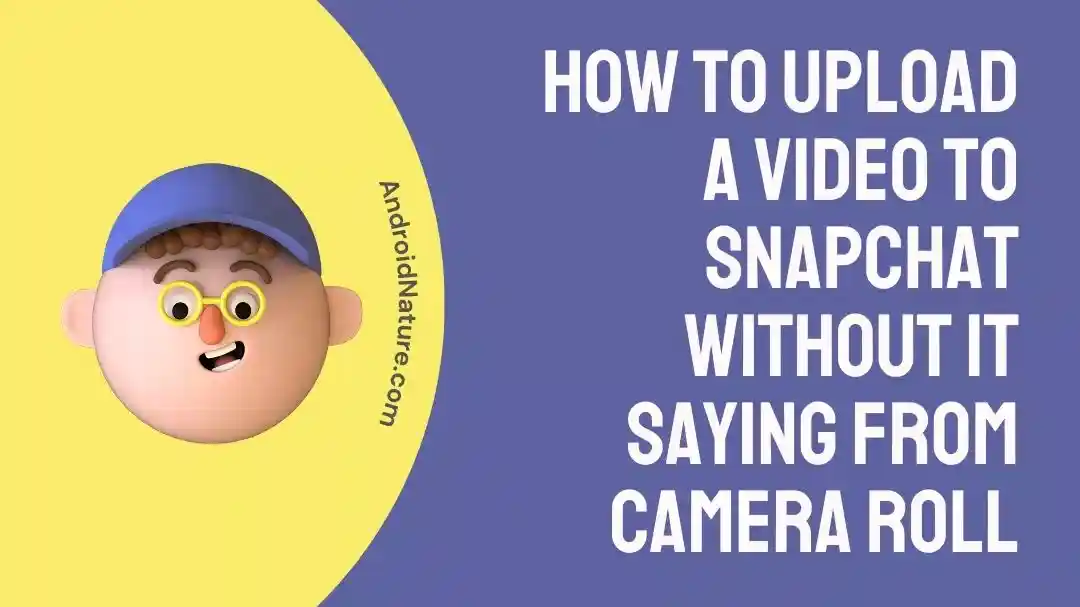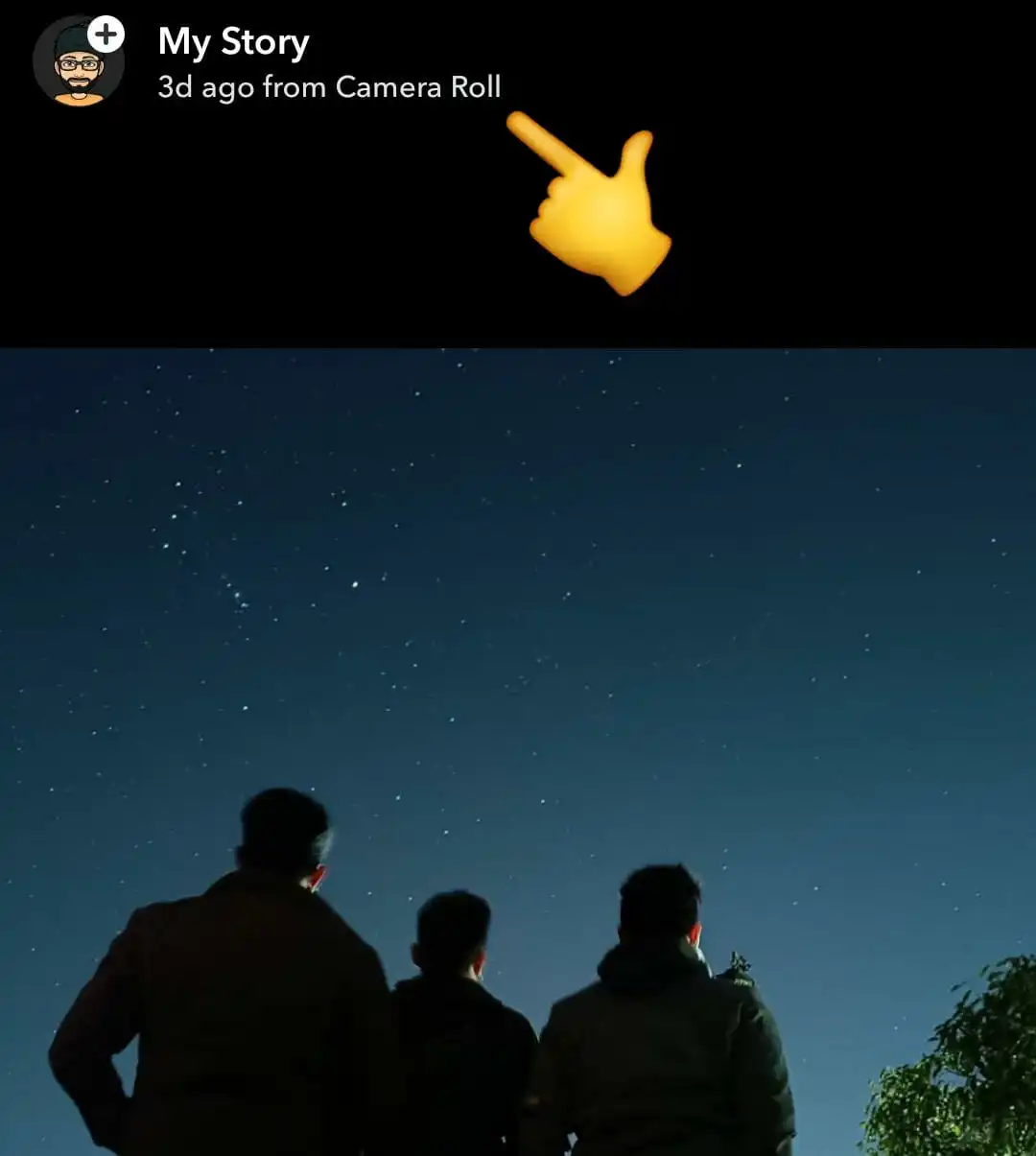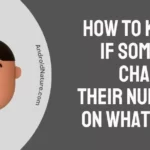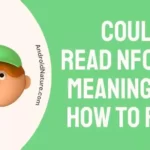If you have ever uploaded a story on Snapchat from your gallery, you would have noticed a text ‘from camera roll’ in the top left corner along with the time the image was captured.
So, in case you are wondering how to remove ‘from camera roll’ on Snapchat story whether it is a video or photo, you have landed on the right page.
Here, we have explained a few ways to upload a photo or video to Snapchat without it saying ‘from camera roll.’
So, without wasting time, let’s get started.
How to upload a photo/video to Snapchat without it saying ‘from camera roll’
Below, we have discussed a few methods by using which you can upload photos or videos on Snapchat without it saying ‘from camera roll’:
1. Use Camera Roll filter/lens
The first method to upload a photo or video to Snapchat story with saying ‘from the camera roll’ is to use a camera roll lens or filter to upload your story.
This is the easiest way to upload your Snapchat stories and appear to your friends that you took the snap with your Snapchat camera rather than from your camera roll, gallery or memories.
I have tested a few such filters and all of them works quite well to remove the ‘from camera roll’ text from the top of your story.
Use can use any of the following filters to upload a photo or video and remove the text ‘from camera roll’
- The camera roll filter by Khalid
- Camera roll upload by Adil Dlzar,
- Camera roll by Hassnein
Well, there are several other camera roll filter that works exactly the same, so you can use any of them.
To use the ‘Camera roll’ filter follow the steps below:
- Open Snapchat.
- Tap on the ‘search icon’ present in the top left corner.
- Search ‘Camera roll’ and choose any lens recommended above.
- Now, the filter will display all the image from your gallery, so choose the photo/video you want to upload.
- Now, tap on ‘Next’ and choose ‘My story.’
So, that’s. Now, you can view your story and the text ‘from camera roll’ will not get displayed at the top of your story.
The only drawback to use the camera roll filter to upload a photo or video to your Snapchat story is that your friends will be able to find out what lens you have used to upload the story.
So, if you are okay with that you can use this method to send a picture to your Snapchat story from your camera roll or gallery as a normal snap.
2. Send Snaps From Camera Roll Using Sticker
Another way to upload or send a photo from your camera roll as a standard snap or without the tag ‘from camera roll’ is to use Snapchat sticker app.
In this method, you will need to first create the sticker of the image you want to send to your story and then set it to your story.
Follow the step-by-step process below:
- Step 1: Go To The Snapchat App
- Step 2: Select the ‘Memories’ Section
Choose the memories section by tapping the ‘Two-rectangular icon’ on the bottom left side.
- Step 3: Make the image a sticker
Once you have selected the image, tap the “Pencil icon” in the bottom left corner of the screen to access the edit area where you may create stickers.
- Step 4: Select The Scissor Tool
To turn a picture into a sticker, choose the scissor tool and trace around the edge of the image.
When you’re finished, the sticker you just created should look like a rectangle of the image.
Now, click on Done.
- Step 6: Get Off The Memories Section
Leave the memories section and take a picture as usual.
- Step 7: Click On The Stickers Icon
The stickers icon, which looks like a piece of paper with a fold in one corner, should be clicked from here.
To access previously made stickers, tap the scissor icon in the top row.
- Step 8: Place The Stickers
Once the sticker has been chosen, use two fingers to move it until it fills the entire screen.
- Step 9: Send The Snap
Like any other snap, send the image to your buddies.
Drawbacks: The disadvantage of using this method is that it reduce the image quality significantly. Also, you can only use an image for this method as you can convert a video to sticker.
3. Use a third party app
Moving forward, another way to upload Snapchat stories from gallery or camera roll as normal snaps or without ‘from camera roll’ text is to use any third party apps.
- LMK App
- Casper APK
Note: These apps are not authorized by Snapchat, and we do not recommend using them.
Final words
So, that’s all for now folks. I hope you found this article helpful.
If you are able to upload your photo to Snapchat story with the ‘from camera roll’ tag, share this post with your friends, so they can also you the methods explained above to upload photos without worrying that it was uploaded from gallery or already captured images.
To read more post, have a glimpse at our Snapchat section or simply follow a few related posts below.
Further Reading:
If You Report Someone On Snapchat, Will They Know
Can Someone See A ‘Pending’ Message On Snapchat
Does Clearing Chat On Snapchat Clear It For Everyone
Why Can’t I See Someone’s Snapchat Story When I’m Not Blocked?
Difference B/W ‘Added By Search’ & ‘Added By Username’ Snapchat

Ankit is an engineer by profession and blogger by passion. He is passionate to do all the stuff such as designing the website, doing the SEO, researching for the content, writing tech blog posts and more.