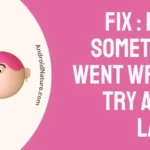Instead of using the TV’s tiny built-in speakers, you can upgrade to a more powerful sound system by adding a soundbar. Products manufactured by Vizio either decode contemporary surround standards or provide a Bluetooth connection, depending on the model.
Most individuals are under the impression that they are required to keep the software on their soundbars updated. It is because of this that a large number of individuals do not understand how to update the firmware on their soundbars.
You have arrived at the right place if you are one of those people who are unaware of the process of updating the firmware on the Vizio soundbar.
In this post, we have given you a detailed guide that will walk you through the process of updating the firmware on your Vizio soundbar in its entirety and in a sequential format.

Where to Check Vizio soundbar firmware
Short Answer: You can check the Vizio soundbar firmware by using the Vizio SmartCast mobile app or by holding the volume + and volume – buttons on the SoundBar at the same time and the speakers will tell you the version.
Your soundbar, like most of the tech you use today, should be regularly updated with the latest features and aesthetic preferences. If you keep its firmware up to date, you will be able to further improve your experience when it comes to home entertainment, whether you are watching the most recent movies or listening to your favorite band.
When connected to Wi-Fi, the soundbar’s firmware is updated automatically, and you can monitor the process in real-time using the soundbar’s companion mobile app. The Vizio soundbar app is similarly user-friendly, allowing you to effortlessly control your soundbar’s settings.
To view SoundBar’s firmware version, use the SmartCast mobile app and navigate to the Settings > System > System Information menu option.
Steps to Verify Vizio Soundbar Firmware
- Step 1– You need to begin by going to the PlayStore on your mobile device and downloading the Vizio SmartCast Mobile app.
- Step 2– Download the application, then link it up to your Vizio soundbar.
- Step 3– Simply navigate to the Settings menu, and you will see the most recent firmware version of the Vizio soundbar displayed there.
You may also verify the firmware version of your Sound Bar even if you have not yet set it up or linked it with the Vizio SmartCast App by pressing and holding the volume + and volume – buttons on the Sound Bar at the same time. Either the sound bar’s front LED lights will flash to signify the version, or the sound bar’s speakers will tell the version aloud.
How to update firmware Vizio soundbar
In spite of how well-made Vizio sound bars are, they occasionally require maintenance. If you want to maintain your high-tech audio gear functioning at its best, regular firmware updates are a must. In most cases, the soundbar will update itself automatically, but you also have the option to do so through USB.
Method 1 – Wi-Fi firmware update
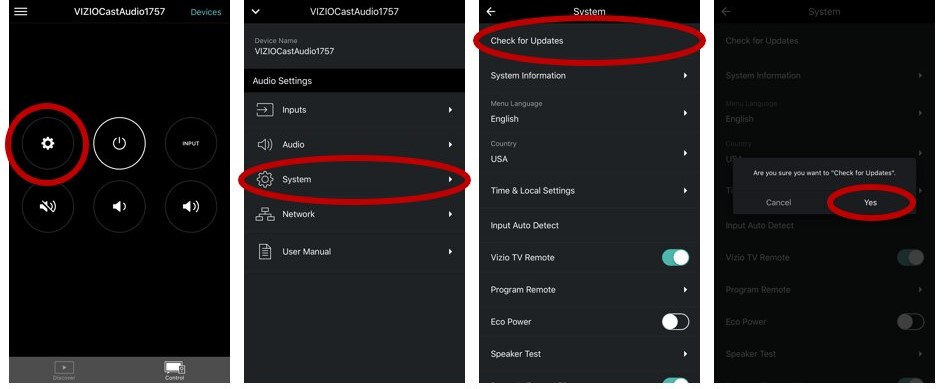
If there is a newer version of the firmware available, your Vizio sound bar is set up to download it for you automatically. However, the Vizio SmartCast mobile software requires an active Internet connection. To upgrade the firmware on your sound bar and get the most recent updates, follow these steps.
- Step 1– Open the Vizio SmartCast app on your mobile device.
- Step 2– You may access “Devices Settings” by swiping all the way down the home screen.
- Step 3- Follow the on-screen instructions after selecting “Add New Device.”
- Step 4– Your Vizio soundbar can now connect to the Internet.
- Step 5– Check for updates by navigating to “Settings” > “System” > “Check for Updates” in the Vizio SmartCast app on your mobile device.
- Step 6– To confirm your decision to check for updates, select “Yes.”
When a software update is available, the soundbar will automatically shut off. The updated firmware will be downloaded and installed mechanically. The updating procedure may take up to 30 minutes. While the update is being deployed, the SmartCast app’s connection to the sound bar will be severed.
When it’s done, the power light will stay on and the SmartCast app connection will be back up and running.
Method 2 – Updating Using a USB drive
In most cases, the soundbar will quickly connect to the internet, download the latest firmware, and install it. However, if you haven’t updated your system in a while, you may get problems with your soundbar.
When this happens, you’ll need to get the firmware from the manufacturer’s website and install it yourself.
There is absolutely no complexity involved in upgrading the firmware on your Vizio soundbar in any way. A USB disk that is empty and the model number of your soundbar is all that is required of you.
As a result, the following is an exhaustive guide that we have produced for you. This will allow you to easily update the system.
- Step 1- Connect the USB drive to your PC,
- Step 2- Navigate to the homepage of Vizio on your computer by using a web browser.
- Step 3- You need to check to see if there is a newer version of the Vizio soundbar software available. Visit the Vizio Support Page in order to do this.
- Step 4- Simply type in the model number of your soundbar into the search field; if an update is already available for your soundbar, you will see the phrase Your Firmware Model, Update, and Firmware” printed there.
- Step 5- If there is no new firmware available for your soundbar, then the search bar will be blank when you go to that section of the menu.
- Step 6- Then you will load the firmware onto your USB after downloading it on your personal computer.
- Step 7- After then, you should unplug the USB from your computer.
Manually apply the update:
- Step 1- Press the Power button to activate the Vizio soundbar.
- Step 2– Turn off the sound bar but leave it plugged in.
- Step 3- To update, connect the USB drive holding the file to the device’s charging connector on the bottom.
- Step 4– Reconnect the power cord to the soundbar.
- Step 5- After doing so, the soundbar’s first two indicator LEDs will light up, indicating that it has entered update mode.
- Step 6- The first, third, and fourth LEDs should turn on next. This means the update is happening right now.
Keep patiently waiting for the procedure to end and for the lights to return to normal. Once all of the LEDs go dark, you will know that the firmware upgrade is finished successfully.
SEE ALSO:
Vizio Soundbar Not Responding To Remote : (8 Fixes)
Vizio Soundbar Blinking No Sound: What To Do
How Do I Fix Vizio Sound Bar Audio Delay [9 Ways]
(11 Fixes) Vizio Subwoofer Not Pairing
Final Words
We’ve put up this comprehensive guide on updating the firmware on your device. Drop a note in the discussion section and let us know How well did the firmware update go for your Vizio soundbar?

Technical writer and avid fan of cutting-edge gadgetry, Abhishek has authored works on the subject of Android & iOS. He’s a talented writer who can make almost any topic interesting while helping his viewers with tech-related guides is his passion. In his spare time, he goes camping and hiking adventures.