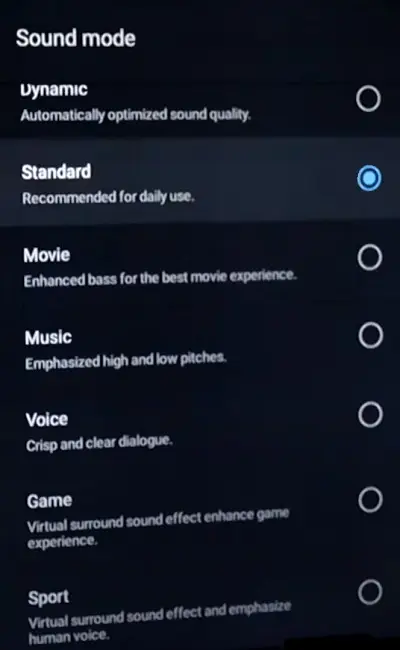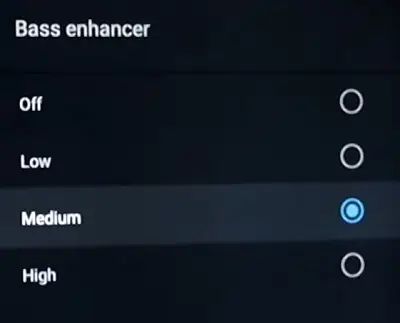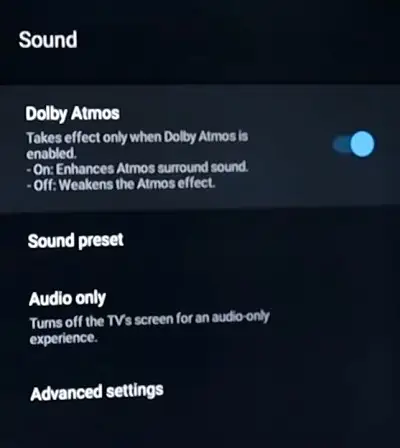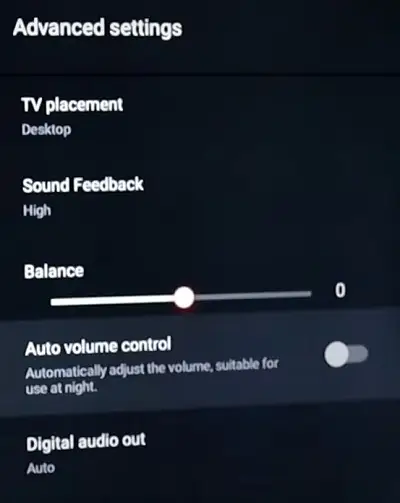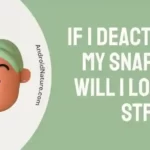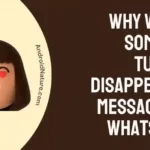TCL presents a line of quality TVs with remarkable audio and video. Most of the time, users prefer them over any other top-notch brands, considering their cheap price yet seemingly spectacular features.
The TCL android TVs are a game-changer, with sophisticated functionalities as is expected of a smart TV.
Today, however, our discussion will be focused on how to change TCL TV audio output settings.
Most importantly, we will discuss some simple hacks to resolve the issue of audio not working in TCL TV, with step-by-step methods. So let’s get started.

Best TCL TV audio output settings
Sometimes the best optimization of audio for your TV may vary with the environment you are in and the type of content you are streaming on your TV. If you have to watch your favorite football match, you might have to tweak the settings a bit to get the best experience.
The best TCL audio output settings vary as per the user’s requirement. And here, we will help you find out best settings for you.
1. Sound Mode
First is the Sound Mode setting, which lets you choose a specific audio mode as per your requirement. If you are someone who likes to stream movies and shows a lot, then Movie mode should be selected.
Similarly, for gamers out there, Game mode provides a better experience with balanced highs, lows, and mids.
If you can’t select a specific mode or don’t want to change modes frequently, you can always go for Standard mode. It delivers a balanced sound experience, and there is no need to tweak the modes again and again.
2. Bass Enhancer
Bass or low-frequency sound settings can help you enhance your movie or gaming experience. Where high bass can enhance your music listening experience, it can ruin your gaming experience. Especially if you are playing a FPS game.
Select the Bass Enhancer setting to ‘Medium’ if you are looking for a balanced setting.
3. Dolby Atmos
You might have heard the name Dolby Atmos. And if your TCL TV supports Dolby Atmos, you can get an enhanced movie experience. You just need to enable the Dolby Atmos feature.
In the Sound menu, toggle the switch next to Dolby Atmos, and you will be good to go.
4. Advanced Settings
We suggest you don’t tweak Advanced Settings much. Especially the Balance audio slider.
You can try the Auto volume control toggle to see if it works. The auto volume control feature keeps the extremely loud volume in control. So, the abrupt loud volume won’t ruin your experience if you are watching a movie at night.
How to change TCL TV audio output settings?
The TCL TV has in-built speakers that work wonders. However, there are instances where you would wish to change the bass to get clarity in the dialogue.
This lack of clarity is due to disturbances in the surroundings. Most time the TV dialogue lacks clarity, and that is when you realize the need for an equalizer for your TV audio output.
Before recommending any settings for this issue, you must understand why such a disturbance exists. Certain content that is played on the screen comprises so many sounds put together.
There is music, speech, and many other sounds. When you prefer to understand the movie through dialogue, you would want it to be heard loud and clear.
But you would also wish to have the background music to be heard alongside. How will you know the best settings for this kind of requirement?
We are here to help you with this situation.
So given below are the steps on how to change the TCL TV audio output settings to better overcome any disturbances.
Usually, the type of audio is preset and you can change this through the following steps;
- Press on the ‘settings symbol’ on your TCL TV remote.
- This displays the TV settings menu.
- Using the up and down arrows select ‘Sound preset’.
- A list of options will appear. The preset sound option is usually ‘Standard’ unless it was manually changed.
- You can choose among these options and compare the differences in audio. And make a suitable choice.
The Standard sound option is recommended for the best sound quality, however, other sounds may also provide more bass or clarity as per the requirement of the content displayed on your screen.
How to fix TCL TV with no audio?
Usually, the audio troubles are concerned with various aspects of the content that you try to play on the TV. So here are the various methods to help fix TCL TV with no audio.
1. Select supported Audio format
When you attempt to play the video from a file, a message pops up saying ‘audio format not supported. This is the case when you are viewing some content from an external storage device like a USB or any other files
TCL supports the following audio formats;
- DTS
- M4A
- AAC
- MP3
- WMA
- PCM
- AC3/EAC3
- ALAC
Audio formats other than the above-listed ones, may not be played conveniently by your TV. So you need to troubleshoot this issue beforehand.
Open an audio file that you would want to play. If the message stating ‘audio file not supported’ appears, then follow the below steps to resolve it.
- Download the right ‘CODEC’:
CODEC is a technology that deals with compressing and decompressing files as per the user’s requirement. You don’t have to worry much as it isn’t as complex as it sounds.
All you have to do is download the right Codec software or Audio convertor. There are several converters available over the internet which is suitable for Windows as well as Mac.
- Add the audio file.
Once you have downloaded the codec, you will find an option ‘Add file’ or ‘Import file’ in the software. Click on it and choose your audio file.
- Choose the appropriate audio format.
Now click on ‘Profile’ and go to ‘General audio’. The list provides above contains the supported audio format for TCL TVs. Among these, choose any one and proceed by clicking on ‘Convert’.
You are now ready to play the audio file on your TCL TV.
2. Change TCL TV audio output setting
The audio settings are preset to a standard and sometimes this may not work for the content that you wish to play.
The TCL TV has set its audio to ‘Stereo mode’ which provides the right audio format for your content.
So you won’t have to change the format or go through the trouble of compressing your audio file. Here are the steps on how to change the audio settings to ‘Stereo mode’.
- Press on the ‘Home’ icon on your remote to open the ‘Home screen’.
- Navigate towards ‘Settings’.
- Press on the right arrow and choose ‘Audio mode’.
- Now, press on the right arrow and then choose ‘Auto (Stereo)’.
- Press ‘OK’.
Now your audio will work and the TV will automatically choose the right format.
3. Secure your connection
Most importantly, check your connections to make sure there is a proper signal for your content to play on the screen.
4. Update Control Software
Another step would be updating your TV. Updates help resolve any kind of internal complications thereby helping with audio-related problems.
For more issues regarding TCL Roku TV, visit the following links;
FAQs
Q1. What audio format does TCL TV support?
We have provided the list of audio formats supported by TCL TV in the above article. Your TV will not support any other formats.
Q2. How do I fix the sound on my TCL TV?
Various reasons can affect your TV audio. Refer to the steps explained in the above article to fix the sound.
Q3. How do I connect my sound system to my TCL TV?
Here are the steps to connect a sound system to your TCL TV;
- Make the physical connections between your TV and the soundbar.
- Switch on both the devices
- Then go to ‘Settings’ on your TV.
- Choose ‘control other devices.’
- Click on the appropriate connection.
- After this connection go to ‘Menu’ on your TV.
- Select ‘System audio control’.
- Click on your connection.
This will establish the connection between your TV and the sound system.
Conclusion
This article explains in detail how to change TCL TV audio output settings. Also, we have discussed key issues and a step-by-step guide on how to solve them. Hope it helps.
Further Reading:
TCL TV on Button: TCL Roku TV Power Button Location
[4 ways] How to turn on TCL Roku TV without remote?
[5 Ways] How to Fix TCL Roku TV Sound Problems
Best Picture settings for TCL 4k TV

Dilha is a writer who loves composing poems and going into deep research on all kinds of tech stuff that they don’t teach in school. Anything that marks the extraordinary part of this generation excites her. she is currently persuing her degree in genetic engineering. here at Android Nature, she is assigned with various cool topics and is responsible for sharing cool insight and updates on the same.