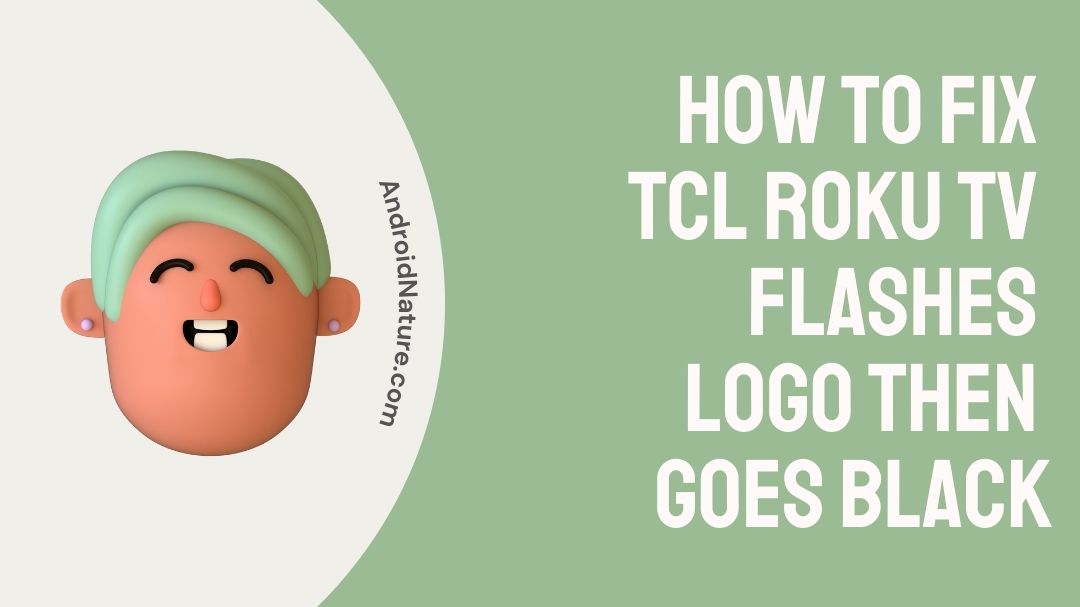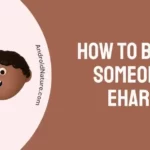Your TCL TV paired with Roku promises to be the ultimate entertainment hub, where all your favorite content is just a click away. But what happens when that screen starts to blink, flash, and then pitch into darkness? A real bummer, right?
It’s a scenario none of us want to encounter with our prized entertainment setup. When it does happen, several questions bubble up: Why did this occur? Can it be fixed? Are there any solutions?
If these questions are looming over you and you’re scratching your head about what to do next, don’t worry. Stick with us as we delve into the article, “How to Fix a TCL Roku TV That Flashes Logo Then Goes Black,” and we’ll guide you through troubleshooting this pesky problem.
Why does my TCL Roku TV have a black screen?
Your TCL Roku TV screen might be black due to several reasons such as the power supply board isn’t working properly.
Sometimes the issue is just a loose cable. If the wires inside aren’t connected properly, your TV won’t show a picture.
Software problems can cause a black screen, too. If your TV’s software is old or has some errors, it won’t work right.
Below, we have provided a few fixes that will help you resolve the issue. Keep on reading.

How to Fix TCL Roku TV flashes logo then goes black?
1. Check cable connections.
Having loose or faulty cable connections on your TCL Roku TV can cause your screen to misbehave. Users should see to it that all their connections proper and secure at all times.
To avoid any loose or faulty connections, we recommend unplugging your wires and fitting them in properly.
Any power cable, HDMI cables, audio cable, internet cables should be secure and tightly fit into the TV.
2. Perform a power cycle.
Users can try performing a power cycle on their TCL Roku TV, if the screen abruptly decides not to work.
To perform a power cycle, follow the given steps:
- Turn “Off” your TCL Roku TV.
- Switch “Off” your TCL Roku TV from the main plug.
- Disconnect your TV plug from the socket for 2–3 minutes.
- Plug your TV power cable back in and turn “On”.
This simple power cycle should make sure that it erases any temporary bugs or glitches that may be causing the TV to misbehave. This is a simple step but is most effective under a lot of circumstances.
3. Inspect for External Device Interference
External devices connected to your TCL TV, like cable boxes, game consoles, or streaming devices, can sometimes cause screen issues.
Disconnect all devices from your TV and try turning it on again. If your TV stays on, reconnect devices one at a time to isolate the cause of the problem.
4. Check for faulty backlit boards.
Sometimes the TV’s main board words, but the backlighting panels give up. This has been a recurring problem noticed among TCL TV’s.
To check, shine a flashlight on the screen at an angle. If you can see a dim picture, the backlights aren’t working.
LED TVs have a main screen that produces the image on the screen, and they have separate lighting boards to illuminate the picture. Depending on your TV the picture may either be side lit or bottom lit.
The TV can however still be fixed if users can find the right parts and have an experienced hand with the soldering gun. It could be worth trying if the TV is still salvageable and not too old.
5. Check the refresh rate
Make sure that you are not using a refresh rate that is not supported by your TV.
If you’re using a refresh rate that your TCL TV doesn’t support, it could lead to display issues, including a black screen.
Check your TV’s manual or the settings menu to find out the supported refresh rates and how to adjust them properly.
6. Check for TCL Roku warranty.
Buyers get a limited warranty for every TCL Roku TV they buy. Users who buy a TCL Roku TV for personal use get up to 1-year limited warranty on their device. Users who get their devices for commercial purposes get up to 6 months worth of limited warranty.
If your TCL Roku device is still under this eligible warranty period, it is probably best if you can get it checked before calling any third party technician to open the TV up. Users might just be able to get a free repair or replacement if they are eligible under the criteria of the terms and conditions set by the manufacturer.
7. Hard Reset your TCL Roku TV.
If your TV turns on but does not show any image on your screen. Users can try hard resetting their TCL Roku TV. Users will not have to use the screen to perform this reset, and can be performed if users have a working TV remote with them.

However, users should know that performing a hard reset will erase their TV of any user data and apps stored on the TV. It will take the TV back to its original factory state.
To perform a Hard Reset on your TCL Roku TV, follow the given steps:
- Press the “Home” button on your remote for 5 times.
- Press the “Up” arrow button one time.
- Next, press the “Rewind” button twice and the “Fast Forward” button twice.
- Wait a few seconds to let the TV restart.
After pressing this key combinations in succession, the TV will automatically Hard Reset itself. After the reset, if there was any faulty software or bug causing the problem, it should get rid of such problems and start on a fresh boot. The TV will be set back to factory standards and free from any user data.
SEE ALSO:
- How to Fix TCL TV not turning on light blinking
- [5 ways] How to Fix TCL tv black screen of death?
- [4 ways] How to turn on TCL Roku TV without remote?
- [5 Ways] How to Fix TCL Roku TV Sound Problems
FAQs
Q1. Do I need a Roku Account to use the TCL Roku device?
Ans: It is generally assumed that if you use a TCL Roku device, users will be using the Roku service inbuilt on the TV as well. During start-up, the users will ask to Sign in or make a Roku account. If users already have a Roku account, they can sign in to it or make a new ID straight from the TV interface.
Q2. What are the advantages of having a TCL Roku TV?
Ans: As Roku is baked straight into the TV, users get access to all of Roku’s features straight inside the TV. Services like Netflix, Hulu, Disney+, Apple TV+, HBO Max, and more are available for users who already have a subscription.
Final Words.
Having a TCL Roku is a great convenience as it gives the joy and advantage of having two devices seamlessly working as one.
However, this convenience and ease can be easily disrupted if your TV screen stops working.
To help users ease their doubts and worries we have come out with this article that should probably give users a fair idea of what is happening with their TV.
We have users queries have been cleared through this article.

A perennial tech-head with a knack for words, sneakers and fast cars. Likes to be in the know, of anything upcoming and cutting edge. Will probably sit down and talk to anyone over a cup of coffee. The coffee has to be good.