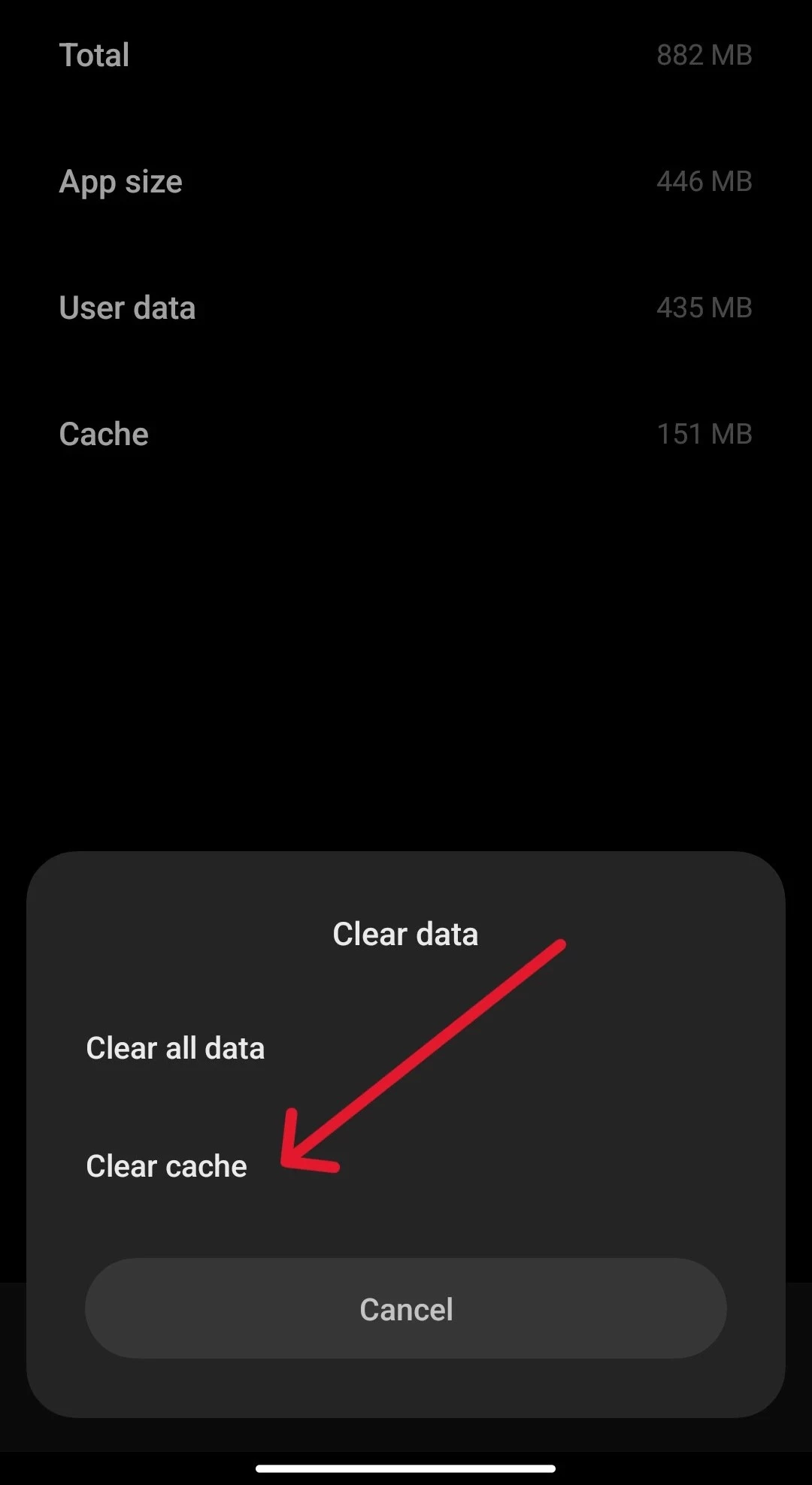Ever wondered what it means when you get a notification from Snapchat, but no message?
It’s a bit confusing because you tap a notification and then when you open it, there’s nothing.
While you might be wondering what this ghost notification is, there are a few reasons for this.
However, you may or may not be able to fix it depending on what’s causing the issue.
Additionally, the reasons I’ll be listing in this article are the same as why Snapchat says you have an unopened snap, but there aren’t any.
What Does It Mean When You Get A Notification From Snapchat, But No Message
Short Answer: When you get a notification on Snapchat, but don’t see any messages when you open it, it’s because of app glitches, using an outdated app, group notifications, or an app or device bug.
App glitches happen a lot on social media apps, and Snapchat is no stranger to these.
And, the worst offender is when the app itself has a bug.
In contrast to an app bug, if it’s a device bug, it’s a little easier to fix.
It could also be a common issue for many users, where they get notified of a snap, but there’s nothing inside the app.
So, before we jump into the fixes, let’s understand the issue with the ghost messages a little more.
Why Does Snapchat Say I Have An Unopened Snap?
If you were baffled by a Snapchat notification for an unopened snap only to not receive anything, you’re not alone.
It’s been a common bug, much like the best friend glitch that’s been happening on and off for a while on Snapchat.
There isn’t a clear reason or fix for this, but most users simply clear their Snapchat cache, reinstall the app, or restart their device.
While it doesn’t fix the issue permanently, it works well enough till you have to rinse and repeat.
Updating your app to the latest version might help, but it’s not guaranteed, since this issue has been happening for a while.
Sometimes, apps tend to repeat the same notification a little while after it’s already been opened or dismissed.
This generally happens more on Android, but it’s also happened for some iOS users as well.
Apart from this, if you’re someone who tinkers with your device, and you’ve installed a custom ROM, it could be the reason for the problem.
While most popular custom ROMs work extremely well with almost every app on the Play Store, it isn’t perfect.
And unless you know how to read bug reports, you won’t be able to figure out if it’s the custom ROM.
So, if you really want to use Snapchat without issues, I’d recommend going back to your device’s stock ROM.
But, with that said, let’s look at the simple fixes to solve the ghost notification issue.
Is There Any Way To Fix: Snapchat Notification But No Message
There are fixes, but they’re not guaranteed to solve the problem.
But if it does, I’m glad I could help.
So here’s what you can try.
Method 1- Update The App
If there’s an app bug or glitch, updating it can solve the problem.
You can visit the iOS App Store or Android Play Store and download the latest updates for Snapchat.
Once the updates are installed, keep an eye on your notifications and see if the problem crops up.
If it doesn’t fix the problem, try one of the other fixes.
Method 2- Clear The App’s Cache
A large amount of cache or temporary data can cause your app to bug out.
So, clearing your app cache can help with resolving the issue with Snapchat’s ghost notifications.
We’ll first look at Android and then at iOS.
For Android devices,
- Step 1- Open ‘Settings’ and go to the ‘Apps’ section.
- Step 2- Go to ‘Manage Apps’ and find ‘Snapchat’.
- Step 3- From here, tap ‘Storage’.
Now, click ‘Clear Data’ or ‘Clear Cache’ and then see if it fixes your Snapchat notifications.
For iOS, go to ‘Settings‘ > ‘Snapchat‘ > ‘Offload App‘.
Once the app has been offloaded, reinstall the app from the App Store.
Method 3- Set Your Notification Preferences
Another reason you might be seeing this is because you’re getting notifications from a group.
While this is normal, it might be confusing since you’re expecting a message for you, but it might be a general message in the group, or it’s for someone else.
You can fix this by changing the preferences for how you get notified.
To do this,
- Step 1- Open ‘Snapchat’ and swipe to your chats.
- Step 2- Hold down on a group chat and open ‘Chat Settings’.
- Step 3- Open ‘Message Notifications’ and change it to ‘Mentions Only’.
This will ensure that you’ll only receive notifications for snaps that you’ve been mentioned in.
If it’s a group that you check frequently but don’t want notifications, change it to ‘Silent’.
Method 4- Restart Or Reset Your Phone
As mentioned earlier, it might be a phone bug or glitch that’s causing the notification issue.
To fix it, first try restarting your phone.
Hold down the power button and tap restart.
Once it boots up, open Snapchat and wait for a while to see if the notification issue is solved.
If not, try resetting your phone.
Make sure you have a backup before you do this.
To do this, go to ‘Settings’ > ‘Google’ > ‘Backup’.
Tap ‘Backup Now’ and wait for it to finish uploading to Google Drive.
Next, go to ‘Settings’ > ‘About Phone’ > ‘Factory Reset’.
Follow the on-screen prompts and reset your phone.
During the initial setup, when it asks you to connect to your older device, tap ‘I don’t have access to it’.
This will ensure your device will automatically download the backup you created.
Once the backup finishes downloading, open Snapchat and the notifications should work properly now.
See Also:
Wrapping Up
Don’t tear your hair out if Snapchat keeps notifying you, and you don’t see anything.
It’s nothing more than your app or device bugging out.
Take a deep breath, relax, and follow this guide to get back to snapping your besties without the frustration of ghost notifications.

As a seasoned DIY tinkerer, Arvind found the simplest way to help anyone troubleshoot or set up tech without feeling overwhelmed by it. He’s an advocate for smart home technology and in his free time makes music. He’s also an avid gamer, mostly obsessed with single-player titles.