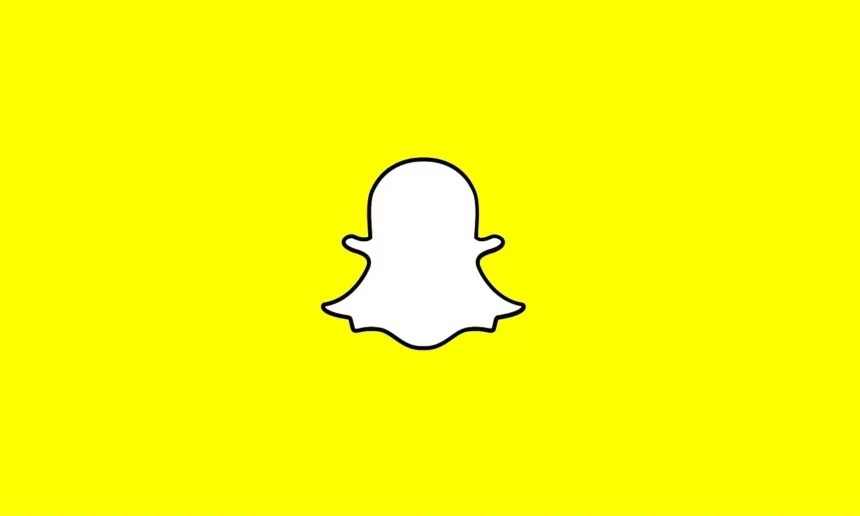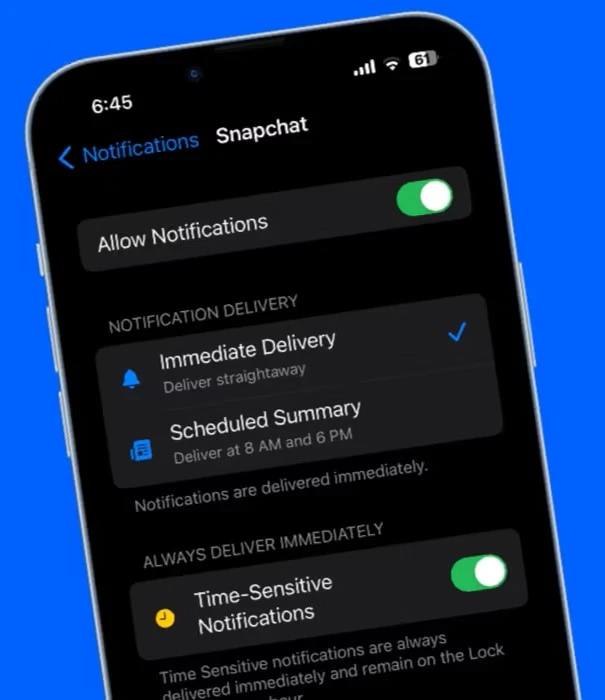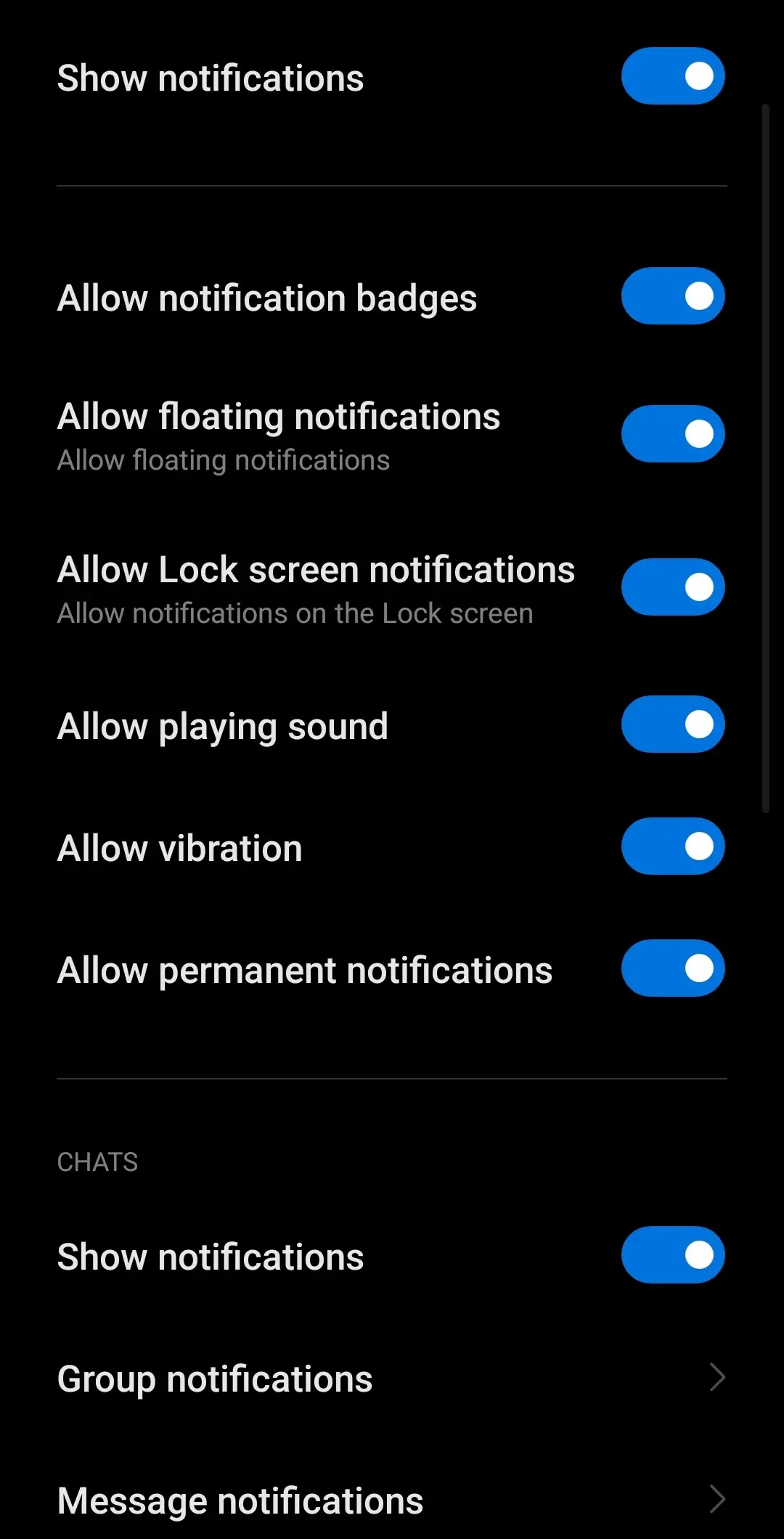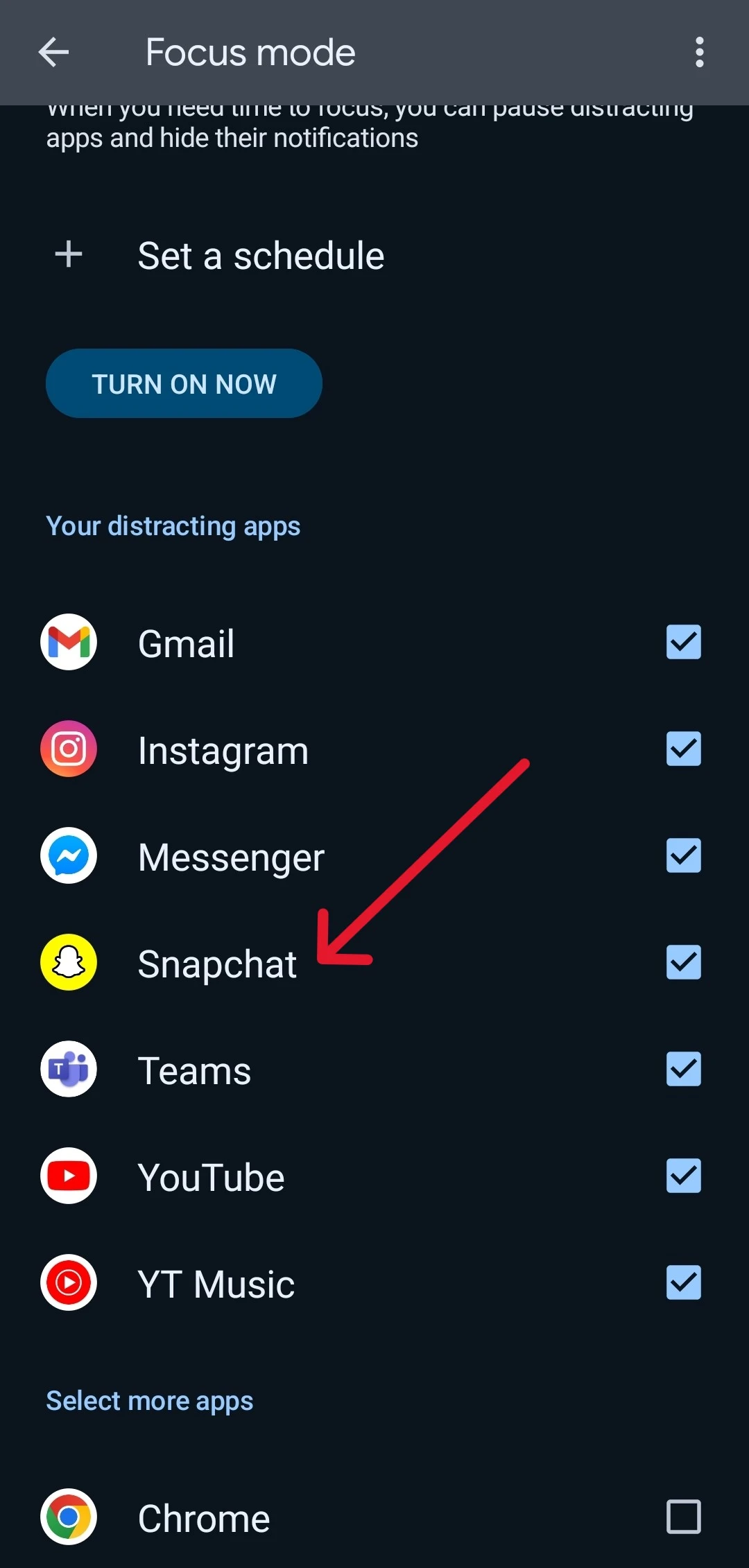Regular Snapchat users know how important it is to keep up with daily notifications.
You have streaks to maintain, friends to update, and maybe even tag your locations for the day.
With all that in mind, Snapchat’s new Time-Sensitive notifications help iOS users stay connected even if they’re in focus mode.
So, how does this feature work, and how do you get the most out of it?
I’ll run you through what time-sensitive notifications are in detail and then help you set it up.
What Does Time Sensitive Mean On Snapchat
Short Answer: Time-sensitive notifications are a feature on iOS devices that bypass ‘Do not Disturb’ and ‘Focus Mode’ to deliver notifications.
Not all apps have this feature, but Snapchat has implemented the feature on their iOS app.
While Android also has ‘DND’ and ‘Focus mode’, time-sensitive notifications aren’t implemented.
However, there are still ways to get your notifications on priority on Android.
Time-sensitive notifications are extremely useful if you have a streak going with a friend.
Even if you’re busy, you’ll still get important notifications from friends so you can snap them back.
Now that you know what time-sensitive notifications are, let’s look at how to set it up.
How To Make Someone Time Sensitive On Snapchat
As I mentioned above, time-sensitive notifications are a setting on the operating system rather than the app.
This means that apps such as Snapchat can make use of the time-sensitive feature on iOS to deliver notifications promptly.
So, if you want to prioritize notifications from specific friends on Snapchat, you won’t be able to do that.
However, Snapchat knows who you snap regularly.
This, coupled with turning on time-sensitive notifications, automatically filters out the important ones.
If you’re using Android, it’s a similar method.
You can’t directly prioritize specific friends on Snapchat, but you can prioritize notifications.
For iOS
All you need to do is have ‘BFFs’ on Snapchat (which you probably do) and then go to Snapchat’s notifications settings.
Here, you can turn on/off Time-sensitive notifications.
Once this is done, you’ll get priority notifications even if ‘DND’ or ‘Focus Mode’ are enabled.
For Android
It’s a slightly different process in Android devices.
If you’re on ‘Focus Mode’ you’ll need to ensure Snapchat isn’t on your list of distracting apps.
So, navigate to focus mode from the quick toggles on your notification bar.
Here, make sure Snapchat isn’t added to the list of apps. If it is, uncheck it.
You can’t do anything about ‘DND’ on Android, as it’s meant to silence notifications completely.
The only thing you can do is allow specific numbers to be able to call you while ‘DND’ is active.
How To Turn On Time Sensitive Notifications On Snapchat
Before we jump into how to turn on time-sensitive notifications on Snapchat, there are a few things to cover.
First, I’d like to reiterate that this feature is exclusive to iOS.
There is no alternative on Android, however, you can customize focus mode to allow notifications from apps like Snapchat.
With that said, let’s take a look at setting up time sensitive notifications on iOS.
To do this,
- Step 1- Open ‘Settings’ on your iOS device and then tap on ‘Notifications’.
- Step 2- Tap on ‘Snapchat’ and turn on the toggle for ‘Time-sensitive Notifications’.
Once you’ve enabled it, Snapchat will automatically send you important notifications from friends, even if your device is set to ‘Do not Disturb’ or ‘Focus Mode’.
These notifications also stay on your lock screen for an hour.
So, even if you can’t check a notification immediately, you have ample time to check it later.
Workaround For Time-Sensitive Notifications On Android
If you use an Android device, you might have a similar feature on some phones or custom ROMs, but it isn’t standard.
However, because Android phones have better customizability, it’s pretty simple to set up time-sensitive notifications for Snapchat manually.
1. Select The Types Of Notifications You Want From Snapchat
The first thing you’ll need to do is set up what notifications you want from Snapchat.
To adjust your notifications preferences,
- Step 1- Navigate to ‘Settings’ on your Android device and go to ‘Notifications’.
- Step 2- Tap on ‘App Notifications’ and select ‘Snapchat’ from the list of apps.
From here, only turn on the toggles for the types of notifications you want to get.
For example, if you only want notifications for individual chats instead of group chats, turn off the toggle ‘Group Notifications’.
Once you’ve set your preferred types of notifications, you can go ahead and customize ‘Focus Mode’ to allow Snapchat notifications.
2. Ensure Snapchat Is Not Listed As A Distracting App
Focus Mode generally sets apps such as Snapchat, YouTube, Instagram, TikTok, etc. as ‘Distracting Apps’.
This means these apps won’t be able to notify you while focus mode is active.
However, Android devices do allow you to customize your list of distracting apps.
To do this,
- Step 1- Tap on ‘Settings’ on your device and open ‘Digital Wellbeing & Parental Controls’.
- Step 2- Open ‘Focus Mode’ and ensure that ‘Snapchat’ isn’t in the distracting apps list.
Once Snapchat is removed from this list, you’ll be able to receive notifications even when Focus Mode is enabled.
While this workaround is pretty solid, it definitely isn’t as simple as setting it up on iOS.
Additionally, there’s nothing you can do to get alerts for notifications while ‘DND’ is active on Android devices.
You can still see notifications if you’re using your phone while it’s on ‘DND’.
But, your phone won’t ping or vibrate if you’re not using it.
The only option Android users have is to allow calls from specific contacts to override ‘DND’.
See Also:
Final Words
Time-sensitive notifications are a pretty cool feature that allows notifications on priority from specific apps.
And considering Snapchat is a social media platform that rewards users who consistently use the platform, it works really well.
Follow this guide to easily set it up on your device and never miss a notification from your BFF again.

As a seasoned DIY tinkerer, Arvind found the simplest way to help anyone troubleshoot or set up tech without feeling overwhelmed by it. He’s an advocate for smart home technology and in his free time makes music. He’s also an avid gamer, mostly obsessed with single-player titles.