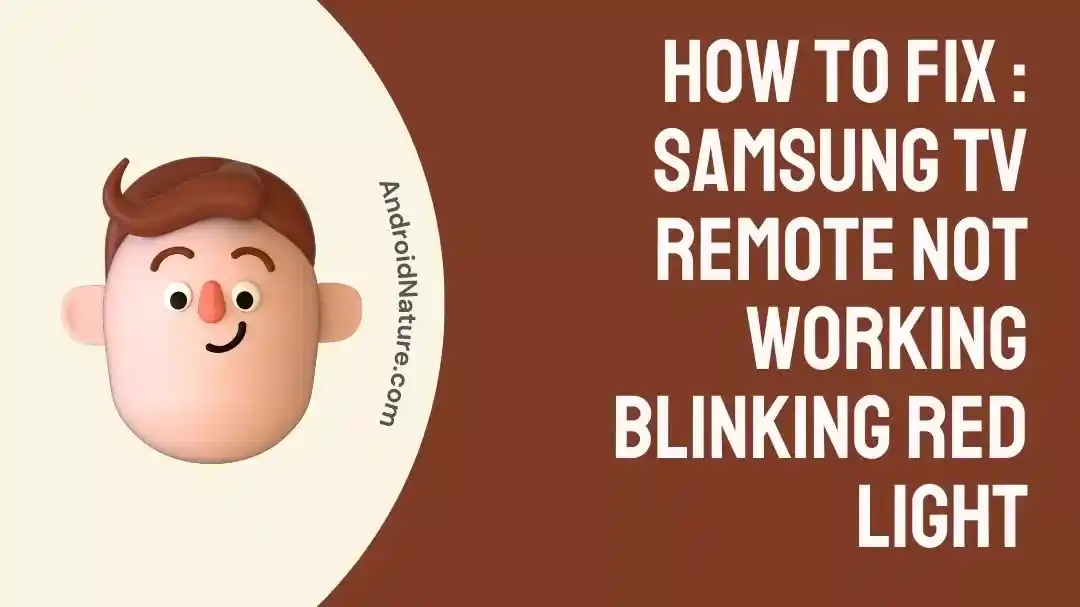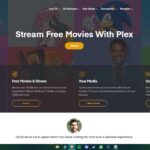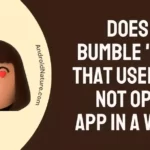Are you stumped by the red light blinking on your Samsung remote?
Have you been trying to figure out why the red light keeps blinking without success?
Don’t worry – you’re not alone! The red light on a Samsung remote can be confusing and mysterious.
But don’t panic – this article will give you an in-depth look at why the red light on your Samsung remote keeps blinking and how to fix it.
So, if you’re ready to turn off that red light, keep reading to find out why it’s flickering and what you can do about it!
Why is the red light on my Samsung remote blinking
Short Answer: The blinking red light on your Samsung remote indicates that the remote needs to be re-paired with your TV. To do this, press and hold the Return and Play/Pause buttons together for 3 seconds until the red light on the remote stops blinking.
The red light blinking on a Samsung remote can be caused by hardware and software-related issues. While troubleshooting can be frustrating, it’s essential to identify the cause of the case before attempting to fix the problem.
1. Battery Issues
A drained battery is the most common cause of the red light blinking on a Samsung remote. If two AA batteries power your remote, ensure they are fresh and fully charged. Likewise, if a rechargeable battery powers your remote, ensure it is fully charged.
2. Bad Connection
If the batteries are fresh and fully charged, the next likely cause is a bad connection between the remote and the TV. Again, ensure the remote is pointed directly at the TV and that no obstructions block the signal. You can also try unplugging the TV and plugging it back in to reset the connection.
3. Broken or Faulty Remote
If the connection is good and the batteries are fresh, it may be time to consider whether the remote is broken or faulty. First, try using a different remote to see if the issue persists. If it does, the remote is likely defective and needs to be replaced.
4. Software Issues
If the remote works with other devices but not your TV, it’s possible there is a software issue. Try updating the software on your TV or uninstalling and reinstalling the remote app on your phone.
5. IR receiver is malfunctioning
The common cause of the red light blinking on a Samsung remote is malfunctioning the device’s IR (InfraRed) receiver. The IR receiver is responsible for detecting and interpreting signals sent by the remote. If the IR receiver is malfunctioning, it can cause the remote to send out false alerts or not register any signs. This can lead to the red light blinking on the remote.
In conclusion, if the red light on your Samsung remote blinks, it could indicate a problem with the remote, the TV, or both. It would be best if you tried resetting the remote and ensuring the TV is connected correctly. If the problem persists, you may need to take your TV to a repair shop or get a new remote and TV.
How to Fix Samsung TV remote not working blinking red light
Many Samsung TVs come with remote controls with a built-in LED light that can indicate when the remote is in use or if there is an issue with the remote. However, on some models, the LED may blink red when there is an issue with the remote. Various topics can cause this, but there are several steps you can take to fix this issue.
Fix 1: Check the Batteries of your remote
The first step to take when your Samsung TV remote is blinking red is to check the batteries. The LED light will flash to indicate that the batteries must be replaced. First, remove the back cover of your remote and check the batteries to ensure they are still good. If the batteries are low or dead, replace them with new ones and try the remote again.
Fix 2: Reset your TV Remote
If changing the batteries does not fix the issue, you may need to reset the remote. To do this, press the “Power” button on the remote for 10 seconds until the LED light stops blinking. This will reset the remote and may fix the issue.
Fix 3: Ensure the Remote is in your TV’s Range
Another potential issue could be that the remote is not in the TV range. Make sure the remote is near the TV. If it is too far away, the signal from the remote will not reach the TV, and the remote will not be able to control the TV.
Fix 4: Check for your surroundings
Sometimes, other electronic devices can interfere with the signal from the remote. Ensure that any other electronic devices, such as wireless routers or cordless phones, are not too close to the TV. If they are, move them away and try the remote again.
Fix 5: Clean your remote power button
The issue might be a stuck power button on the remote. To fix this, carefully use a cotton swab with rubbing alcohol to clean the power button on the remote. Once the button is cleaned, try pressing it and see if the blinking red light goes away.
Fix 6: Power-cycle your Samsung TV
Another way to try and fix the blinking red light is to power-cycle your Samsung TV. To do this, unplug the TV from the wall outlet, wait for 10 seconds, and then plug it back in. After the TV has finished booting up, check to see if the blinking red light has disappeared.
Fix 7: Use SmartThings App as a remote
If all else fails, you can always use the SmartThings App. First, download the app on your smartphone or tablet and connect it to your Samsung TV. Once connected, you can use the app as a remote and control your TV without needing a physical remote.
The final hack is to try pressing the back and UP buttons simultaneously for 10–20 seconds. This should reset the remote, and the blinking red light should disappear.
SEE ALSO:
Remove Samsung TV Icons Stuck On Screen (6 Ways)
Fix : Samsung TV Stuck On One Channel
Fix: Samsung TV Screen Goes Black For A Second Then Comes Back
Final words
When your Samsung TV remote is not working and blinking red light, it is essential to take the necessary steps to identify and correct the issue. Dead batteries are the most common cause of small failures, so replacing them is the first step.
If the remote still does not work, then it may be necessary to reset the remote or the TV itself. If the issue persists, it may be required to seek professional help or contact Samsung. However, by following the steps outlined above, you should be able to get your remote working again.

A content writer with a B.Tech degree from Kalinga University, Saksham Jamwal, has a passion for writing. His favorite genre to write about is the ‘daily use devices’ and ‘social media’. He has worked on multiple projects ranging from blog posts to product reviews and loves to connect with people through his writing. Saksham is a creative and motivated individual who strives to produce informative and relatable content.