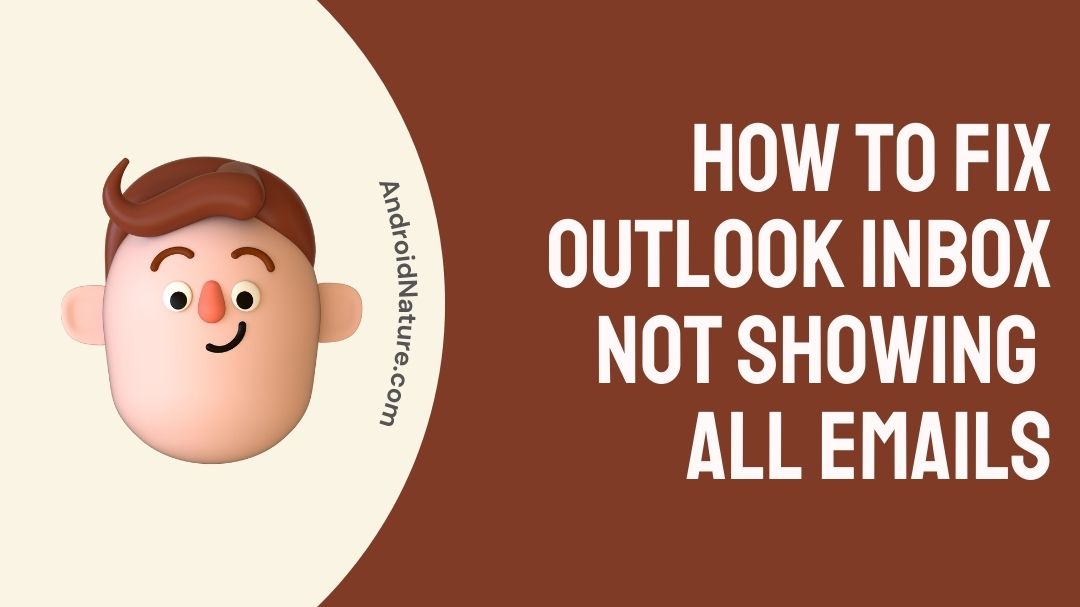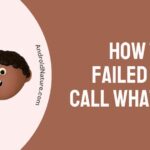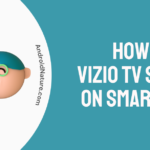Does your Outlook inbox not display all emails?
Or does it not show Outlook emails in inbox? This article gives you information about the reasons and fixes for this issue.
So, let’s get started.
Outlook is a product of Microsoft, hence called Microsoft Outlook. It is an email client where you can send and receive emails. This does not mean that you can only send and receive emails from @outlook or @hotmail.
You can also communicate with other emails domains such as @gmail or @yahoo, to name a few.
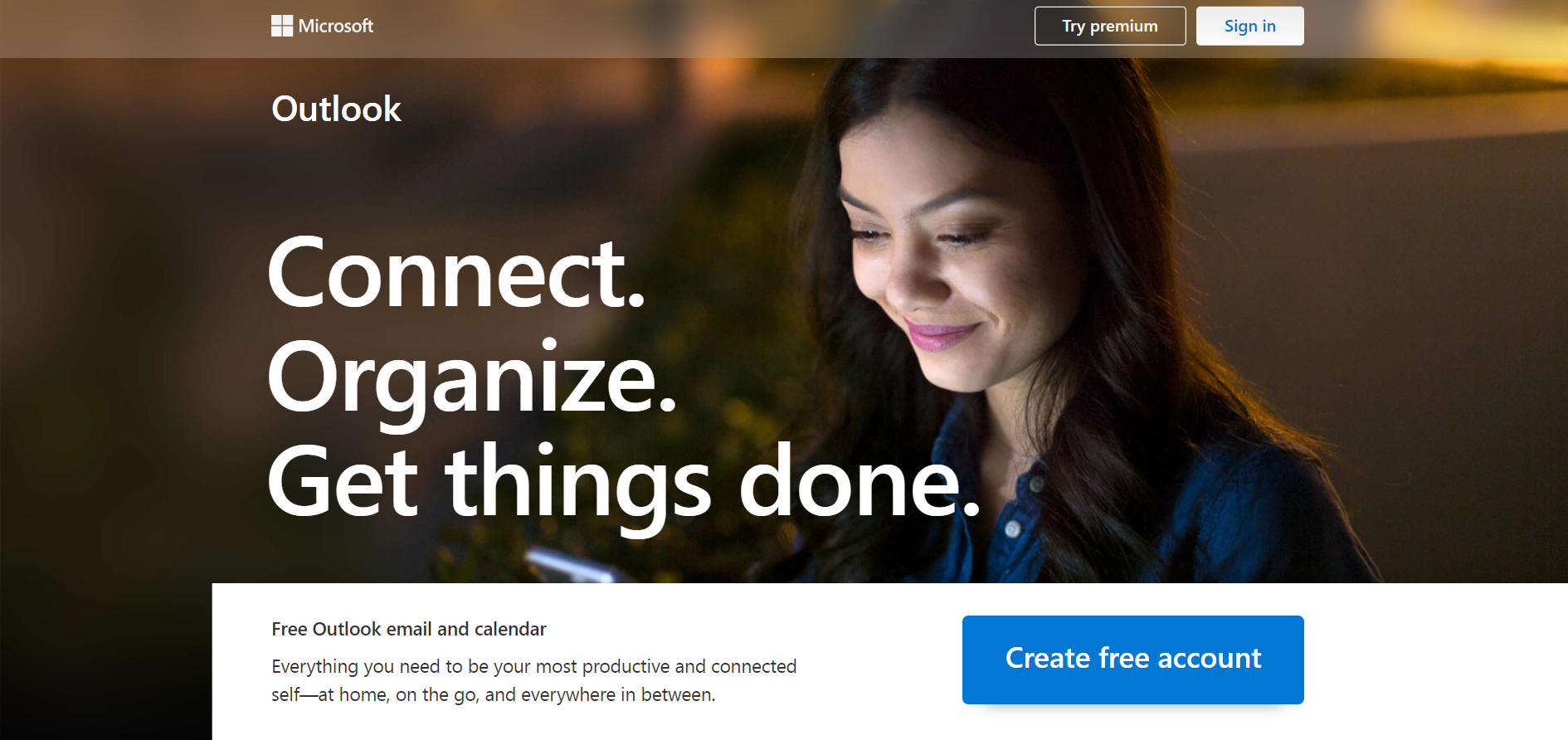
Outlook is not only used to manage your mails. It also allows you to manage your calendar, contacts, make notes using OneNote, organize and create Word, Excel and PowerPoint files too. But the files can be created and managed only on the website, the app does not have all the facilities.
It also has option to schedule meeting with Skype integrated into it. You can schedule your meetings for later or you can do it right at the moment by selecting “Meet Now” option now.
The first version of outlook was called as Outlook 97. It was originally known as Hotmail. Then it was renamed as Outlook.com in 2012. It also gives software developers an option to create their own software using Microsoft Visual Code, and use it on Outlook.
So if you are trying to organize your mails, calendar or your meetings, Outlook is your way to go. It is free to use like many other web services. You can purchase Office 365 to gain access to premium features.
Why are my Outlook emails not showing up in my inbox?
If your Outlook emails are not showing up in your inbox, it means that the mails have been sent directly to junk email and archives. It is important to know that Outlook emails are displayed in Focused view. All the other emails are displayed in Other view.
The other reasons for this can be fixing the view settings, checking archives, checking your internet connectivity, clearing space in the inbox.
You can change the auto-archive settings to suit your needs. This ensures that the mails you need show up in your inbox, rather than ending up in the archive.
So take a look at the following methods or fixes and try what works for you.
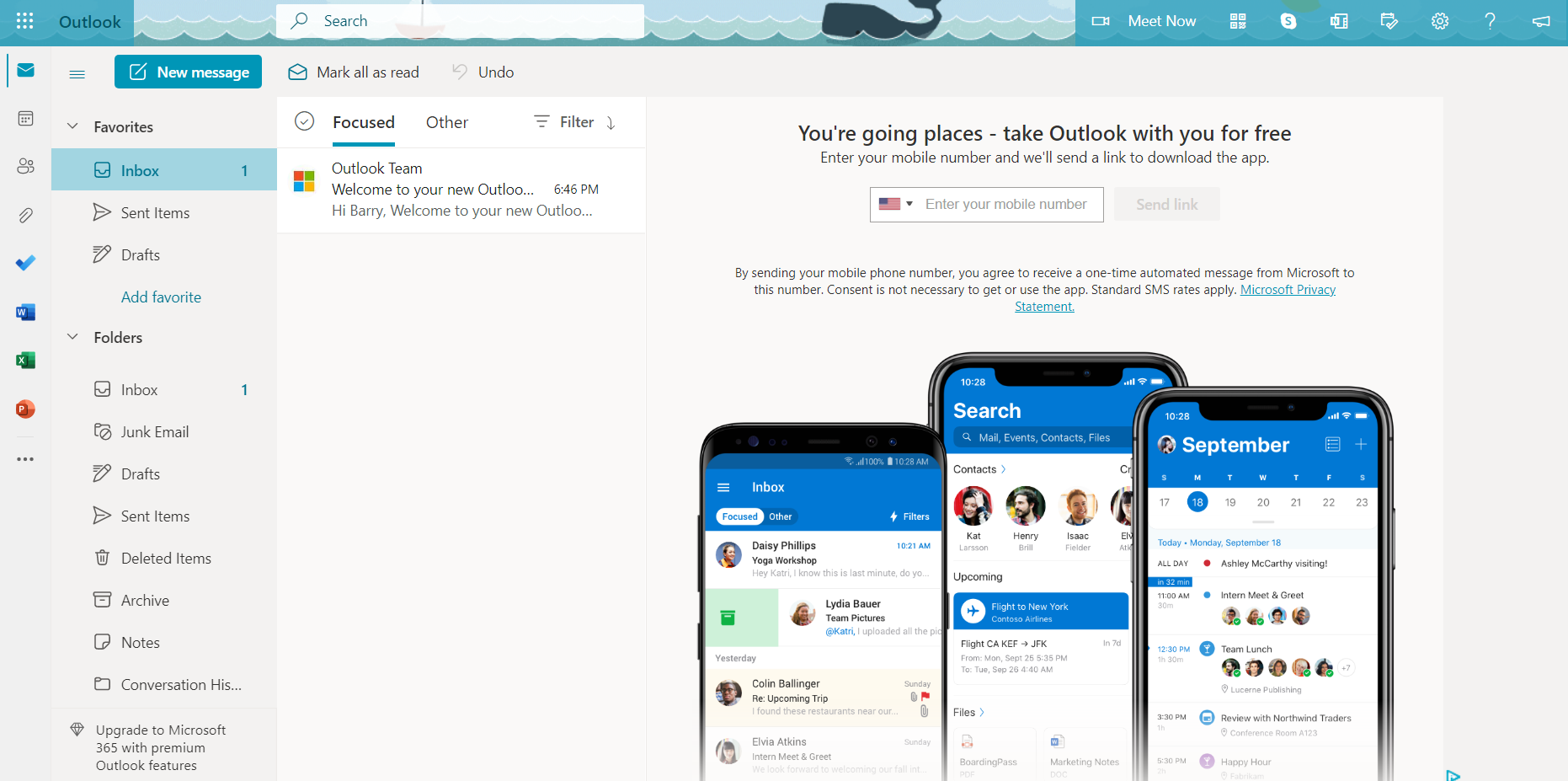
How do I fix outlook inbox not showing all emails?
The following list gives you the methods to show all the emails in the inbox.
Step 1 – Check your Outlook Storage
Microsoft Outlook gives you 15GB of storage for all you email data. If your Outlook storage is full, then the mails bounce back and they will not be retrievable.
To check your storage,
- Go to settings.
- Search for Storage.
- Here, you will see what folders occupy how much space.
- Delete unnecessary folders and mails to free up space.
It is important to tell your contacts to resend the mails that have been sent while the storage was full. Because, you will not get them once the storage is cleared up of unnecessary items.
Step 2 – Change Outlook view setting to Focused
Focused is the primary inbox in your Outlook account. This is where all the @outlook or @hotmail mails are displayed.
Any of the correspondence to your Outlook mail can be managed over here. You can see the options “Focused” and “Other” on the top of your mails, once you open Outlook.
Focused is the default setting.
Step 3 – Change Outlook view setting to Other
Other is another view where mails from other domains like @gmail, @yahoo or any others are displayed.
Mails from domains other than @outlook can be managed over here. As mentioned before, you can see options “Focused and “Other” on top of your mails, once you open Outlook
Switch it to Other to view mails from other domains.
Step 4 – Check your internet connectivity
Any web service needs a bit of network connection to run as intended. Outlook needs constant network connection to keep you updated with latest mails that you receive.
Visit www.fast.com to check you internet connectivity. Any normal application or website need at least 5-6Mbps (mega bits per second) to work properly.
Once you are connected to a reliable network with a reasonable speed, you will be able to view all your mails.
Step 5 – Log out of Outlook and login again
Outlook might have some bugs or functional errors at times. Removing or logging out of your account and then logging back in might help reset the caches and show you all the emails.
- Go to your Outlook profile.
- Select the sign out option.
- Wait for a few seconds and login again.
Step 6 – Refresh the Outlook page
Refreshing fetches new mails that have been sent to your account. Any new mails received should be displayed once you refresh. This works on both application and website too.
On the website you need to refresh the whole page. On the application, you just have to pull down and the all mails will be refreshed.
If refreshing your mails still does not show you all the mails, it is time to check out the other methods.
Step 7 – Check in Outlook Junk Email and Archive
Mails from untrustworthy sources or some spammers are sent directly to Junk Email. So, Outlook has a database of potentially harmful sources and blocks out those sources and any mail from those sources are sent to Junk. If you think, it is not Junk you can report it, saying that it is not junk mail and can be allowed.
- If you are unable to find all mails that have been sent to you, do check the junk folder. And do not forget to report it as Not Junk, so that it does not repeat again.
Archived mails are generally done to save space in the inbox and can be retrieved at a later time. So, if your mails are being archived, it means that they are following certain rules mentioned in the Outlook rules settings. These can be changed to fit your necessities.
- If you are looking for older emails, Outlook archives mails older than a certain period (say 6 months). So, do check out the Archive folder.
- Check out the rules in Outlook Auto-archive settings and change them to tailor your needs.
Step 8 – Outlook Help & Learning
If none of the methods seem to work for you, it is better to have a look at Microsoft’s Help and learning center website (https://support.microsoft.com/en-us/outlook).

There are various categories to choose from. Choose the topic which is similar to your problem to learn or ask queries about it.
You can select “Contact Us” to get personalized help from a customer support executive.
Or you can select “Ask the community” and join a bunch of users who have faced the similar problem and are trying or have found a solution for their problem.
The website also provides you information and guides regarding various aspects and features of Outlook. These will help you learn or know more about the hidden features and full functionality of Outlook.
FAQs
Q1. Can’t I view emails from different mails at a single time?
Outlook’s default page or “Focused“, just shows you emails from @outlook domain. But, if you want to see mails from different domain you need to switch it up to “Other“. So, you will stay on the same page but you just have to change the view setting to view all kinds of emails.
Q2. Why do my mails in Outlook keep disappearing into archives?
Archives are generally storage for mails which you want to restore later. If your mails keep disappearing into archives, then you need to change some rules settings of your Outlook account. Generally, mails older than a certain period of 6 months get archived automatically, to save storage space for inbox.
Q3. Can I organize my meetings from Outlook?
Yes. Outlook has a “Meet Now” option which uses Skype to conduct your meeting. You can also schedule and organize your meetings in the calendar available in Outlook.
Final Words
Microsoft Outlook is a mail service above all things. It can also do various tasks such as organize your meetings, notes, files and calendar too.
This article gives you a brief introduction to Outlook in the beginning. Then we get to know the reason behind “why the Outlook emails are not showing all emails?”. This can be fixed by setting the view settings on top of the mails. Focused shows you mails from @outlook and @hotmail domain. Other shows you mails from other domains.
Some fixes for outlook inbox not showing all emails are changing your view settings, checking your Outlook Storage, logging in and logging out, checking archives and junk folders. Also refreshing the page helps sometimes. Outlook Help & Learning website is an other option to seek for professional or fellow user help.
At last, we have some frequently asked questions from users with relevant answers. Feel free to ask any queries and mention what method worked for you in the comment section.
Thank you!

Sri Sahith is a B.Tech graduate specializing in Electronics and Communication. He writes articles by ensuring attention to detail. Any kind of technical revelation or news is his jam. Writing and technology are the things he is most passionate about and you can see it in his articles. Also, he loves to read books and talk about them for hours together.