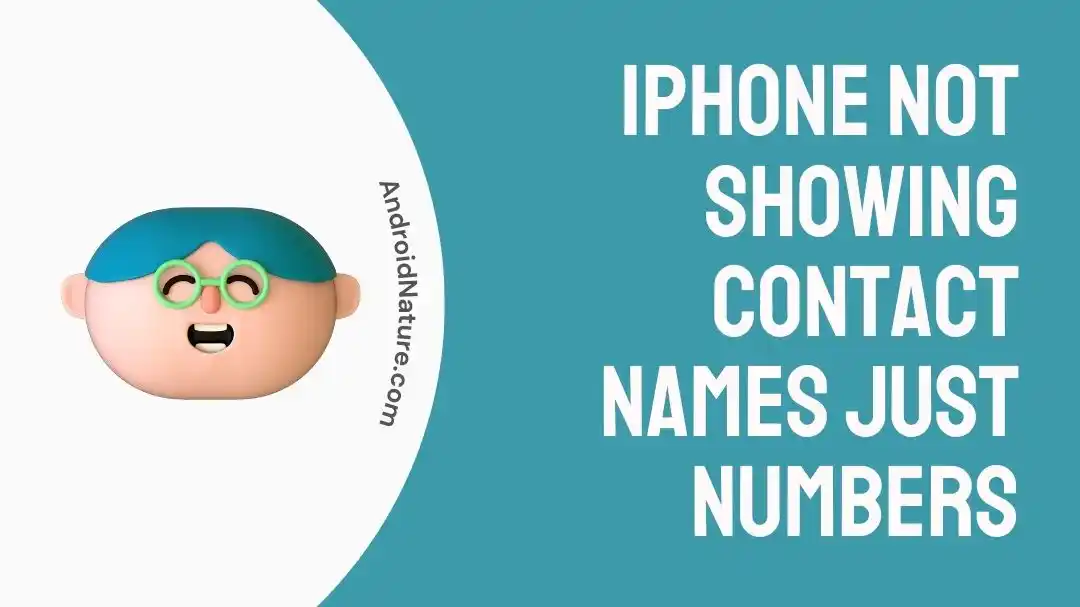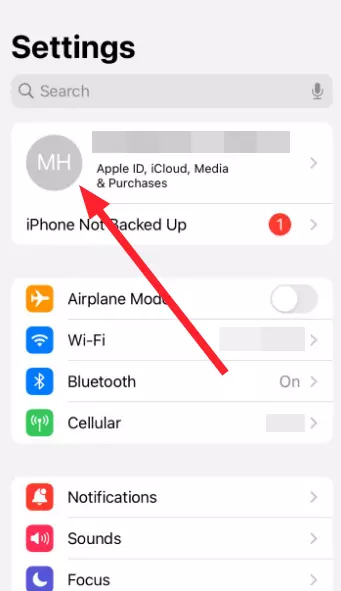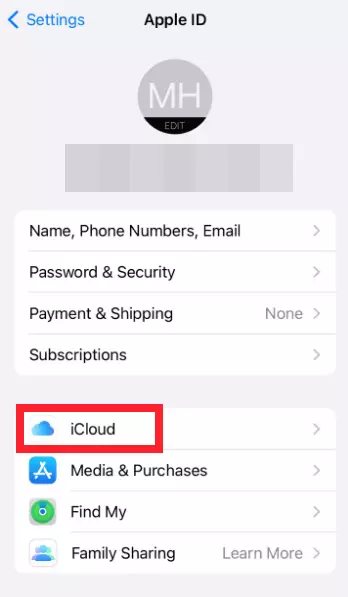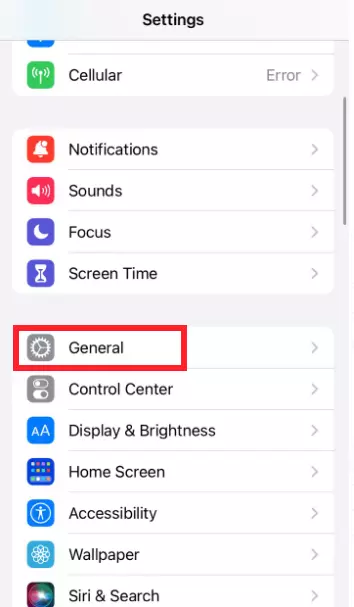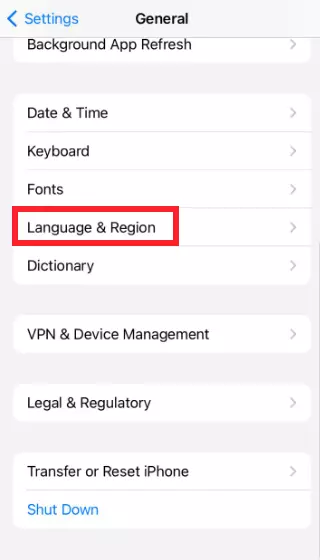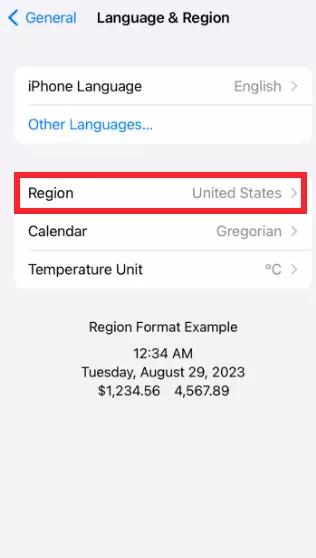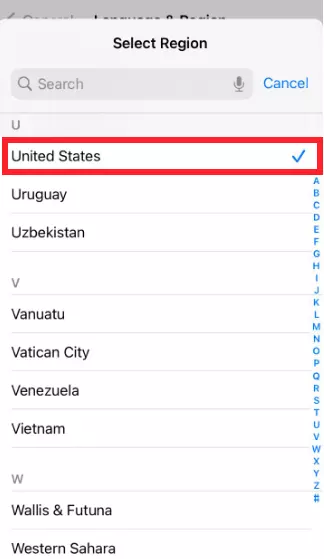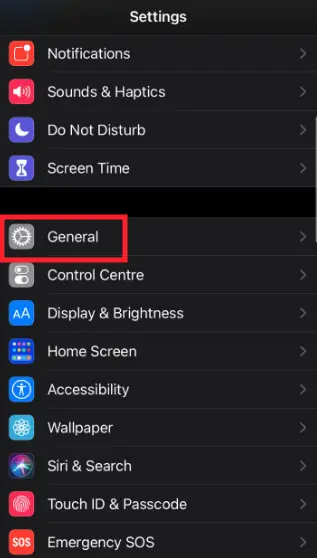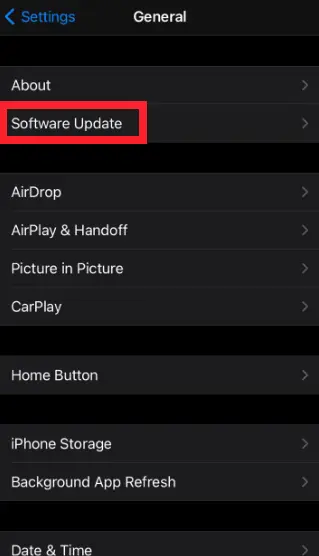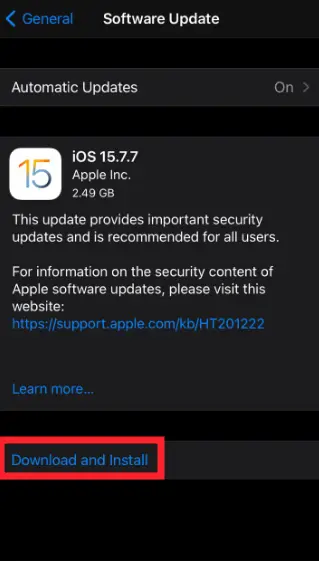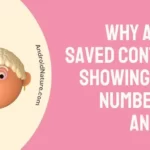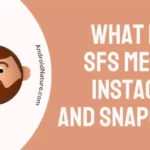iPhone not showing contact names? Fret not, we’re here to assist.
Imagine opening contacts on your iPhone and instead of names, all you see are numbers. This experience can truly be excruciating, to say the least.
Many iOS users have been experiencing this issue where their iPhones are not showing the names of contacts.
In this article, we will go over reasons for “Why is my iPhone not showing contact names just numbers” and provide you with effective workarounds to get past the “iPhone not showing contact names just numbers” issue.
So, if you’re an iOS user dealing with this, let’s dive right into it.
Why is my iPhone not showing contact names just numbers
Short Answer: Your iPhone may not be showing contact names due to iCloud settings for contacts being disabled, duplicate numbers, unrecognized region settings, dial assist being enabled, or bugs and glitches within the device.
How to Fix: iPhone not showing contact names just numbers
Below, we’ve listed several quick and easy-to-follow workarounds that you can try to get rid of the “iPhone not showing contact names just numbers” issue.
Fix#1: Reboot Your iPhone
Let’s start off with our reliable workaround which is to reboot your iPhone. A quick reboot/restart helps refresh the system software and eliminate any troublesome bugs that might be causing the issue.
Here’s how you force restart your iPhone:
For iPhones with Home Button:
- Step 1: Press the Home and Power buttons together
- Step 2: Keep holding the buttons until the Apple Logo appears which indicates that your device has successfully rebooted
For iPhones without Home Button:
- Step 1: Press the Volume Up button and release it
- Step 2: Then, press the Volume Down button and release it
- Step 3: Now, hold down the Power Button
- Step 4: Continue holding the power button until the Apple Logo appears
Once your iPhone restarts, try launching the phone app and see if the “iPhone not showing contact names just numbers” issue resolves.
Fix#2: Make sure “Contacts” is enabled under Apps Using iCloud
If the iCloud contacts are not enabled, this can lead to the issue in question. Therefore, enabling the iCloud contacts in the iOS settings should do the trick to resolve the pesky “iPhone not showing contact names just numbers” issue.
To enable iCloud contacts, follow these steps:
- Step 1: Launch the Settings app on your iPhone
- Step 2: Tap on your Apple ID
- Step 3: Then, tap on iCloud
- Step 4: Make sure the toggle button is green for Contacts. If it’s already green, switch it off and then turn it on again
Once enabled, the “iPhone not showing contact names just numbers” issue should be resolved.
Fix#3: Check Duplicate Contact Number
Is the issue happening with a handful of contacts? If so, then there are chances that these contacts have been saved twice. To simplify, your phone could be getting confused between duplicate numbers, resulting in the names not being displayed.
To check if the number has been saved twice, you need to enter the number in the search bar of the contacts app and see if it appears twice. If it does, we advise deleting one of the duplicate contacts.
Fix#4: Turn Off Dial Assist
If the “iPhone not showing contact names just numbers” issue remains unresolved, try disabling Dial Assist.
To turn off Dial Assist, follow these simple steps:
- Step 1: Launch the Settings app on your iPhone
- Step 2: Scroll down, find, and tap on Phone
- Step 3: Now, switch off the toggle button for Dial Assist
Fix#5: Reset Network Settings
Sometimes, network-related issues can affect contact syncing. You can reset your network settings by going to “Settings” > “General” > “Reset” > “Reset Network Settings.” Be aware that this will reset all network-related settings, including Wi-Fi and Bluetooth connections, so you’ll need to re-enter Wi-Fi passwords afterward.
Fix#6: Sign Out of Apple ID and Sign In Again
Occasionally, signing out of your Apple ID and signing back in can resolve syncing problems. You can do this by going to “Settings” > [your name] at the top > “Sign Out.” After signing out, sign in again with your Apple ID.
Fix#7: Switch Off and On iCloud Contacts Backup
Sometimes, toggling off and on the iCloud Contacts backup option can help refresh the syncing process. You can do this by going to “Settings” > [your name] > “iCloud” > “Contacts.”
Fix#8: Change Region
At times, iPhones fail to identify the chosen region, resulting in the “iPhone not showing contact names just numbers” issue. To fix this, try changing the region to a different random region and then changing it back to the original one.
Here’s how you do it:
- Step 1: Launch the Settings app on your iPhone
- Step 2: Scroll down, find, and tap on General
- Step 3: Then, go to Language & Region
- Step 4: Select Region and pick a different one
- Step 5: Afterward, Restart your iPhone
- Step 6: Once your iPhone restarts, Change the region back to the one it started with
After following these steps, try launching the phone app on your iPhone and check if the contact names now appear.
Fix#9: Update Your Device
Sometimes, the “iPhone not showing contact names just numbers” issue can occur due to the presence of bugs and glitches in the outdated version of your device. By updating your device to its latest available version, you can get rid of these troublesome bugs that might be causing the issue.
To check for pending updates, follow these steps:
- Step 1: Launch the Settings app on your iOS device
- Step 2: Scroll down and tap on General
- Step 3: Then, tap on Software Update
- Step 4: If an update is available, hit Download and Install
After updating your device, the “iPhone not showing contact names just numbers” issue should be resolved.
Fix#10: Contact Apple Support
If all else fails, we recommend seeking the help of the Apple Support Team. They are well-versed in this field and can provide an advanced troubleshooting guide regarding the “iPhone not showing contact names just numbers” issue. Make sure that you acknowledge the support team about all the workarounds that you’ve tried so far to avoid unnecessary repetition.
SEE ALSO:
- How To Remove WhatsApp Calls Showing On IPhone Log
- Fix: Mobile Data Working But Hotspot Not Working (Android & IPhone)
Wrapping Up:
Staring at a jumble of confusing numbers within your phone app can be quite overwhelming. Luckily, you have this article to count on. In this article, we’ve shared several effective workarounds to resolve the “iPhone not showing contact names just numbers” issue. By carefully following the steps mentioned in this article, you can successfully restore the names of your contacts in no time.

An experienced technical writer who specializes in simplifying technical jargon. Being a lifelong learner, she stays up-to-date with the latest trends and tools in the world of technology. When she’s not writing technical stuff, you can find her reading self-help books.