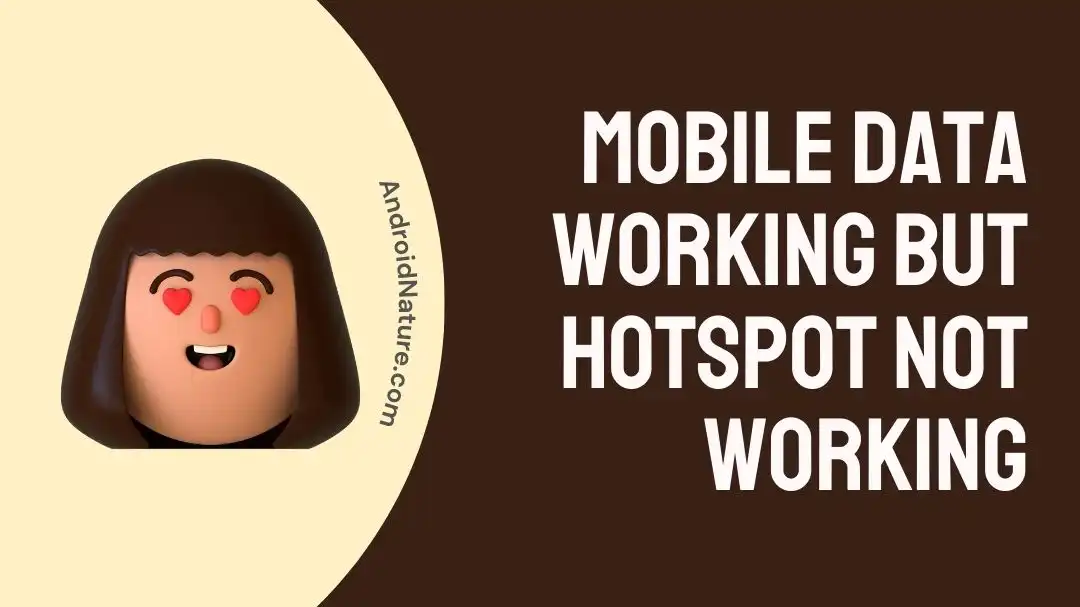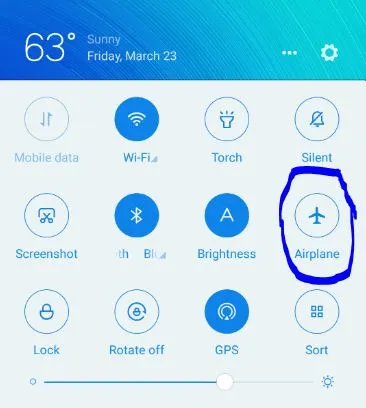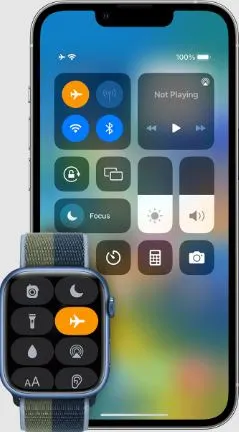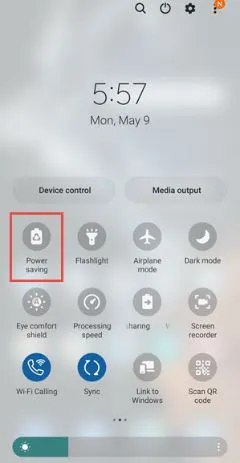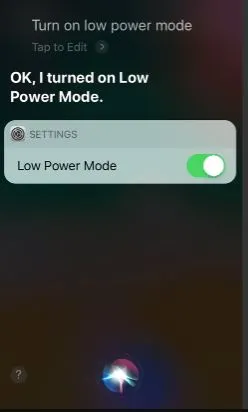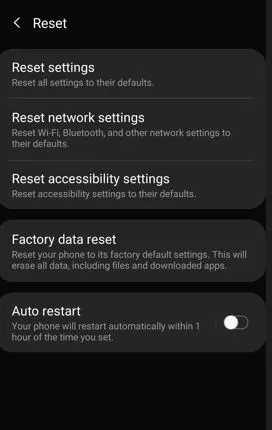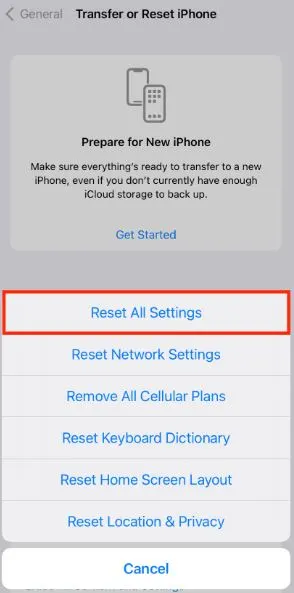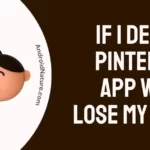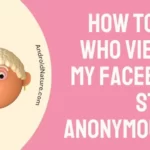Internet is the need of the modern population. Out of all the possible methods to enjoy seamless internet connectivity, many prefer to go for the mobile data hotspot. It offers quick internet access on nearby compatible devices. However, you may sometimes face the problem of mobile data working but Hotspot not working.
So today, let us help you with a dedicated guide on using mobile hotspots in the best possible ways. We’ll go through the top reasons and methods for solving this issue quickly and effectively.
Why is mobile data working but Hotspot not working?
Short Answer: The problem of mobile data working, but Hotspot not working can be due to different hardware or software issues related to your smartphone. Further, Hotspot may not work due to internet pack problems.

Fix: Mobile data working but Hotspot not working (Android & iPhone)
Below are some of the quick solutions for mobile data working but Hotspot not working for Android phones and iPhones:
Method 1: Restarting the mobile
Give your Android phone or iPhone a quick restart before moving to another comprehensive solution for using hotspots from these phones.
A quick restart overcomes temporary glitches with the phones and may solve the issue of the hotspot not working.
Method 2: Ensure the internet availability
Before looking for dedicated solutions for mobile data working but Hotspot not working issue, have you checked the availability of the internet?
Mobile data may work slowly on your Android phone or iPhone but when used as a hotspot it may lose speed due to slow connection or exhaustion of data packs.
So, give a quick check on internet availability from your internet service provider and confirm if everything is ok and your data plan is working properly.
Method 3: Restart hotspot
Give the hotspot of your Android phone and iPhone a quick restart. It helps in overcoming any temporary technical issues with the hotspot settings.
You can check if the hotspot is connecting properly on the devices now after this hotspot restart.
Method 4: Toggle flight mode
The problem of mobile data working but Hotspot not working can be due to temporary network connectivity issues. The best solution in this case is to toggle the flight mode.
So, all you need to do is turn your Android phone or iPhone into flight mode and then bring it back online. Check if the hotspot is working properly now.
Method 5: Recreating hotspot
Many times the issue of the hotspot not working can be due to improper hotspot settings of an Android phone or iPhone.
So, another possible solution to enjoy seamless mobile data hotspots is to recreate hotspot settings. You can change the name, password, and number of connected devices. Once done, try to connect the mobile hotspot to other devices.
Method 6: Turning off the power-saving mode of mobile
All modern smartphones- Android phones and iPhones have dedicated power-saving modes. It is aimed to save the decreasing battery levels while restricting the functioning to key features or selected options only.
So, the chances of issues like mobile data working but Hotspot not working can be due to the enabled power-saving mode. You must turn off the power saving mode of your Android phone or iPhone and check if the hotspot is working now.
Method 7: Turn off VPN services
Do you use a VPN?
If yes, then chances are high that it is creating issues like Hotspot not working for your mobile data hotspot. VPN helps in protecting the security of internet surfers and allows access to geographically restricted content.
So, try to turn off VPN services and then try to connect your mobile data hotspot to other nearby devices.
Method 8: Checking hotspot bandwidth
Every hotspot works at a certain bandwidth to offer internet connectivity to specific devices. The chances are high that the issue of mobile data working but Hotspot not working can be due to hotspot bandwidth issues.
So, all you need to do is check your hotspot bandwidth on an Android phone or iPhone.
Method 9: Wi-Fi connection settings of the device
If the mobile data of your smartphone is working properly but Hotspot is not working, give a quick check to the Wi-Fi connection settings of the other device.
All you need to do is check properly if there are any Wi-Fi connection issues of the device connecting with the mobile hotspot. Restart this device if required and check if it is now connecting to the mobile hotspot.
Method 10: Restore mobile to factory settings
If the issue of mobile data working but Hotspot not working is still not resolved there is a good option to restore your Android phone and iPhone to factory settings.
The steps to restore the mobile to factory settings are:
For Android phones:
- Step 1: Go to the “Settings” option, followed by the “General Management” option.
- Step 2: Go to the “Reset” option, and then select the “Factory Reset” option.
For iPhone:
- Step 1: Go to the “Settings” option, followed by the “General” option.
- Step 2: Go to the “Transfer or Reset” option, and enter your passcode.
- Step 3: Select the “Reset all settings” option and then press the “Reset” option. Confirm that you want to reset your iPhone.
Method 11: Contacting customer support of mobile data provider
Last, but not least, try to contact the customer support of your mobile data provider. The expert support of the data provider company can help you solve any issues with the mobile data of your Android phone or iPhone.
You can take the best help of the customer services team in understanding the optimized use of mobile data hotspots across different devices.
SEE ALSO: Change Android Device Name – Hotspot, WiFi, Bluetooth Names
Parting words
Hope we’ve helped you in finding out the best solutions for mobile data working but Hotspot not working problem for your Android phone and iPhone devices. This can be due to mobile-related issues, internet issues, or the receiving device’s issues.
The methods mentioned above can quickly solve this issue for Android and iPhone and ensure seamless internet connectivity.
Do let us know about your views on this guide in the comments section!
An active wordsmith delivering high-quality technical content on AndroidNature.com. She loves to keep herself updated with consistent reading. A strong believer of consistent learning, she loves to read about technology, news, and current affairs.