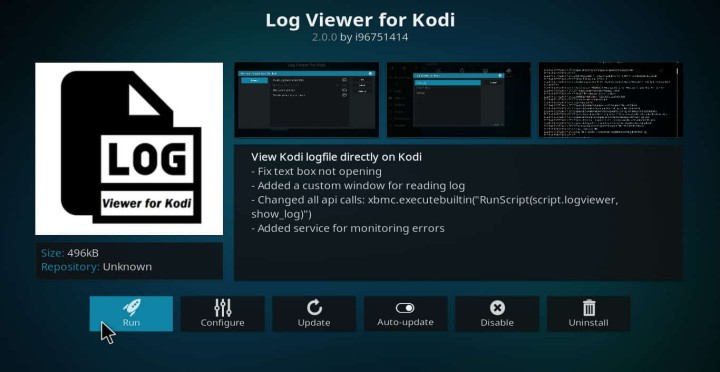Open-source apps or software are well received by people. And these apps keep the end-user in profit as they are free and work more or less the same way as the paid ones. These include Libre Office, VLC Media Player, Linux, Brave Browser, and more. In this way, there are many such apps to list and Kodi is one of them.
Kodi is an amazing media player made for televisions and works flawlessly with the remote controls. It is free and open-source as well. It was developed by XMBC Foundation. Kodi is popular enough that many Android TV box manufacturers use Kodi enabled as an advert. As a matter of fact, these companies spend nothing to install but make a profit instead.
Also, one thing that makes Kodi a step above the rest is its add ons. These add ons, as the name says, are sort of extensions that one can install to make the most of out it. Now, there are many add ons available and made for a specific task but in this, we will limit to log viewer.
What is Log Viewer?
Just for starters, a log viewer is simply a file manager and viewer for the log files in Kodi. A log file is nothing but a basic file type that stores all the operations done. These log files are present in most of the devices like smartphones, laptops, PCs, and Android TV boxes with Kodi as well. With that being covered, let’s move to the part on how to install it.
How to Install Kodi Log Viewer to check log file locations:
At its core log viewer is just an add-on for Kodi and installing add ons is as easy as getting a chrome extension. To begin with, at the home screen go to add ons -> Downloads -> Program add ons. Over here, you will find many options available but just navigate down until you find the option log viewer. To be precise, there is a program add on called log viewer for Kodi.
Further, just select the option and click install. It should hardly take a minute to install thanks to the light size. Once that is done, just click again with options like configure, uninstall, run, etc. Among all of those, click on run and that’s it.
Now after you run log viewer, there are two options called show log and old log. So the next time if you get stuck in viewing any content just open this log viewer and you will be able to spot the error.
Conclusion:
In this way, this small add on can help you at times you face any sort of error with Kodi. Even though every error cannot be rectified but viewing the log files will give you an idea. All in all, hope this small guide has reset your Kodi to the working state.
SEE ALSO:
-
Kodi 19.x Matrix Beta Is Now Live: Here Is How You Can Download It For Windows, Android & iOS
-
How to Backup Kodi from one device to another | Best Kodi backup add ons
-
Top 10 Best RAM optimized Kodi Skins | Best Kodi Skins 2020
Karthik, a tech enthusiast and avid gamer, is a seasoned expert at AndroidNature.com. With a passion for cricket, bowling, and Counter Strike (PC Game), Karthik seamlessly combines his hobbies with his extensive knowledge to assist users in conquering social media apps, software, and devices.